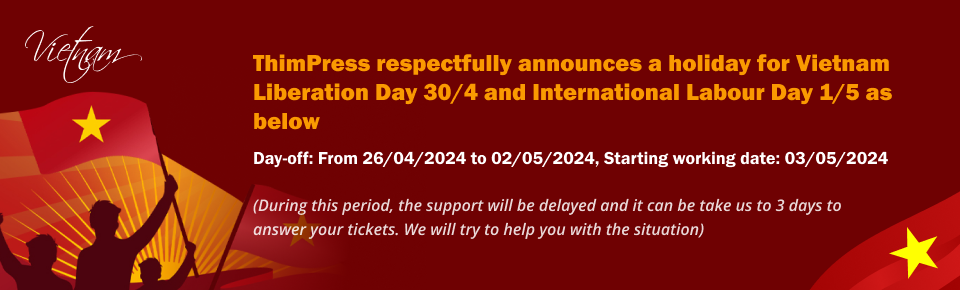What should we do when having troubles in importing demo data?
Viewing 5 reply threads
-
-
Due to Privacy&Security matters, Replies to this topic are hidden and can only be seen by our supporters or the topic owner.
Please create a new support topic for your issues.
You can check how to Create an account and Create a Support topic here
Viewing 5 reply threads
You must be logged in to reply to this topic. You can click here