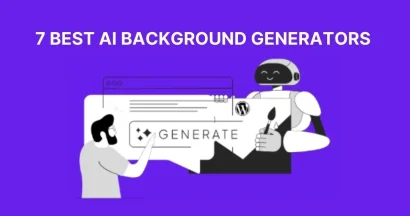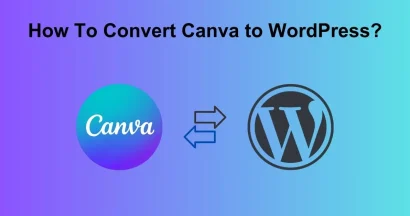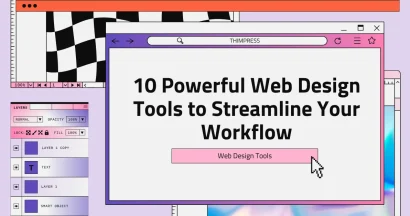QR codes have become an essential tool for businesses and marketers looking to connect with customers seamlessly. With the rise of mobile technology, the ability to quickly access information via a simple scan has transformed how we interact with brands.
Among the various tools available for creating QR codes, the Canva QR code generator stands out for its user-friendly interface and customization options.
This blog post will guide you through how to generate a QR code in Canva and everything you need to know about the Canva QR code generator, from creating your first code to customizing its appearance and understanding its limitations.
So, whether you’re a marketing professional, a freelancer, or simply someone looking to add a touch of tech-savvy to your business cards, keep reading!
Eduma – Education WordPress Theme
We provide an amazing WordPress theme with fast and responsive designs. Let’s find out!
What is a QR Code?
A QR code, short for Quick Response Code, is a type of two-dimensional barcode that can store a significant amount of information. (two-dimensional barcode capable of storing up to 4,296 alphanumeric characters or 7,089 numeric characters)
While conventional barcodes are typically limited to encoding up to 20-30 numeric digits, QR codes can hold diverse data types, including alphanumeric text, URLs, geolocation information, and even multimedia links, making them a powerful tool for modern digital communication and information sharing.
They were first developed in 1994 by Denso Wave for tracking automotive parts but have since evolved into a versatile tool used in various industries.
How Does QR Code Work?
QR codes, capable of storing up to 4,296 alphanumeric characters or 7,089 numeric characters, encode information into a pattern of black squares arranged on a white grid.
When scanned by a smartphone or dedicated QR scanner—now integrated into over 85% of smartphones globally—the code quickly translates this pattern into the original information (URL, text, payment instructions, etc). A web-based QR code scanner can also be used for this purpose. Although these are not integrated with a device, they are quick to access and easy to use.
The scanning process is lightning-fast, typically taking less than a second, and works seamlessly from various angles, ensuring a highly user-friendly experience.
To scan a QR code, users simply open their camera app or a specialized QR scanning application, a feature actively used by 72% of smartphone users in 2023. Once detected, the camera prompts the user to take action, such as visiting a website, initiating a download, or displaying detailed information encoded within the code.
Benefits of Using a QR Code
The advantages of using QR codes are numerous, making them a powerful tool for businesses and marketers:
- Tracking Capabilities: Advanced QR code platforms provide analytics to track scans, including the number, location, and device type. This data offers valuable insights into customer behavior, enabling businesses to optimize campaigns for better ROI.
- Direct Access: QR codes enable instant access to websites, social media profiles, or promotional content without the hassle of typing URLs. With over 4.88 billion smartphone users globally as of 2024, most devices can easily scan QR codes, streamlining the user experience.
- Boost Engagement: Studies show that 57% of consumers scan QR codes to access promotional offers or product information. Linking QR codes to product demos, surveys, or exclusive content encourages interaction and enhances user engagement.
- Cost-Effective: Compared to traditional advertising methods, creating QR codes is either free or significantly low-cost. Many online generators offer basic designs for free, while premium features typically cost $5–$20 monthly.
- Versatility: QR codes bridge the gap between offline and online marketing. They can be integrated into business cards, flyers, packaging, or digital platforms like email campaigns and social media posts. In 2024, 85% of retailers in the U.S. reported using QR codes in their marketing efforts.
Why Use Canva for QR Codes?
Canva QR Code Generator offers several unique features that make it an excellent choice for creating custom QR codes:
- Free and Easy to Use: Canva provides a completely free tool that allows anyone to create professional-looking QR codes without any design experience.
- Customization Options: Users can personalize their QR codes by changing colors, adding logos or graphics, and adjusting the design to match their branding.
- Integration with Design Tools: Allows users to incorporate QR codes directly into their designs—be it flyers, brochures, or business cards—making it easier to create cohesive marketing materials.
- Multi-Device Accessibility: Design your QR code on any device, from your desktop computer to your mobile phone, thanks to Canva’s cloud-based platform.
How to Generate a QR Code in Canva?
To create a QR code in Canva, follow these step-by-step instructions:
Step 1: Open Canva and Start Your Design
Go to the Canva website and log in or create an account.
Click on “Create a design” to start a new project.
Choose the format that best suits your needs, such as a flyer or business card.
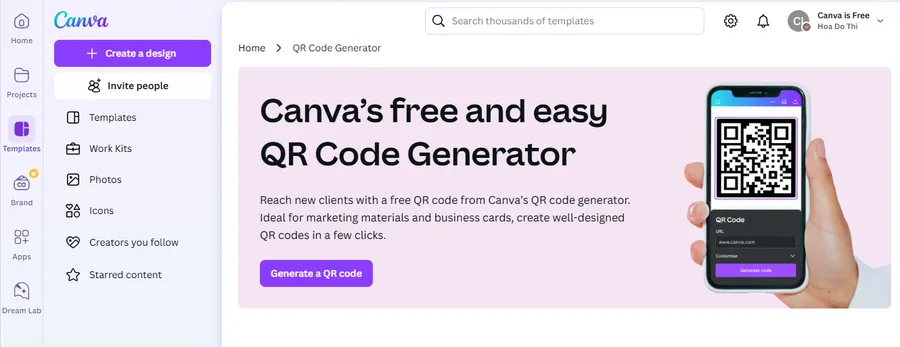
Step 2: Access the QR Code Generator
In the left sidebar of the editor, click on “Apps”. Search for “QR Code” in the search bar
Or, click on “Generate a QR Code” here.
The QR code generator will ask if you want to use it in a new design or an existing one. Select the appropriate option to proceed.
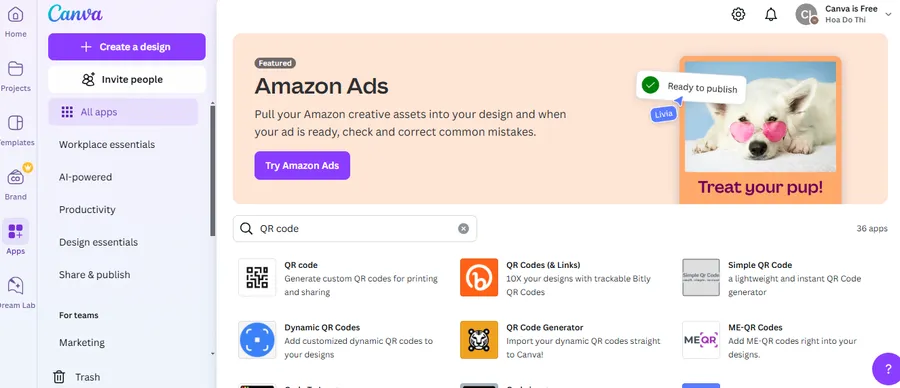
Step 3: Enter Your URL
Once you open the QR code generator, you will see a field to enter your desired URL. Type or paste the link you want the QR code to direct to.
You can customize the QR code’s appearance by selecting options for background color, foreground color, and margin size using the “Customize” dropdown.
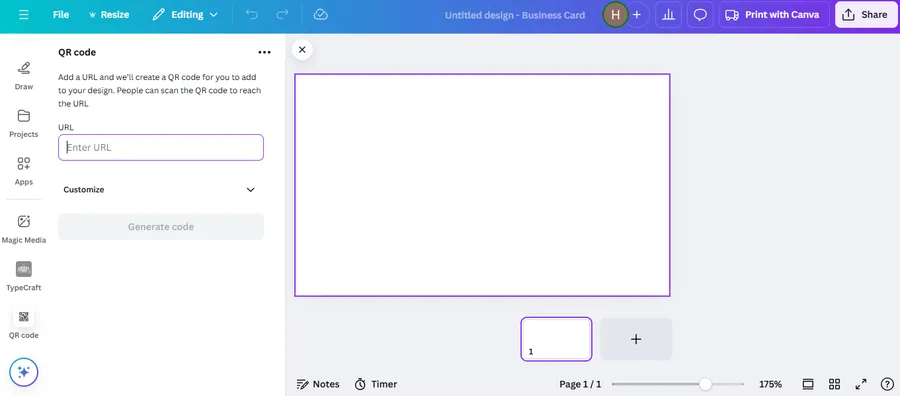
Step 4: Generate and Customize Your QR Code
After entering your URL and making any desired customizations, click on “Generate code.”
The generated QR code will appear in your design.
Resize and reposition the QR code as needed to fit your layout.
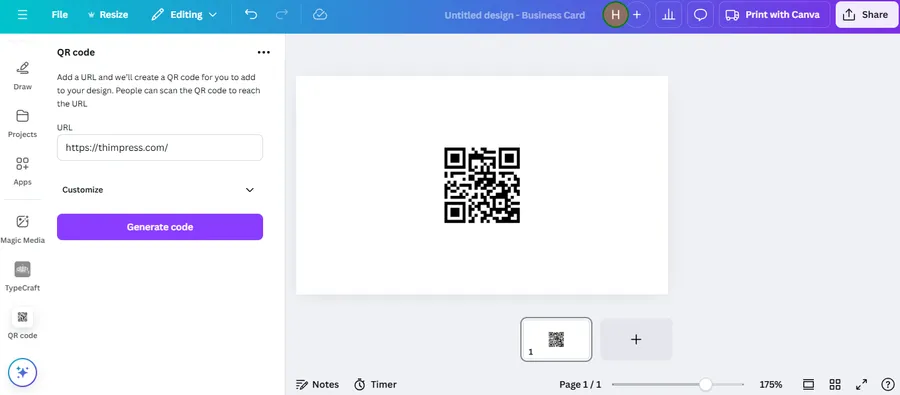
Step 5: Save and Download Your QR Code
Once you’re satisfied with your design, click on “Share > Download” in the top right corner.
Choose your preferred file format (JPG or PNG) and download your design.
You can also use it in various printable products like flyers or business cards.
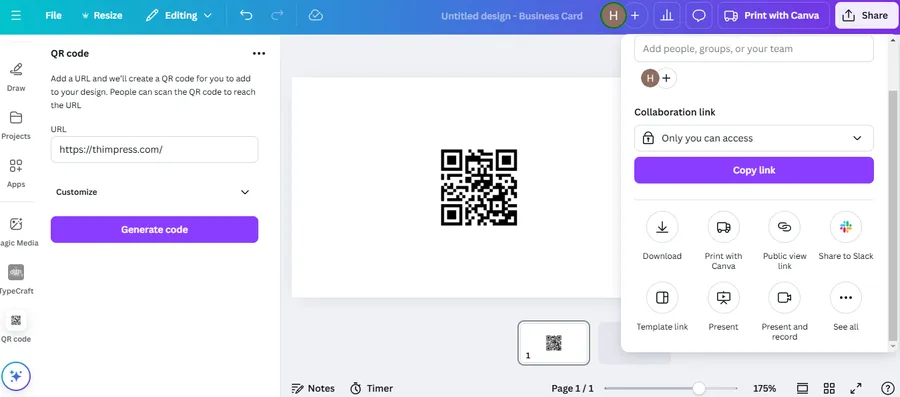
3+ Best Free QR Code Tools (Alternative to Canva QR Code Generator)
While Canva’s QR code generator is useful, other free tools offer more customization and features. Here are some of the best alternatives:
1. Google Chrome QR Code Generator
Did you know that Google Chrome has a built-in QR code generator? You can create QR codes directly from your browser without installing any extra tools. Just right-click on any webpage and select “Create QR Code for this page.” It’s quick, simple, and perfect for sharing links instantly. However, it doesn’t offer design customization like colors or logos.
2. QR Code Monkey
QR Code Monkey is a popular free tool that allows you to create high-quality QR codes with logos, colors, and design customization. You can generate QR codes for URLs, texts, emails, social media, and even WiFi access. It supports vector formats (SVG, PDF, EPS), making it a great choice for print materials like flyers and posters.
3. QRStuff
QRStuff is a versatile QR code generator that supports over 25 data types, including PayPal payments, Google Maps locations, and vCards. It offers a simple interface with options to change QR code colors and download in different formats. While the free version allows basic customization, a paid plan unlocks more design features.
How People Use QR Codes?
QR codes are everywhere, making it easy for people to access information instantly. Here are some popular ways they are used:
For Business & Marketing:
- Business Cards – Add a QR code to your business card that links to your website, portfolio, or LinkedIn profile. Many professionals now use a specific qr code business card to digitally share their vCard contact details instantly.
- Flyers & Posters – Promote events, offers, or products with a QR code leading to a landing page.
- Menus & Brochures – Restaurants and cafes use QR codes for digital menus, reducing paper waste.
For Events & Ticketing:
- Concerts & Conferences – Digital tickets with QR codes make check-ins faster and hassle-free.
- Event Registrations – Users can scan a code to sign up for an event instantly.
For E-commerce & Retail:
- Product Packaging – Brands use QR codes to share product details, usage guides, and reviews.
- Payment Systems – Many businesses accept payments via QR codes (e.g., PayPal, Venmo).
For Personal & Everyday Use:
- WiFi Sharing – Instead of typing long passwords, scan a QR code to connect instantly.
- Digital Invitations – Wedding, birthday, or party invites can include a QR code for RSVP or event details.
- Social Media Links – Influencers and businesses use QR codes to drive followers to their Instagram, TikTok, or YouTube pages.
Final Thoughts of Canva QR Code Generator
Canva’s QR code generator is a valuable tool for anyone who wants to bridge the gap between print and online content. It’s completely free, easy to use, and allows for basic customization.
Whether you’re creating marketing materials and business cards or simply want to provide users with a quick way to access your website, the Canva QR code generator has you covered.
FAQs of Canva QR Code Generator
Read More:
How To Convert Canva To HTML? (2 Simple Methods)
Best Canva Alternatives for Website Design
How To Integrate Canva to LMS?
Contact US | ThimPress:
Website: https://thimpress.com/
Fanpage: https://www.facebook.com/ThimPress
YouTube: https://www.youtube.com/c/ThimPressDesign
Twitter (X): https://twitter.com/thimpress