A common question we receive is about using our themes, like Eduma, on both a live website and a testing or staging environment (such as a localhost setup). This guide clarifies how our “one site” license policy works flexibly to accommodate your development workflow without requiring an additional purchase.
Understanding Your Lifetime License
When you purchase a ThimPress product like the Eduma theme, you receive a lifetime license for use on one active site at a time. You do not need to buy a second license for your testing or staging site.
Our system is designed to allow you to move the active license between your development and live environments as needed. The license key’s primary function is to grant access to automatic updates and support for one domain at a time.
How to Use One License for Live and Testing Sites in Eduma & LearnPress Add-on
To manage updates on both your live and staging sites, you can simply transfer the activation.
Here is the recommended process:
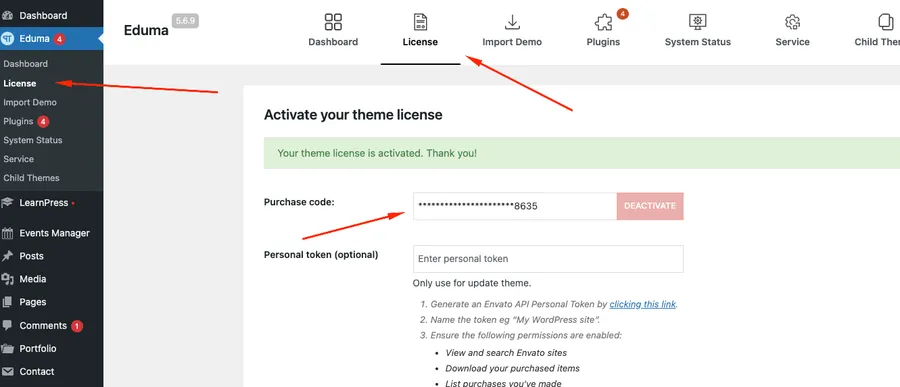
- Initial Activation: We recommend you first activate your purchase code on your live website. This ensures your public-facing site receives all necessary updates, security patches, and remains stable.
- Updating Your Testing Site: When you need to install updates on your testing or staging site, follow these steps:
- Deactivate the license on your live site. You can do this from your WordPress dashboard under
Eduma > License. - Activate the same license on your testing site. This will enable automatic updates for the theme and bundled plugins on your development environment.
- Deactivate the license on your live site. You can do this from your WordPress dashboard under
- Reactivating Your Live Site: Once you have finished testing and moved your changes to the live site, simply deactivate the license on the testing site and reactivate it on your live site.
This method ensures you can keep both your live and staging sites updated using a single license, providing a cost-effective and efficient workflow.
Note: You only need one license. You can deactivate it on your live site to activate and update your staging site, and then switch it back.
Read more:
How to Import Eduma Landing Page for Your Website?
How to Deregister and Reactivate Your ThimPress License?
General Custom CSS for ThimPress Themes
Contact US | ThimPress:
Website: https://thimpress.com/
Fanpage: https://www.facebook.com/ThimPress
YouTube: https://www.youtube.com/c/ThimPressDesign
Twitter (X): https://twitter.com/thimpress