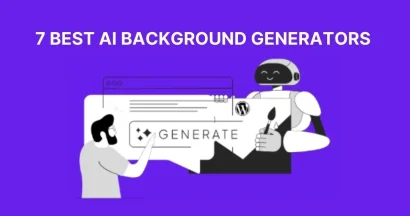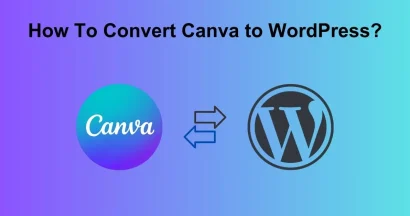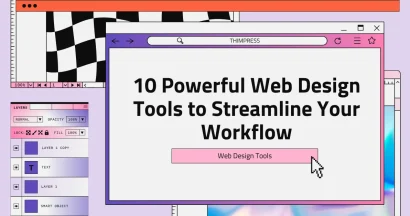Are you looking for ways to make your online courses more engaging and visually appealing? Do you want to empower your students to express their creativity and enhance their digital literacy? If so, then it’s time to integrate Canva to LMS!
This comprehensive guide will walk you through connecting Canva with popular learning management systems. We’ll explore this integration’s benefits for educators and students and provide specific examples of how Canva can revolutionize your online learning environment.
Get ready to transform your courses with the power of visual communication!
Eduma – Education WordPress Theme
We provide an amazing WordPress theme with fast and responsive designs. Let’s find out!
What is Canva?
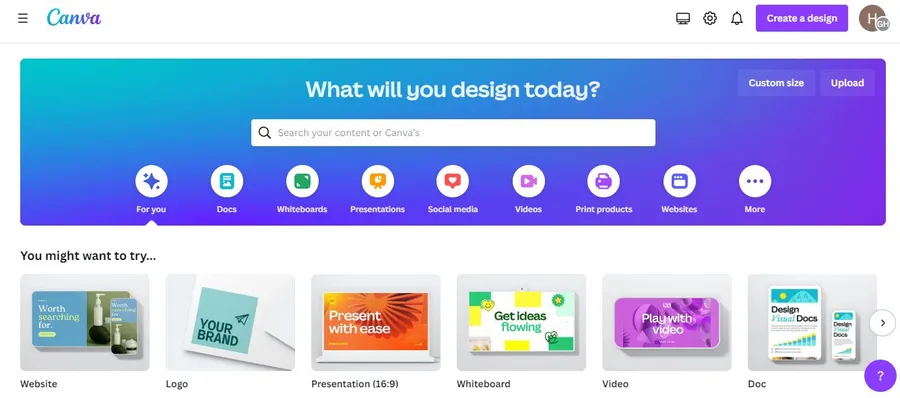
Canva is a user-friendly graphic design platform that allows anyone to create a wide range of visual content. Whether you need social media graphics, presentations, posters, or documents, Canva provides the tools to bring your ideas to life. It has become an essential part of the modern educator’s toolkit, especially with the introduction of powerful Canva AI generator tools that further streamline content creation.
What is LMS?

LMS stands for Learning Management System. It is a software application used to plan, implement, and assess learning processes. LMS platforms are commonly used in educational settings and businesses to deliver online courses, manage training programs, and track learner progress.
What is an LTI?
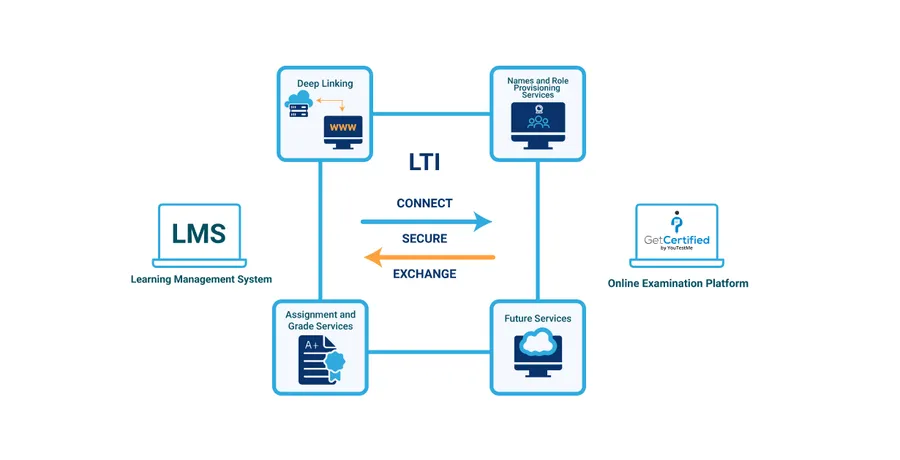
LTI stands for Learning Tools Interoperability. It is a standard protocol developed by the IMS Global Learning Consortium that enables learning applications to integrate seamlessly with LMS platforms. LTI allows for secure communication and data exchange between the two systems, facilitating a more unified learning experience.
Popular Canva Integrations with LMS Platforms
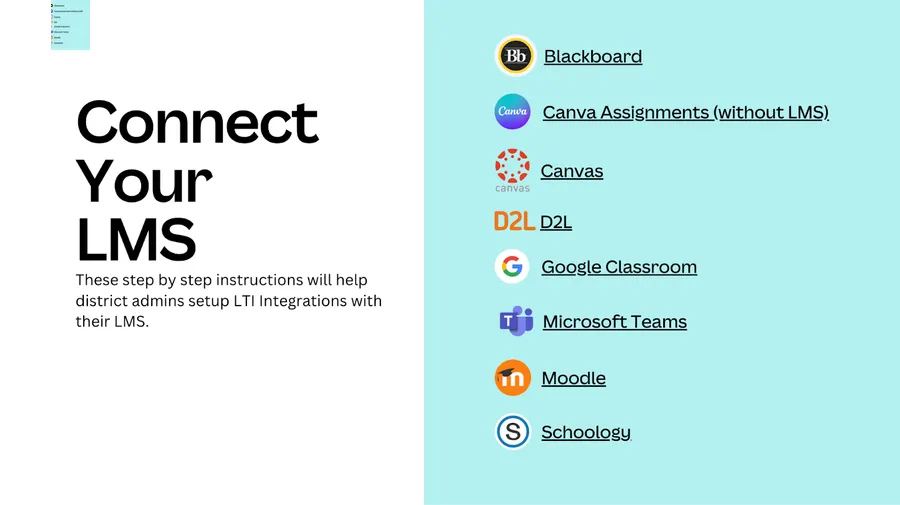
Canva integrates with several popular LMS platforms, including:
- Canvas: Students can work on and submit Canva assignments directly within the Canvas LMS. They also have access to hundreds of free templates to help them get started. This means less jumping between platforms for both students and teachers.
- Schoology: Teachers can share Canva assignments and review student work directly within Schoology. This integration facilitates feedback and assessment within the familiar Schoology environment.
- Google Classroom: Canva streamlines assignment sharing and allows teachers to quickly invite students to Canva projects. It also offers tools to visually enhance Google Classrooms with Canva’s design elements.
- D2L (Brightspace): Similar to Schoology and Blackboard, this integration enables direct sharing and review of Canva assignments within the D2L platform. This simplifies assignment management for teachers and provides a seamless experience for students.
- Blackboard: Canva assignments can be shared and reviewed within Blackboard, making it easy to incorporate design tasks into courses and provide feedback without leaving the Blackboard environment.
- Moodle: Teachers with Canva for Education accounts can seamlessly create, share, and manage Canva design assignments within Moodle. This integration enhances Moodle’s functionality with Canva’s creative tools.
- Microsoft Teams: Integrating Canva for Education with Microsoft Teams allows for easy sharing of Canva designs with students. Since users can sign up for Canva for Education with their Microsoft accounts, access and collaboration are simplified.
Moreover, you can use LearnPress as a popular WordPress LMS plugin. It allows educators to create and sell courses online. Integrating Canva with LearnPress can enhance course content with visually appealing designs, making learning more engaging for students.
Benefits Of Integrating Canva With LMS
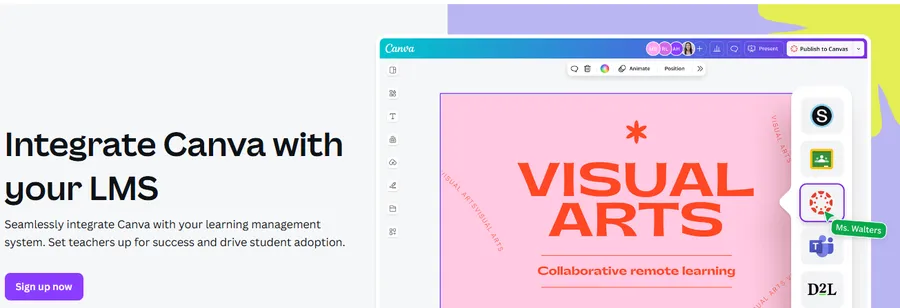
Integrating Canva with your LMS can offer numerous benefits for both educators and students. Here are some key advantages:
For Educators:
- Enhanced Visual Appeal: Canva allows you to create visually engaging learning materials such as presentations, infographics, and worksheets, making courses more interesting and captivating for students.
- Increased Efficiency: Canva’s user-friendly interface and pre-designed templates save time and effort in creating professional-looking resources.
- Improved Communication: Create visually appealing announcements, updates, and feedback for students, leading to better communication and understanding.
- Assessment Diversification: Design visually engaging quizzes, assignments, and interactive activities to assess student learning more dynamically.
- Brand Consistency: Maintain a consistent look and feel across all course materials using branding features, such as those available in the Canva Logo Maker, to establish a professional identity.
For Students:
- Increased Engagement: Visually stimulating content can capture students’ attention and enhance their learning experience.
- Improved Comprehension: Visual aids can help students understand complex concepts and retain information more effectively.
- Creativity and Expression: Canva empowers students to personalize their assignments, express creativity, and build their own creative portfolios.
- Collaboration Opportunities: Canva’s collaborative features enable students to work together on assignments and projects, promoting teamwork and communication skills.
- Enhanced Digital Literacy: Students gain valuable experience with a popular design tool, developing skills that are useful in various academic and professional settings.
Specific Examples:
- Interactive Presentations: Instead of static slides, create dynamic presentations with embedded videos, animations, and interactive elements.
- Infographics: Transform complex data and information into easily digestible visuals that enhance understanding and retention.
- Gamified Learning: Design interactive games, quizzes, and activities to make learning more engaging and fun.
- Visual Note-Taking: Encourage students to use Canva to create visual summaries of their notes, fostering deeper understanding and recall.
- Digital Storytelling: Enable students to create visual stories to express their ideas and perspectives creatively and engagingly.
How To Integrate Canva To LMS (Web)
School administrators and educators can seamlessly incorporate Canva into their online courses within various Learning Management Systems (LMS) such as Blackboard, Canvas, D2L, Moodle, and Schoology. This integration allows students to access Canva design tools and resources directly within their learning environment. Engaging LMS consultancy services can simplify this integration process, ensuring that the setup is tailored to the institution’s specific needs and optimizing the use of Canva within their chosen LMS platform.

To begin, ensure that Canva is integrated within your Canva for Education account:
- Access your Canva for Education account: Log in to your existing account or create a new one if needed.
- Navigate to Settings: Click on the account icon in the top corner of the homepage and select “Settings.”
- Access LMS Integrations: In the side menu, click on “LMS Integrations.”
- Choose the LTI version: Select the preferred LTI version. LTI 1.3 is recommended, but if it’s unavailable for your LMS, choose LTI 1.1. You can switch to LTI 1.3 later if it becomes supported.
- Configure LTI 1.3 (if applicable): If you opted for LTI 1.3, copy the provided details from Step 1 in Canva and paste them into your LMS settings.
- Complete LMS-specific setup: Copy the necessary information from your LMS and paste it into the designated section under Step 2 in Canva. Refer to the platform-specific guides below for detailed instructions:
- Activate LTI: Click “Enable LTI” to complete the integration process.
Note: Switching from LTI 1.1 to LTI 1.3
If you previously enabled LTI 1.1 and wish to upgrade to LTI 1.3, first disable LTI 1.1 by clicking “Disable” under the LTI 1.1 section. Then, follow the steps above to set up LTI 1.3.
FAQs
Q1: Is Canva for Education free?
A1: Yes, Canva for Education is 100% free for eligible K-12 teachers, students, and educational institutions worldwide. It includes all the premium features of Canva Pro, such as millions of premium images, fonts, graphics, and advanced collaboration tools.
Q2: Do my students need their own Canva accounts to use the integration?
A2: Yes. Students will need to create their own free Canva for Education accounts. The LTI integration makes it easy for them to sign in and access Canva's tools directly from within the familiar LMS environment without having to log in separately each time.
Q3: What if my LMS is not on the official integration list?
A3: If your LMS supports LTI standards (1.1 or 1.3), you may still be able to set up a manual integration. You will need to consult your LMS provider's documentation for instructions on adding an external LTI tool and use the credentials provided in your Canva for Education settings.
Q4: Can I grade Canva assignments directly in my LMS?
A4: Yes. The LTI integration allows assignment data, including submission status and grades, to be passed back from Canva to the LMS gradebook. This streamlines the assessment process, allowing you to grade visual assignments just like any other task.
Final Thoughts: Integrating Canva With LMS
As we’ve seen, integrating Canva with LMS offers a wealth of benefits. From creating stunning presentations to designing interactive learning games, Canva empowers educators to transform their online courses into dynamic and engaging learning experiences. By encouraging creativity and visual expression, Canva helps students connect with the material on a deeper level, leading to improved comprehension and knowledge retention. So, why not give it a try? Start exploring the possibilities today and watch your online courses come to life!
Read more: Canva Logo Maker: How To Make a Logo on Canva?
Contact US | ThimPress:
Website: https://thimpress.com/
Fanpage: https://www.facebook.com/ThimPress
YouTube: https://www.youtube.com/c/ThimPressDesign
Twitter (X): https://twitter.com/thimpress