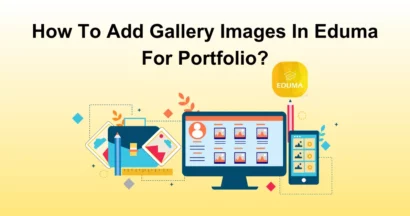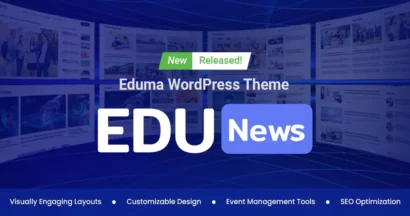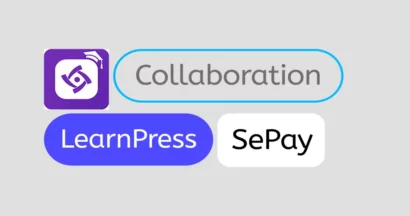If you are looking for a Vietnamese payment solution for your LearnPress website, this is the right place. Our LearnPress SePay integration will help you set up a safe & sound payment method for your users.
In this article, we will guide you through the features of LearnPress SePay integration and how to install it quickly.
Why Choosing LearnPress SePay Integration?
LearnPress SePay payment plugin is a must-have plugin that integrates the SePay payment gateway into your LearnPress site. SePay is by far one of the most popular and trusted payment platforms in Vietnam, supporting both online & offline payments. Using SePay for LearnPress, you will open many payment options including 30+ Vietnamese banks, WooCommerce, Shopify, HostBill, etc.
Some of the most significant features of SePay are:
- QR Code payment: Allows customers to make quick payments by scanning QR codes from various banking applications. Transfer information is automatically filled in, reducing errors and boosting transactions.
- Automatic Payment Verification: The system automatically confirms successful transactions immediately after the customer’s transfer, reducing waiting time.
- Receive Payments Directly to Bank Accounts: Transfers will arrive directly at the seller’s bank without any intermediaries.
Setting Up the LearnPress SePay Plugin
Getting started with the LearnPress SePay plugin is not so complicated since you can follow these instructions to set it up.
Step 1: Activate the LearnPress – Sepay Payment Plugin on Your Site
There are 2 ways for you to download and activate it on your websites. You can download the plugin from WordPress.org using this download link.
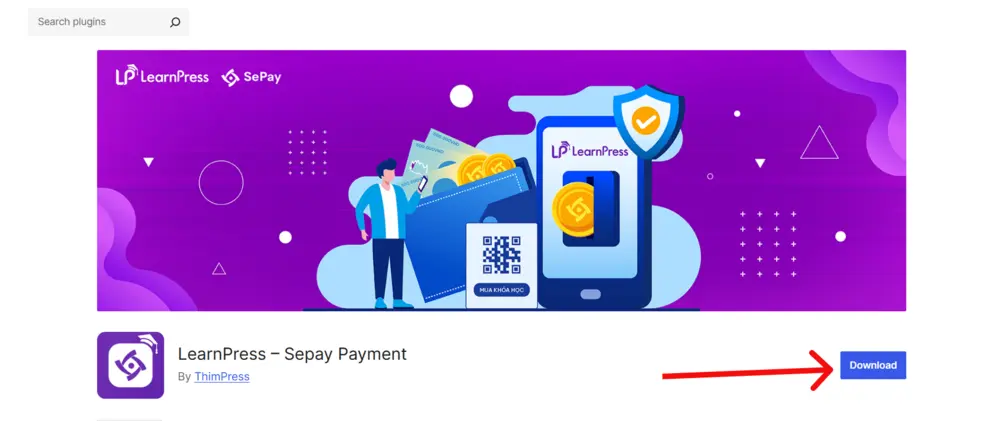
Then, to activate this plugin, you will access WP Admin -> Plugins -> Add New Plugin -> click the Upload Plugin button -> choose Choose File.
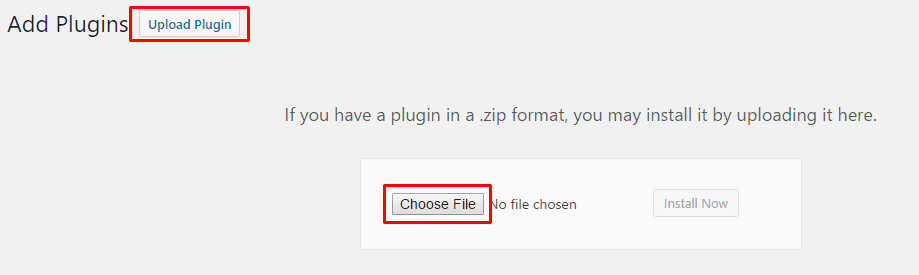
Or you may access Plugins -> Add New Plugin -> Search for LearnPress – SePay Payment -> Install and activate this plugin.
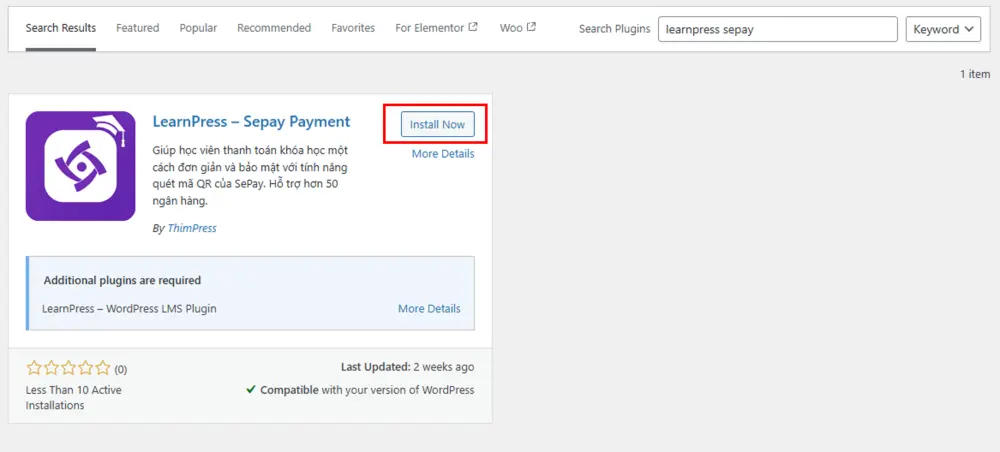
Afterward, click on the button Activate Plugin after installing the plugin successfully.
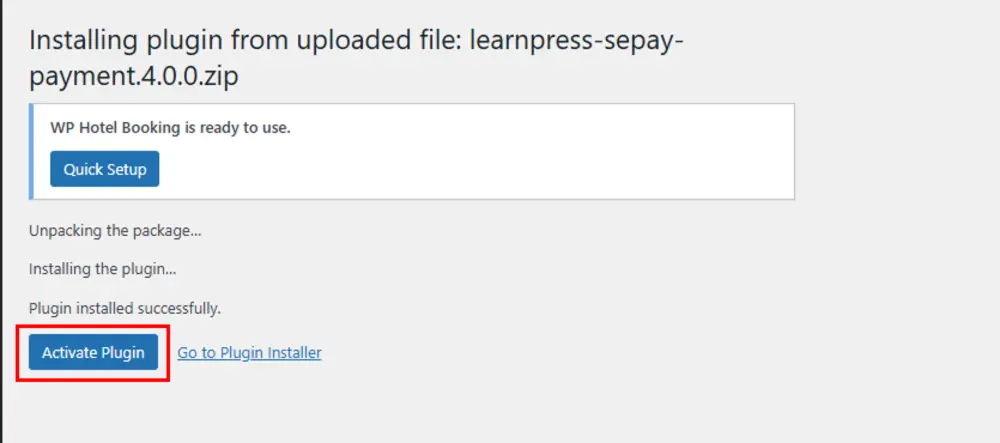
Step 2: Create A SePay Account
To use this plugin, you will need a SePay account. In case you don’t have one, visit their Register page to make a new account. You may follow the instructions to create a SePay account here.
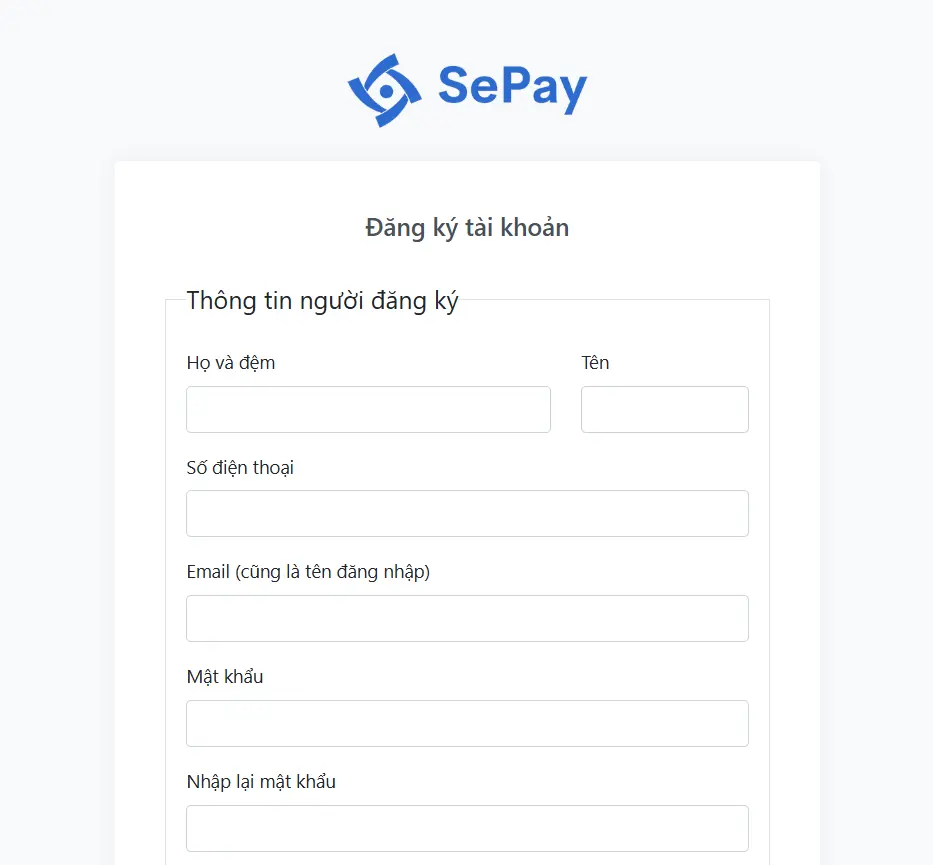
Step 3: Enable SePay Payment Gateway
In WordPress admin, you will go to LearnPress -> Settings -> Payments -> SePay. Here you will see Sepay setting options. Tick the box Enable -> save settings to enable this gateway.
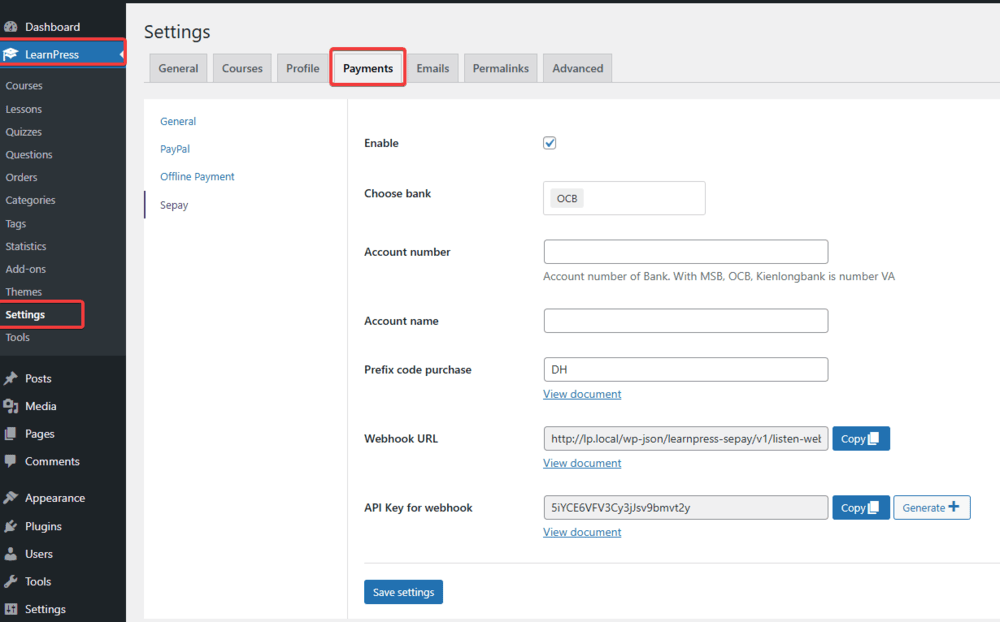
Below the Enable option, you will fill in all fields completely, the options’ details can be found here.
Step 4: Check Out the Display of SePay on Front-end
On the LearnPress check-out page, customers can check the SePay payment option display.
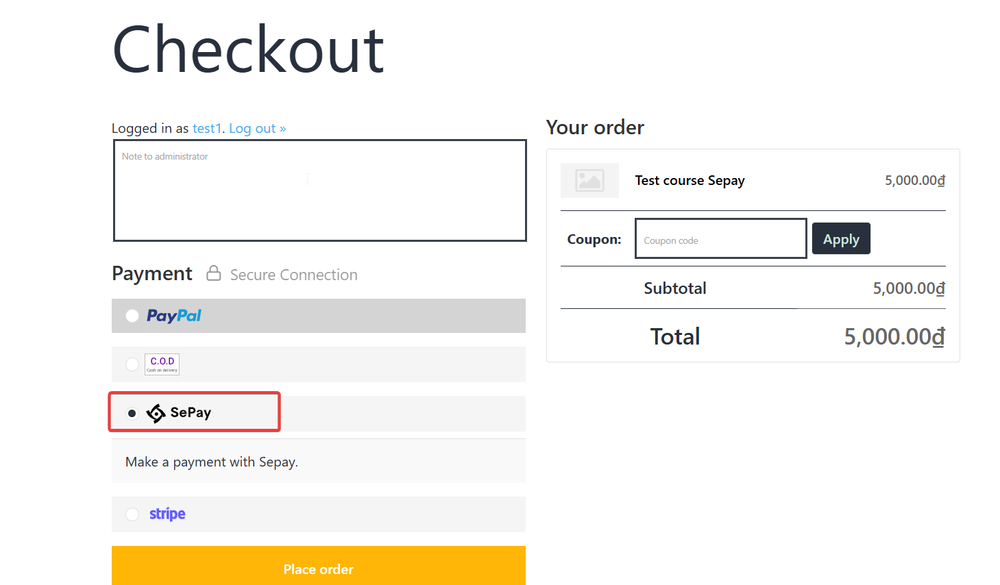
After selecting Place Order, the payment screen for bank transfers will open. Customers can either scan the QR code to send money or make a manual transfer based on the information shown.
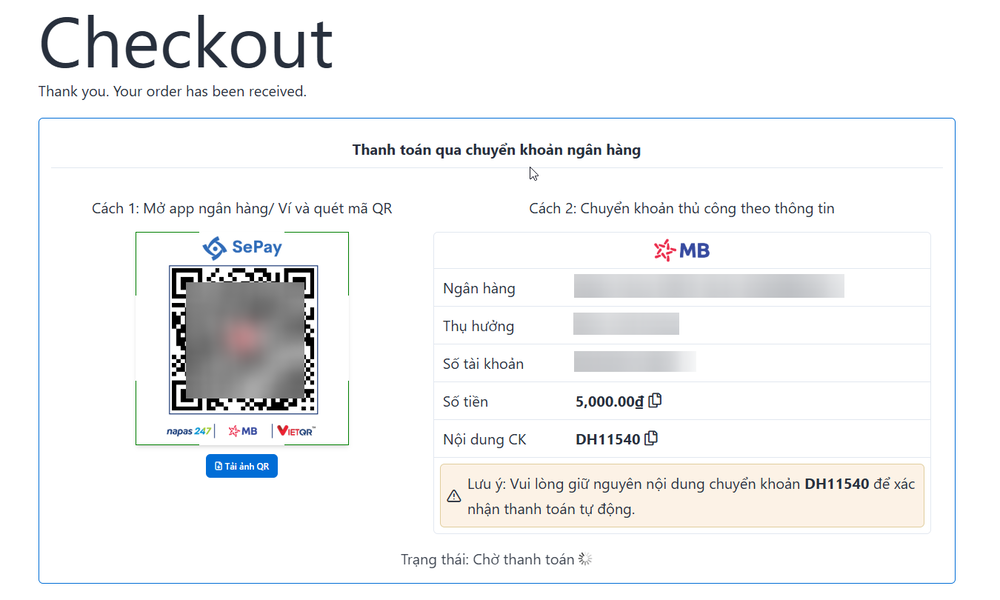
Your users can enjoy a safe paying experience using the LearnPress SePay Integration plugin, helping you monetize your courses smoothly.
Conclusion
LearnPress SePay Integration Plugin is one of the best payment solutions for LearnPress online courses. It offers a safe & sound payment method with Vietnamese payment support for your LMS site. Following the simple setup steps, you can start receiving payments from your paid courses. Get this plugin for free today and make your e-learning site top-notch.
In case you need further information, you can reach out to our LearnPress SePay integration documentation or support forum.
Read more: SePay x ThimPress Collaboration Announcement
Contact US | ThimPress:
Website: https://thimpress.com/
Fanpage: https://www.facebook.com/ThimPress
YouTube: https://www.youtube.com/c/ThimPressDesign
Twitter (X): https://twitter.com/thimpress