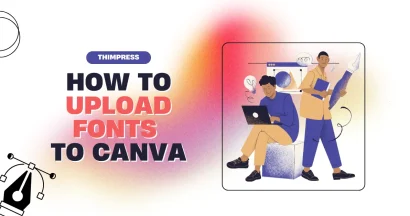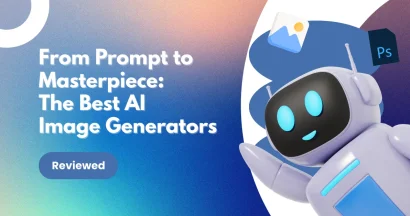Are you a social media enthusiast aiming to create stunning visuals effortlessly, or a professional photographer requiring precise control over every pixel? The right design tool can make or break your creative workflow.
Canva vs Photoshop are two of the most popular design platforms, but they serve distinct purposes and audiences. Canva, with over 170 million monthly active users, is a favorite for beginners and marketers seeking quick, polished designs. In contrast, Photoshop, used by over 90% of creative professionals worldwide, is the industry standard for advanced image editing and digital artistry.
This in-depth comparison breaks down features, functionality, pricing, and overall suitability to help you determine which tool best fits your needs. From ease of use and customization to collaboration tools and AI-powered enhancements, we’ll analyze every aspect to crown the ultimate design champion.
Let’s dive in!
Eduma – Education WordPress Theme
We provide an amazing WordPress theme with fast and responsive designs. Let’s find out!
What is Canva?
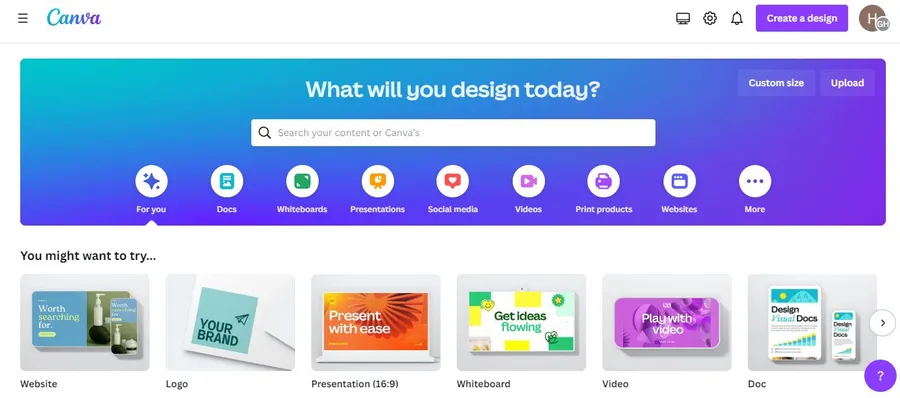
Canva is a user-friendly, web-based design platform that empowers individuals with varying levels of design experience to create visually appealing graphics. Its drag-and-drop interface, pre-designed templates, and extensive library of stock assets make it accessible even to complete beginners.
If you’d like to print your designs from Canva, our guide How To Print in Canva? (3 Simple Steps) walks you through the process smoothly.
What is Photoshop?
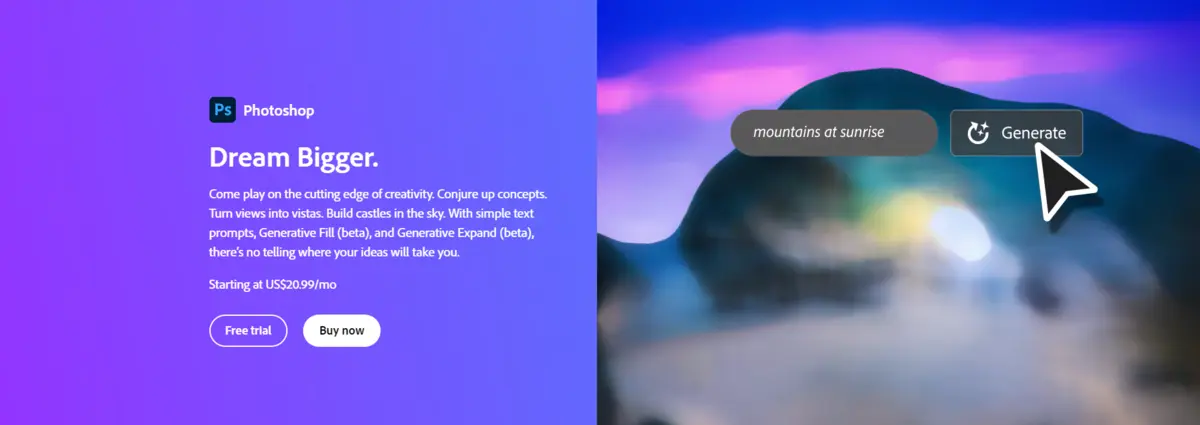
Photoshop, developed by Adobe, is the industry-standard image editing and manipulation software. It’s a powerful desktop application favored by professional photographers, graphic designers, and digital artists for its extensive feature set and unparalleled control.
Canva vs Photoshop: Detailed Comparison
| Feature | Canva | Photoshop |
| Pricing | Affordable, free plans are available; Paid plans offer more features. | Expensive, subscription-based (Adobe Creative Cloud). |
| Best For | Beginners, social media marketers, small businesses, quick designs. | Excellent (desktop-based), primarily Windows/macOS, less reliant on the internet. |
| Features & Functionality | Drag-and-drop, templates, basic photo editing, AI tools (Magic Resize, Background Remover). | Layers, masks, advanced retouching, 3D modeling, extensive toolset, scripting. |
| Performance & Compatibility | Good (web-based), cross-platform (browser, iOS, Android), internet-dependent. | Very easy, intuitive interface, beginner-friendly, and gentle learning curve. |
| Ease of Use | Challenging for beginners, professional tools, a steep learning curve. | Excellent, real-time co-editing, easy sharing via links, and social media. |
| Customization & Design Control | Good, but limited compared to Photoshop; customization within templates. | Excellent, complete control over every aspect of design and image manipulation. |
| Collaboration & Sharing | A vast library of customizable templates, stock photos, videos, graphics, and fonts. | Limited compared to Canva, improving with new features like “Live Co-Editing.” |
| Templates & Assets | Limited, primarily requires internet access; some features are available offline in mobile apps. | No built-in templates, integrates with Adobe Stock (high-quality assets). |
| Offline Use | No built-in templates, integrated with Adobe Stock (high-quality assets). | Full offline functionality, no internet connection required after installation. |
| AI & Automation | AI design assistance (Magic Resize, Background Remover), Content Planner, Text to Image. | AI image editing (Object Selection Tool, Neural Filters, Content-Aware Fill). |
| Export & File Support | Common web formats (JPEG, PNG, SVG, PDF, MP4, GIF), integrations. | Professional photographers, graphic designers, and complex image editing. |
Canva vs. Photoshop: Pricing
Canva: Offers a free plan with limited features, making it accessible to beginners. Paid plans (Pro, Teams, Enterprise) unlock more templates, stock assets, AI tools, and storage. Annual subscriptions offer discounts. Canva is generally more affordable, especially for teams.
For breakdown of Canva plans, see our article Canva Pro Pricing: How Much Is Canva Pro?
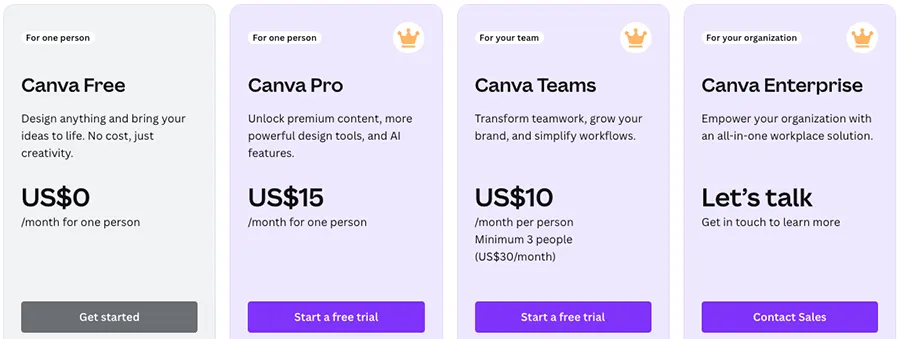
- Free: $0/month
- Pro: $15/month (1 user)
- Teams: $10/month/user
- Enterprise: Custom pricing
Photoshop: Primarily a subscription-based model through Adobe Creative Cloud. Different plans cater to individuals and businesses, often bundled with other Adobe apps. Photoshop is more expensive than Canva.
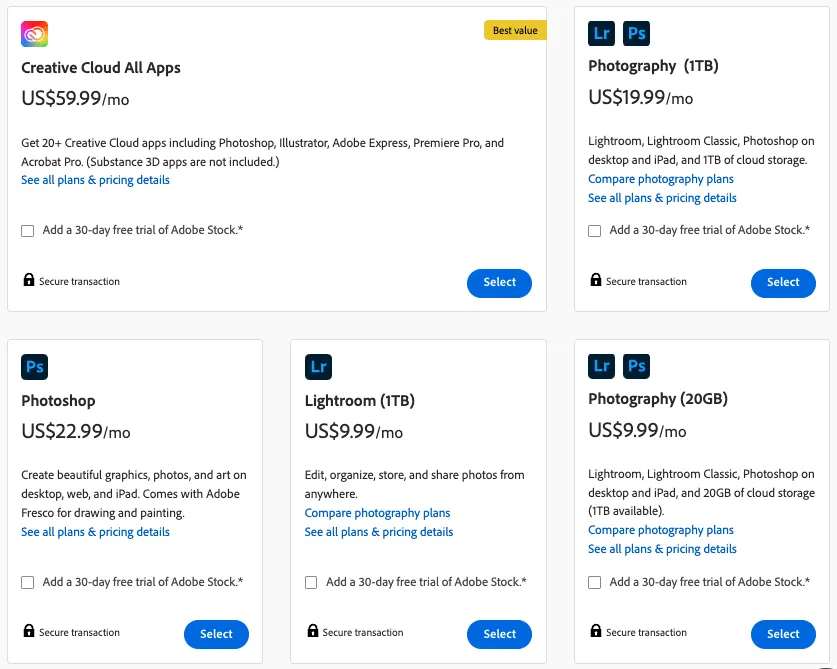
- Photoshop Photography Plan (1TB): $19.99/month
- Photoshop Plan (100GB): $22.99/month
- Creative Cloud All Apps: $59.99/month (annual plan)
- Single App (Business): $37.99/month/license
- All Apps (Business): $89.99/month/license
Verdict: Canva wins on price, offering a free option and significantly cheaper paid plans. Photoshop is a professional-grade tool with a price tag to match.
Canva vs. Photoshop: Best For
Canva: Ideal for beginners, casual users, social media marketers, small businesses, and anyone needing quick and easy design solutions. Its drag-and-drop interface and pre-made templates make it user-friendly, even without design experience. Great for:
- Social media graphics
- Presentations
- Marketing materials
- Simple photo editing
- Quick design projects
Photoshop: Best for professional photographers, graphic designers, web designers, and anyone requiring advanced image editing and manipulation. Its comprehensive toolset offers unparalleled control and precision. Great for:
- Photo retouching and manipulation
- Complex image compositing
- Web design mockups
- Creating digital art
- Professional print design
Verdict: Canva is best for ease of use and speed, while Photoshop excels in professional-level image editing and complex design tasks.
Canva vs. Photoshop: Features & Functionality
Canva: Focuses on simplicity and accessibility. Key features include:
- Drag-and-drop interface
- Pre-designed templates
- Stock photos, videos, and graphics
- Basic photo editing tools
- Collaboration features (Teams plan)
- AI-powered design tools (Pro and above)
Photoshop: Offers a vast array of powerful features for image editing and manipulation:
- Layers and masks
- Advanced color correction and retouching
- Selection tools and filters
- 3D modeling and texturing
- Brush tools and painting capabilities
- Scripting and automation
Verdict: Canva provides a user-friendly experience with a focus on quick and easy design. Photoshop offers unparalleled power and control for professional image editing and complex design.
Canva vs. Photoshop: Performance & Compatibility
Canva: Primarily a web-based application, meaning it runs in your browser. This makes it accessible from virtually any device with an internet connection. However, performance can be affected by internet speed and browser capabilities. Canva also offers mobile apps for iOS and Android, allowing for some offline work.
- Performance: Dependent on an internet connection; generally good for simpler designs. Can lag with complex projects or slow connections.
- Compatibility: Cross-platform; works on Windows, macOS, Linux (via browser), iOS, and Android.
Photoshop: A desktop application installed directly on your computer. This allows it to leverage your computer’s processing power, resulting in generally better performance, especially for complex tasks and large files. However, it requires a compatible operating system.
- Performance: Excellent; optimized for demanding tasks and large files. Less reliant on internet connection.
- Compatibility: Primarily Windows and macOS. Some mobile companion apps are available, but the core functionality resides on the desktop application.
Verdict: Photoshop generally offers superior performance due to being a desktop application. Canva’s web-based nature offers greater accessibility across devices.
Canva vs. Photoshop: Ease of Use
Canva: Designed with user-friendliness in mind. Its drag-and-drop interface, pre-made templates, and intuitive tools make it easy for beginners to create visually appealing designs quickly. The learning curve is very gentle.
- Ease of Use: Extremely easy; intuitive interface, drag-and-drop functionality, pre-made templates.
Photoshop: A professional tool with a complex interface and a vast array of features. It has a steeper learning curve, requiring time and effort to master. While powerful, it can be overwhelming for beginners.
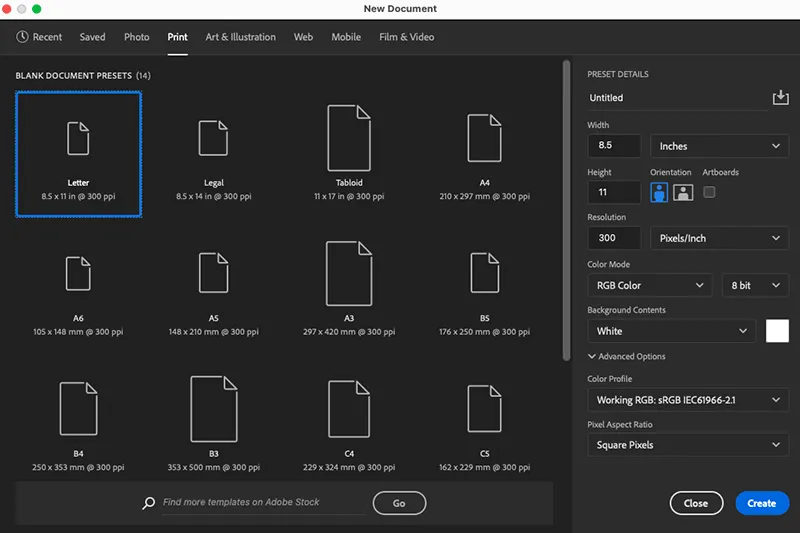
- Ease of Use: Challenging for beginners; requires training and practice to learn the tools and features effectively.
Verdict: Canva is significantly easier to use, making it ideal for beginners and casual users. Photoshop’s complexity makes it more suitable for professionals who need its advanced capabilities.
Canva vs. Photoshop: Customization & Design Control
Canva: Offers a good level of customization, allowing users to modify templates, add their own elements, and adjust colors and fonts. However, the level of control is limited compared to Photoshop.
- Customization: Good; offers customization within the framework of templates and pre-set options.
Photoshop: Provides unparalleled design control. Users have complete freedom to create designs from scratch, manipulate images at a granular level, and achieve highly specific visual effects.
- Customization: Excellent; offers complete control over every aspect of design and image manipulation.
Verdict: Photoshop offers far greater customization and design control than Canva. While Canva allows for customization, it is generally within pre-defined parameters. Photoshop empowers users to create virtually anything they can imagine.
Canva vs. Photoshop: Collaboration & Sharing
Canva: Excels in collaboration. Multiple users can work on a design simultaneously, making it ideal for team projects. Sharing is also seamless, with options to share designs directly via links, social media, or email. Real-time collaboration is a significant strength.
- Collaboration: Excellent; real-time collaboration, multiple users can edit simultaneously.
- Sharing: Easy sharing via links, social media, email, and direct downloads.
Photoshop: Traditionally a single-user application. While there are some collaborative workflows possible using cloud storage and shared files, it’s not as integrated or seamless as Canva. Sharing often involves exporting files and sending them separately. Adobe is working on features like “Live Co-Editing” and “Share for Review” to improve collaboration.
- Collaboration: Limited compared to Canva; file sharing and cloud storage can be used for some collaboration.
- Sharing: Requires exporting files in various formats for sharing.
Verdict: Canva is the clear winner for collaboration and sharing, offering real-time co-editing and easy sharing options. Photoshop is catching up with new features, but its collaboration features are not yet as robust as Canva’s.
Canva vs. Photoshop: Templates & Assets
Canva: Boasts a vast library of pre-designed templates for various purposes (social media, presentations, marketing materials, etc.). It also provides access to a large collection of stock photos, videos, graphics, and fonts, making it easy to find resources for your designs.
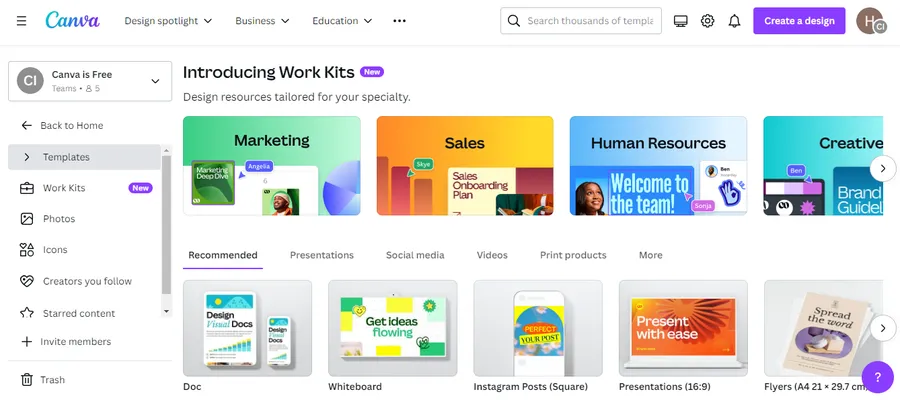
- Templates: Huge library of customizable templates.
- Assets: Extensive collection of stock photos, videos, graphics, and fonts.
Photoshop: Doesn’t have built-in templates like Canva. Users typically create designs from scratch. However, Photoshop integrates with Adobe Stock, providing access to a vast collection of high-quality images, illustrations, and other assets.
- Templates: No built-in templates; designs are typically created from scratch.
- Assets: Integrates with Adobe Stock, offering a vast library of high-quality assets.
Verdict: Canva excels in providing ready-to-use templates and a large collection of free and paid assets. Photoshop offers access to professional-grade assets through Adobe Stock but requires more design work from scratch.
Canva vs. Photoshop: Offline Use
Canva: Primarily an online application. While some limited offline access is available through the mobile apps, the core functionality requires an internet connection.
- Offline Use: Limited; primarily requires an internet connection. Some features are available in mobile apps offline.
Photoshop: A desktop application that can be used entirely offline. Once installed, you don’t need an internet connection to work on your projects.
Offline Use: Full offline functionality; no internet connection required.
Verdict: Photoshop provides complete offline use, making it ideal for situations where internet access is limited or unavailable. Canva’s dependence on the internet can be a drawback for some users.
Canva vs. Photoshop: AI & Automation Features
Canva: Leverages AI to simplify design tasks and enhance user experience. Features include:
- Magic Resize: Automatically resize designs for different platforms.
- Background Remover: Instantly remove image backgrounds.
- Content Planner: Schedule social media posts.
- Text to Image: Generate images from text descriptions.
- AI-powered design recommendations: Suggest layouts, fonts, and images based on your content.
Canva’s AI is geared towards making design accessible and efficient for non-designers.
Photoshop: Also incorporates AI through its Adobe Sensei technology. Features include:
- Object Selection Tool: Automatically select objects in an image.
- Neural Filters: Apply a variety of non-destructive adjustments using AI.
- Sky Replacement: Easily replace skies in photos.
- Content-Aware Fill: Intelligently fill in gaps in images.
Photoshop’s AI is more focused on professional image editing and manipulation, offering precise control and advanced capabilities.
Verdict: Both Canva and Photoshop us AI, but for different purposes. Canva’s AI aims to simplify and automate design tasks for a wider audience. Photoshop’s AI focuses on enhancing professional image editing workflows.
Canva vs. Photoshop: Export & File Support
Canva: Canva offers a wide range of export options, including:
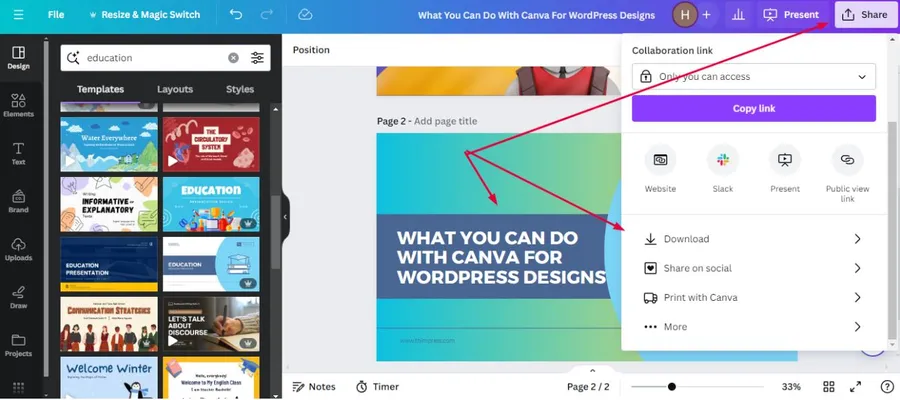
- Image formats: JPEG, PNG, SVG
- Document formats: PDF (standard and print quality)
- Video formats: MP4, GIF
- Integration: Integrates with various platforms like Google Drive, Dropbox, and social media channels.
Canva’s export options are generally suitable for web and social media use.
Photoshop: Photoshop supports a broader range of file formats, catering to professional needs:
- Image formats: JPEG, PNG, GIF, TIFF, PSD (Photoshop’s native format), RAW
- Document formats: PDF, EPS
- Other formats: PSB (large document format), DICOM (medical imaging
- Integration: Integrates with other Adobe Creative Cloud apps and supports various plugins for enhanced functionality.
Photoshop allows for highly customized export settings, giving users precise control over image quality and file size.
Verdict: Photoshop offers significantly more comprehensive export and file format support, reflecting its focus on professional workflows. Canva provides a good selection of commonly used formats, sufficient for most casual users and social media content.
FAQs
1. Is Canva better than Photoshop for beginners?
Yes. Canva is designed to be intuitive for users with no design background—templates, drag-and-drop UI, and minimal learning curve.
2. Can I use Photoshop for free?
No. Photoshop is available only via subscription (Adobe Creative Cloud). However, Adobe occasionally offers limited free trials.
3. Which is easier: Canva or Photoshop?
Undoubtedly Canva. Photoshop requires training or experience to handle complex tools like layers, masks, and filters.
4. Does Canva replace Photoshop?
Not fully. Canva excels in ease and speed for marketing and social visuals. Photoshop remains irreplaceable for professional-grade image editing, digital art, and print workflows.
Final Thoughts: Which is better?
It’s not a simple “one size fits all” answer. The “better” tool depends entirely on your individual needs and priorities.
- Choose Canva if: You are a beginner, social media marketer, small business owner, or anyone needing quick and easy designs. Its user-friendly interface, pre-made templates, and affordable pricing make it an excellent choice for creating visually appealing graphics without a steep learning curve. Its collaborative features are also a major plus for team projects.
- Choose Photoshop if: You are a professional photographer, graphic designer, web designer, or anyone requiring advanced image editing and manipulation. Its comprehensive toolset, unparalleled control, and extensive feature set are essential for complex projects and professional-grade results. While the learning curve is steeper, the power and flexibility it offers are unmatched.
Read more: How to Switch to Dark Mode Canva: A Comprehensive Guide
Contact US | ThimPress:
Website: https://thimpress.com/
Fanpage: https://www.facebook.com/ThimPress
YouTube: https://www.youtube.com/c/ThimPressDesign
Twitter (X): https://twitter.com/thimpress