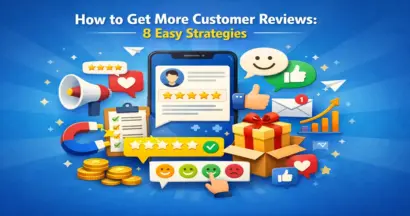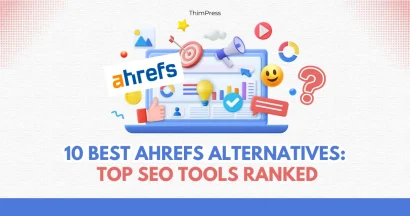Do you need to redirect a URL in WordPress? When users click on a broken link on your website – one leading to a non-existent page – they encounter an error message. This is not only frustrating for visitors but can also harm your potential to turn them into customers.
In this blog, you’ll learn the process of fixing broken links in WordPress through URL redirection. This improves the user experience of your website and keeps potential customers from leaving.
Eduma – Education WordPress Theme
We provide an amazing WordPress theme with fast and responsive designs. Let’s find out!
What is a WordPress redirect?
A WordPress redirect changes one web page’s URL to a new one, automatically sending visitors to the new address.
There are a couple of main redirect types you should be familiar with:
- 301 (Permanent) Redirects: Use this when a webpage has permanently moved. This is the most common type and it helps maintain the webpage’s search engine ranking.
- 302 (Temporary) Redirects: This is for temporary moves, like when a page is under maintenance. You intend to switch it back to the original address eventually.
As a WordPress user, you’ll primarily work with 301 redirects, which are easy to set up using plugins or some code. However, it’s important to understand when and why redirects are needed.
Why Use a Plugin for Redirects?
While WordPress offers a way to redirect URLs manually through its .htaccess file, it can be quite technical.
For most website owners, plugins provide a more user-friendly and efficient solution. Here’s why:
- Ease of Use: Plugins offer intuitive interfaces, often with simple forms to fill in the old and new URLs.
- Flexibility: Easily set up various types of redirects (301, 302, etc.) and manage them in a centralized location.
- Additional Features: Many plugins offer advanced features like conditional redirects, logging, and analytics to track your redirects’ performance.
- SEO Benefits: Ensure your website’s SEO remains intact when changing URLs.
Choosing the Right WordPress Redirect Plugin
AIOSEO (Premium)
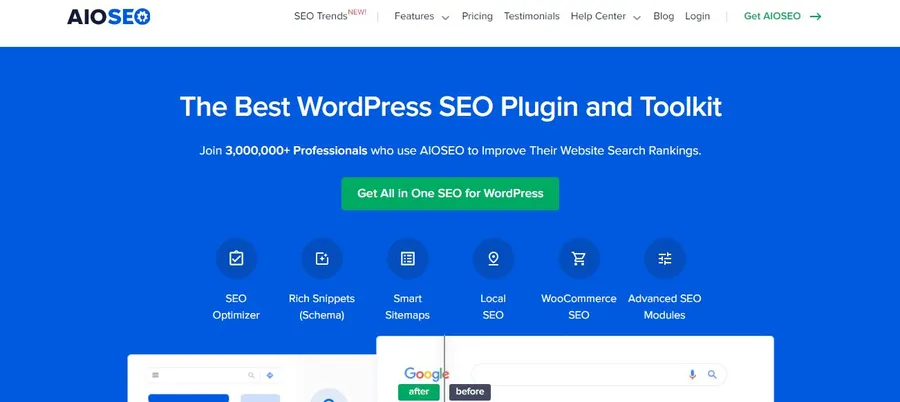
AIOSEO is a comprehensive SEO plugin that includes a powerful redirect manager. It’s designed for both beginners and advanced users.
Pros:
- User-friendly interface with easy setup.
- Supports various redirect types (301, 302, 307, 404).
- Logs redirect statistics for analysis.
- Integrates well with other AIOSEO features.
Cons:
- The redirect manager is only available in the premium version.
- Some users might find it overkill if they only need a redirect plugin.
Redirection (Free)
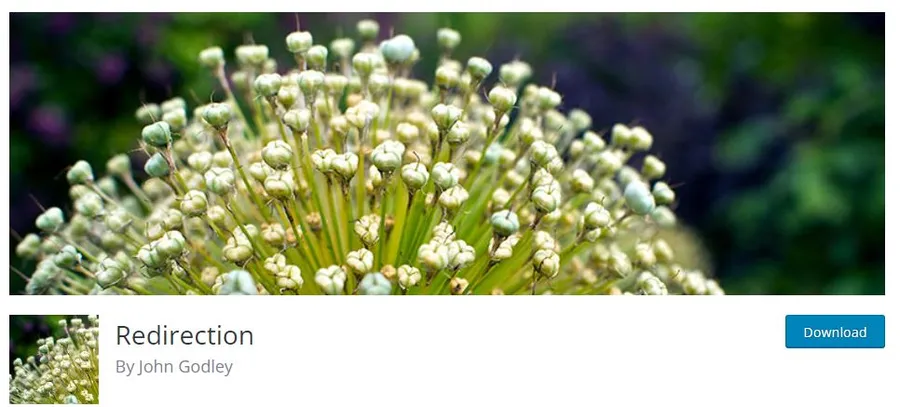
Redirection is a dedicated redirect plugin known for its flexibility and advanced features. It’s a popular choice among developers and SEO professionals.
Pros:
- Free and open source.
- Highly customizable with conditional logic.
- Tracks 404 errors for fixing broken links.
- Supports regular expressions for complex redirect rules.
Cons:
- The interface can be a bit overwhelming for beginners.
- Some advanced features require technical knowledge.
Yoast SEO (Freemium)
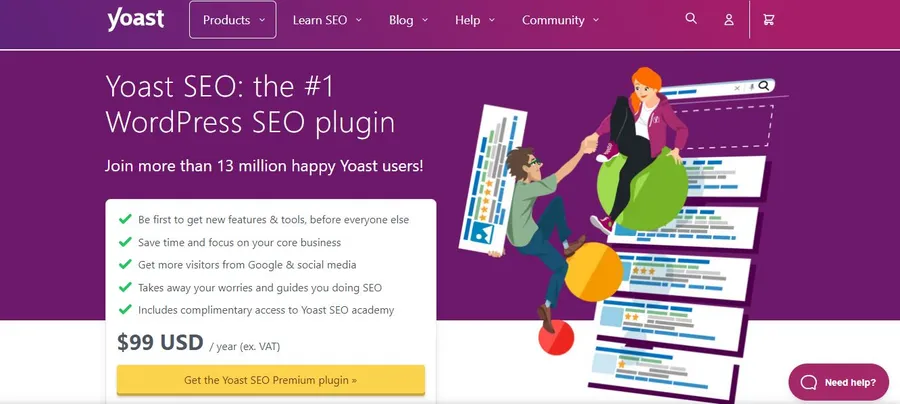
Yoast SEO is a renowned SEO plugin, and its premium version includes a redirect manager along with other advanced SEO tools.
Pros:
- Seamless integration with Yoast SEO’s other features.
- Suggests internal linking opportunities during redirects.
- Provides content insights for better SEO.
Cons:
- Redirect manager is only available in the premium version, which can be pricey.
- Primarily focused on SEO, so the redirect features might be less comprehensive than dedicated plugins.
Simple 301 Redirects by BetterLinks (Free)
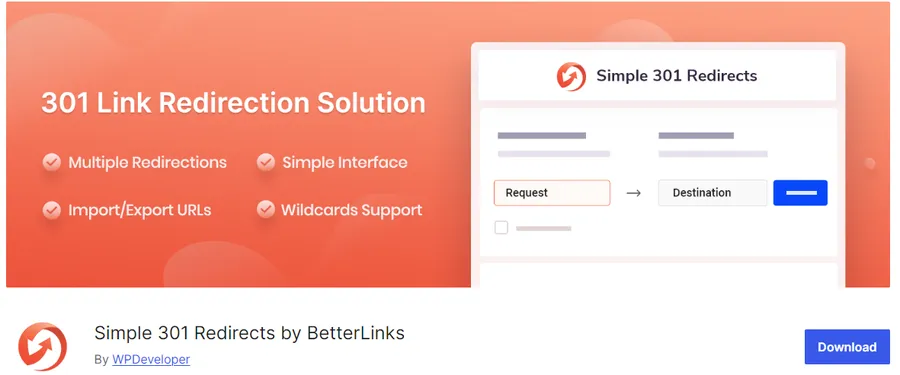
As the name suggests, Simple 301 Redirects is focused on simplicity. It excels at creating basic 301 redirects efficiently.
Pros:
- Lightweight and fast
- Easy to set up and use
- Ideal for simple redirect scenarios
- Free
Cons:
- Limited features compared to others
- No bulk import/export
- Lacks advanced options (e.g., conditional redirects)
Rank Math (Premium)
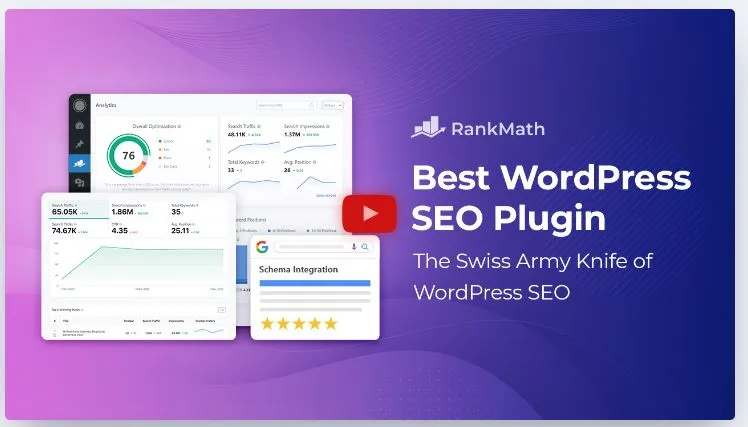
Rank Math is another all-in-one SEO plugin that includes a robust redirect manager alongside its other optimization tools.
Pros:
- Comprehensive SEO suite with redirects
- Multiple redirection types
- Import/export redirects
- Monitor 404 errors
- Free version includes many features
Cons:
- Can have a steeper learning curve
- Might be too feature-rich for basic redirect needs
How to Redirect a URL in WordPress With a Plugin
WordPress provides a straightforward method for redirecting URLs using plugins, and the All in One SEO (AIOSEO) plugin is a top recommendation to redirect a URL or a page.
Renowned as a leading SEO plugin for WordPress, AIOSEO offers a robust Redirection Manager addon that simplifies the redirection setup process.
Important Note: The Redirection Manager addon is available with AIOSEO Pro. Although a free version of AIOSEO exists, it does not include the functionality for 301 redirects.
To begin, install and configure the AIOSEO Pro plugin on your WordPress website. For detailed instructions, refer to the comprehensive guide on how to install a WordPress plugin correctly.
Once AIOSEO Pro is in place, activate the Redirect Manager addon by navigating to All in One SEO » Redirects and clicking the ‘Activate Redirects‘ button.
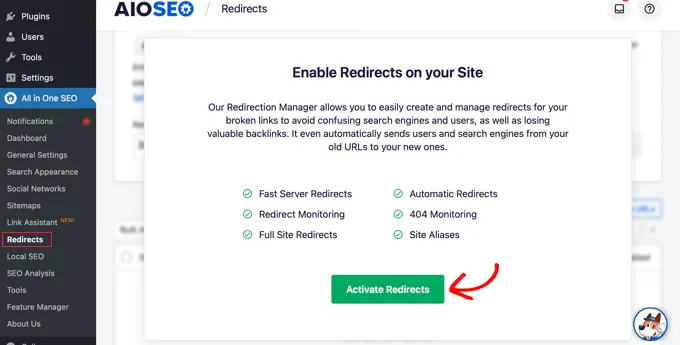
Next, access the ‘Settings’ tab to choose a redirect method. The ‘PHP’ option is recommended for its simplicity and lack of technical web server configuration requirements.
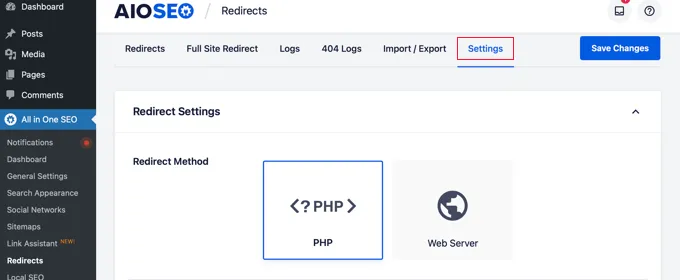
Now, you’re equipped to redirect your WordPress pages through two main methods: using the AIOSEO Redirection Manager or the WordPress content editor.
Redirect a URL with the AIOSEO Redirection Manager
From the All in One SEO » Redirects page, switch to the ‘Redirects’ tab. This section enables you to manage existing redirects and add new ones.
To add a new redirect, provide the post slug of the non-functional URL. The slug is the part of the URL following your website’s domain name.
For instance, in the URL https://thimpress.com/old-coffee-link-is-broken/, the post slug is /old-coffee-link-is-broken/. Enter this slug into the ‘Source URL‘ field.
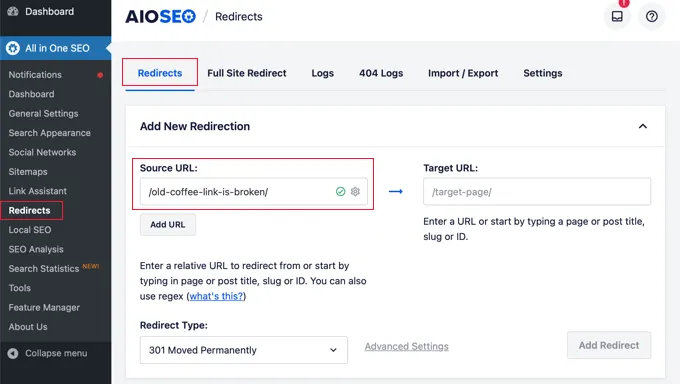
Tip: You can redirect multiple source URLs to the same target URL by clicking the ‘Add URL‘ button to include additional ‘Source URL‘ fields.
Next, enter the post slug of the existing page to which you want to redirect the URL in the ‘Target URL‘ field.
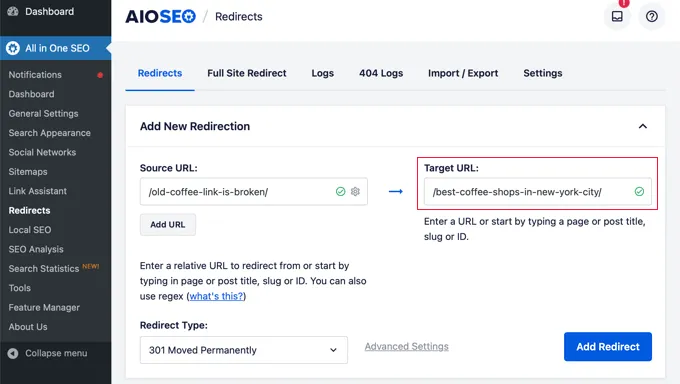
Alternatively, begin typing part of the page’s title, and AIOSEO will suggest matching posts and pages. Clicking the correct post will automatically fill in the slug.
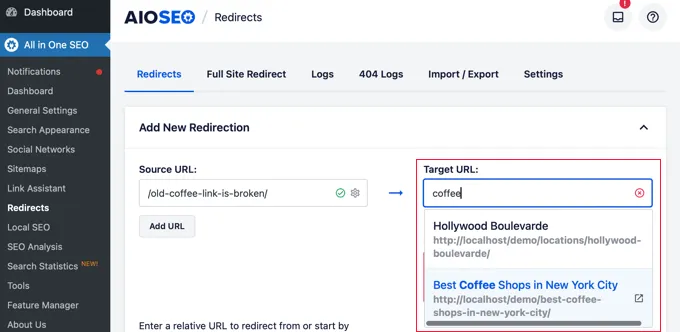
Finally, select the ‘301 Moved Permanently‘ redirect type and click the ‘Add Redirect’ button.
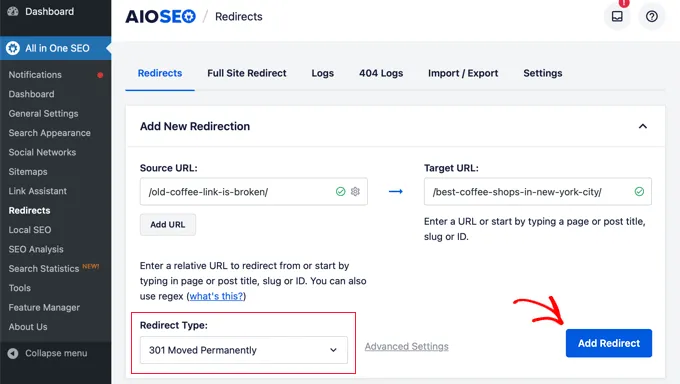
Scroll down to view a log of created redirects. The ‘Hits’ column shows the number of visits to each redirected link, and you can enable or disable individual 301 redirects using the toggle option.
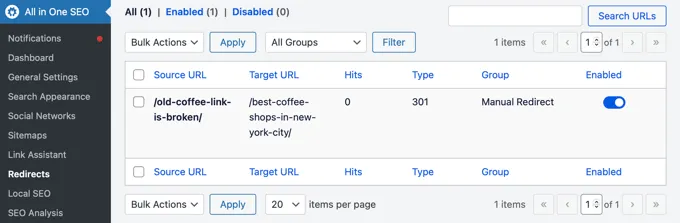
Redirect a URL within the WordPress Content Editor
AIOSEO also allows redirecting published posts or pages while editing them. At the bottom of the WordPress editor, locate the AIOSEO Settings section and click the ‘Redirects’ tab.
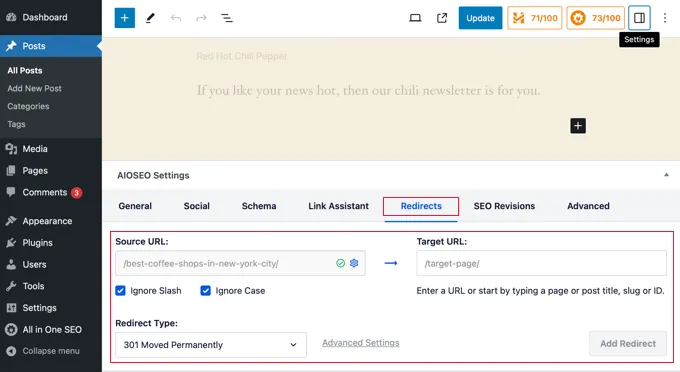
Here, you’ll find the same redirection options. The source URL is pre-filled, leaving you to add the target URL. Ensure the ‘301 Moved Permanently‘ redirect type is selected and click the ‘Add Redirect‘ button.
AIOSEO offers a helpful feature: when you change a post’s permalink during editing, AIOSEO automatically redirects the old URL to the new one.
Conclusion
Redirecting URLs in WordPress doesn’t have to be a hassle. With the right plugin, you can easily manage your redirects and ensure a smooth transition for your website visitors and search engines. Explore the features of your chosen plugin and never lose traffic again!
Read More: How to Detect & Redirect 404 page in WordPress
Contact US | ThimPress:
Website: https://thimpress.com/
Fanpage: https://www.facebook.com/ThimPress
YouTube: https://www.youtube.com/c/ThimPressDesign
Twitter (X): https://twitter.com/thimpress