Introducing TP Social Login plugin:
TP Social Login is a plugin that supports login/registration via social network accounts such as Google, Facebook, …. When integrated with Eduma theme and LearnPress system, the plugin automatically displays the ” Or login with Google/Facebook..” button on the login, registration and payment page.
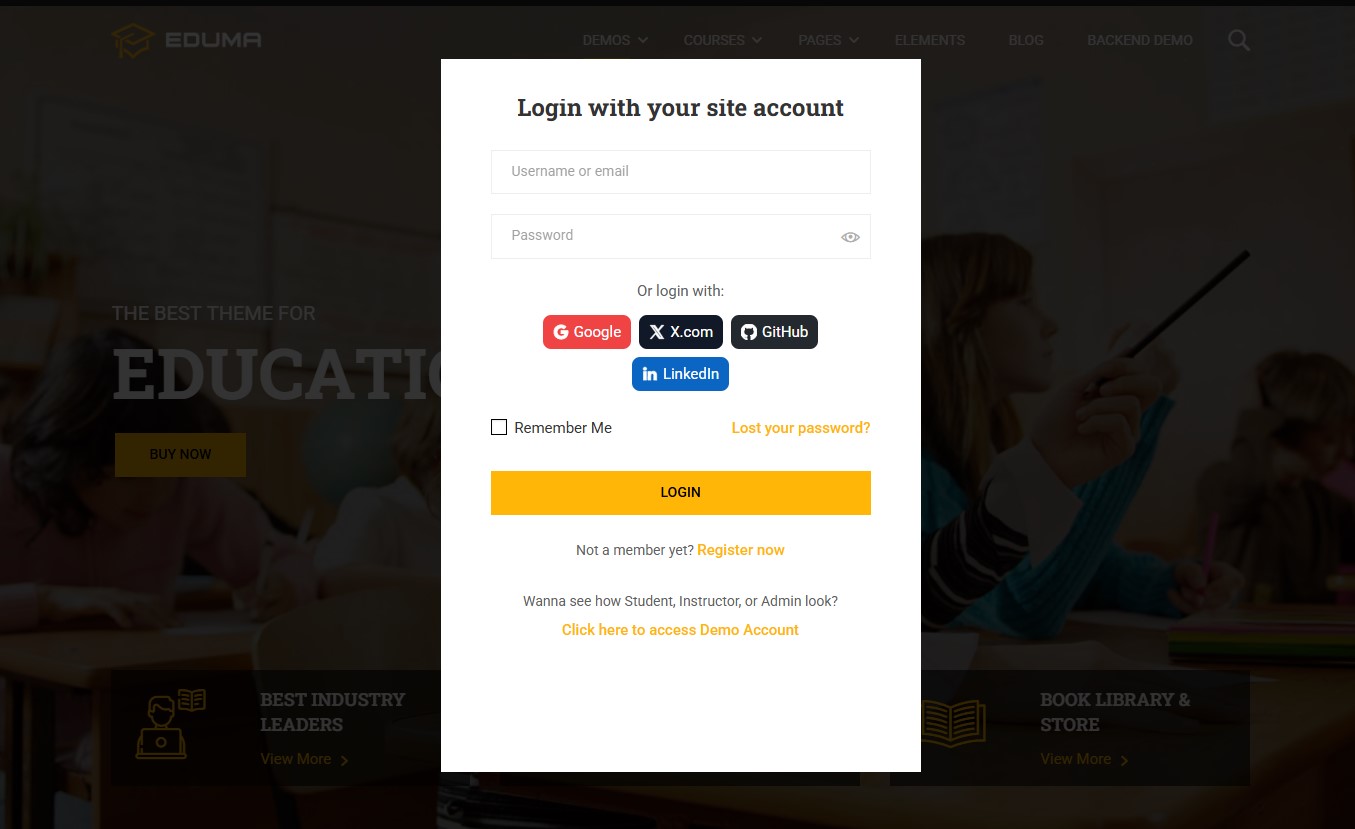
The plugin helps you:
- Shorten account creation time .
- Limit errors of forgetting passwords or entering wrong passwords.
- Optimize the experience, especially useful for mobile users.
Therefore, TP Social Login is an important plugin for e-learning websites that want to increase conversions and reduce login barriers.
1️⃣ Download TP Social Plugin
You can download the plugin at Eduma =>Plugins=> Search ‘TP Social Login‘
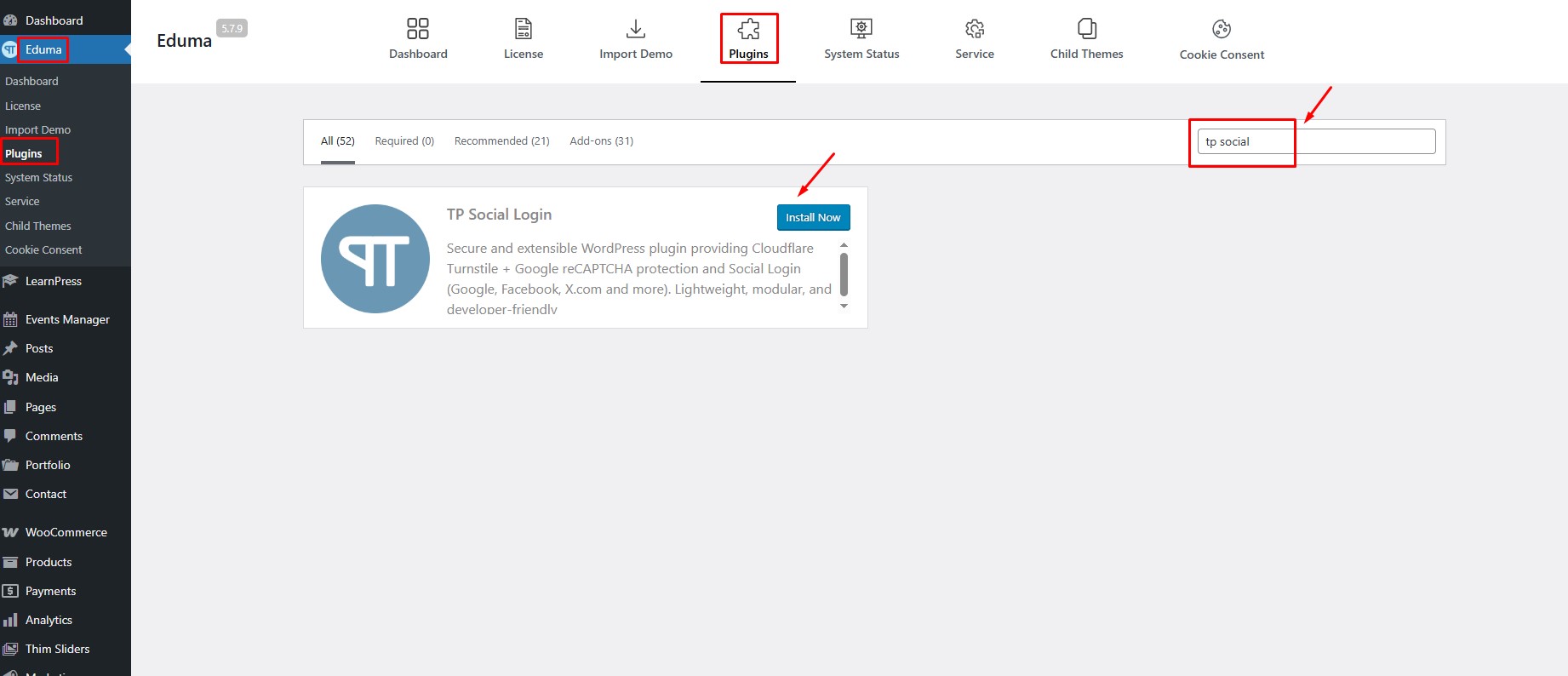
2️⃣ Install Plugin
Click Install Now → Activate.
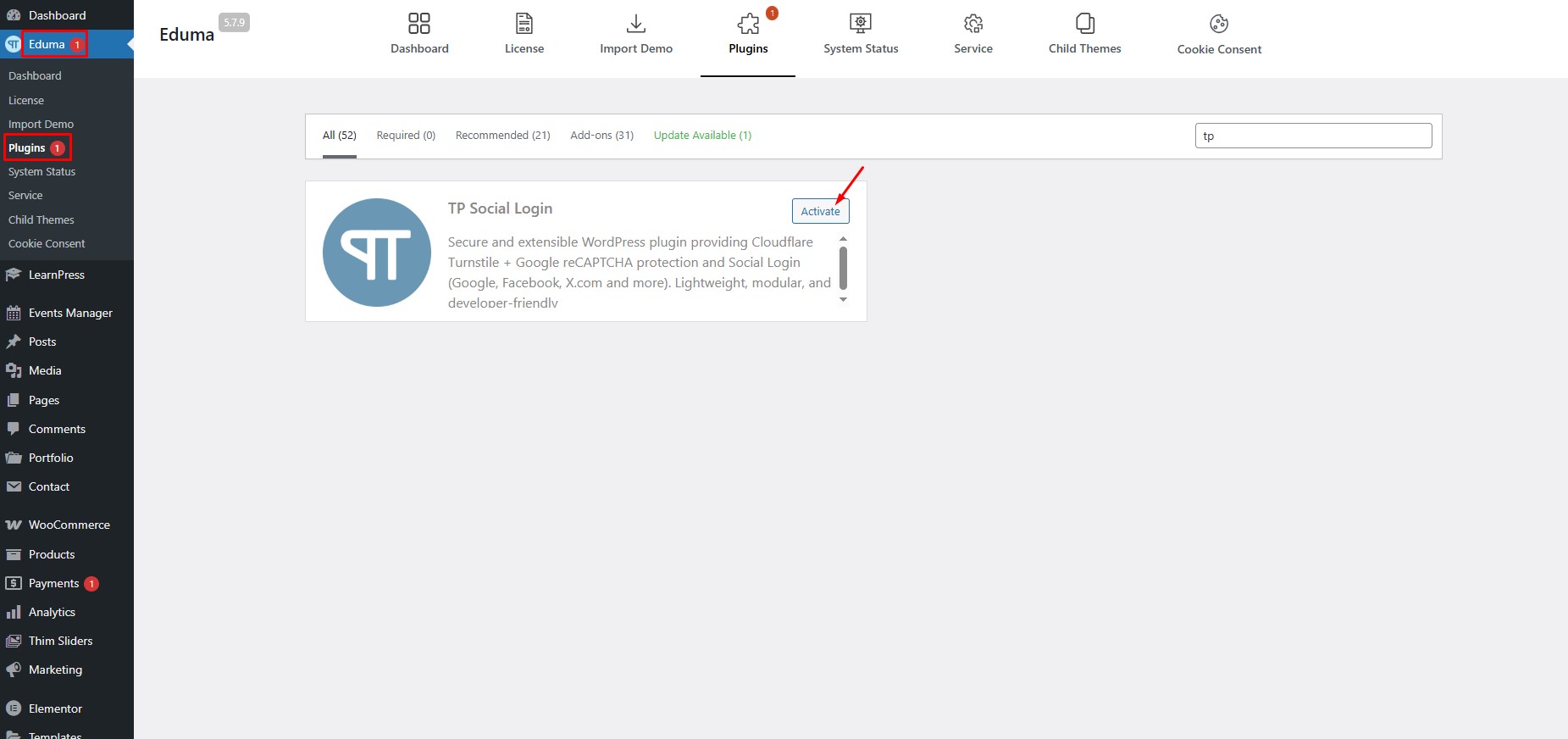
After activation, TP Social will appear in the menu.
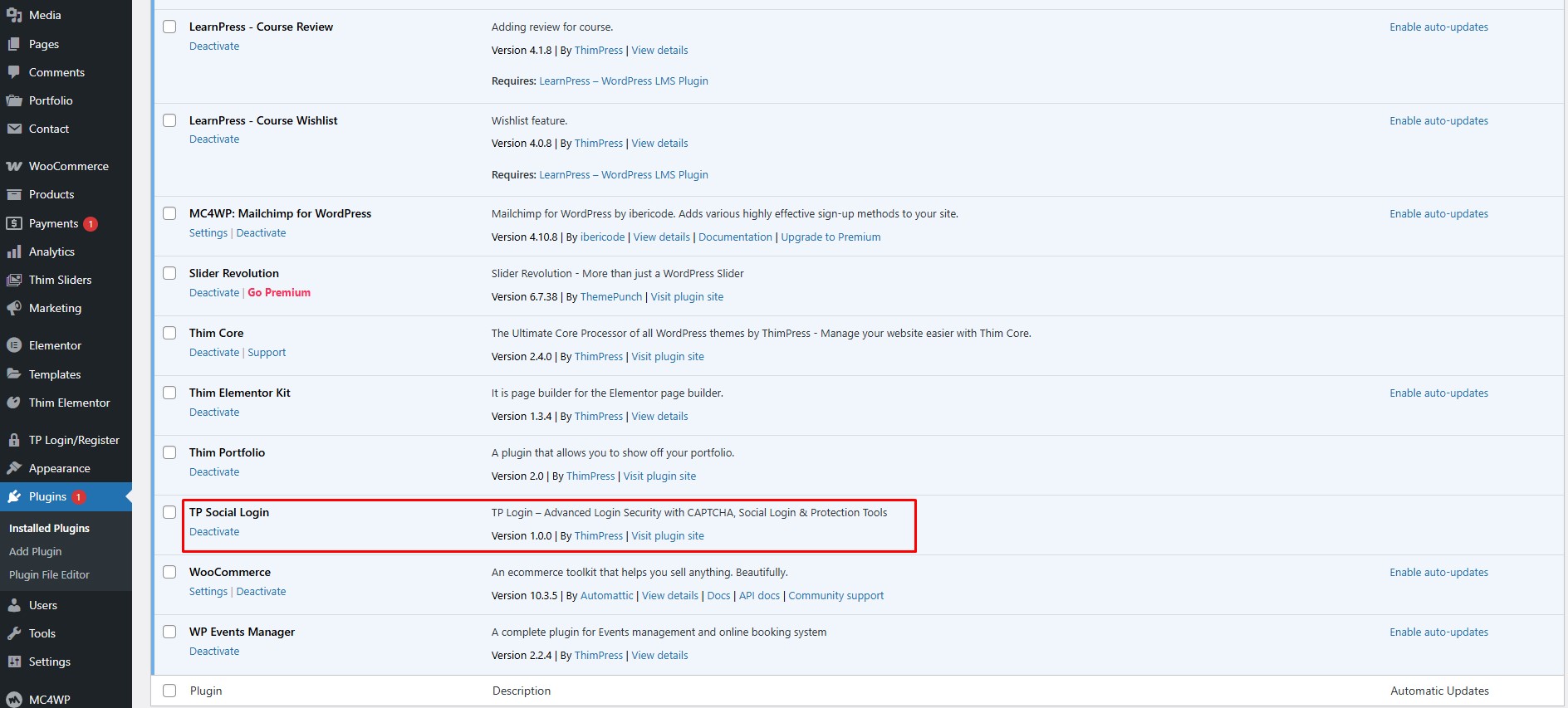
3️⃣ Plugin Configuration
After downloading and installing the plugin, the Social Login Settings interface will appear as shown below:
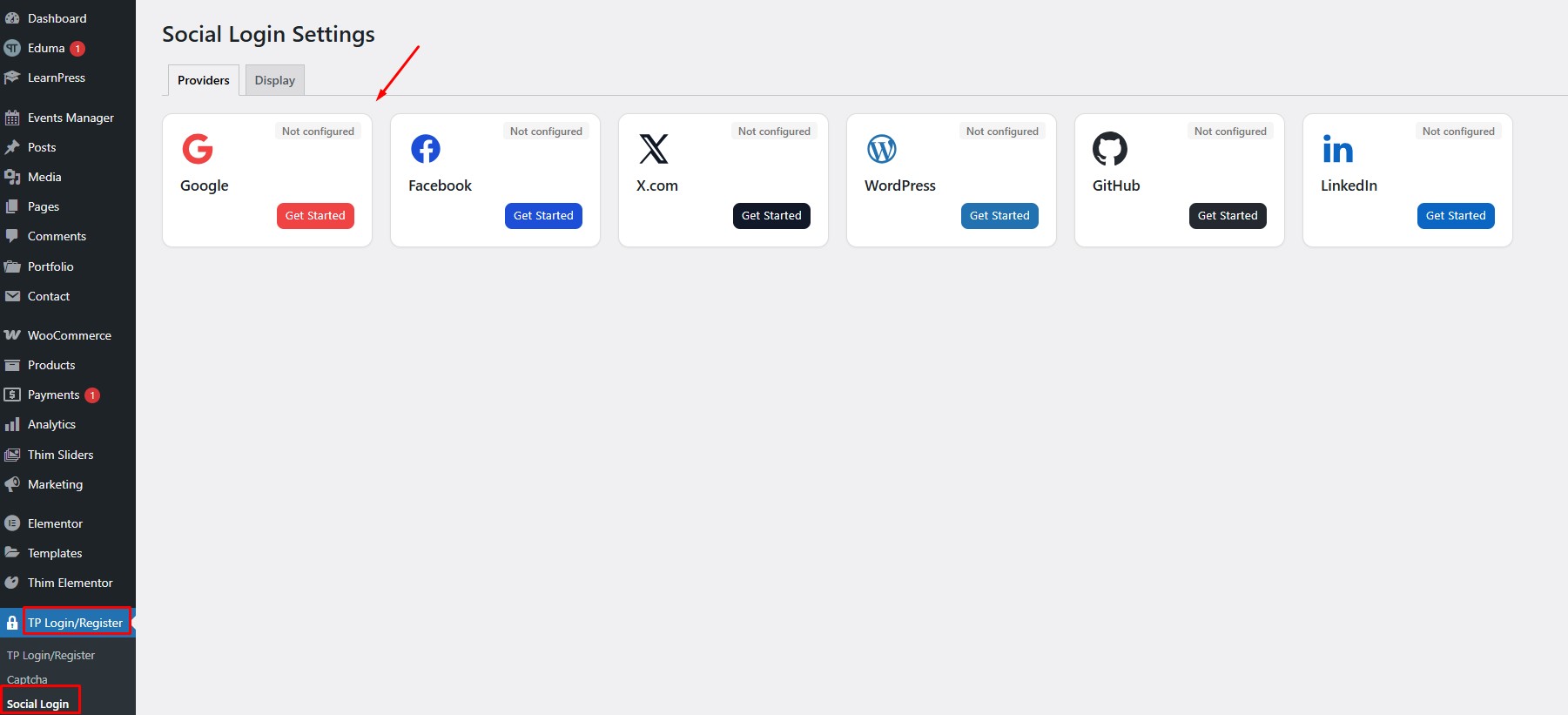
3.1 Configure Google Login
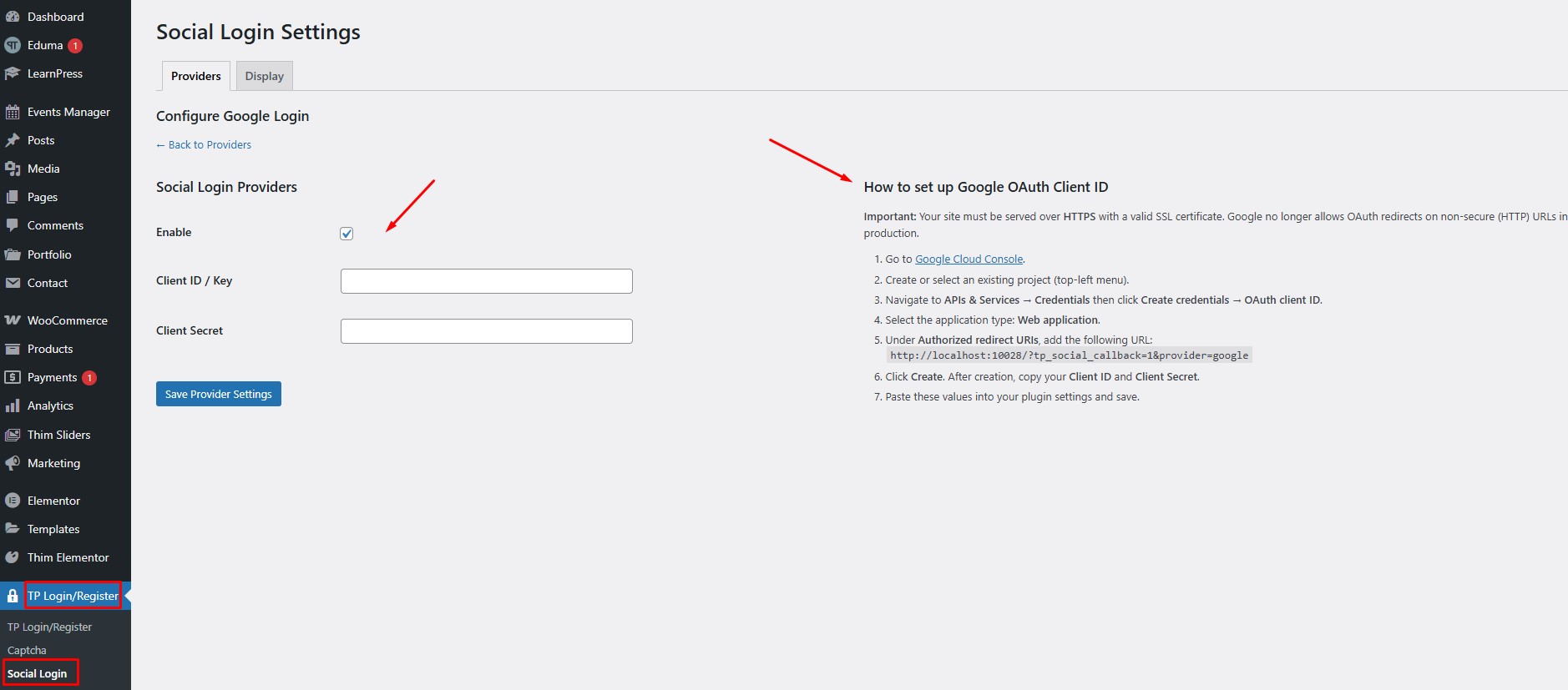
1.Go to Dashboard → TP Login/Register → Social Login → Google →Click ‘Get Started’
2.Fill in:
- Select Enable to enable Google Social Login
- Client ID
- Client Secret
We have provided instructions on how to get the Client ID and Client Secret on the right side under ‘How to set up Google OAuth Client ID‘ you can follow the steps to get the key
3. After completing all the steps as instructed to create a key
- Paste the Client ID into the Client ID / Key box.
- Paste the Client Secret into the Client Secret box.
- Click Save Provider Settings to save the configuration.
After saving successfully, the Google login function will work on your website.
3.2 Configure Facebook Login
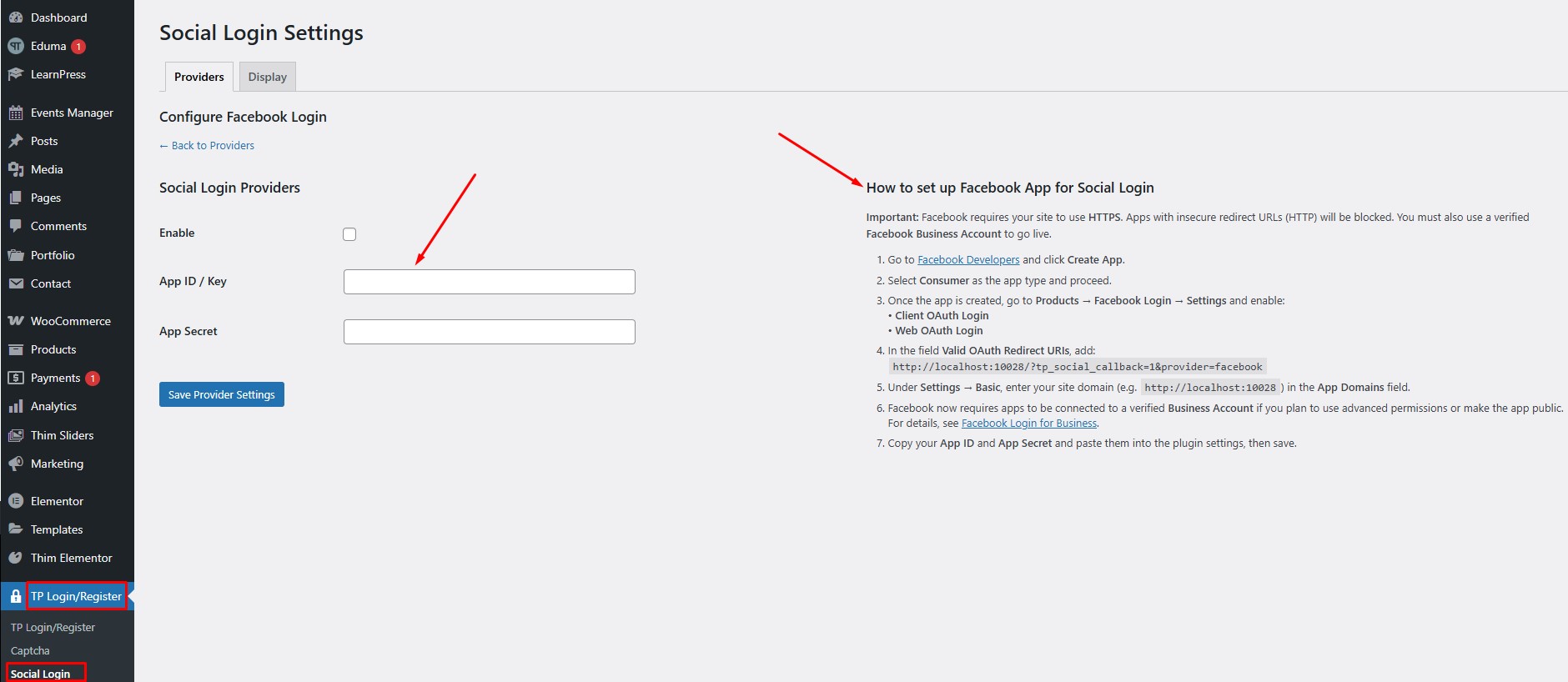
1.Go to Dashboard → TP Login/Register → Social Login → Facebook →Click ‘Get Started’
2.Enter:
- Select Enable to enable Facebook Login
- App ID
- App Secret
We have provided instructions on how to get the App ID and App Secret on the right side under ‘How to set up Facebook App for Social Login‘ you can follow the steps to get the key
3. After completing all the steps as instructed to create a key
- Paste the App ID into the App ID / Key box.
- Paste the App Secret into the App Secret box.
- Click Save Provider Settings to save the configuration.
*For other social networks, you just need to see the instructions in the right corner of the screen and follow to get the corresponding Client ID and Client Secret, then enter them to complete the configuration.
4️⃣ Capcha
TP Login/Register plugin supports multiple CAPTCHA types such as reCAPTCHA v2, v3 and Cloudflare Turnstile. To use reCAPTCHA, you need to generate Site Key and Secret Key from Google reCAPTCHA Admin.
1. Go to Google reCAPTCHA management page
- Open the link: https://www.google.com/recaptcha/admin/create
- Sign in with your Google account.
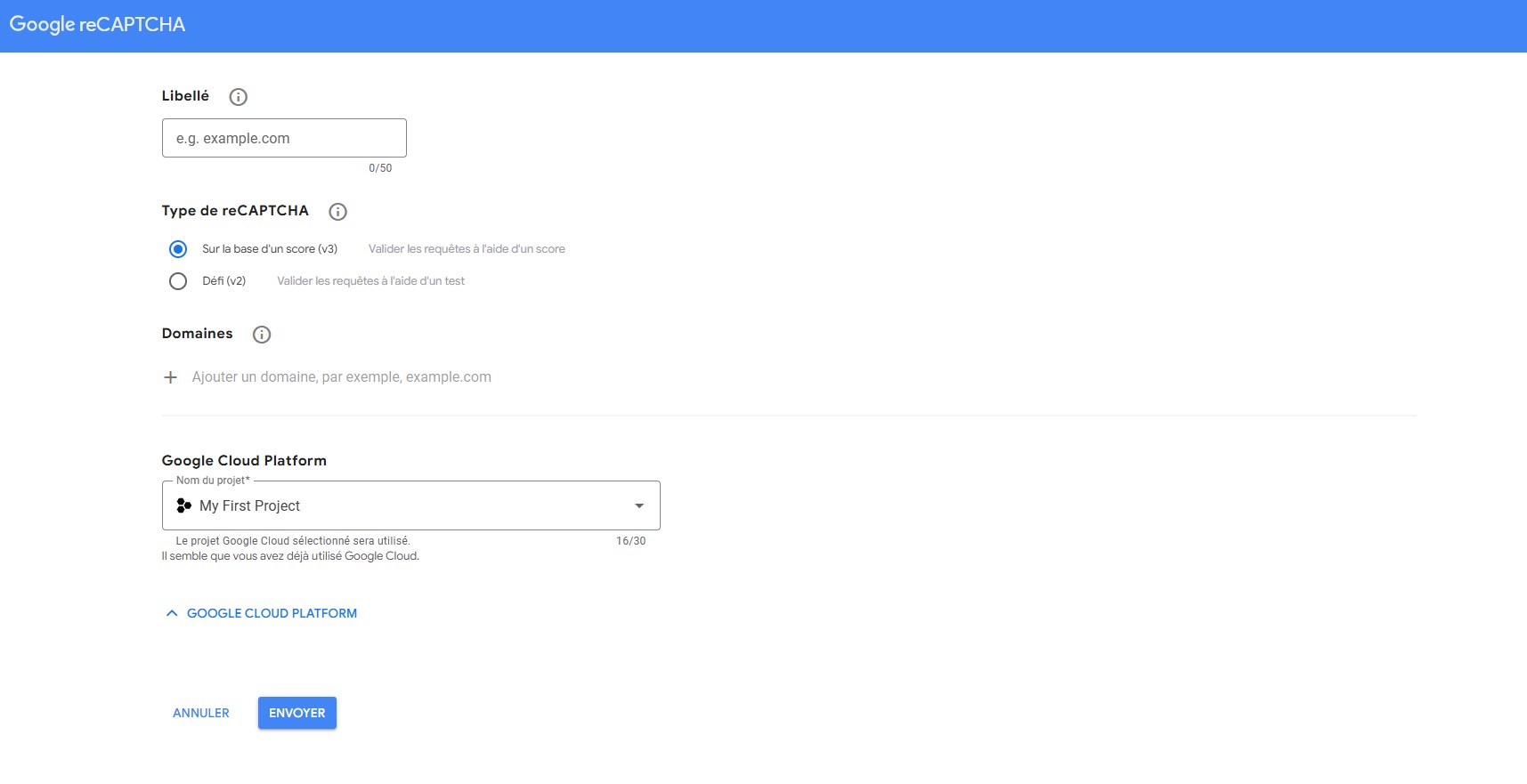
2. Create a new reCAPTCHA
Step 1: Name (Label)
- Enter the project name, for example: “Captcha website Eduma”.
Step 2: Select the reCAPTCHA type
Depending on the options you want to configure in the plugin:
reCAPTCHA v2
- Checkbox: “I’m not a robot”
- Invisible reCAPTCHA badge
reCAPTCHA v3
- No need for user tick, automatic scoring
Step 3: Enter domain
- Enter your website domain, for example:
yourdomain.com
(No need for http:// or https://)
Step 4: Accept the Terms
- Tick “Accept the reCAPTCHA Terms of Service”.
Step 5: Click “Submit” button
3. Get Site Key and Secret Key
Once created, Google will display:
- Site Key
- Secret Key
4. Paste the Key into TP Login/Register
Step 1: Select Captcha type
- Go to TP Login/Register → Captcha
- eg: reCAPTCHA v2 Checkbox
Step 2: Enter Key
- Site Key → paste into the Site Key box
- Secret Key → paste into the Secret Key box
Step 3: Select Display Location
In the Show on Form section:
- Select Login Form, Register Form, or Both
Step 4: Save
- Click Save Settings
5. Test the operation
- Log out the website
- Open the login/registration form → The CAPTCHA must display the type you selected
4.1 reCAPTCHA v2 Checkbox
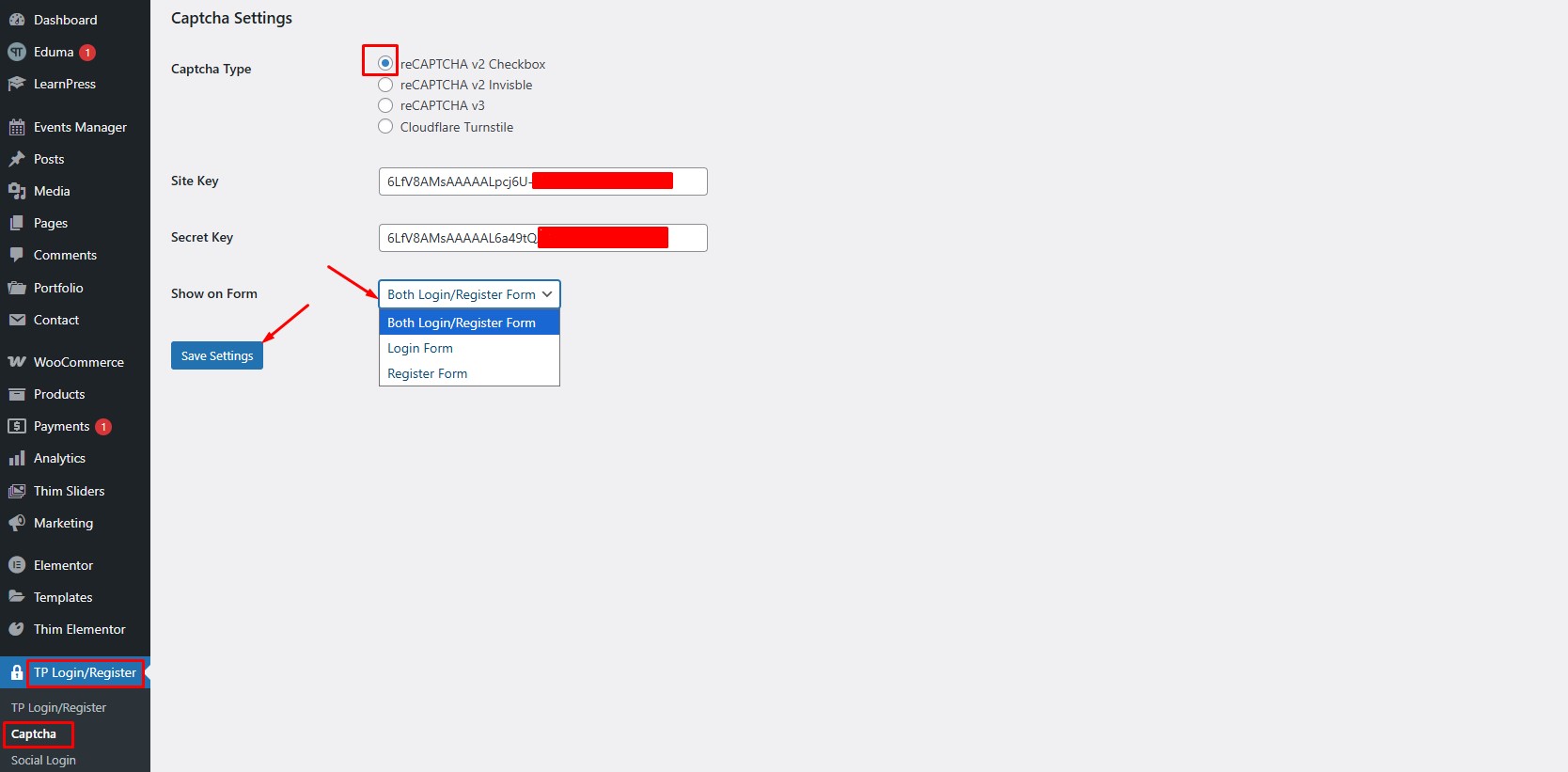
The external interface will display like this:
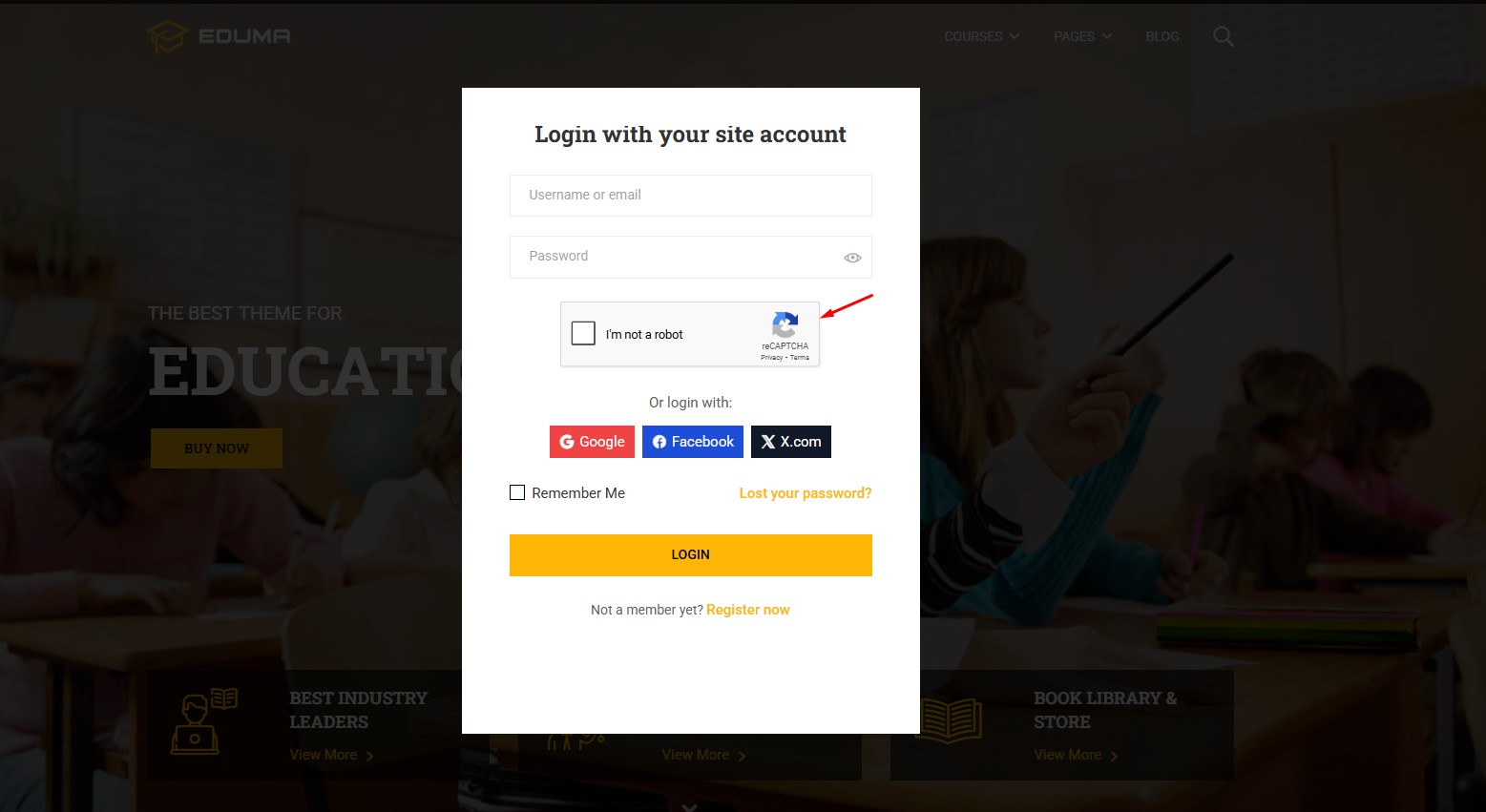
4.2 reCAPTCHA v2 Invisble
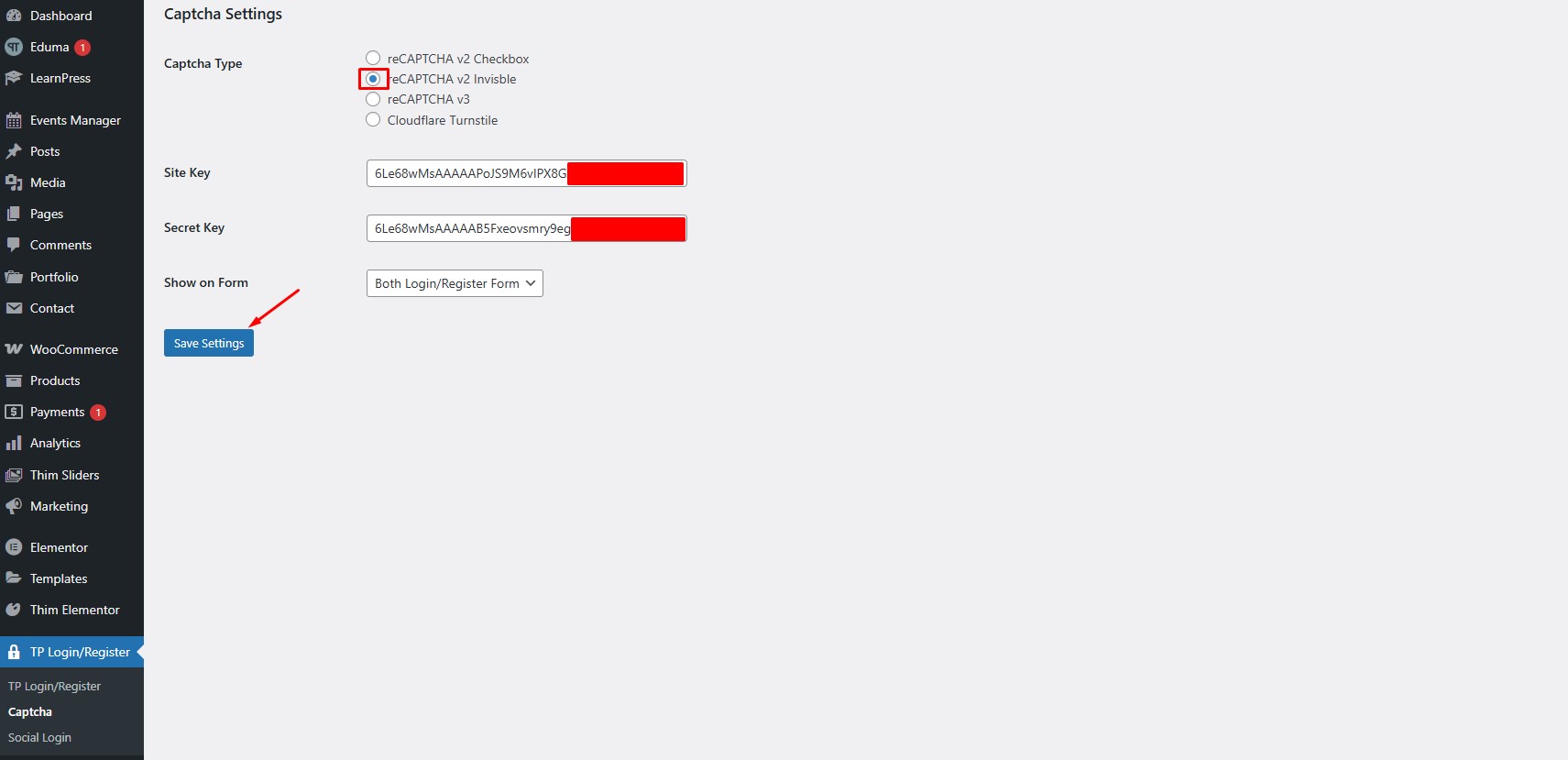
The external interface will display like this:
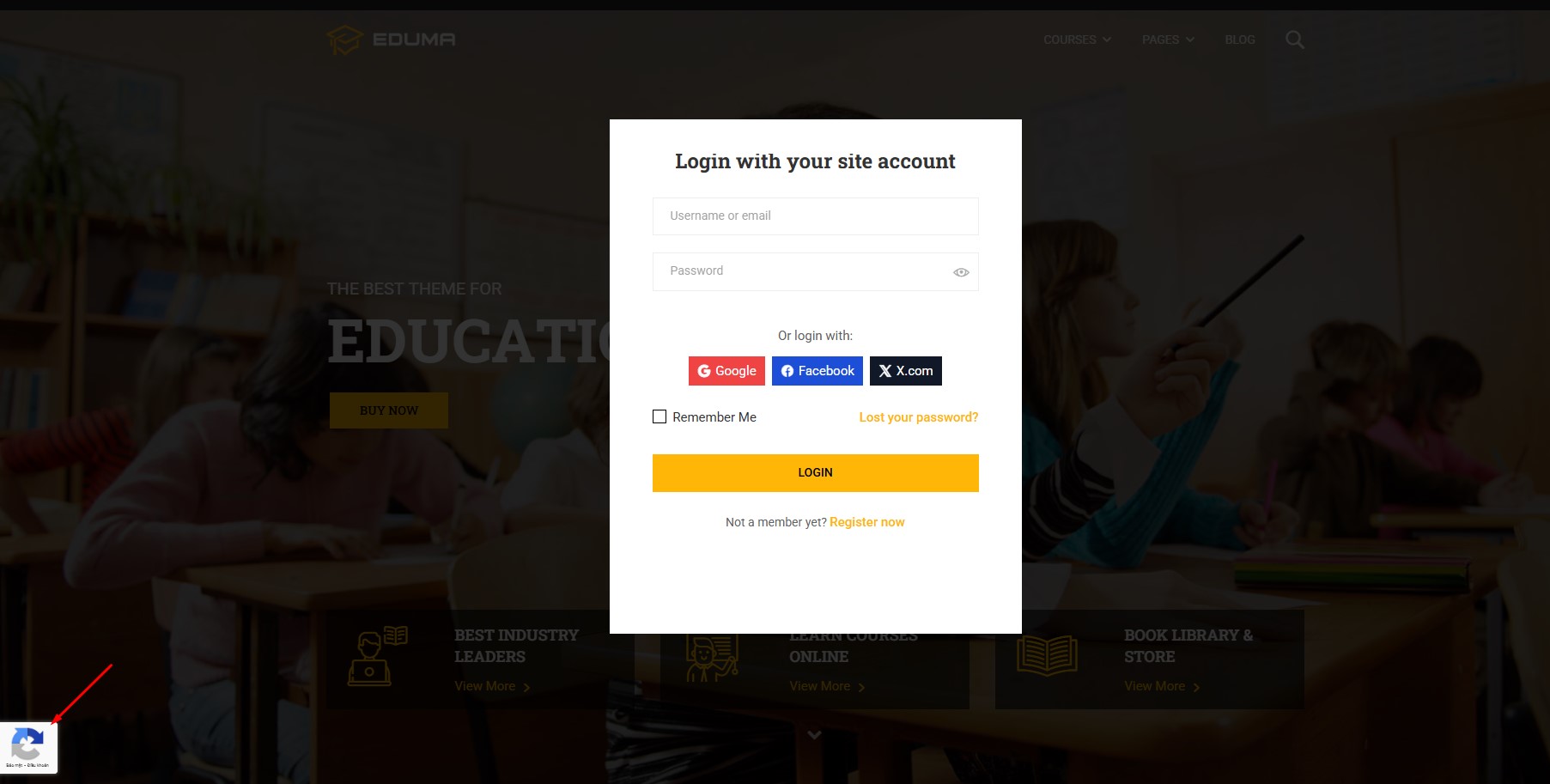
4.3 reCAPTCHA v3
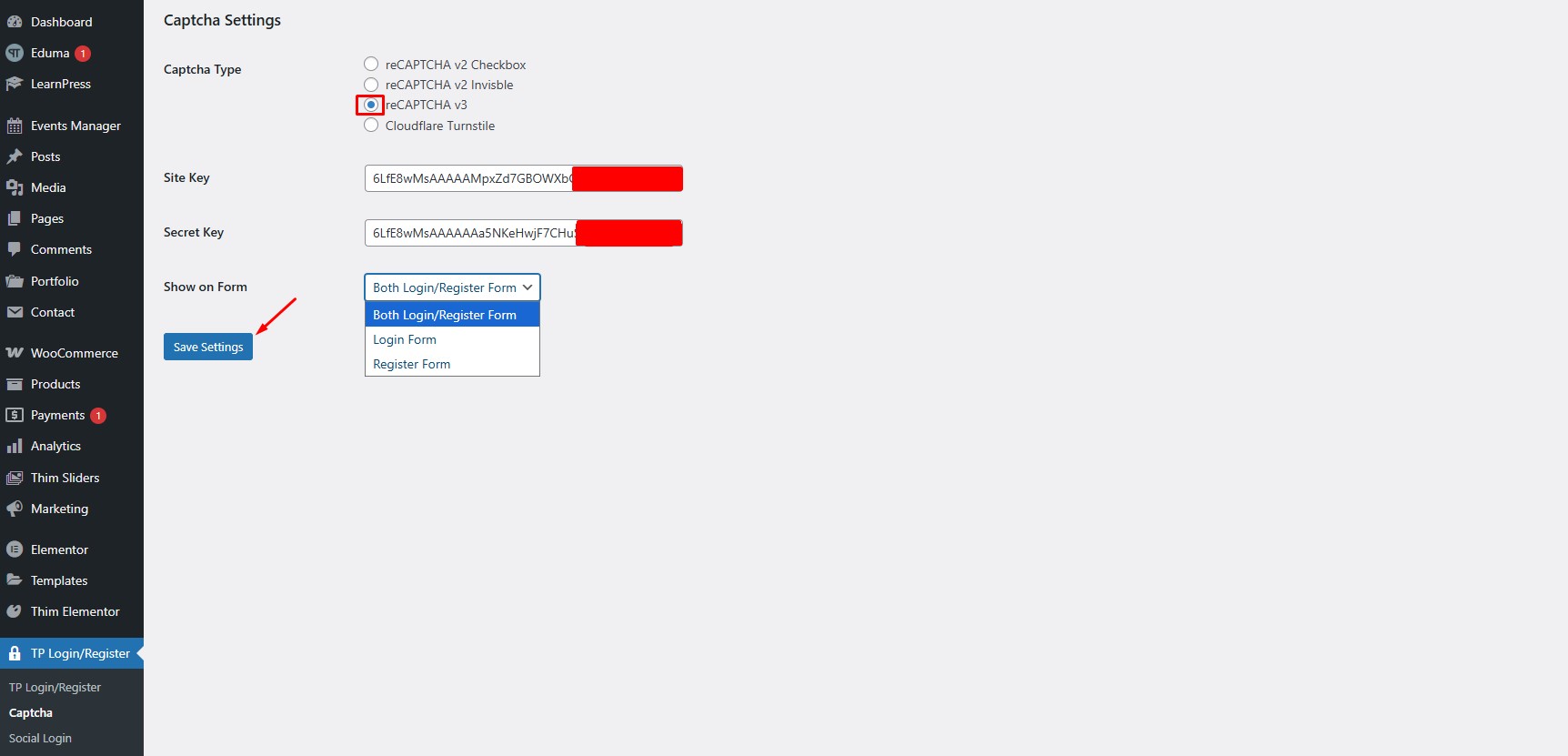
The external interface will display like this:
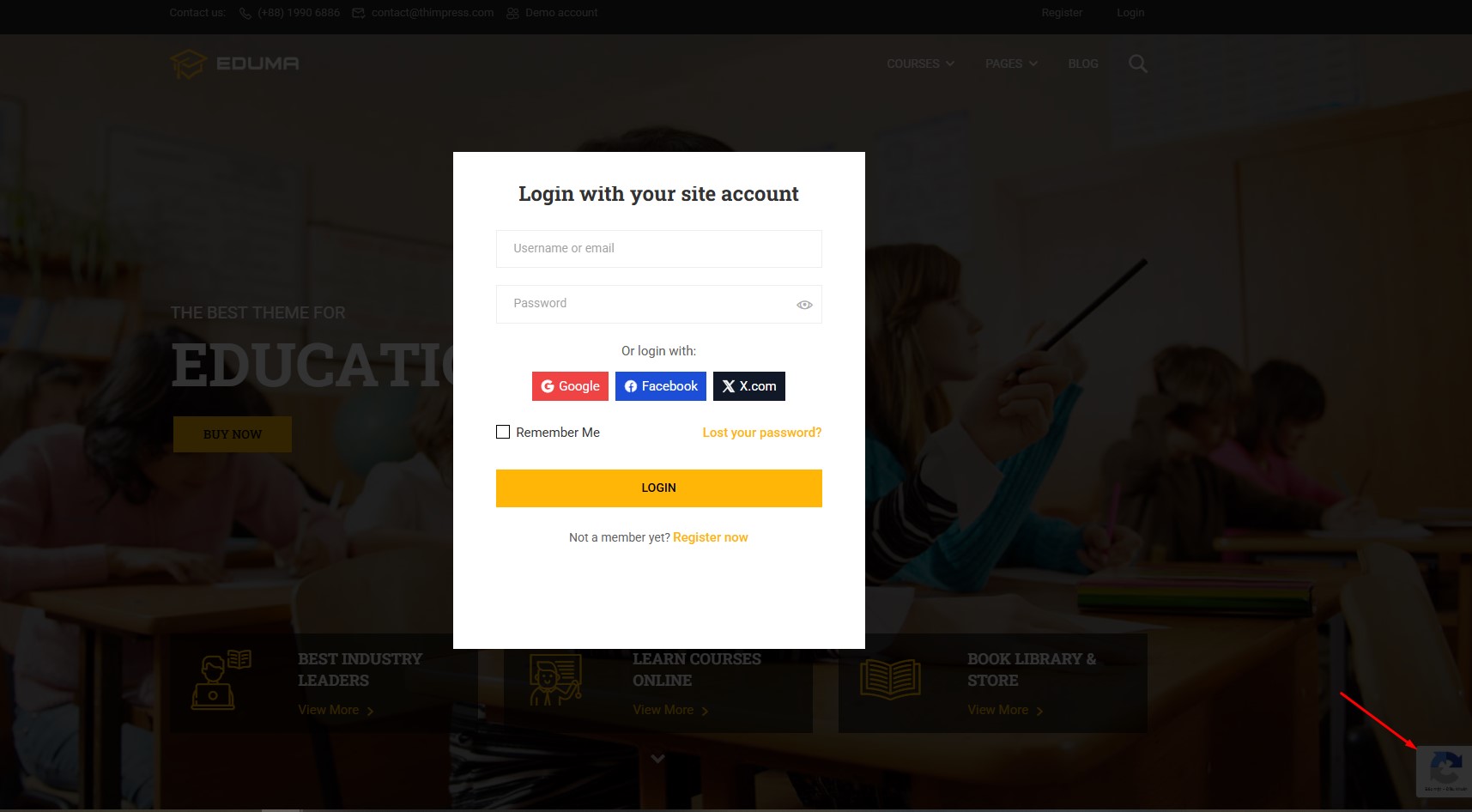
4.4 Cloudflare Turnstile
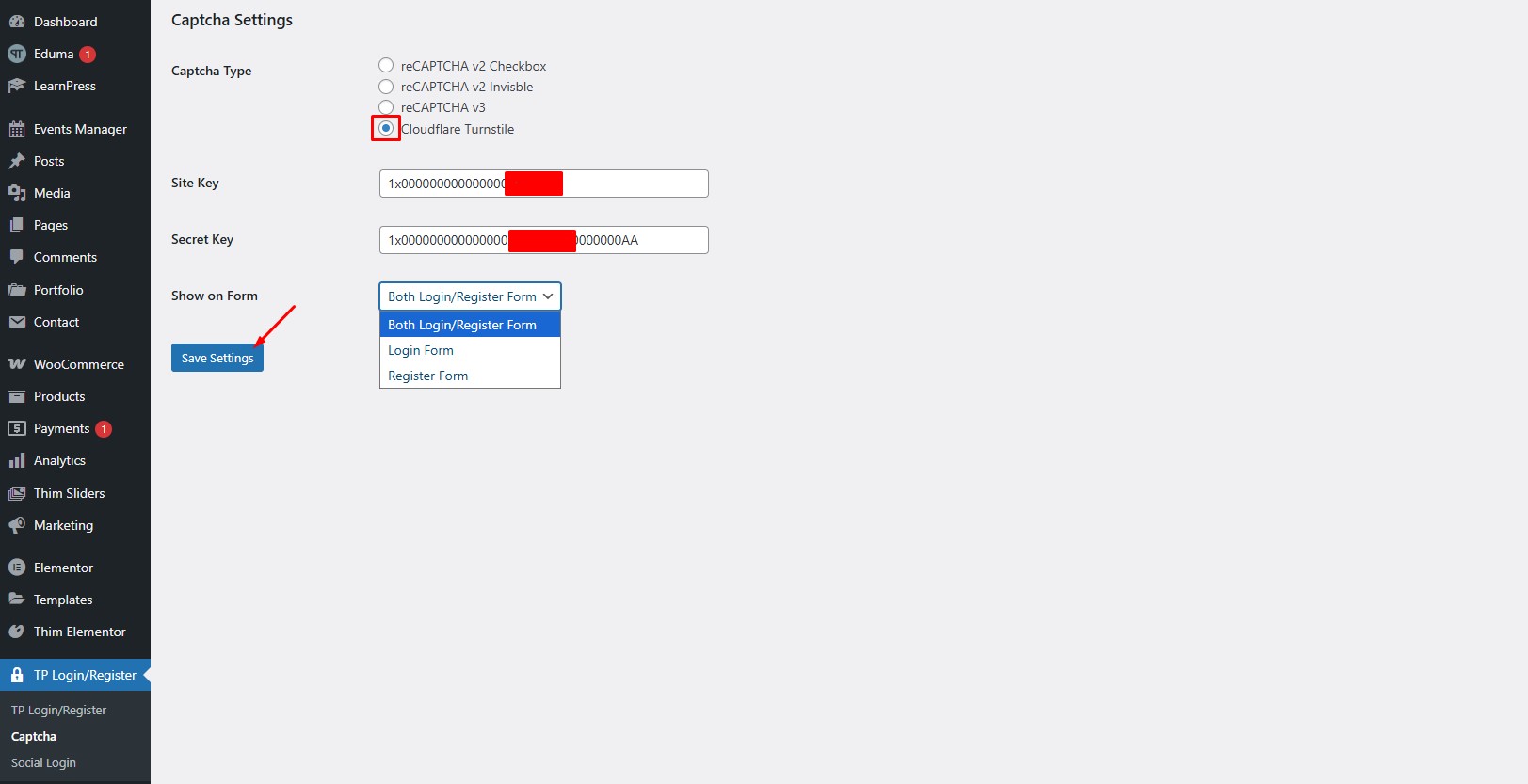
The external interface will display like this:
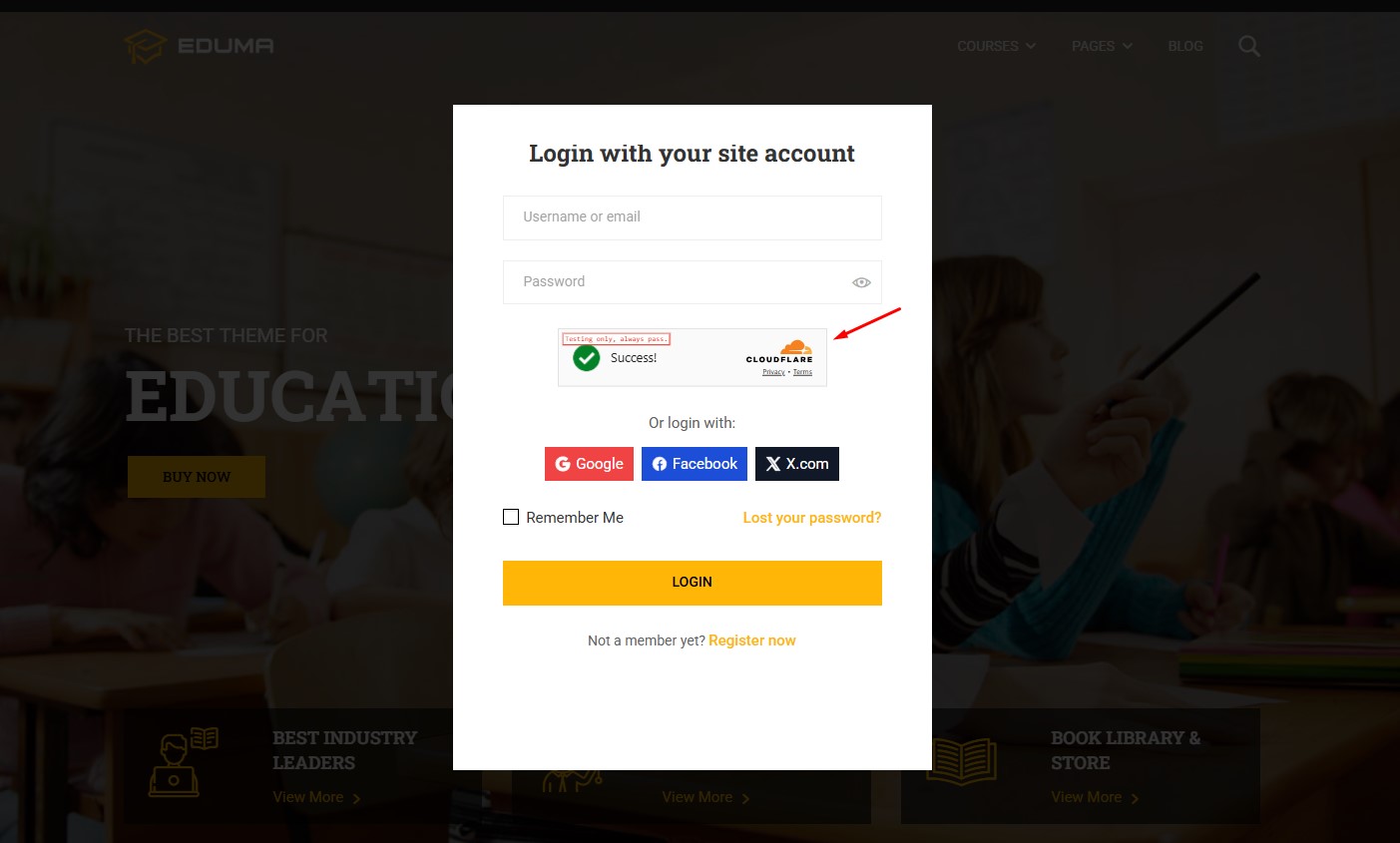
5️⃣ Display Social Login Button On Website
1.The plugin will automatically synchronize with Eduma’s interface and LearnPress pages, including:
- Login Page
- Register Page
- Eduma’s login popup
- Checkout Page when purchasing a course
The login button will display as:
- Or login with Google
- Or login with Facebook,…
2.Check Activity
1.Log out of the website.
2.Go to the login page.
3.Click the Google or Facebook button.
4.Check:
- Is the user created in the Users section
- Log in successfully
- Students can access the course after logging in