Are you looking for a free Canva photo editor that allows you to edit your photos without limitations or hidden costs?
Canva offers a robust and completely free online photo editor packed with features to help you enhance your images and create stunning visuals. Whether you need to touch up a portrait, design a social media post, or craft a professional-looking graphic, the free Canva photo editor has you covered.
In this comprehensive guide, we’ll explore everything you need to know about the free Canva photo editing tools, from its user-friendly interface to its powerful AI-driven capabilities.
We’ll walk you through how to edit your photos in three simple steps and unveil the amazing features that make Canva the go-to choice for millions of users worldwide. For a complete breakdown of Canva’s interface, don’t miss our step‑by‑step Canva tutorial for beginners.
Eduma – Education WordPress Theme
We provide an amazing WordPress theme with fast and responsive designs. Let’s find out!
Let’s dive in!
What is Canva?
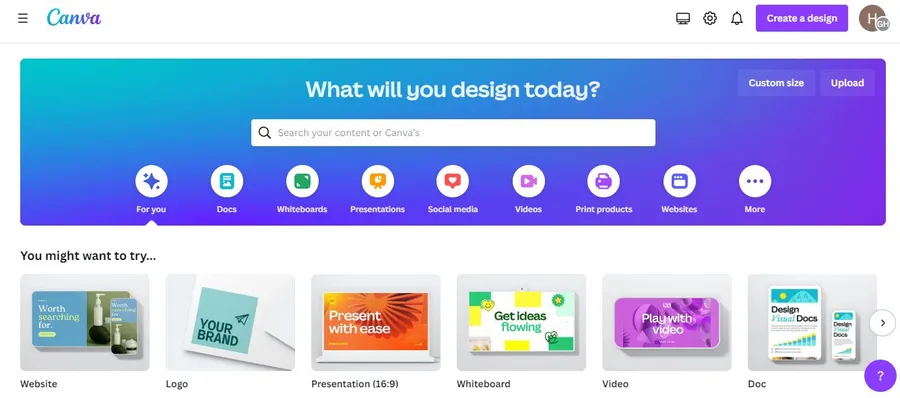
Canva is a versatile and intuitive graphic design platform that empowers anyone to create beautiful visuals. With its drag-and-drop interface, extensive library of templates, and user-friendly tools, Canva makes graphic design accessible to everyone, regardless of their design experience.
Whether you’re a seasoned professional or a complete beginner, Canva provides the tools and resources you need to bring your creative visions to life.
Why Choose the Free Online Canva Photo Editor?
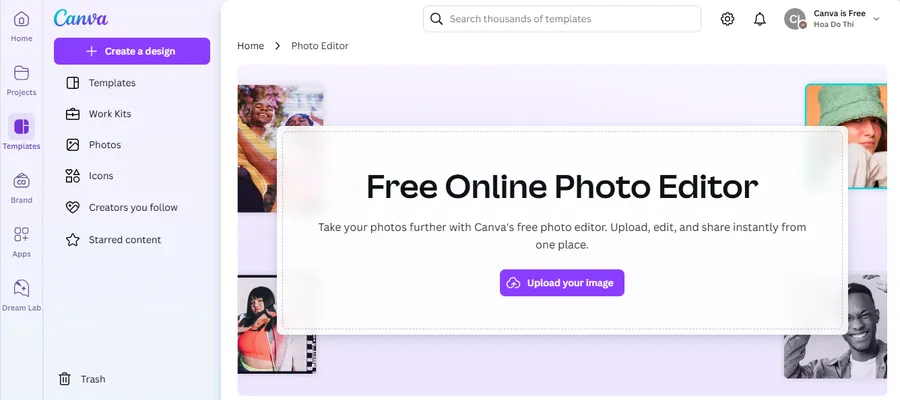
Canva’s free online photo editor stands out for several reasons. It’s genuinely free—with no hidden costs—and super user‑friendly. Want to explore how it compares to alternatives? Take a look at our comparison Adobe Express vs Canva.
Genuinely Free with No Hidden Cost
Unlike many “free” photo editors that restrict access to essential features or include hidden fees, Canva’s photo editor is entirely free to use. Users can access a robust suite of tools, filters, and effects without any subscription or additional charges. With over 100 million monthly active users globally, Canva proves that professional-grade tools can be accessible to everyone.
User-Friendly Interface
Canva’s drag-and-drop interface simplifies photo editing, even for complete beginners. Its design eliminates the steep learning curve common with other photo editing software. In fact, surveys indicate that 85% of Canva users report being able to create or edit designs in less than 10 minutes, highlighting its efficiency.
Extensive Features
Despite being free, Canva’s photo editor provides features comparable to premium platforms. These include basic adjustments like cropping and resizing, as well as advanced tools such as background removal, AI-powered enhancements, and one-click filters. The Magic Eraser and Magic Edit tools, powered by Canva’s AI, are standout features that make complex edits effortless.
Vast Template Library
Canva boasts over 610,000 pre-designed templates, making it a go-to choice for creating visuals. Whether you’re designing for social media, presentations, or marketing campaigns, Canva’s library saves time and ensures professional results. Users can easily integrate their edited photos into these templates for seamless project creation.
AI-Powered Tools
With AI-driven tools, Canva brings innovation to photo editing. Features like Auto-Adjust and Magic Resize use advanced algorithms to deliver polished results in seconds. These tools enhance efficiency, with studies showing a 40% faster project completion rate compared to traditional editing methods.
Accessibility
Canva is designed for flexibility. Its cloud-based platform works on desktops, laptops, tablets, and smartphones, allowing users to edit photos from anywhere with an internet connection. This universal accessibility has contributed to Canva being ranked among the top design tools globally.
Key Features of Canva Photo Editor
Canva’s free photo editor is packed with powerful features to help you transform your images:
- Basic Adjustments: Crop, rotate, resize, and adjust brightness, contrast, saturation, and more with easy-to-use sliders.
- Filters and Effects: Choose from a wide variety of filters and effects to enhance the mood and style of your photos.
- AI‑Powered Enhancements: Use AI tools like Auto-adjust, Magic Eraser, and Magic Edit to boost your photos instantly. Want to go further with AI creativity? See how to unleash Canva’s native AI image generator with text prompts
- Background Removal: Easily remove the background from your photos to isolate subjects or create unique compositions (available with Canva Pro).
- Magic Eraser: Remove unwanted objects or blemishes from your photos with the Magic Eraser tool (available with Canva Pro).
- Magic Edit: Make precise edits to your images using simple text prompts with the Magic Edit feature (available with Canva Pro).
- Text and Graphics: Add text, stickers, icons, and other design elements to your photos to personalize them or create eye-catching visuals.
- Templates: Choose from thousands of pre-designed templates to jumpstart your design projects.
- Photo Collage Maker: Create stunning photo collages with various layouts and customization options.
- Image Converter: Convert your images between different file formats with ease.
How To Edit Your Photos with Canva Photo Editor
Editing your photos with Canva is a breeze. Follow these three simple steps:
1. Upload Your Image:
- Go to the Canva website or open the Canva app.
- Click on “Create a design” and select “Upload.”
- Upload your image from your device or choose from Canva’s library of stock photos.
2. Edit Your Photo:
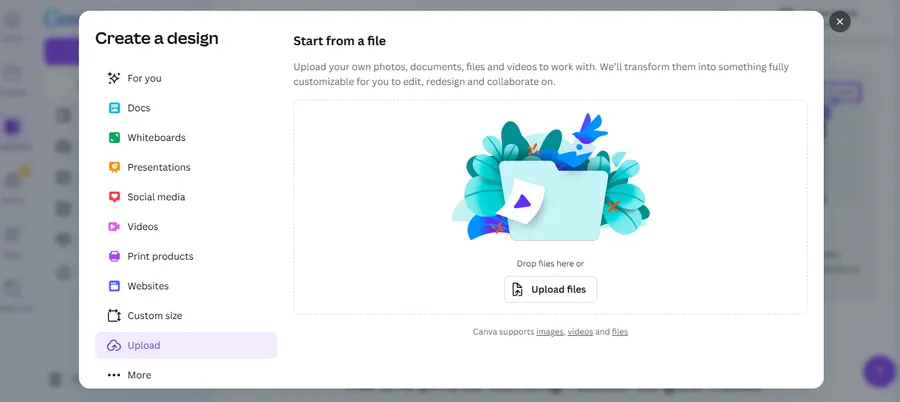
Explore basic adjustments, filters, AI tools like Auto‑adjust, and more. Want to design entire graphics integrating your photos? See our post on How to Create a Landing Page with Canva where photo editing ties in.
- Basic Adjustments: Use the editing tools to crop, rotate, resize, and adjust the brightness, contrast, and saturation of your image.
- Filters and Effects: Explore the wide range of filters and effects to find the perfect look for your photo.
- AI-Powered Tools: Utilize AI tools like Auto-adjust, Magic Eraser, and Magic Edit to enhance your image with minimal effort.
- Text and Graphics: Add text, stickers, and other design elements to personalize your photo.
3. Download and Share:
Export your image in JPG, PNG, or WEBP format and share it. Looking to integrate Canva creations into your website or LMS? Check out How To Integrate Canva to LMS for easy embedding
- Once you’re happy with your edits, download your image in your preferred format (JPG, PNG, etc.).
- Share your edited photo directly to social media platforms or embed it in your website or blog.
Final Thoughts
The Canva free photo editor is powerful and accessible, but don’t stop here! Dive deeper into Canva’s capabilities—whether it’s creating AI-generated images, building full designs, or embedding into websites—with our related ThimPress guides.
FAQs
Read More: How To Integrate Canva to LMS?
Contact US | ThimPress:
Website: https://thimpress.com/
Fanpage: https://www.facebook.com/ThimPress
YouTube: https://www.youtube.com/c/ThimPressDesign
Twitter (X): https://twitter.com/thimpress


