A frequent requirement for selling courses online is to correctly calculate and display taxes, such as VAT, based on the customer’s location. This article guides you through the official method for adding this crucial e-commerce functionality to your LearnPress site.
Understanding LearnPress’s Default Behavior
By default, LearnPress treats the price you set for a course as the final, total price. It does not have a built-in system to dynamically add taxes like VAT, which can vary from country to country.
The Solution: Integrating with WooCommerce for Tax Management
To enable advanced, location-based tax calculations, you must use the power of WooCommerce. We provide a dedicated tool for this: the LearnPress – WooCommerce Payment Methods Integration add-on.
This add-on seamlessly connects LearnPress to WooCommerce’s robust e-commerce engine, allowing you to manage sales and taxes professionally without creating a separate, confusing checkout process for your users.
How to Set Up Tax Calculations: A Step-by-Step Guide
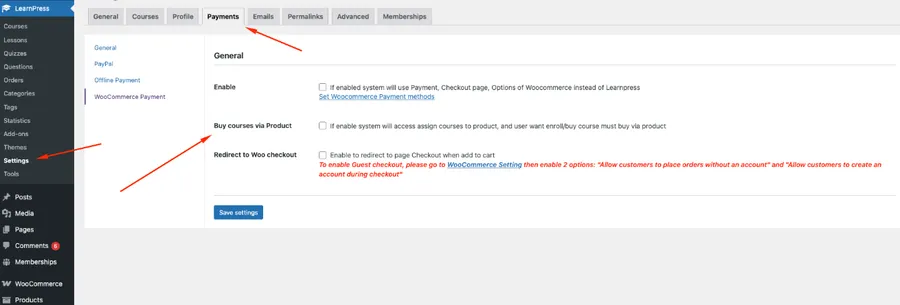
- Install the Integration Add-on: First, install and activate the
LearnPress – WooCommerce Payment Methods Integrationadd-on on your site. - Link Your Course to a WooCommerce Product: The add-on enables a key feature called “Buy courses via Product”. Use this feature to associate your LearnPress course with a corresponding WooCommerce product.
- Configure Taxes in WooCommerce: With the connection active, you can now use WooCommerce’s powerful tax settings. Go to
WooCommerce > Settings > Taxto set up tax rates for different countries. For example, you can configure a specific VAT rate for Germany and another for France.
The Result: A Clear Checkout for Your Customers
Once configured, when a customer purchases a course, the system will:
- Utilize WooCommerce to handle the checkout process.
- Automatically calculate the correct tax based on the customer’s country and the rates you have set.
- Clearly display the breakdown to the customer, showing the base price, the VAT amount, and the final total to be paid.
This method ensures you are compliant with tax regulations and provides a transparent purchasing experience for your students.
Important Note: If you are using a theme from ThimPress (like Eduma), you can install and try this add-on for free to see if it meets your needs before purchasing.
Read more:
How to Import Eduma Landing Page for Your Website?
How to Deregister and Reactivate Your ThimPress License?
Contact US | ThimPress:
Website: https://thimpress.com/
Fanpage: https://www.facebook.com/ThimPress
YouTube: https://www.youtube.com/c/ThimPressDesign
Twitter (X): https://twitter.com/thimpress