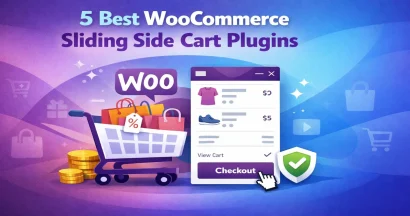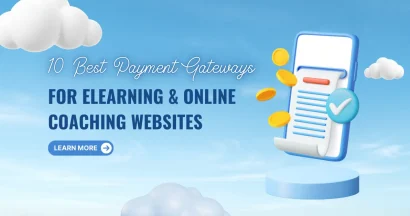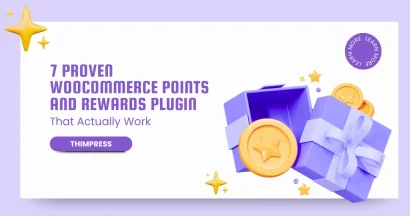Are you looking for a way to find product ID in WooCommerce?
Managing a WooCommerce store often requires you to work behind the scenes with specific product details. One crucial piece of information is the unique product ID assigned to every item in your shop. Whether you’re fine-tuning settings, tracking inventory, integrating custom plugins, or troubleshooting problems, knowing how to locate these IDs is essential.
In this beginner-friendly guide, we’ll walk you through the simple steps of finding product IDs in WooCommerce, empowering you to take full control of your online store. No technical expertise is required!
To enhance your store’s functionality, consider exploring the 10+ Best Plugins to Customize WooCommerce Product Pages.
Let’s get started!
Eduma – Education WordPress Theme
We provide an amazing WordPress theme with fast and responsive designs. Let’s find out!
What Exactly is a WooCommerce Product ID?
WooCommerce diligently stores all your product information within the WordPress database. To keep things organized and ensure each product has a distinct identity, WooCommerce automatically assigns a unique ID number to every product you add.
This ID number plays a crucial role in various functions, such as:
- Displaying the correct product: When a customer clicks on a product link, WooCommerce uses the ID to fetch and display the corresponding product information.
- Processing orders: During checkout, the product ID helps identify the specific items being purchased, ensuring accurate order fulfillment.
- Managing inventory: WooCommerce tracks stock levels using product IDs, allowing you to monitor and update inventory effectively.
- Enabling plugin functionality: Many WooCommerce plugins rely on product IDs to provide features like related product recommendations, upsells, and customized displays.
Why You Need to Find Product ID in WooCommerce
While WooCommerce handles most product-related tasks automatically, there are instances where you’ll need to find a product’s ID manually. Here are a few common scenarios:
- Customizing product pages: You might need the product ID to display a specific product on a custom-designed page or within a unique layout.
- Integrating with third-party plugins: Some plugins require product IDs to function correctly, such as those offering personalized recommendations or dynamic pricing.
- Troubleshooting display issues: If a product isn’t appearing correctly on your store, knowing its ID can help you pinpoint the source of the problem.
- Running targeted promotions: You can use product IDs to create promotions or discounts that apply only to specific items in your store.
Understanding how to locate these IDs can be crucial when setting up your online courses; refer to this guide on Setting Up WooCommerce for Online Courses for more details.
Let’s explore how to easily find product ID in WooCommerce.
How To Find Product ID in WooCommerce?
Locating product IDs in WooCommerce is a straightforward process. Here’s how:
Steps to Find Product ID in WooCommerce For Simple Products:
Step 1: Go to the Products page: Navigate to Products » All Products in your WordPress dashboard.
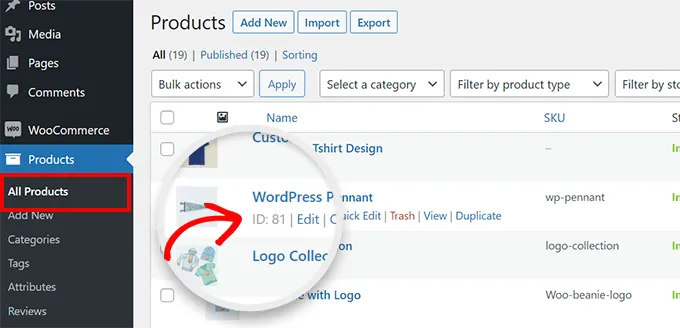
Step 2: Hover over the product: When you hover your mouse over a product title, a menu will appear below it. This menu includes the product ID, labeled as “ID:”.
Step 3: Use the search function: If you have a lot of products, use the search bar at the top right of the product table to find the product you need.
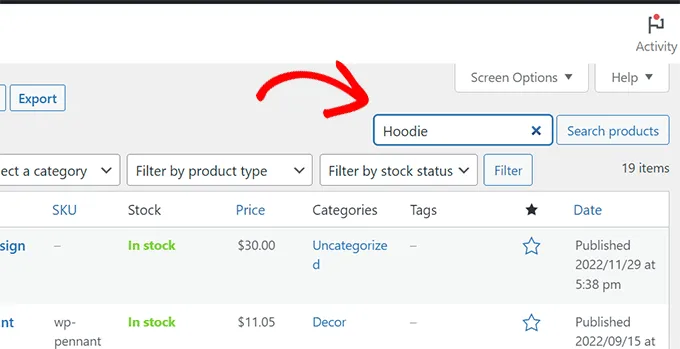
Once you’ve found it, hover over the title to see the ID.
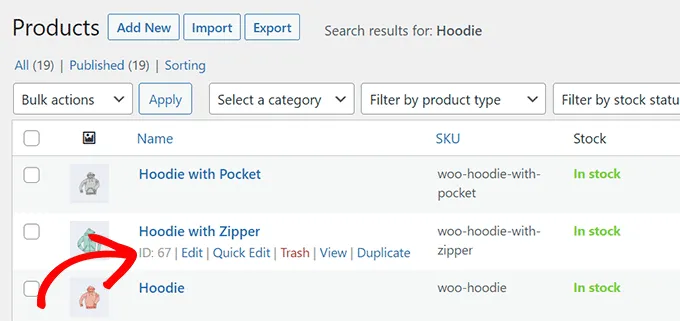
Step 4: Check the URL: You can also find the product ID in the address bar of your browser when editing a product. Go to the product page and click “Edit“. The URL will contain the product ID.
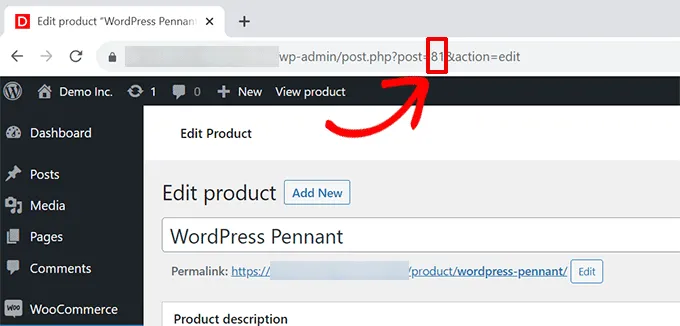
Steps to Find Product ID in WooCommerce For Products with Variations:

Each variation of a product has its unique ID. To find the ID for a specific variation:
Step 1: Go to the Products page: Navigate to Products » All Products.
Step 2: Edit the product: Click on the “Edit” link below the product title.
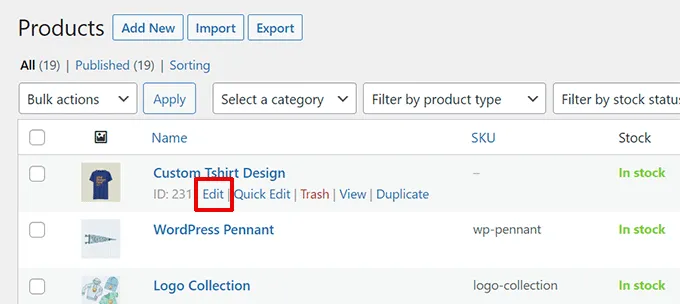
Step 3: Go to the Variations tab: In the “Product Data” section, click on the “Variations” tab.
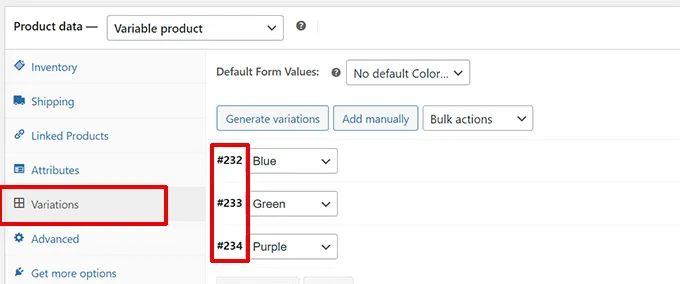
Step 4: Find the variation ID: This will display a list of all the variations for that product, each with its own ID.
What is The Difference Between Product SKU and ID?
While SKUs and product IDs are unique identifiers for products, they serve different purposes and have distinct characteristics. Here’s a breakdown of their key differences:
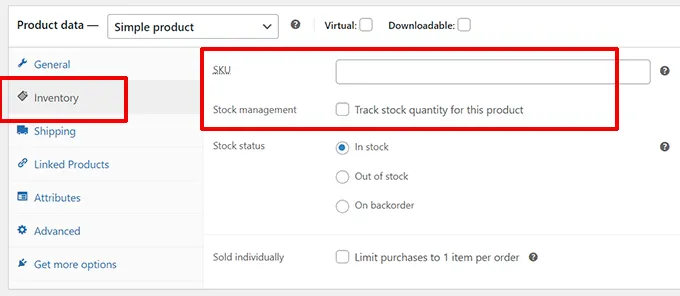
SKU (Stock Keeping Unit)
- Purpose: Primarily used for internal inventory management and tracking. It helps businesses organize and locate products within their warehouse or storage facility.
- Assignment: Manually assigned by the seller, allowing them to create a customized system that reflects their needs and preferences.
- Format: Can be alphanumeric and often incorporates information like product variations, size, color, or warehouse location.
- Visibility: Typically internal and not displayed to customers.
- Example: A blue t-shirt in size medium might have an SKU like “TSHIRT-BLUE-M”.
Product ID
- Purpose: Serves as a primary key for identifying a product within an eCommerce platform or database.
- Assignment: Automatically generated by the eCommerce platform (like WooCommerce) upon product creation.
- Format: Usually a numeric value.
- Visibility: Primarily internal, although it might be used in URLs or database queries.
- Example: WooCommerce might assign a product ID like “12345” to a particular product.
Key Differences Between Product SKU and ID Summarized:
| Feature | SKU | Product ID |
| Purpose | Inventory management | Database identification |
| Assignment | Manual | Automatic |
| Format | Alphanumeric | Numeric |
| Visibility | Internal | Internal |
Key Benefits of SKUs
Even though WooCommerce doesn’t require SKUs, it offers significant benefits for businesses that manage physical inventory:
- Efficient inventory management: Quickly locate and track products.
- Streamlined order fulfillment: Reduce errors and speed up the picking and packing process.
- Improved stock control: Prevent stockouts and overstocking.
- Simplified product analysis: Track sales performance and identify trends by SKU.
- Integration with other systems: Enable seamless data exchange with inventory management software, accounting systems, and other business tools.
Conclusion: How to Find Product ID in WooCommerce?
Finding product IDs in WooCommerce is a simple but essential skill for any store owner. By following the methods outlined in this guide, you can quickly locate the information you need to manage your products effectively, troubleshoot issues, and integrate with other tools
Read more:
15 Best Free WooCommerce Themes (+Paid Options)
Top WooCommerce Extensions An Online Store Must Have
Top 10 WooCommerce Alternatives
Contact US | ThimPress:
Website: https://thimpress.com/
Fanpage: https://www.facebook.com/ThimPress
YouTube: https://www.youtube.com/c/ThimPressDesign
Twitter (X): https://twitter.com/thimpress