Did you know that Facebook users watch an average of 100 million hours of video daily? With so much engaging content, it’s no surprise that you may want to save certain videos for offline viewing, professional use, or personal inspiration. However, Facebook does not provide a built-in option to download videos directly to your iPhone.
Before diving into the step-by-step process, let’s explore why saving Facebook videos to your iPhone is beneficial:
- Watch without an internet connection – Enjoy your favorite videos anytime, anywhere, without worrying about Wi-Fi or data usage.
- Backup important videos – Save videos before they are removed or deleted from the platform.
- Use for personal or professional purposes – Refer back to valuable content for work, education, or inspiration.
- Enhance creativity – Gather ideas for your next video project by keeping high-quality references.
- Easily share across devices – Transfer downloaded videos to any device, making them accessible on your terms.
- Save on data costs – Avoid streaming the same video multiple times and reduce internet expenses.
- No restrictions – Download unlimited Facebook videos without platform limitations.
Now, let’s explore two simple ways to save Facebook video to iPhone for offline viewing!
Eduma – Education WordPress Theme
We provide an amazing WordPress theme with fast and responsive designs. Let’s find out!
How To Save Facebook Video to iPhone with Built-in Screen Recording?
You can quickly save Facebook video to iPhone while using your iPhone if you want to, thanks to the device’s built-in screen recording capability. You can now simply save your favorite Facebook videos to your iPhone without using any additional software. You can find the instructions here.
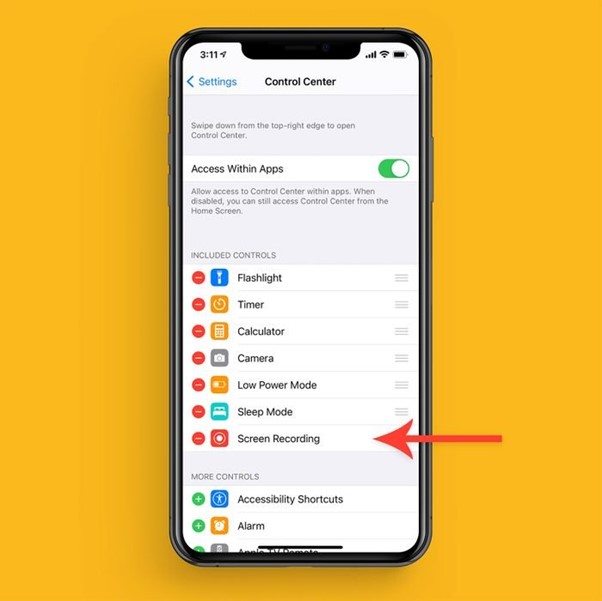
Here are the steps to follow:
After opening your iPhone, swipe up (iPhone 8 or earlier) or swipe down (iPhone 10 or later) on your phone screen to reach the “Control Center” menu.
Locate the “Screen Record” option with three dots in a circle. If you can’t find the screen recording sign with these steps, follow the next step to get to the screen recording option.
Head to “Settings,” then “Control Center,” then “Customize Controls,” and then “More Control Menu,” and scroll through it to reach the “Screen Recording” option. Now, while selecting the green-colored “+” option, you can add the “Screen Recording” option to the “Control Center” menu. On the other hand, by clicking on the red color “–” option, you can withdraw the screen recording option from the “Control Center” menu.
After adding the “Screen Recording” option to the “Control Center” menu, you need to swipe up or swipe down on your iPhone screen, depending on your iPhone’s version, to open the “Control Center” menu.
Next, while clicking on the “Record” option, wait for three seconds, and the top left corner clock will be “Red.” In the older iPhone model, a red color bar will be shown on the screen instead of the clock.
To initiate the screen recording, you must exit from the “Control Center” while tapping on the screen. Your iPhone screen of any Facebook video will be recorded with audio.
To stop your recording, you can either click on the red clock or the red bar & select the “Stop” option. You can also click on the “Record” option again in the “Control Center” to stop the recording process and save Facebook video to iPhone.
How to Save a Facebook Video to iPhone with fdown.net?
The screen recording capability of iPhone and Android frees you from being dependent on the internet to watch Facebook videos when you choose to save them for later viewing. Here, using online fdown.net, you may save Facebook video to iPhone using a quick three-step method on any device and platform.
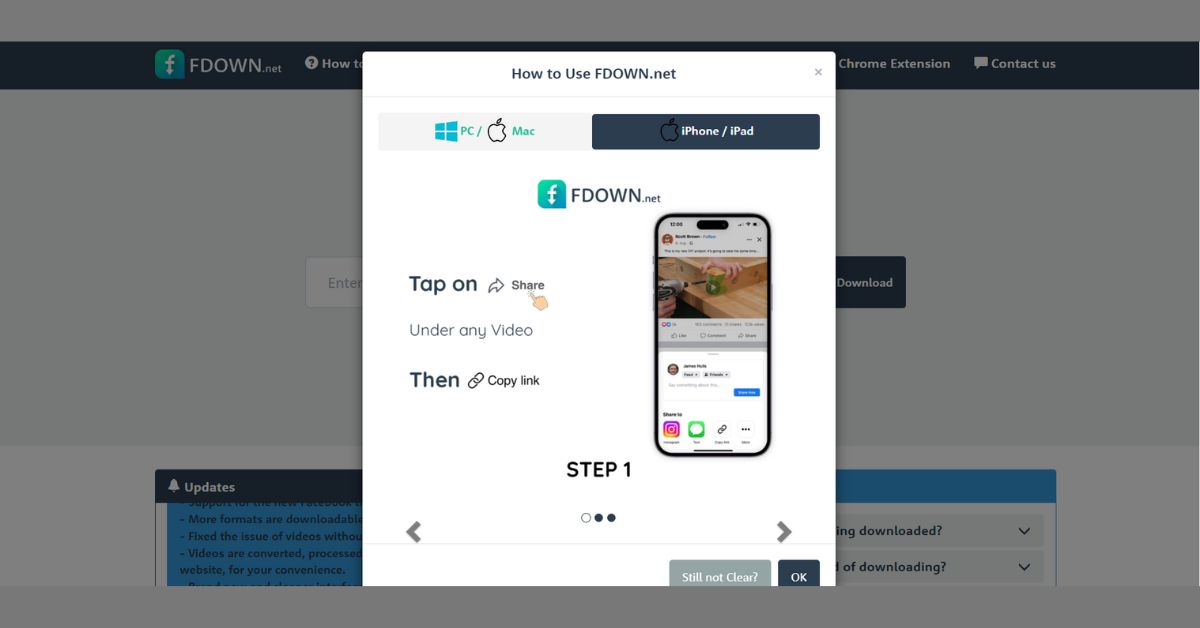
Step 1: While visiting the Facebook official website, you must open the Facebook app on your phone. Next, search for the Facebook video to download.
Step 2: Locate the “Share” option under your selected video and select the option. Then click the “Copy Link” option.
Step 3: While visiting the FBDownloader.app, you must paste the copied link in the input bar and click on the “Download” option. Next, select the video file format of Mp4 or Mp3, click the “Download” or “Render” option again, and wait a while to complete the downloading process on your device and complete save Facebook video to iPhone.
Most Important Criteria When Downloading FaceBook Videos
Knowing the easy method to save or download a Facebook video on multiple platforms, you must know a few things beforehand to enhance your downloading or offline watching experience.
- To save your phone’s storage space, it is best to get your FB downloads done on the computer.
- You need to be careful about the audio & video quality of your FB downloads for future use.
- It’s better to save any useful FB video without commercial disturbances.
- Exploring the auto-downloading option could be convenient so you wouldn’t miss any of your favorite ones.
So, if you want to explore all these above-mentioned parameters on your FaceBook downloads depending on your requirements and specifications, StreamFab All-in-One Downloader is a one-stop solution for that. From the desktop (Windows/Mac) saving option to ads-free downloads with an audio-video quality selection option, you can experience all the customizable features with the StreamFab downloader.
How to Save Facebook Video on Windows/Mac PC with StreamFab All-in-One Downloader?
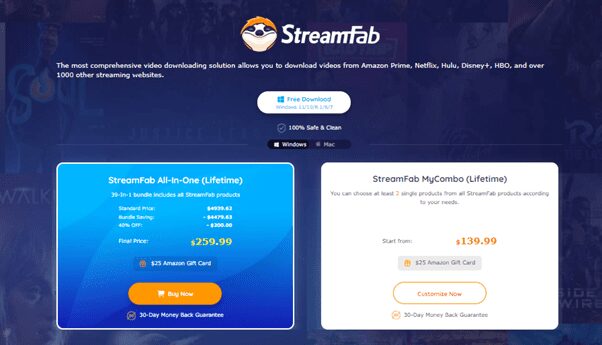
If you want to have high-quality Facebook downloads to meet up your specific requirements, this video downloader will undoubtedly give you satisfaction with the utmost customization. It is StreamFab, a sub-brand of DVDFab. While meeting all the Facebook downloading criteria, StreamFab downloader would give you the maximum flexibility in your offline watch of unlimited Facebook videos.
Features:
- Get ads-free FB video with 720p/1080p resolution & EAC3 5.1/ AC3 5.1/ AAC 2.0 audio quality.
- Save your downloads in Mp4 or MKV format to share them with all devices.
- Save unlimited videos in one go in no time.
- Save subtitles and metadata of the videos if there are any.
- Download scheduled videos automatically.
- Blu-ray format conversion is possible.
Price:
Get the one-time bundle subscription plan at $279.99 with 42-in-one StreamFab products & 30-day money return policy.
Step 1: Initiate with installation
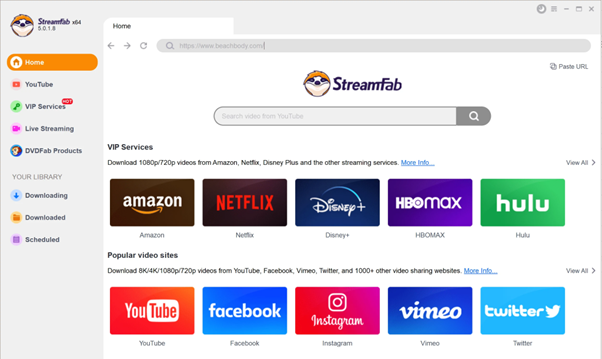
After successfully installing the software on your Windows or Mac PC, you must move to the YouTube Service Tab on the left.
Step 2: Selection of Facebook Video
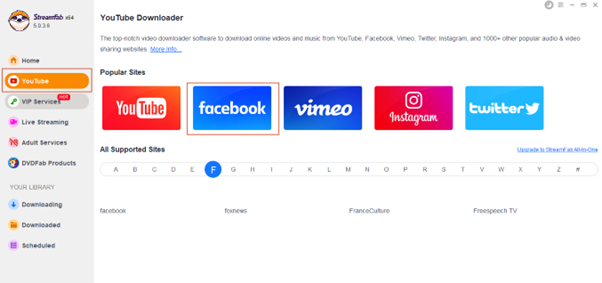
Select the Facebook website from the YouTube streaming service tab. After signing into your Facebook account, select your favorite FB video to download.
Step 3: Play & Customization
Start playing your selected video & customize your output file by choosing the audio track, video resolution, format, etc.
Step 4: Finish Downloading
After finishing your customization process, you must click on the “Download Now” option to end the downloading process.
Final Feed
When you want to know the options to save Facebook video to iPhone or other platforms, this article’s multiple downloading ways and steps will meet your requirements with the specification. However, to get the best benefits of your FB downloads, you must try the unparalleled downloading flexibility of many downloader, especially StreamFab All-in-one Downloader.
FAQs
Step 1: Choose the Facebook video to save for later watch. Next, move to the top right corner of your selected video to select the “More icon”/ “three horizontal dots” sign.
Step 2: Select the “Save Video.” You will get all the saved videos in one place. To watch any of them on your computer, move to the top “Menu” option, select the “Watch” option > “Select Videos.” On your phone, select “Hamburger Menu” > “Saved.”
Read more:
10 Best Free Video Downloader Apps For Android Devices.
How To Convert Canva To HTML? (2 Simple Methods)
10+ Best HTML Footer Templates
Contact US | ThimPress:
Website: https://thimpress.com/
Fanpage: https://www.facebook.com/ThimPress
YouTube: https://www.youtube.com/c/ThimPressDesign
Twitter (X): https://twitter.com/thimpress