Are you experiencing a blank screen or error message after activating the WooCommerce plugin on your WordPress site? This could be due to an issue with the ActionScheduler, a crucial component that handles scheduled tasks in WooCommerce. If you see an error like the below image, don’t panic:
This guide will walk you through the steps to resolve the WooCommerce ActionScheduler error and get your online store back up and running.
Why the ActionScheduler Error Occurs
The ActionScheduler error typically happens when the WooCommerce plugin is unable to fully create the necessary tables in your WordPress database. This can prevent scheduled tasks like order processing, stock updates, and email notifications from functioning properly.
How to Fix WooCommerce ActionScheduler Errors in WordPress
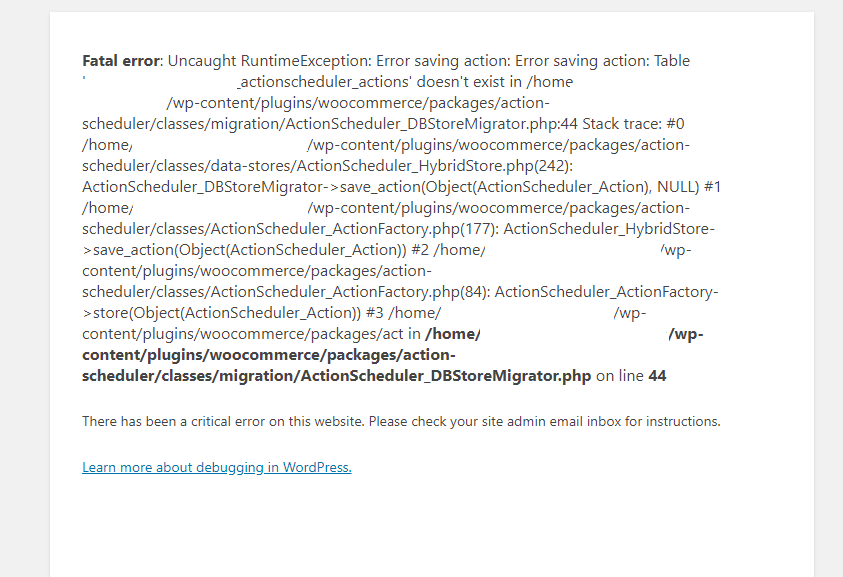
Don’t worry, we will guide you to fix it. Some users when installing the Woocommerce plugin, their database can’t insert the full action-scheduler table of Woocommerce so that is the cause of the issue.
To fix it, please do steps and steps below:
Step 1: After your site has an error, you can’t go to your dashboard, now, you need to use CPanel or FTP to resolve this issue. Let’s go to the folder plugin and have a path like this your_theme\wp-content\plugins -> Find Woocommerce folder then rename. Now, the dashboard will work.
Step 2: You need to download the Repair Action Scheduler Master plugin, you can download it on GitHub here.
Step 3: Go to your dashboard -> Plugins -> Add new -> Choose zip file downloaded -> Install and active. In this progress, the Repair Action Scheduler Master plugin will insert missing tables for your database.
Step 4: Now, you can install and active Woocommerce plugin normally
By following these steps, you can easily resolve the WooCommerce ActionScheduler error and restore the functionality of your online store. Remember, regular backups of your WordPress site can help prevent data loss in case of unexpected errors.
Learn More from ThimPress Knowledge Base Articles:
- How to Update WordPress Theme Safely: A Step-by-Step Guide
- How to Update Your PHP Version (and Why It’s Crucial)
- Loco Translate Guide: How to Translate Your WordPress Theme
- How to Fix “Broken Theme and/or Stylesheets Missing” Error in WordPress
- One-Click Installation: Launch A WordPress Site in Minutes
- How to Extend Support for ThimPress Product on ThemeForest
- ThimPress’s Documentation Portal
- Outdated Template in WordPress Themes: How to Fix It?
- How to Add LearnPress Instructor to a Course: Step-by-Step
- Custom CSS Support for LearnPress Websites
Contact US | ThimPress:
Website: https://thimpress.com/
Fanpage: https://www.facebook.com/ThimPress
YouTube: https://www.youtube.com/c/ThimPressDesign
Twitter (X): https://twitter.com/thimpress