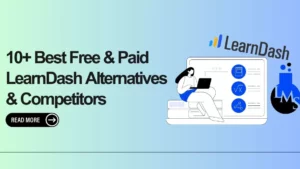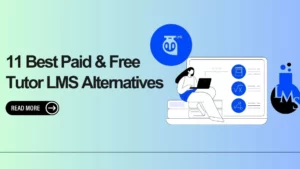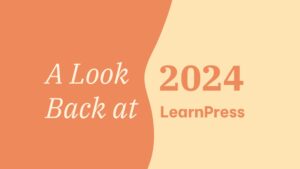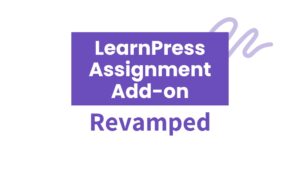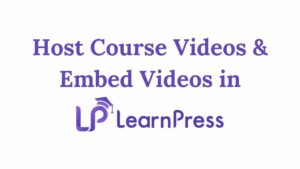Many of our customers have asked about How to Make Private Lessons in LearnPress. As the creators of LearnPress, we is excited to provide detailed instructions to help you set up private lessons efficiently.
In this guide we will be using Content Drip Add-on for LearnPress (free if you purchase Eduma), which enables instructors to control when students can access specific lessons. This is useful for making lessons private until a certain date or after a student has spent a certain amount of time in the course.
In this guide, we’ll walk you through the process of making a lesson private using LearnPress.
Table of Contents
Step 1: Log in to Your LearnPress Admin Area
Begin by logging into the WordPress admin dashboard of your e-learning site.
Step 2: Navigate to the Course Editor
- Go to LearnPress > Courses in the WordPress admin panel.
- Find and edit the course that contains the lesson you want to make private.
- If the lesson is not yet part of the course, assign it using the Select Items feature in the Curriculum field.
Step 3: Enable Content Drip
Content Drip is an add-on that helps manage lesson access.
Note that it is priced at $39 on our official website, but you can get it for FREE when purchasing Eduma, our education-focused WordPress theme for LearnPress.
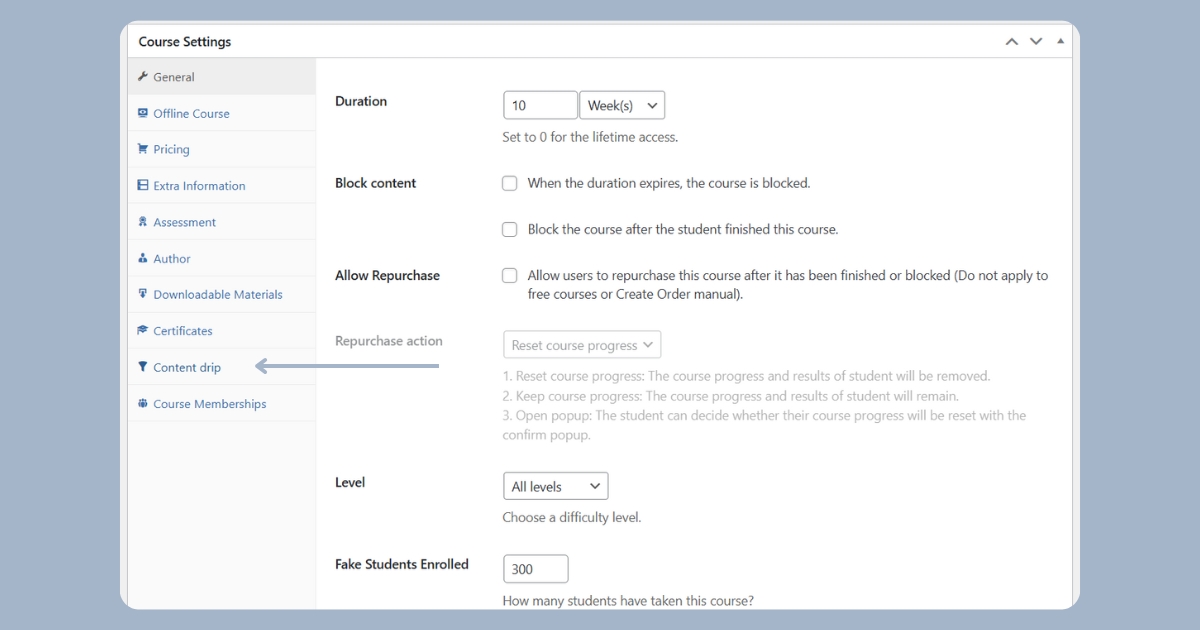
- In the course editor, locate the Course Settings section.
- Click on Content Drip and ensure the Enable box is checked.
- In the Drip Type dropdown, select “Specific time after enrolled course”.
- Click Save to apply these settings.
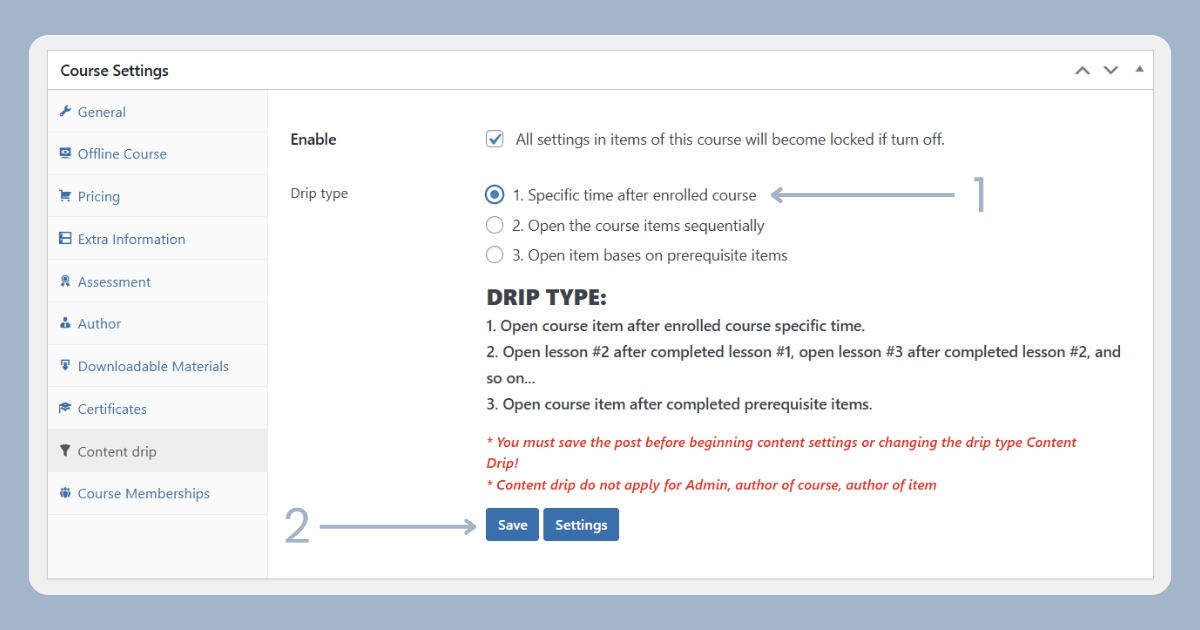
Step 4: Configure Drip Items
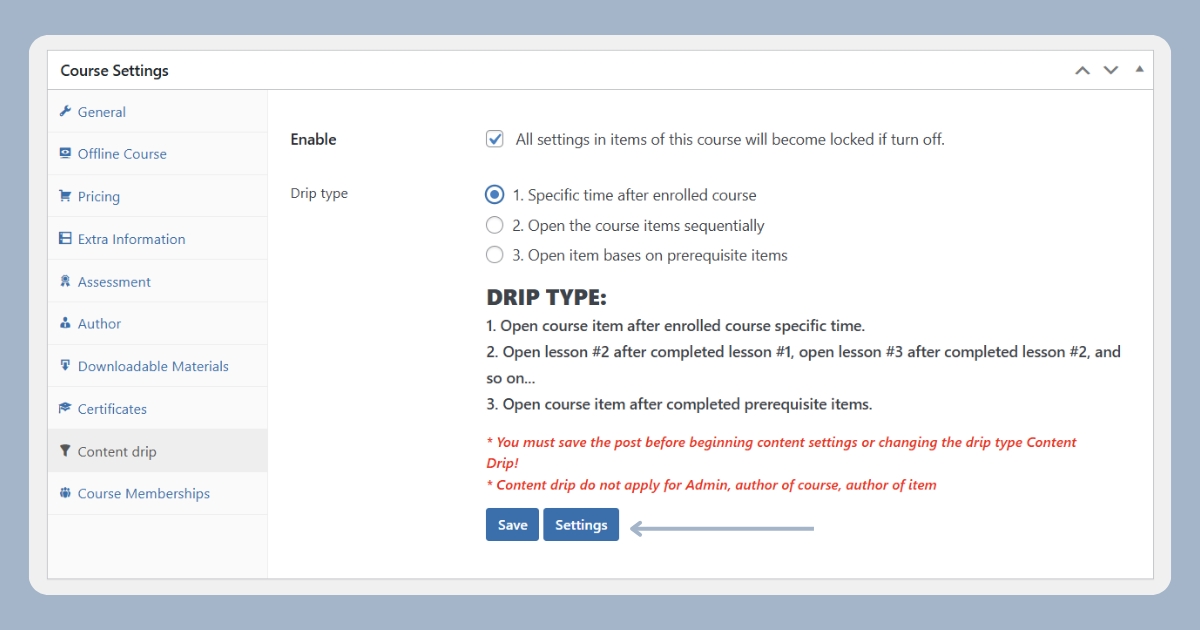
- After saving, the page will reload.
- Return to the Content Drip Settings and click on Settings.
- You’ll be redirected to the Drip Items screen.
- Choose Specific Date as the release method.
- Set a future date and time when the lesson will become available to students.
- Until that time, the lesson will remain private, meaning only the Admin, Course Owner, and Lesson Owner will have access.
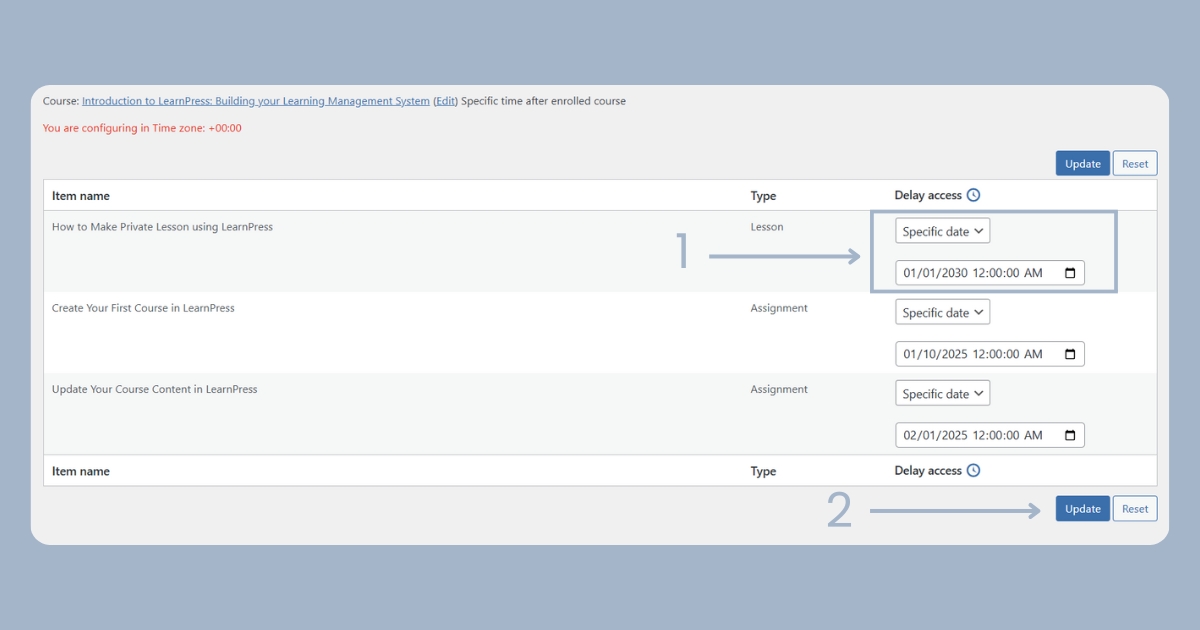
Step 5: Verify the Result
Once configured, your lesson will be locked for students until the specified date. When they attempt to access it, they will see a message like this:
“This item will be available on January 1, 2030, at 12:00 AM (+00:00).”
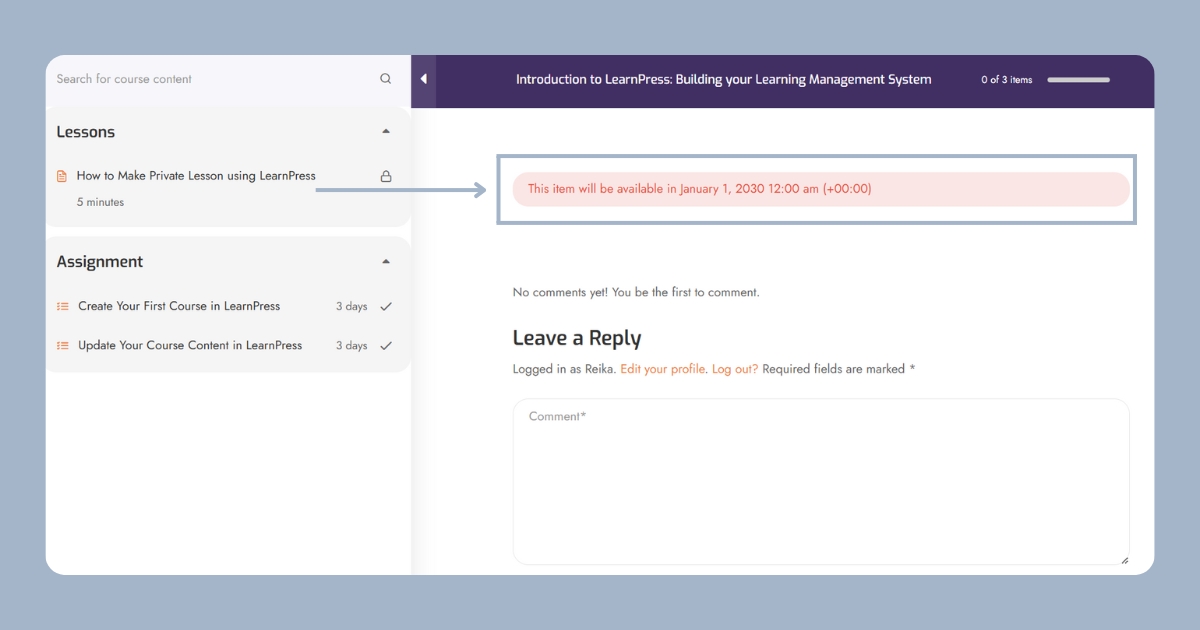
Now you know Make Private Lessons in LearnPress!
We have provided detailed steps to make private lessons in LearnPress, hope it helps your LMS website operation!
If you’re looking for an all-in-one education theme that includes Content Drip for free, check out Eduma—a top-rated WordPress theme designed for LearnPress users.
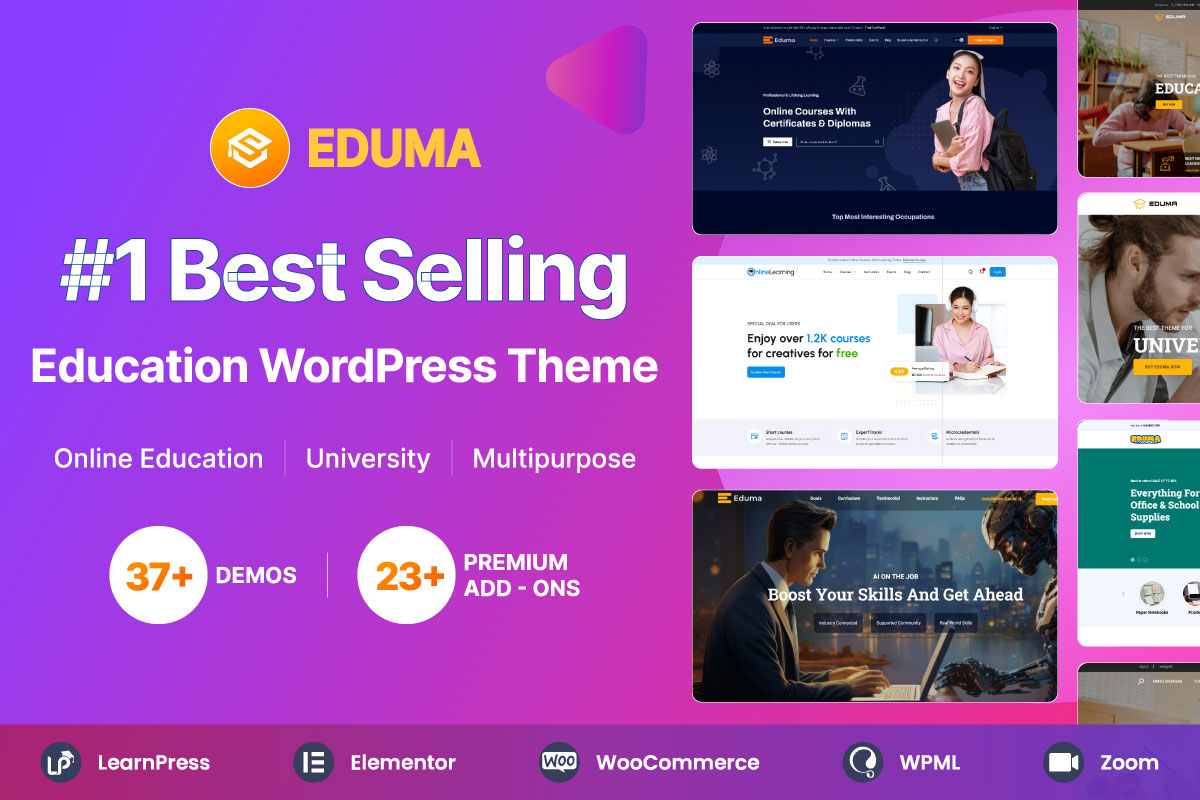
Let us know in the comments if you have any questions about setting up private lessons in LearnPress!
Contact US | ThimPress:
Website: https://thimpress.com/
Fanpage: https://www.facebook.com/ThimPress
YouTube: https://www.youtube.com/c/ThimPressDesign
Twitter (X): https://twitter.com/thimpress