What is the Admin Area in WordPress? A common tool for building and maintaining websites is WordPress. You may handle every aspect of your website in the Admin area, which also functions as a control panel.
With the help of this feature, users may alter the appearance of their website, add WordPress plugins and WordPress themes, publish content, create new user roles, and more.
The admin section may also be referred to by other names, such as wp-admin, the WordPress backend, WordPress dashboard or the admin dashboard. The core of WordPress, the admin area, provides a simple and effective way to manage your website.
Table of Contents
How to Access WordPress Admin Area?
Put /wp-admin after your website’s domain name to access the Admin section of your WordPress website.
To access the login page directly, enter the URL /wp-login.php. But because hackers may attempt to log in using brute-force assaults, these default URLs can be dangerous. You should switch to a custom login URL/slug to secure your website.
You can accomplish this by configuring your preferred custom login URL and installing the WPS Hide Login plugin. Use your new login URL to access your website after that. This is an easy method to protect your website from illegal access.
Features Available in WordPress Admin Area
You can manage every aspect of your WordPress website in the Admin area, which you may access after logging in. There are three main divisions:
The Admin Toolbar: There are shortcuts to frequently used WordPress features like updates, comments, and adding new articles in the Admin Toolbar, a floating bar at the top of your screen.
The Dashboard: a large blank area in the middle of your screen, provides you with a summary of site activity, including recently published articles and pages, recent comments, and more.
The Admin Sidebar: The navigation menu for the admin section is located in a vertical, black bar on the left side of your screen. It contains connections to all of your site’s administration screens, and some of the links have fly-out submenus buttons that pop up when you mouse over them.
By adding new plugins, you can modify your Dashboard and add additional functionality to the Admin Toolbar.
How to Personalize WordPress Admin Area
You may make your WordPress admin area special and suited to your requirements by customizing it. By choosing a new color scheme or turning on dark mode with a plugin, you can alter the appearance.
Additionally, you can alter the messaging and functionality, such as modifying the admin toolbar’s welcome message or including a note-taking option on the dashboard to facilitate team collaboration.
These simple adjustments can improve the aesthetics, productivity, and comfort of your administrative space.
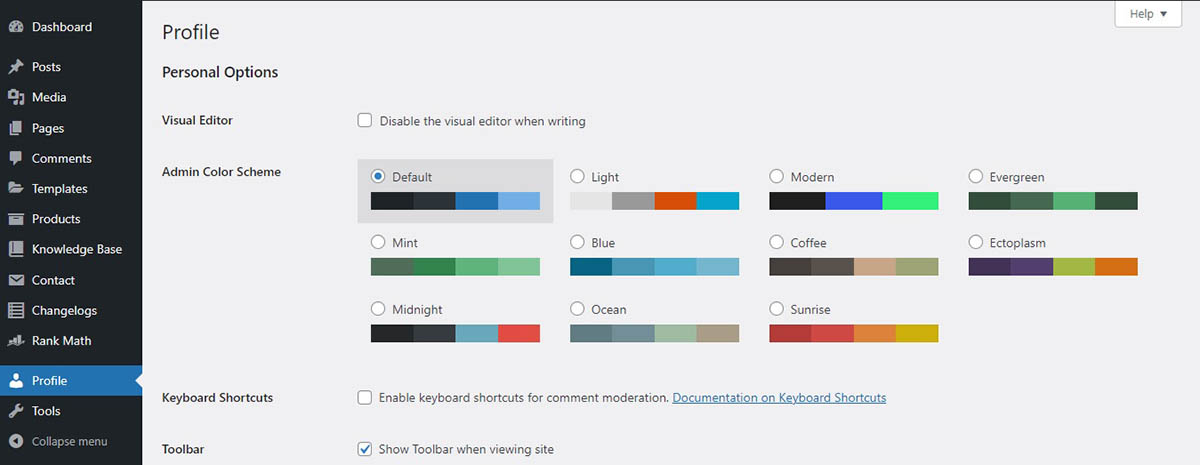
How to Protect WordPress Admin Area?
Your website’s management panel, the WordPress Admin section, is a popular target for hackers attempting to take advantage of weaknesses.
Take preventative steps to safeguard your admin area because brute force attacks are frequent and deadly. Using secure passwords, activating two-factor authentication, restricting login attempts, updating your WordPress software, and taking into account other security precautions like a firewall and SSL encryption are some of the things you should do.
To further protect your admin area, you may also utilize security plugins like Wordfence, iThemes Security, All In One WP Security & Firewall, or Jetpack Security.
Now You Know “What is the Admin Area?”
In conclusion, the WordPress Admin area is a strong and crucial tool for creating and maintaining websites. It offers simple access to several tools and activities that enable users to create their websites, publish content, manage plugins and themes, and more thanks to its user-friendly interface.
Read More: What Is A Content Management System?
Contact US | ThimPress:
Website: https://thimpress.com/
Fanpage: https://www.facebook.com/ThimPress
YouTube: https://www.youtube.com/c/ThimPressDesign
Twitter (X): https://twitter.com/thimpress