What is a Plugin? You can enhance your WordPress website by using plugins, which are simple programs. Coding knowledge is not required to use them, making them very user-friendly. Plugins enable you to easily upgrade your site’s features and functionality, adding new capabilities swiftly.
Apart from the extensive selection of over 60,000 free plugins available in the WordPress.org plugin directory, there are also premium plugins offered by respected companies such as ThimPress. Selecting the appropriate plugins is vital for creating a distinctive website that impresses your visitors.
What is a WordPress Plugin?
WordPress plugins serve as tools that enhance your website’s functionality and introduce new features. With a vast array of available plugins, you’ll often hear, “There’s a plugin for that!” because they cover a wide range of needs.
The open-source nature of WordPress is a remarkable feature, enabling developers to contribute their code. The WordPress plugin API empowers developers to introduce new features or modify existing ones.
To manage your plugins, go to your WordPress dashboard, click on “Plugins” then select “Add New” From there, you can easily add, activate, deactivate, or delete plugins as needed.
How to Install a Plugin?
You can look for and install a plugin to provide your WordPress website with a new tool or feature. This is how you do it:
- Locate the Plugins section in the admin area of your WordPress website. To perform this, you must be an admin user; for additional information, see the user role.
- To access the WordPress plugin library, click Add New.
- You can either browse the options or search for the plugin you require.
- To use the plugin on your website, click Install Now and then click Activate.
Visit the Plugins section and make any required changes if you want to remove or alter a plugin. To maintain the efficiency of your website, it’s advised to delete any unused plugins completely.
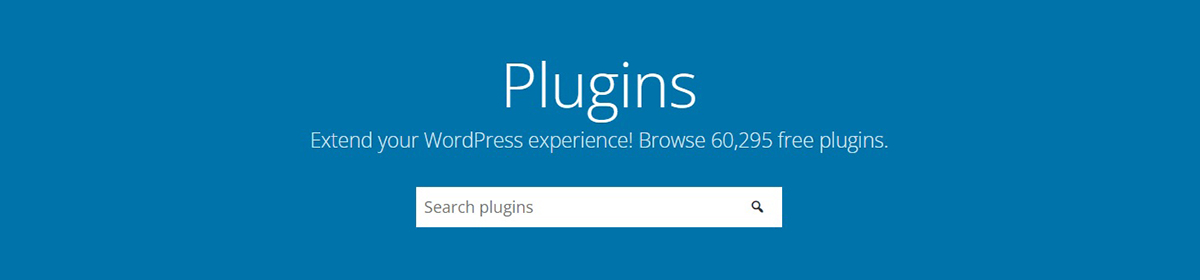
How to Update a WordPress Plugin?
Regularly update your plugins to ensure your website runs smoothly. When updates are available, you’ll see a notification in your Admin toolbar.
Click the notification icon to access the Updates page and update your plugins. Additionally, you might encounter updates for the WordPress platform or your website’s WordPress theme.
Consider enabling automatic updates for plugins you trust. This ensures you always have the latest version with bug fixes and improvements.
How to Create a WordPress Plugin?
To create a new WordPress plugin, you should have knowledge of several coding languages, including PHP, CSS, HTML, and JavaScript.
You’ll also need software compatible with Windows or Mac to establish a testing environment on your computer. One option is Microsoft’s Visual Studio Code. For more information on building WordPress plugins, refer to the Plugin Handbook.
Once your plugin is ready, you can distribute it by submitting it to the WordPress plugin directory. This makes it easier for people to discover and use your creations.
How to Choose the Right Plugin?
Choosing the right WordPress plugin can be a challenge due to the vast array of options available. Many plugins serve similar functions but may approach them differently.
Premium WordPress Plugins.
If you’re seeking reliable and powerful solutions to support your company’s growth, investing in a premium plugin can be a wise choice.
Premium plugins offer additional features, better customer support, comprehensive instructions, and regular updates to ensure the efficient operation of your website. Businesses aiming to stay competitive and provide the best customer experience may find this a prudent decision.
For further insights into the benefits of upgrading to the premium version, you can refer to our article titled Most Used WordPress Plugins where we provide some guidance on this topic.
Free WordPress Plugins.
Free plugins can be valuable for creating your website, especially if you’re new to WordPress or working on a tight budget. As your website grows in the future, you can always replace them with more advanced plugins.
When choosing a free plugin, consider factors like the frequency of updates, compatibility with the latest WordPress version, available support, and user reviews.
For additional information and recommendations on the best options for building a learning management system, you can check out our article titled Best Free LMS Plugins for WordPress.
Are WordPress Plugins Safe?
It’s crucial to keep your website secure, but it’s not always simple. You must exercise caution when installing plugins if you use WordPress.
Some plugins can pose security risks because they are created incorrectly or are incompatible with your website. These issues might be used by malicious individuals to destroy your website and steal your data.
You should only use plugins from reliable sources, such as the official WordPress plugin library or reputable third-party developers, in order to safeguard yourself.
A plugin should be thoroughly investigated to ensure that it is secure and will complement your website (or website theme) before installation.
You can use a security plugin that scans for issues and shields you from online dangers to make your website even safer. However, be cautious not to include too many plugins, since this could cause your website to load slowly and cause other issues. Use plugins for SEO and security only if they are truly necessary.
Related: Check out Rank Math vs. Yoast SEO to choose the best SEO plugin for your WordPress website!
What are the best WordPress Plugins?

Selecting the right plugins can be a daunting task, especially if you’re new to WordPress. The abundance of options can be overwhelming, and many people wonder which plugins they should use for their website.
Fortunately, ThimPress has created a curated list of the top WordPress plugins to simplify your decision-making process. By reviewing our recommendations, you can easily find the perfect plugin for your specific needs.
Our list includes plugins for a wide range of purposes, so you can be confident that you’ll find one that suits your requirements.
Take some time to explore our suggestions to discover the ideal plugin for your website:
- 7+ Best WordPress Popup Plugin Collection
- WordPress Real Estate Plugin: Top 10 Plugins Compared
- 7 WordPress Security Plugins To Enhance The Security of Your Website
- Best WordPress Newsletter Plugins – Top 6 Choices
- 10 Best Free WP Backup Plugins for Protecting WordPress
- 10 Best Free & Paid WordPress SEO Tools & Plugins (Expert-Picked)
- 6 Best Drag and Drop WordPress Page Builders Compared
- The 15 Best WordPress Site Optimization Plugins
Now you know “What is a Plugin in WordPress?”
To sum up, WordPress plugins are small programs that you can add to your WordPress website to extend its functionality. With over 60,000 plugins available, there’s virtually a plugin for every imaginable purpose. These plugins can help improve your website’s functionality, security, SEO, and much more. Just make sure to choose reliable plugins that are compatible with your system, and you’ll be good to go.
Read More: What Is CSS?
Contact US | ThimPress:
Website: https://thimpress.com/
Fanpage: https://www.facebook.com/ThimPress
YouTube: https://www.youtube.com/c/ThimPressDesign
Twitter (X): https://twitter.com/thimpress