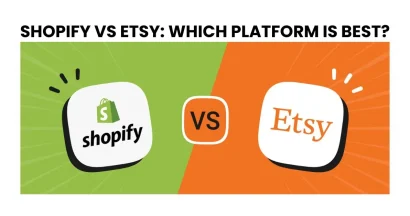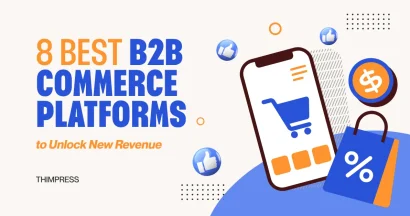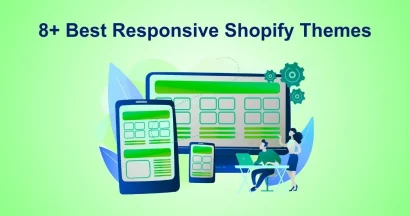Are you looking for a way to email customers on Shopify?
Shopify is a leading e-commerce platform that empowers businesses of all sizes to sell online.
If you’ve created a Shopify store, you’ll likely want to communicate with your customers directly through email. This can happen due to many reasons, from order confirmations and shipping updates to promotional offers and loyalty programs.
In this blog post, we’ll explore how to email customers on Shopify with 3 simple methods, whether you’re on a desktop computer, iPhone, or Android device.
Why Email Customers On Shopify
Building strong customer relationships is essential for any online business. Shopify email marketing allows you to:
- Provide personalized communication: Reach out to customers by name with targeted promotions or product recommendations.
- Increase customer engagement: Emails can be used to nurture leads, answer questions, and build brand loyalty.
- Drive sales: Promote new products, offer exclusive discounts, and remind customers about abandoned carts.
- Gather valuable feedback: Surveys and polls sent via email can help you understand your customer base and improve your offerings.
3 Simple Methods to Email Customers on Shopify
Here are 3 simple methods to send emails to customers on Shopify:
1. Email Customers on Shopify from the Desktop Admin
This method is ideal for sending personalized messages or following up on specific customer inquiries. Here’s how to do it:
Step 1: Log in to your Shopify admin and navigate to the Customers section.
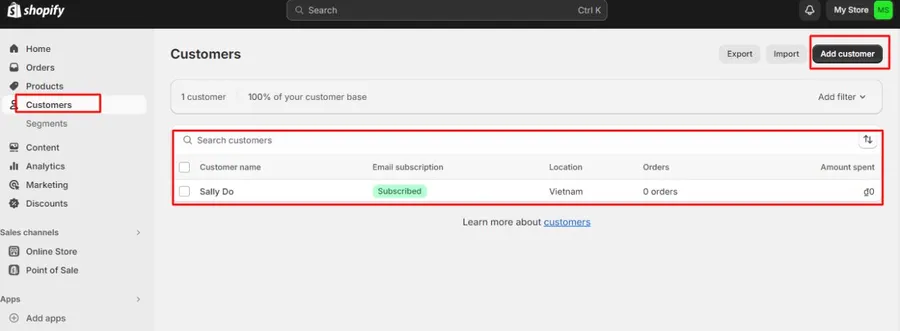
Step 2: Click on the name of the customer you want to email or you can add customer information
Step 3: In the Customer Overview section, find the customer’s email address and click on it.
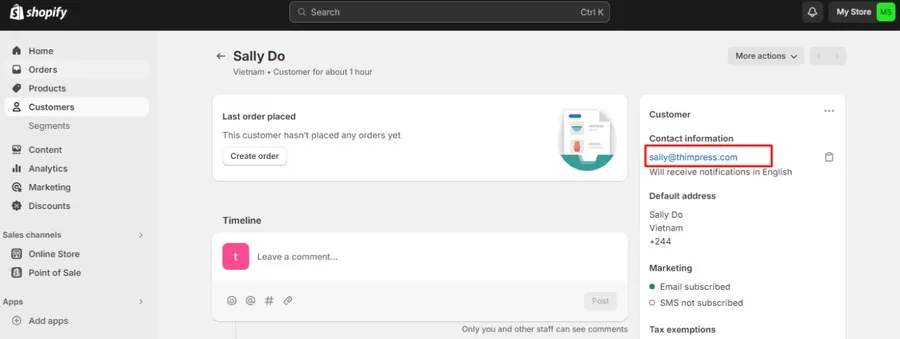
Step 4: You’ll see a pre-populated subject line that includes your store name (denoted by shop.name). Edit this if needed to reflect the content of your email.
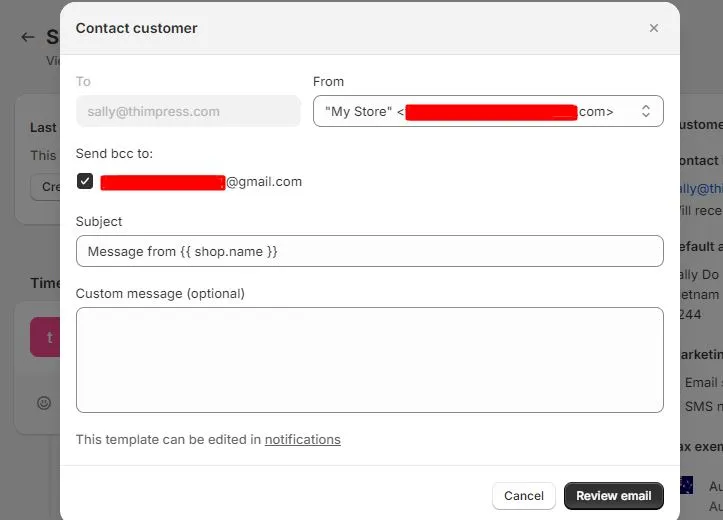
Step 5: In the Custom message field, craft your email content.
Step 6: If you’d like to keep a copy for your records, check the box under Send bcc to and enter the desired email address.
Step 7: Once you’re happy with the email, click Review Email to preview it.
Step 8: Hit Send notification to deliver the email to your customer.
2. Email Customers on Shopify Using the Shopify App (iPhone)
For situations where you’re on the go, the Shopify mobile app allows you to send emails to customers as well.
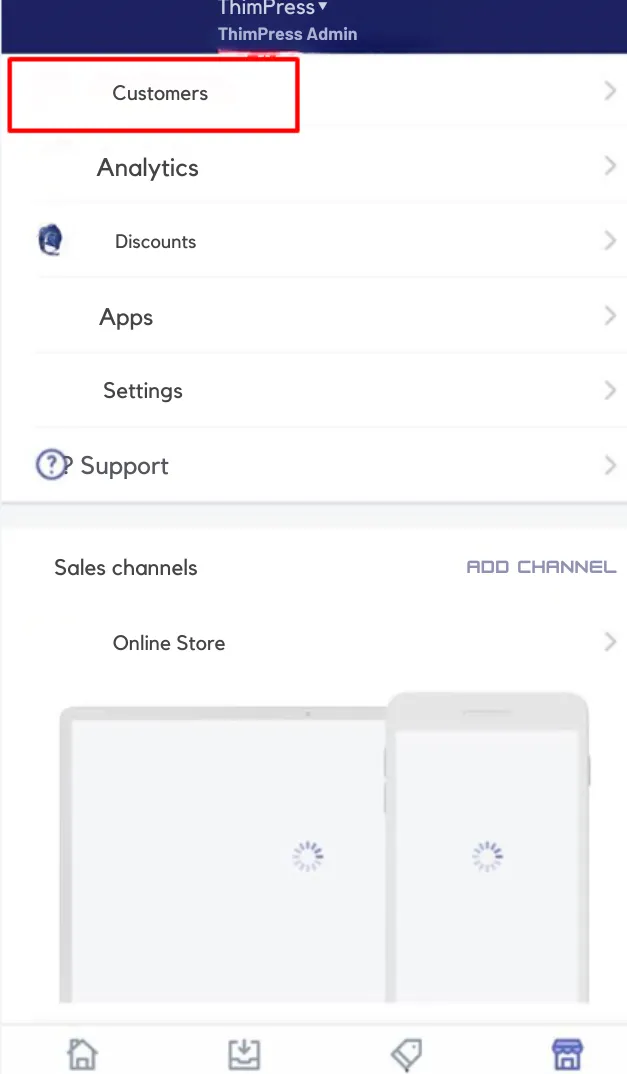
Here’s the process:
Step 1: Open the Shopify app and tap the menu button (…).
Step 2: Select Customers from the menu options.
Step 3: Tap on the name of the customer you want to contact.
Step 4: In the Customer Overview section, tap Email. This will automatically open your device’s default email app with the customer’s address pre-filled.
Step 5: Add your email address to the Cc field if you want a copy for your records.
Step 6: Edit the subject line and compose your email within the app’s interface.
Step 7: Review the email carefully before tapping Send.
3. Email Customers on Shopify Using the Shopify App (Android)
The steps for emailing customers on Android devices are very similar to the iPhone process:
Step 1: Launch the Shopify app and tap the menu button (…).
Step 2: Go to Customers from the menu.
Step 3: Tap the name of the customer you want to email.
Step 4: In the Customer Overview section, tap Email.
Step 5: Enter your email address in the Cc field to receive a copy.
Step 6: Edit the subject line and write your message within the email interface.
Step 7: Double-check the email and tap Send to deliver it.
Conclusion
Building customer relationships is essential for your Shopify store’s success. By effectively communicating with your customers via email, you can keep them informed, engaged, and ultimately, drive sales.
Shopify offers various methods to suit your needs, from simple direct emails to more sophisticated email marketing strategies.
Choose the approach that best aligns with your business goals and email marketing preferences.
Read More: 10+ Best Shopify Jewelry Themes for Your Online Store
Contact US | ThimPress:
Website: https://thimpress.com/
Fanpage: https://www.facebook.com/ThimPress
YouTube: https://www.youtube.com/c/ThimPressDesign
Twitter (X): https://twitter.com/thimpress