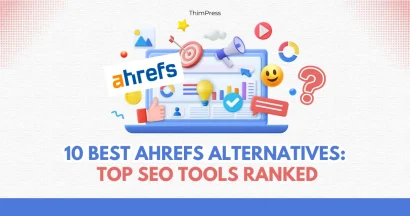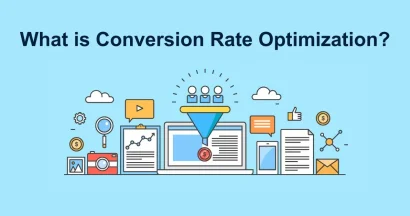Canva vs. Figma are two of the hottest design tools out there.
Whether you’re creating social media graphics, editing photos, or tackling other visual marketing projects, these platforms have a lot to offer.
But even though they’re both for design, they’re quite different.
Canva is all about making simple graphic designs quickly and easily.
Figma, on the other hand, is more powerful, and geared towards designing websites and complex projects.
So, how do you pick the right tool? This blog will break down the key differences between Figma vs. Canva, helping you decide which one is the perfect fit for your design journey!
Eduma – Landing Page For Online Course
We provide an amazing WordPress Landing Page with an AI Course Creator. Let’s find out!
Canva: Overview
What is Canva?
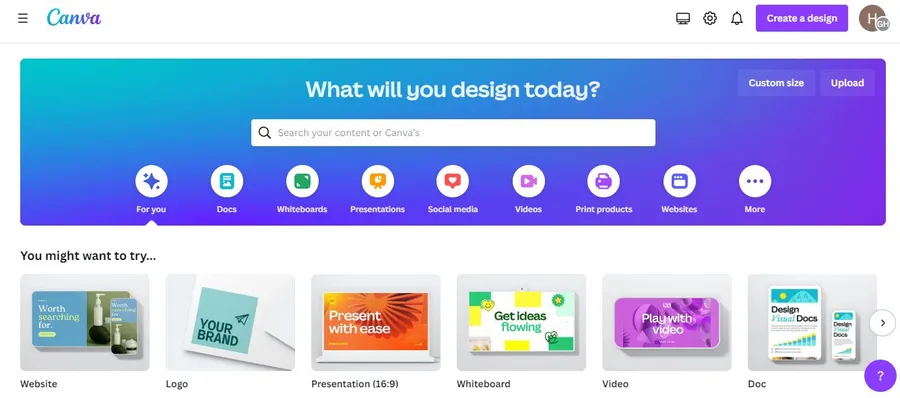
Canva is a design platform that helps anyone create professional-looking visuals, even if you’re not a designer.
Unlike complicated editing programs, Canva offers a user-friendly interface and tons of pre-made templates to get you started quickly.
While Canva is a popular choice, there are other design platforms available, such as Figma, that might be a better fit for your needs.
Note: Be sure to explore Canva alternatives before making a decision.
Here are some key things Canva can do:
- Create social media posts, presentations, posters, and more.
- Edit photos with basic tools.
- Work together with others on designs.
- And more.
Canva is a great option for individuals, small businesses, and even large teams to create high-quality visuals.
Features of Canva
Canva offers a variety of features that make design easy and collaborative.
Here are a few highlights:
- Collaboration tools: Multiple people can work on the same design at the same time. You can even set permissions for who can edit, view, or comment on the design.
- Powerful Whiteboard: Brainstorm ideas and plan projects with a virtual whiteboard. Use drawing tools, grids, and images to bring your ideas to life.
- Pre-built Templates: Skip the blank page! Choose from thousands of pre-made templates for all sorts of designs.
Canva also includes features like:
- A library of free stock photos and illustrations
- Basic photo editing tools
- The ability to create custom templates
- Easy to convert Canva to HTML for your WordPress website
Canva Pricing
Canva offers a free plan that gives you access to many of its features. If you need more features, like premium templates or the ability to collaborate with others, you can upgrade to a paid plan.
Here’s a quick breakdown of the pricing:
- Free Plan: Great for basic design needs
- Canva Pro: $14.99/month for one user. Includes more templates, fonts, and storage.
- Canva for Teams: $29.99/month for up to 5 users. Perfect for teams who need to collaborate on designs.
- Enterprise: Contact Canva for custom pricing for large organizations.
Figma: Overview
What is Figma?
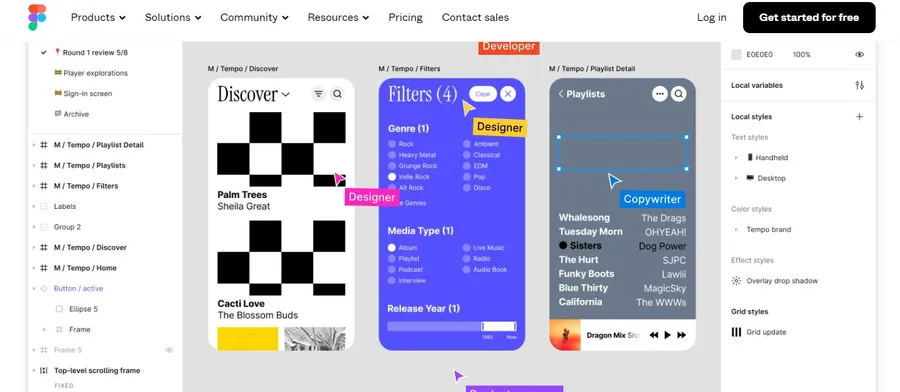
Figma is a web-based design tool that goes beyond creating static images. It allows you to collaborate with others in real time, brainstorm ideas using whiteboards, and even build interactive prototypes.
While it can be used for final graphic design, it’s solid for early collaboration and planning.
Features of Figma
Figma offers a powerful set of features that make design and collaboration a breeze:
- Real-time Collaboration: Multiple people can work on the same design project at once. You’ll see each other’s cursors moving around, making it easy to stay on the same page. Figma also lets you explore different design ideas through branching and then merge them back together when ready. Plus, you can chat and leave audio comments to share your thoughts.
- Advanced Whiteboarding: Figma’s whiteboarding goes beyond a simple blank canvas. With tons of pre-built templates, you can create things like flowcharts, mind maps, and project roadmaps. Figma even uses AI to help you generate new whiteboards based on simple prompts. Just type it in, and Figma will create one for you in seconds. And of course, you can collaborate on whiteboards with your team in real-time using chat, emojis, and a special “spotlight mode” to focus on specific areas.
- Template Library: Figma provides a library of over 300 templates for both whiteboarding and prototyping. This saves you time by giving you a starting point for your projects, so you don’t always need to begin from scratch.
Figma Pricing
Figma offers a variety of pricing plans to suit different needs:
- Free Plan: Great for individual use or trying out Figma before committing.
- Figma Professional: $12 per month per user. Ideal for professional designers who need more advanced features than the free plan.
- Figma Organization: $45 per month per user. Designed for teams that need advanced collaboration features and project management tools.
- Figma Enterprise: $75 per month per user. For larger organizations with specific security and customization needs.
There’s also a separate pricing structure for FigJam, Figma’s whiteboarding app:
- FigJam Starter: Free Plan (similar to the free Figma plan).
- FigJam Professional: $3 per month per user.
- FigJam Organization: $5 per month per user.
- FigJam Enterprise: $5 per month per user (same as FigJam Organization).
Canva vs. Figma: Features Compared
Choosing between Canva vs. Figma can be tricky, especially when it comes to features like collaboration, whiteboarding, and templates.
While they both offer these functionalities, they cater to different needs.
Canva vs. Figma: Collaboration
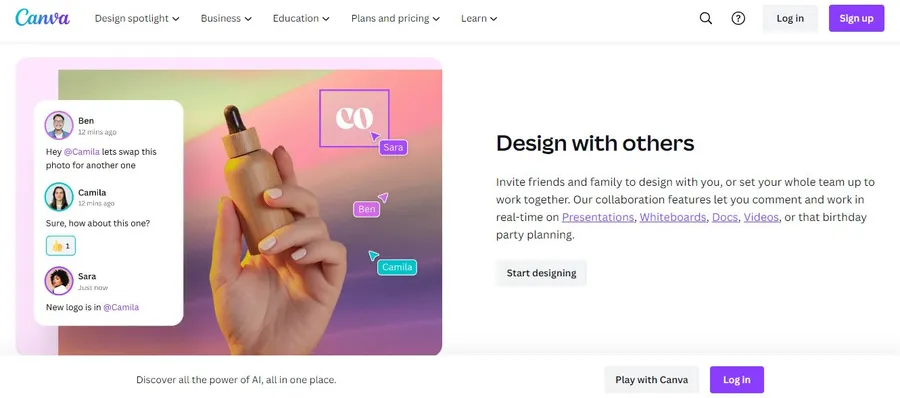
Canva: Perfect for teams creating brand-consistent designs for simpler projects. It provides customizable templates and lets you restrict fonts, colors, and image editing to maintain brand guidelines.
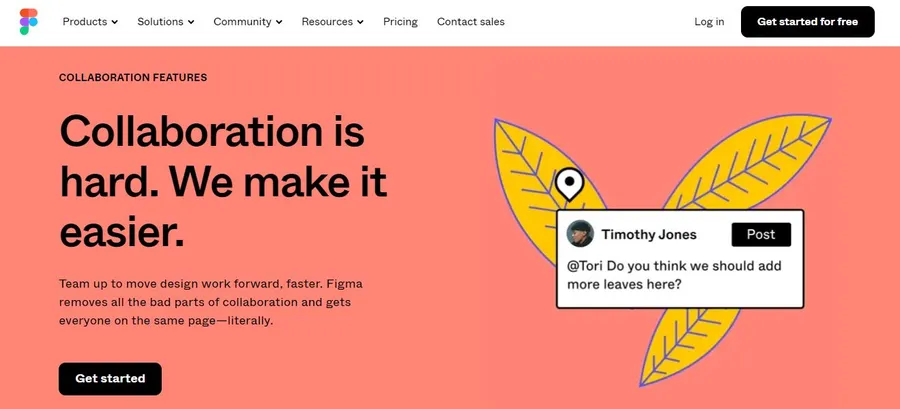
Figma: Ideal for professional designers working together on complex projects. It allows real-time editing, focus mode to avoid distractions, and even live chat and audio conversations for seamless communication.
Canva vs. Figma: Whiteboarding
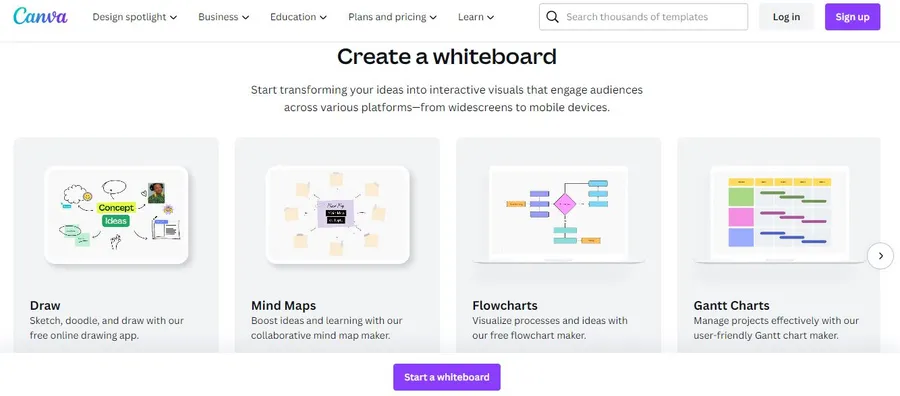
Both Figma vs. Canva offer similar whiteboarding features like drawing tools, grids, and image imports.
Figma has a slight edge with CSS support for web design, but overall, the whiteboarding experience is comparable.
Canva vs. Figma: Template Library
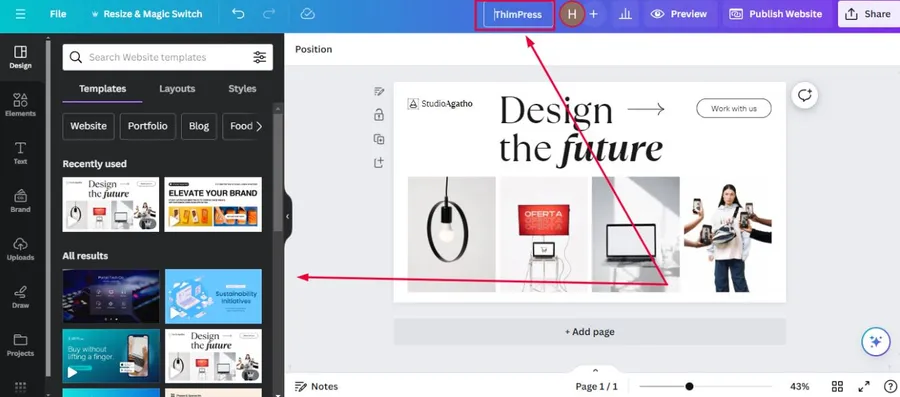
Canva: The clear winner for templates. It has a massive library with thousands of pre-designed templates for various purposes and industries.
You can also create your own templates to ensure brand consistency in your marketing materials.
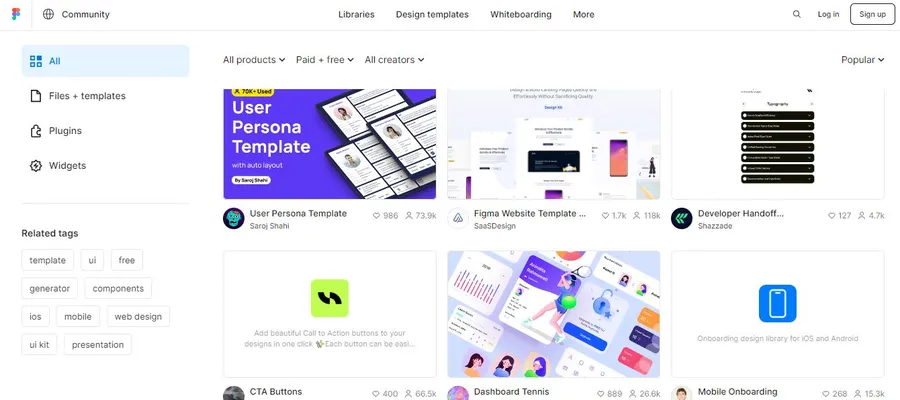
Figma: While Figma has a decent template library, it can’t compete with Canva’s sheer volume and ease of use.
Figma’s strength lies in its advanced design features, not pre-made templates.
Canva vs. Figma: Feature Comparison Table
| Feature | Figma | Canva |
| Collaboration | Best for professional designers, real-time editing, focus mode, live chat, audio | Best for brand consistency, customizable templates, font/color restrictions |
| Whiteboarding | Similar features, CSS support for web design | Similar features |
| Template Library | Decent library, focus on advanced design features | Massive library with thousands of pre-designed templates, easy to create custom templates |
Canva vs. Figma: User Reviews on Reddit
Here’s the deal on Figma vs. Canva, according to Reddit users:
Canva: Easy to Use, Great for Beginners
People love how user-friendly Canva is. It’s like having a graphic design assistant that makes things quick and simple.
One user even said it simplifies tasks that professionals like them thought needed simplifying! Sounds perfect for anyone new to design or who needs to make something fast, like social media posts or flyers.
Figma: Powerful for Pros
Figma seems to be the favorite if you’re a design pro or looking to do more complex stuff.
It’s like a heavy-duty toolbox for designers, with features for things like website mockups and handing things off to developers. One user even said it’s a good alternative to Photoshop!
One user said it perfectly: “Canva for graphic design, Figma for interface design.”
Overall between Canva vs. Figma: Canva helps you create awesome visuals easily, while Figma dives deeper into the technical side of things.
Read More: Best Graphic Design Software Collection for Designers
Contact US | ThimPress:
Website: https://thimpress.com/
Fanpage: https://www.facebook.com/ThimPress
YouTube: https://www.youtube.com/c/ThimPressDesign
Twitter (X): https://twitter.com/thimpress