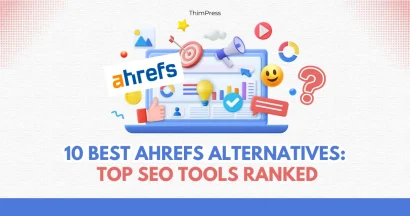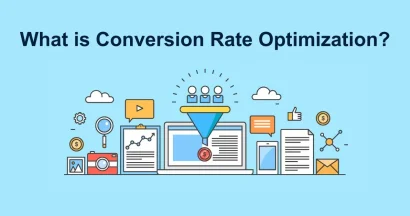If you’ve heard of Canva, you might wonder what you can do with Canva for WordPress designs.
Can this fantastic online design tool elevate your WordPress site by producing professional-looking graphics in no time?
In this blog post, we’ll show you how to create essential visual elements like logos, banner images, and blog post-featured graphics, all within minutes.
So, get ready to take your WordPress site’s visual appeal to the next level, without any design expertise required!
Eduma – Landing Page For Online Course
We provide an amazing WordPress Landing Page with an AI Course Creator. Let’s find out!
Why Use Canva for WordPress Designs
While WordPress is famous for building website structures, it doesn’t offer extensive design tools for logos, banners, or blog images.
Canva is a user-friendly graphic design platform that lets you craft professional-looking visuals, even if you lack design expertise.
You can even convert Canva to HTML to embed into your post/page site as well.
Here are reasons you should use Canva for WordPress designs:
- Easy to Use: Unlike some design programs, Canva uses a drag-and-drop system. This means you can build your designs by moving things around, like picking colors and fonts. No design experience is needed!
- Free and Affordable: Canva has a free plan that lets you create basic designs. You can also upgrade to a paid plan for more features, but even the free version is great for getting started.
- Perfect for Logos & Banners: Canva has tons of templates to create a logo for your website or a cool banner to grab attention. You can customize them to perfectly match your brand.
- Makes Your Site Stand Out: With professional-looking images and graphics, your WordPress website will look more polished and engaging for visitors.
Canva is a great option for anyone who wants to add some visual flair to their WordPress site without the hassle of complicated design programs.
It’s a win-win for both beginners and those on a budget.
However, you can refer to the best Canva alternatives if you plan to explore other design tools.
3 Things You Can Do With Canva for WordPress Designs
Let’s look at 3 cool things you can do with Canva for WordPress websites.
You’ll just need a free account to get started, or you can buy Canva Pro if you want more features
(Check Canva prices compiled by ThimPress).
Use Canva to Create A Business Logo
Making a cool logo for your website is easy! Whether you’re selling things online or just showing off your work, a logo helps people remember you.
Canva is a famous tool to design your logo. Here’s how to use Canva for WordPress designs:
Open Canva and search for “logos” related to your business.
For example, type “Education logo” if you’re a teacher. You’ll see free and paid logo template options.
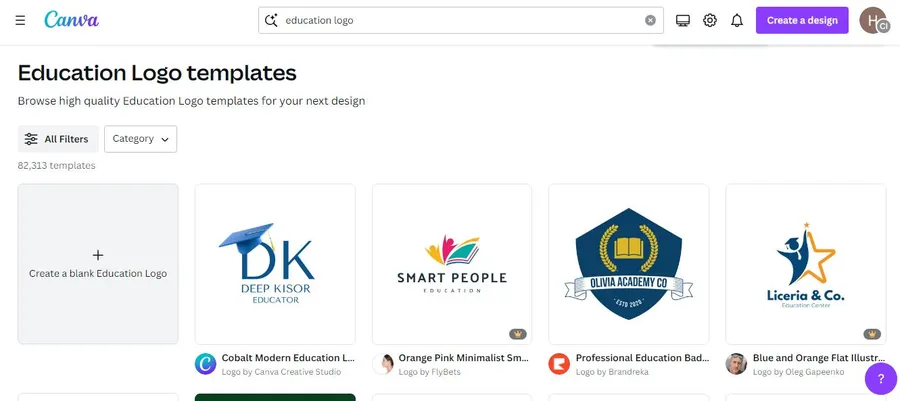
When you find a template you like, click “Customize this template.” This lets you edit the design.
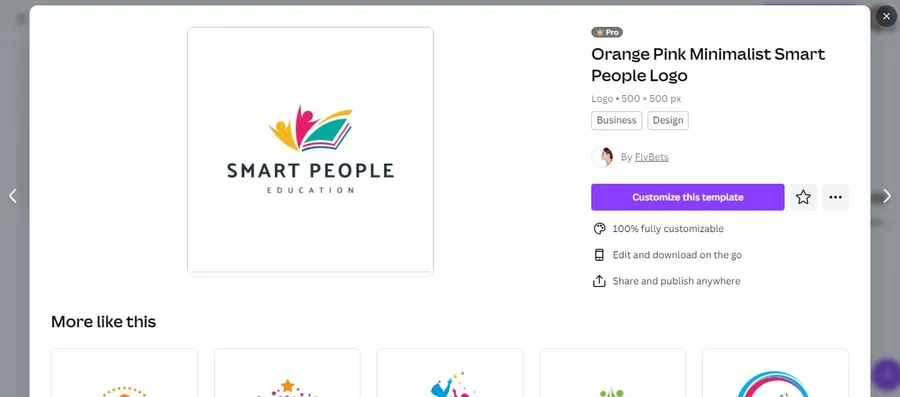
Click on text, fonts, and colors to make your logo unique. You can even start from scratch if you don’t find a perfect template.
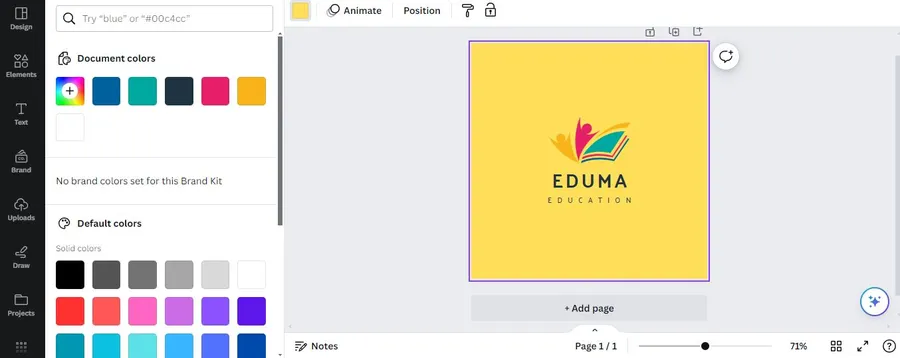
When you’re happy, click “Share” and then “Download.” Choose PNG or JPG (both work with WordPress).
Now, let’s add your logo to your WordPress website by going to your WordPress dashboard.
Most themes have a special spot for your logo.
Look for “Appearance” then “Editor.” Click on the logo area. This will let you upload your image.
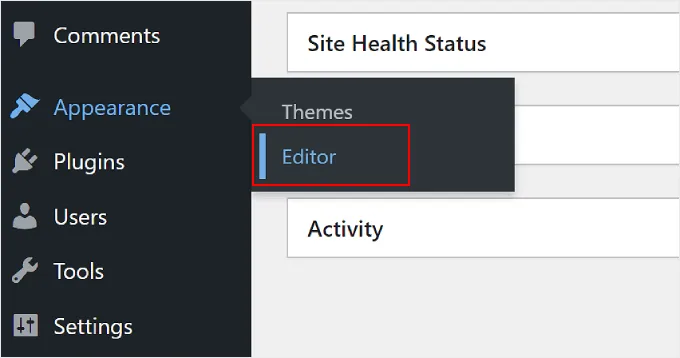
Click “Select or Upload Media” and choose the logo you saved from Canva.
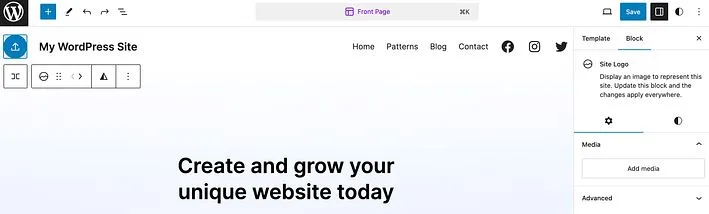
If you don’t have a block theme, of course, you can still add your logo!
Use the “Customizer” tool in WordPress and place your logo in a noticeable spot, like the top of your website.
Use Canva to Design a Banner Image/Hero Section
You can use Canva for WordPress to design:
- Banners: These are eye-catching images to grab attention. They can be used for special offers, announcements, or even the main image on your homepage (hero image).
- Hero Images: These are the big images you see at the top of a page, like on the homepage. They set the mood for your site.
To make banners and hero images, you should open Canva, and search for “website sale banner” or something similar to find templates you like.
Pick a template and use Canva’s editing tools to change the colors, text, and pictures to match your website’s style.
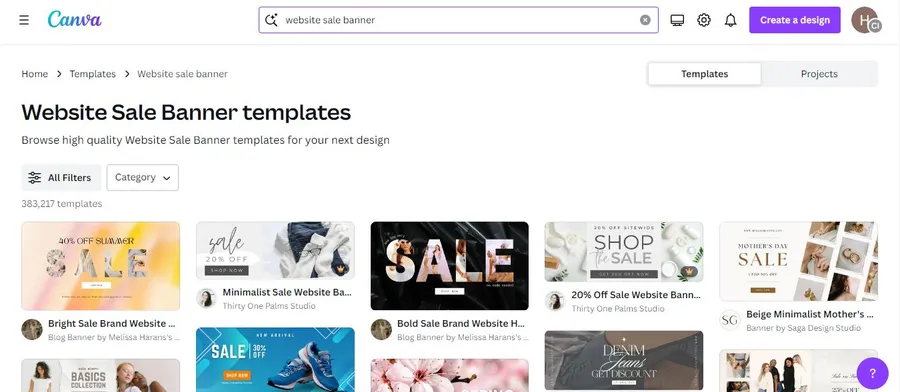
Install a special WordPress banner plugin, such as Simple Banner, Custom Banners, or Banner Management for WooCommerce, to easily add your banner to your site.
Most plugins are easy to use, even for beginners.
For hero images, you don’t need a WordPress plugin. Once you’re done with your banner in Canva, save it and upload it to your WordPress site.
You can do this in a Cover block on a specific page, or when you edit your site’s layout using the full-site editor.
Adding banners and hero images with Canva is usually very easy, even if you’re not a tech expert.
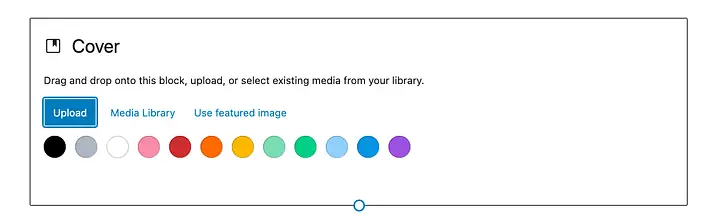
Use Canva to Design Featured Images for Blog Posts
Canva helps you create eye-catching images for blog posts and pages.
These pictures will make your content look nicer on search results and archive pages.
Note: Don’t forget to apply Image SEO Best Practices provided by Google Search Central
So how to use Canva for WordPress to create feature images: First, open Canva and pick a size for your image. Try “Presentation” for a wide picture.
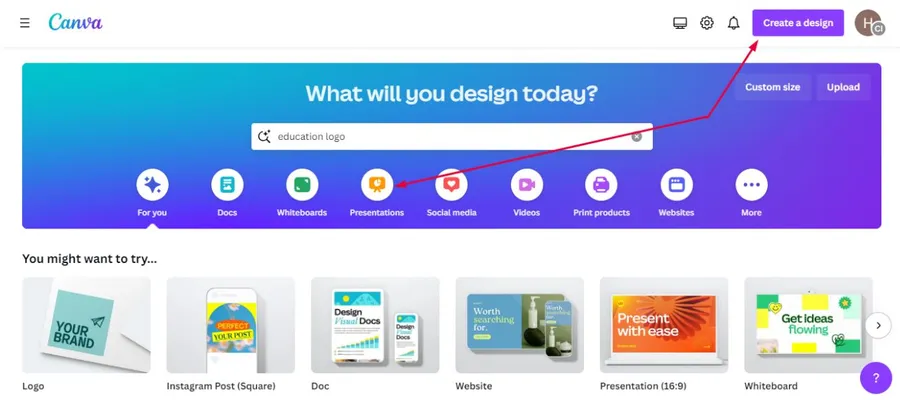
Upload a background image or choose a color and add some text, such as your blog post title.
After all, click Share and Download your image.
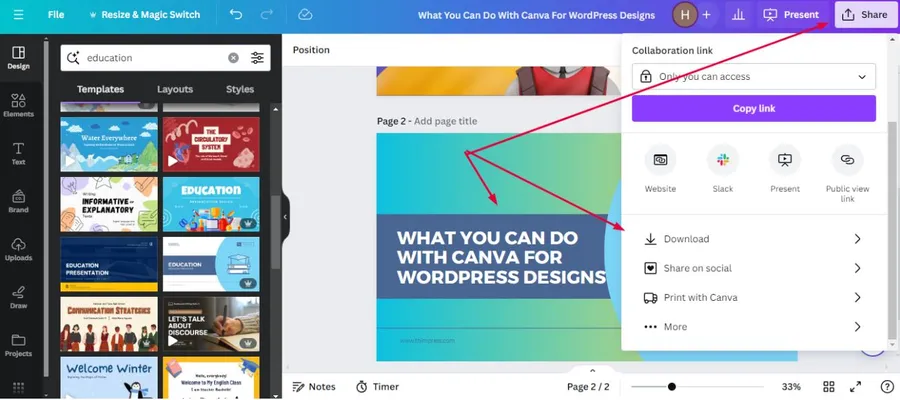
Now, go to your blog post and find the “Featured Image” part. Upload the image you made in Canva.
Conclusion
Many graphic design programs can be tricky to learn at first. Canva, on the other hand, is super easy to use and figure out. This makes it a great choice for designing your WordPress pages. With Canva, you can create important things for your website like logos, banners, big images at the top of the page, and special pictures for your posts.
Read More: Canva vs. Figma: Which Is Best for Designers?
Contact US | ThimPress:
Website: https://thimpress.com/
Fanpage: https://www.facebook.com/ThimPress
YouTube: https://www.youtube.com/c/ThimPressDesign
Twitter (X): https://twitter.com/thimpress