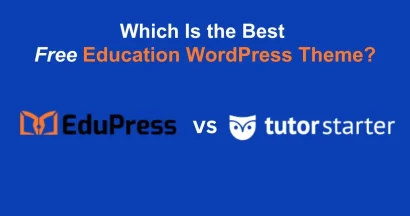Are you looking for a way to create a website navigation that is not only functional but also visually captivating? A cluttered or uninspired menu can make it difficult for users to find what they need, leading to a poor user experience. For any educational website, clear and intuitive navigation is the key to engaging students and showcasing your content effectively.
ThimPress is proud to announce a significant UI improvement in the Eduma Mega Menu, a key feature of our leading WordPress education theme. This powerful update is designed to give you complete creative control, allowing you to build beautiful, content-rich, and highly organized menus that will captivate your audience from the first click.
Let’s get started!
Eduma – Education WordPress Theme
We provide an amazing WordPress theme with fast and responsive designs. Let’s find out!
What’s New with the Eduma Mega Menu? A Richer User Experience
This isn’t just a minor tweak; it’s a complete redesign focused on clarity, visual appeal, and ease of use. We’ve rebuilt the Eduma Mega Menu to be more intuitive for you to build and more engaging for your visitors to use.
1. Smarter Organization for Demos
We know how important it is to browse our extensive collection of demos. The new menu now intelligently groups them into logical categories, such as Popular, University, Academy, School, Technology, and Personal demos. This makes it easier than ever for users to find the perfect design for their project.
2. A Dynamic Mix of Visuals and Text
Static links are a thing of the past. The updated Eduma Mega Menu allows you to seamlessly blend traditional text links with vibrant banners and images. This approach is perfect for highlighting featured courses, promoting special events, or guiding users to important landing pages with compelling visuals.
3. Cohesive and Modern Design System
Every element of the new mega menu has been crafted to align perfectly with Eduma’s modern design system. This ensures a consistent, professional, and polished look across your entire website, reinforcing your brand’s credibility.
3+ New Mega Menu Styles
The flexibility of the Eduma Mega Menu allows you to create different styles tailored to the content of each menu item.
- Demos Menu Style: This style utilizes clean, multi-column text links for a comprehensive and easy-to-scan overview of all available demos.
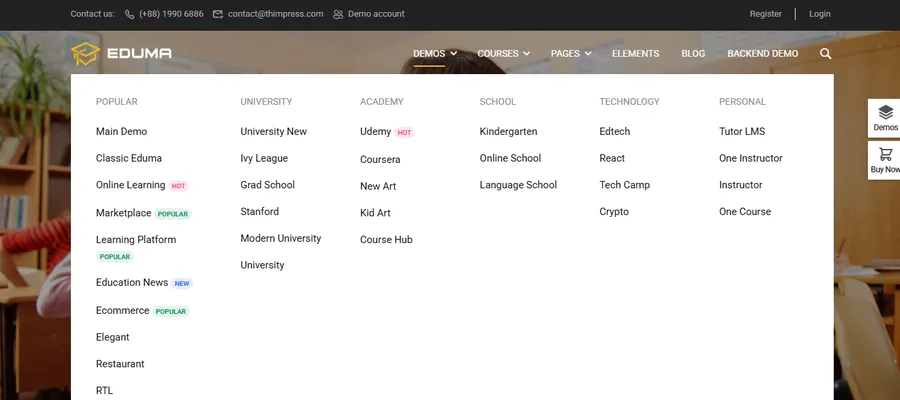
- Courses Menu Style: Engage your users with a dynamic tabbed layout. This is perfect for showcasing featured courses, different course categories, or layouts without overwhelming the user.
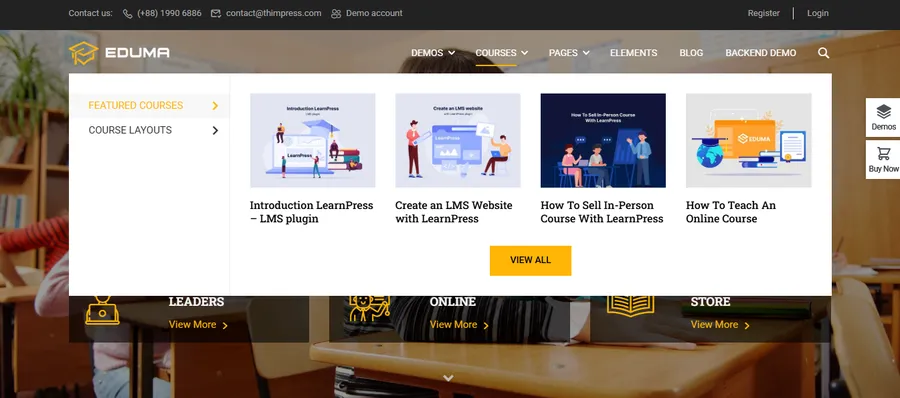
- Pages Menu Style: This hybrid style combines the clarity of text links with eye-catching banners. It’s the perfect way to present diverse content, from “About Us” and “Pricing” pages to visually rich landing pages for online and offline courses.
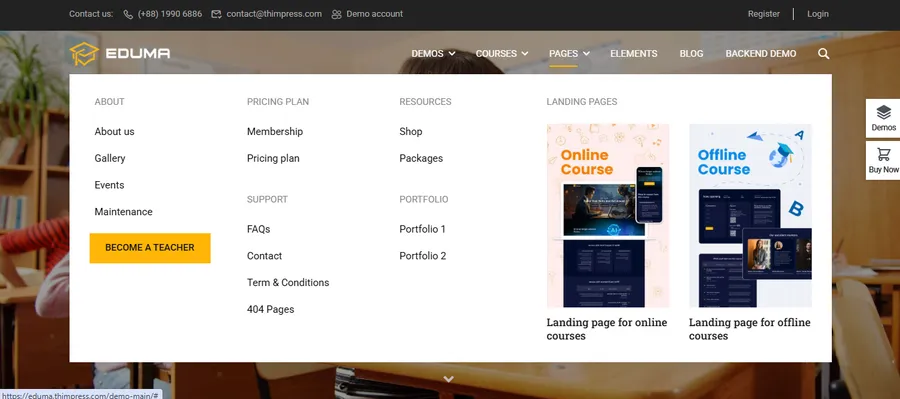
How to Build Your Custom Eduma Mega Menu in 4 Simple Steps
Ready to build your own? Customizing the Eduma Mega Menu is incredibly simple, thanks to its deep integration with Elementor.
Step 1: Enable the Mega Menu Option
Navigate to Appearance > Menus. In the “Thim Menu Settings” box on the left, check “Enable Mega Menu” and click “Save“. Once enabled, you will see a “Thim Mega Menu” button on each of your menu items.
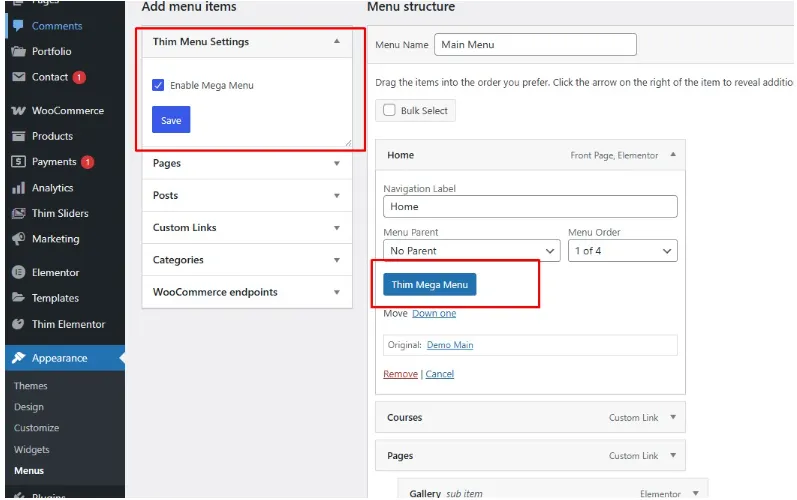
Step 2: Configure the Container Settings
Click the “Thim Mega Menu” button on the parent menu item you wish to transform. In the popup, go to the “Settings” tab to configure the container width, alignment, and position to ensure it fits perfectly within your site’s layout.
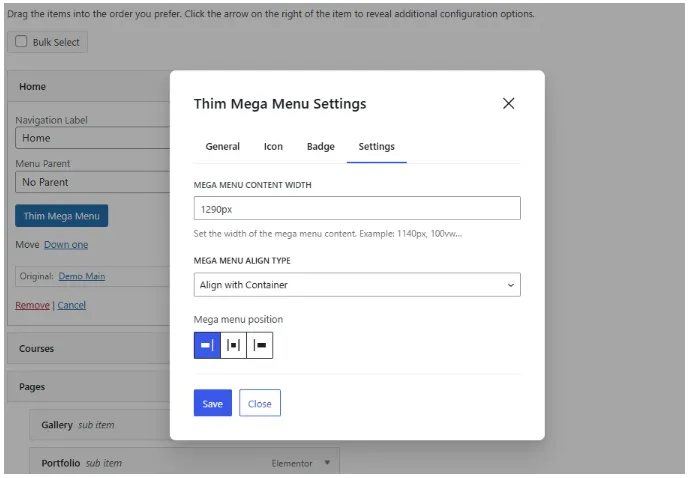
Step 3: Edit with Elementor
Switch to the “General” tab, enable the mega menu for that specific item, and click the “Edit with Elementor” button. This will take you directly to the Elementor editor, where the real magic happens.
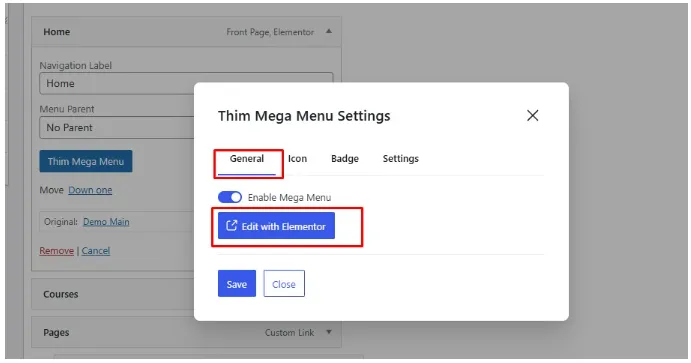
Step 4: Build from Scratch or Import from the Library
You now have two choices:
- Build Your Own: Use any Elementor widget to design a unique layout from scratch.
- Import a Template: Save time by importing a pre-designed mega menu block from our Thim Elementor Kit library. Simply search for “mega” in the Blocks tab and insert your preferred template.
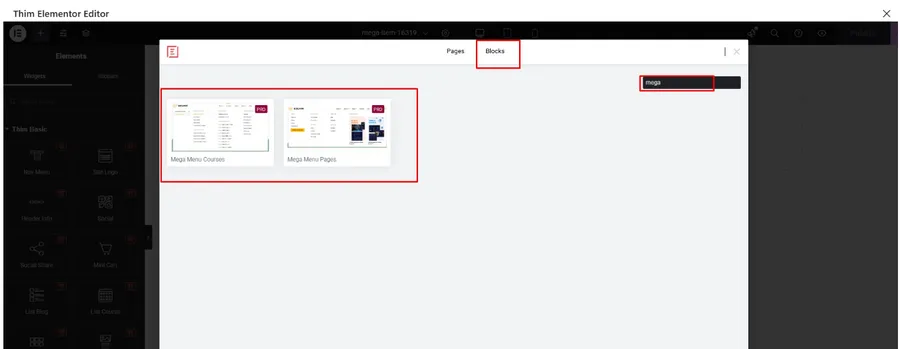
Conclusion: Elevate Your Website Today
The new Eduma Mega Menu is more than just a navigation tool; it’s a powerful feature designed to enhance user experience, improve information architecture, and boost engagement. By giving you the power of Elementor to build your menus, we are putting limitless design possibilities right at your fingertips.
Update to the latest version of Eduma today and start creating beautiful, functional, and professional mega menus that will make your educational website truly stand out.
FAQs
Q1: Do I need coding skills to use the new Eduma Mega Menu?
No, not at all! The entire process is managed through a user-friendly interface and the drag-and-drop Elementor page builder. You’ll also need the Thim Kit for Elementor plugin. No coding is required.
Q2: Is this mega menu feature available for all Eduma demos and users?
Yes, this is a core feature update for the Eduma theme. As long as you are running the latest version of Eduma, you will have access to this new and improved mega menu functionality.
Q3: Can I add any Elementor widget to my mega menu?
Absolutely. You can add images, videos, forms, post grids, testimonials, and any other Elementor widget to create a rich and interactive experience for your users.
Q4: Will enabling the Eduma Mega Menu slow down my website?
The feature is optimized for performance to ensure it loads quickly and efficiently, providing a smooth experience without impacting your site's speed.
Read more: How to Operate Countdown in Eduma Theme: A Step-by-Step Guide
Contact US | ThimPress:
Website: https://thimpress.com/
Fanpage: https://www.facebook.com/ThimPress
YouTube: https://www.youtube.com/c/ThimPressDesign
Twitter (X): https://twitter.com/thimpress