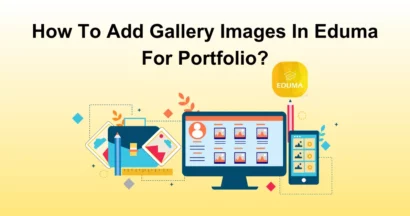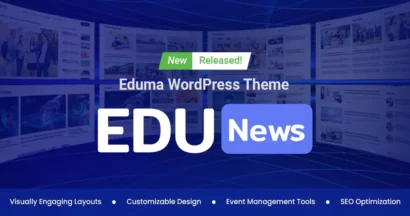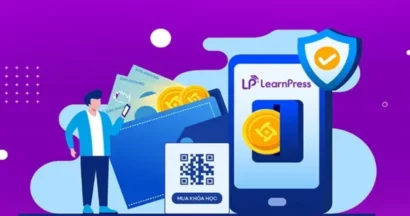In all systems, users’ appearance is one of the most important factors as they will contribute to your site’s SEO, traffic, sales, and more. Of course, LearnPress is not an exception. Today, we will help you with how to add user in LearnPress and how to change roles for LearnPress users.
Add A User to Your LearnPress Site
After accessing your WordPress admin panel.
On the left-hand sidebar, locate and click on the “Users” menu item.
A submenu will appear. Click on “Add New”.
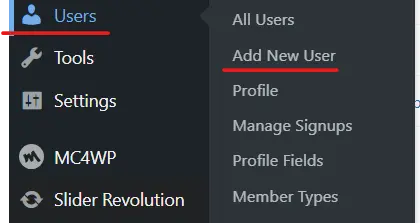
After that, you will see the option to customize the user information before creating a user:
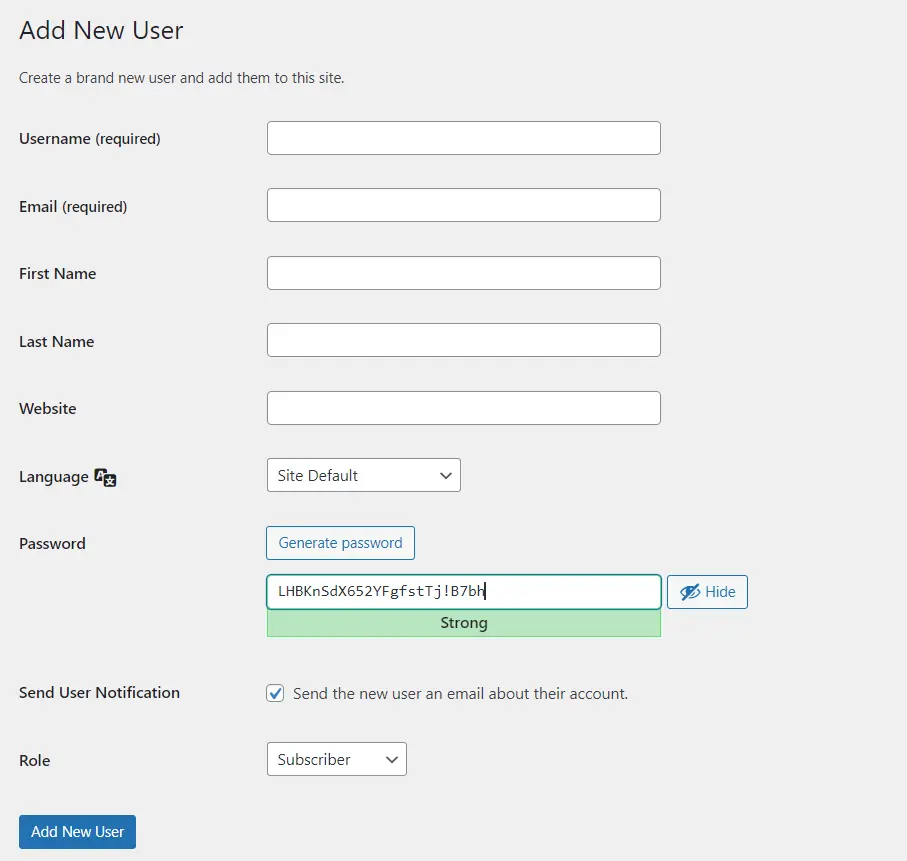
- Username: The nickname you use for logging in.
- Email: The email you use to register for the user.
- First name: The user’s first name.
- Last name: The user’s last name.
- Website: The site of the user.
- Language: The language of the user.
- Password: The password for logging in. You should make a safe password and let no one know about it.
- Send User Notification: You can enable/disable the function “Send the new user an email about their account”.
- Role: You can set the role for the user here. They are Shop manager, Customer, LP instructor, Translator, Subscriber, Contributor, Author, Editor, and Administrator.
Before creating a new user in LearnPress, pay attention to their intended role:
- Students: Select “Subscriber.” This allows them to enroll in and take courses.
- Teachers/Instructors: Choose “LP Instructor.” This grants them the ability to create and manage courses.
How to Change Role in LearnPress?
Sometimes, things change fast and so are the roles. Or you may add the wrong role to a user. Therefore, here is how you gonna fix things.
First, access the WordPress admin area.
On the left-hand sidebar, locate and click on the “Users” menu item.
A submenu will appear. Click on “All User”.
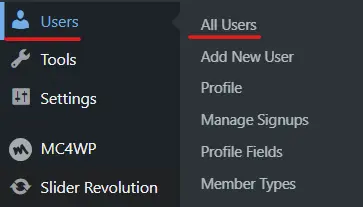
Then, choose the wanted user and click Edit.

Then, look for the Role section and choose the wanted role for the user. Then, save the changes.
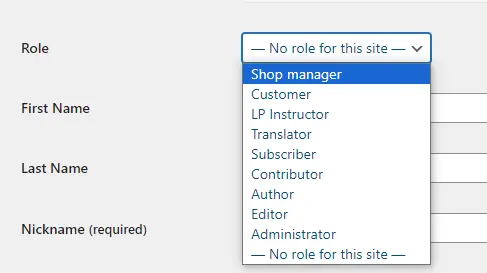
Conclusion on Add User in LearnPress
This is very easy to proceed but you should consider the user role change since 1 wrong role can ruin many things – especially if you add 1 unknown user as an admin role mistakenly & without any awareness of that. Learn more about WordPress user roles in ThimPress’s article.
Read more: How to Create A Course in LearnPress
Contact US | ThimPress:
Website: https://thimpress.com/
Fanpage: https://www.facebook.com/ThimPress
YouTube: https://www.youtube.com/c/ThimPressDesign
Twitter (X): https://twitter.com/thimpress