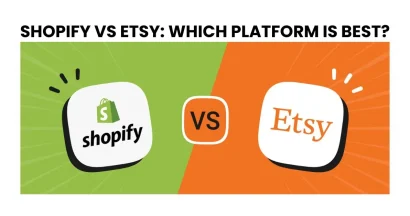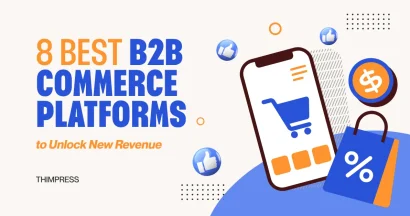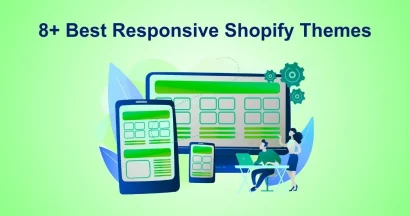Are you thinking of switching from Shopify to another platform? Whether you’re interested in WooCommerce or another option, knowing how to cancel Shopify subscription is important.
In this blog post, we’ll discuss some of the downsides of Shopify, and give you a simple, step-by-step guide to pausing your subscription for a temporary break or completely canceling your Shopify account if that’s what you need.
Sometimes pausing your subscription can be the best option. If your business slows down for a bit, like during off-seasons or while updating your website, pausing lets you keep all your settings and information safe. That means it’s easy to pick up right where you left off when you’re ready to start selling again!
On the other hand, if you’re ready to move to a different platform permanently, canceling your Shopify account might be the right move. This could be because your business needs have changed, another platform has features you want, or you’re changing your overall online strategy.
Shopify gives you the choice to pause or cancel a Shopify Subscription, so you can adapt your online store to whatever your business needs.
Eduma – Education WordPress Theme
We provide an amazing WordPress theme with fast and responsive designs. Let’s find out!
Reasons to Cancel Shopify Subscription
Several factors might make Shopify less than ideal for some online businesses. Here’s an expanded list of reasons someone might consider canceling their subscription, along with potential alternatives to explore:
- Limited Customization: Shopify’s design flexibility is somewhat restricted, making it harder to achieve a truly unique store look.
- Transaction Fees: Shopify charges transaction fees on each sale, impacting your profit margins.
- Payment Options: The variety of payment gateways you can offer customers on Shopify might be less than some other platforms.
- Migration Challenges: Moving your store away from Shopify can be complex and time-consuming due to its hosted nature.
- Less Control: Using Shopify means sacrificing some control over your store’s underlying code and data.
How To Pause Your Shopify Subscription
Shopify offers the flexibility to fully cancel your store, but if you’re looking for a temporary solution, consider pausing your subscription instead.
The “Pause and Build” plan is perfect for making updates to your store without losing access. Customers can still view your site, but they won’t be able to make purchases. This mode comes with a reduced monthly fee of $9.
Here are steps to pause your Shopify store:
- Log in: Access your Shopify admin dashboard.
- Navigate to Settings: Find and click on “Settings” usually located in the lower left corner.
- Go to Plan: Within Settings, select “Plan.”
- Choose Pause: Click on “Pause or deactivate store,” then select “Pause and build.”
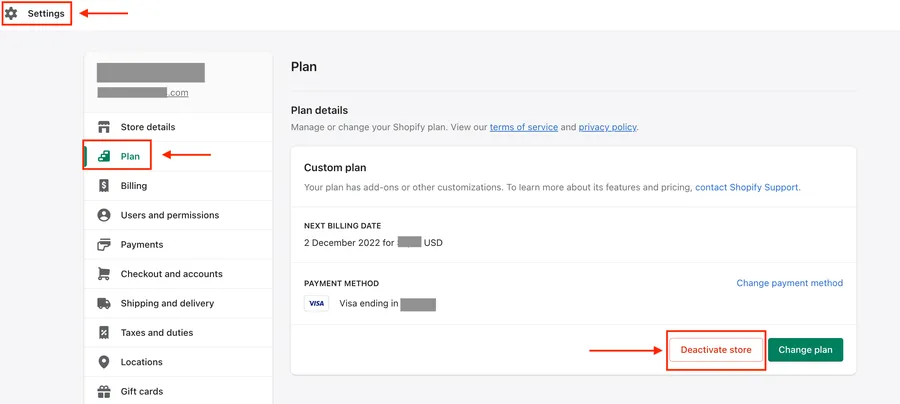
- Review Terms: Read through the terms and conditions.
- Confirm: Click “Switch to Pause and build” to initiate the pause.
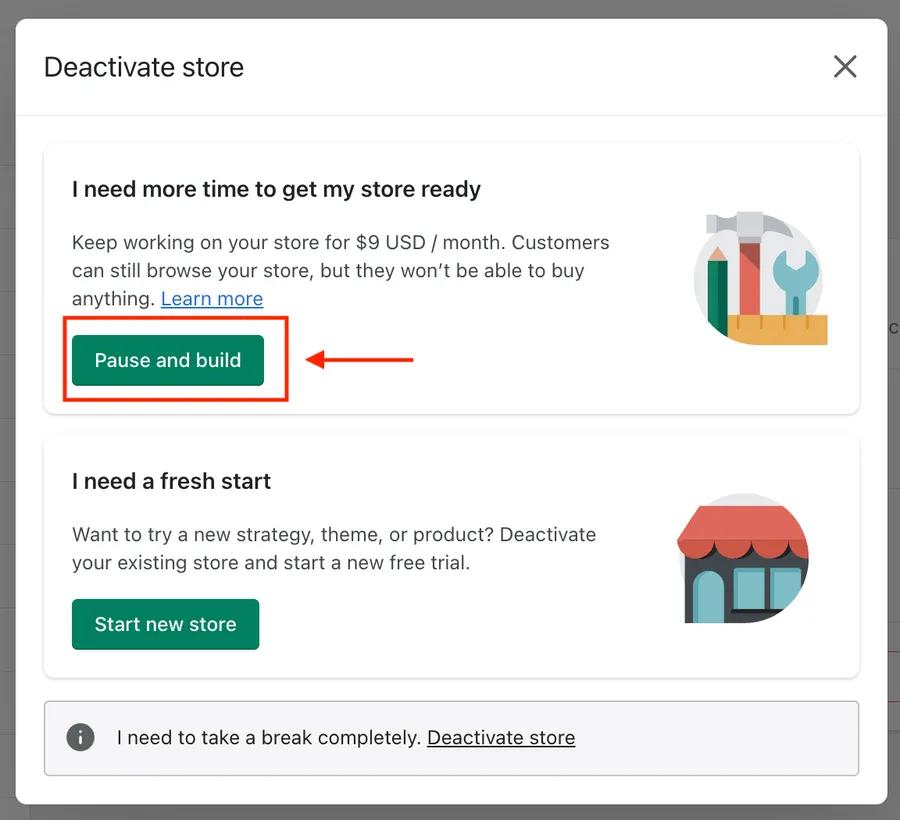
- Finalize: Click the “Confirm changes” button to complete the process.
How to Cancel Shopify Subscriptions: 4+ Simple Steps
If you’re ready to end your Shopify journey, follow this comprehensive guide to successfully cancel your subscription and close your store:
Step 1: Getting Your Account Ready
Before you proceed with the cancellation, ensure your account is in order:
- Handle Pending Orders: Take care of any outstanding orders by either fulfilling them or canceling them.
- Secure Your Data: Download important invoices, reports, customer information, and product details for your records.
- Disconnect Third-Party Apps: Close any external applications or integrations you’ve been using with Shopify.
- Settle Outstanding Payments: Clear any unpaid charges or fees associated with your account.
Step 2: Remove Installed Apps
Prevent unwanted charges by uninstalling all apps from your Shopify account:
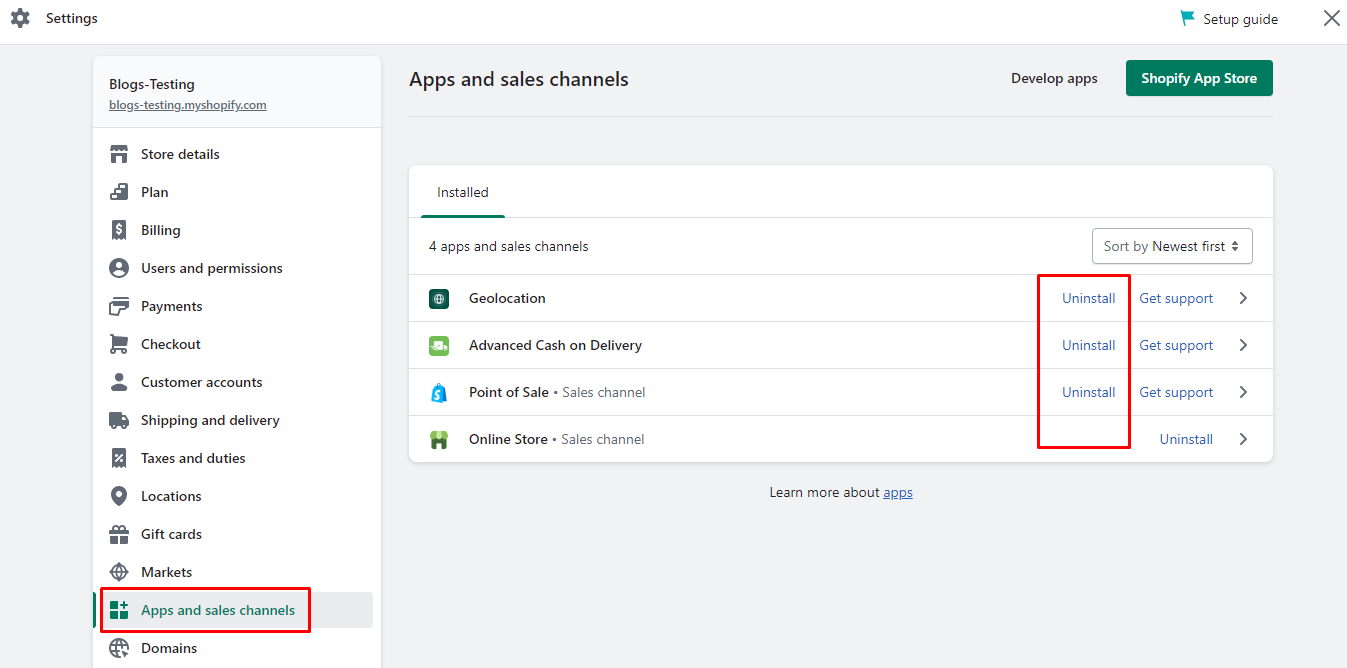
- Go to the “Apps” section in your Shopify admin.
- Select the app you wish to uninstall.
- Click on “Delete or Uninstall.”
- Repeat these steps for any other installed apps.
Step 3: Cancel Shopify Subscription
Once your account is prepared, you can cancel your subscription:
- Navigate to “Settings” in your Shopify admin, then select “Plan.”
- Click on “Cancel Subscription.”
- Carefully review and follow the prompts to finalize the cancellation.
Step 4: Remove Your Store (Optional)
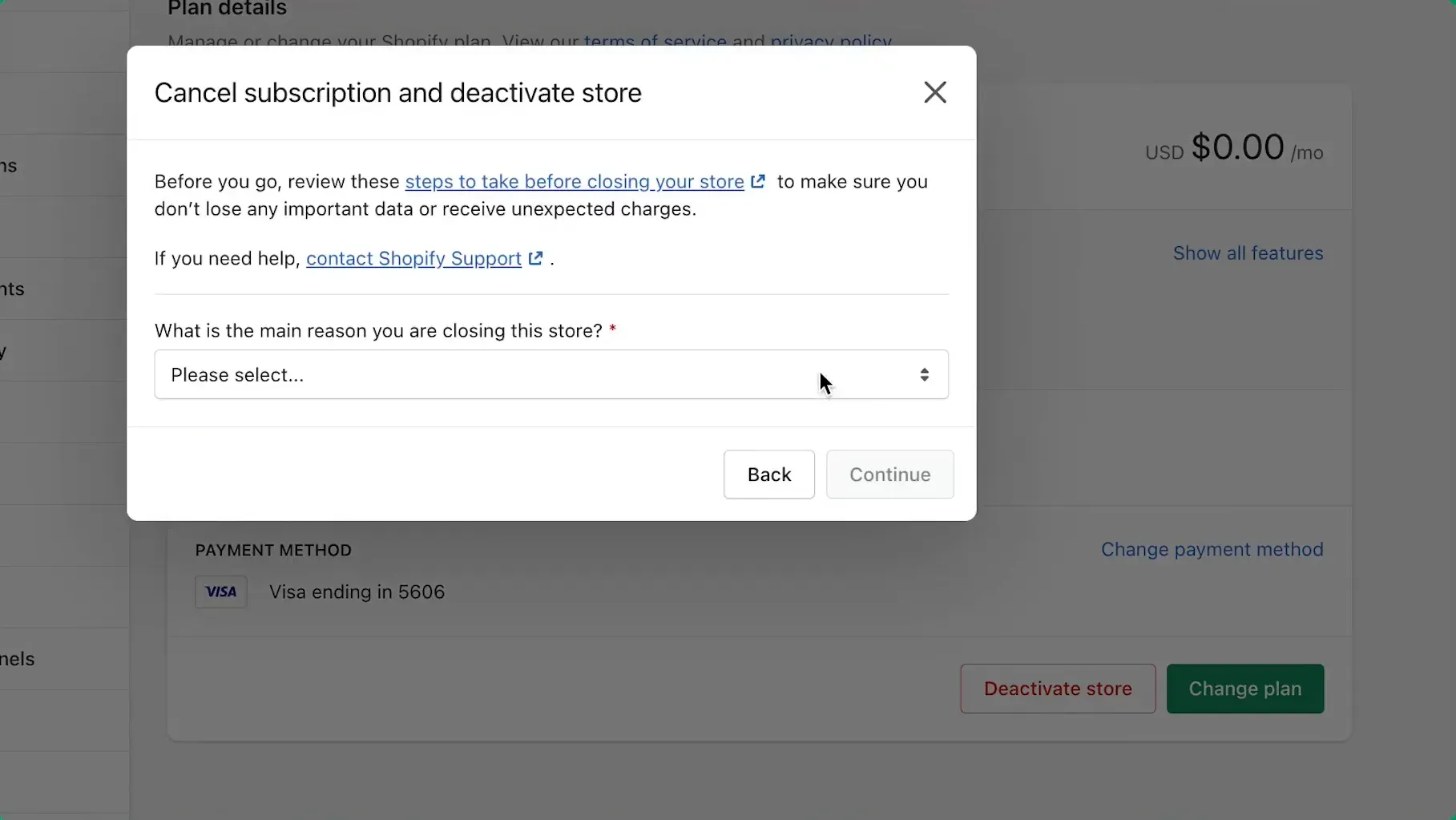
If you want to completely remove your store from Shopify, you can do so after canceling your subscription:
- Go to “Settings” in your Shopify admin, then select “Plan.”
- Click on “Close Store.“
- Enter your password and click “Confirm.”
- Choose a reason for closing your store and click “Close Store.”
Shopify Alternatives To Use After You Cancel Shopify Subscription
BigCommerce
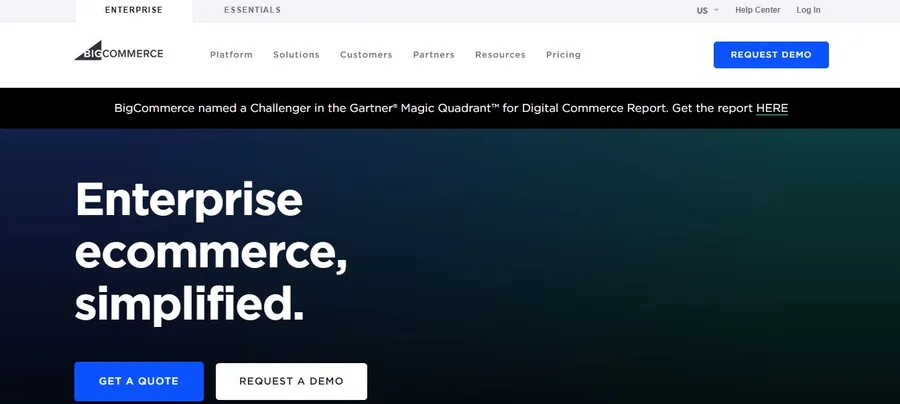
BigCommerce stands tall as a robust and feature-rich eCommerce platform, catering to businesses of all sizes. Its expansive built-in tools and capabilities minimize the need for third-party apps, streamlining your operations. With a focus on scalability, BigCommerce is ideal for growing businesses, providing the infrastructure to support your expansion.
WooCommerce
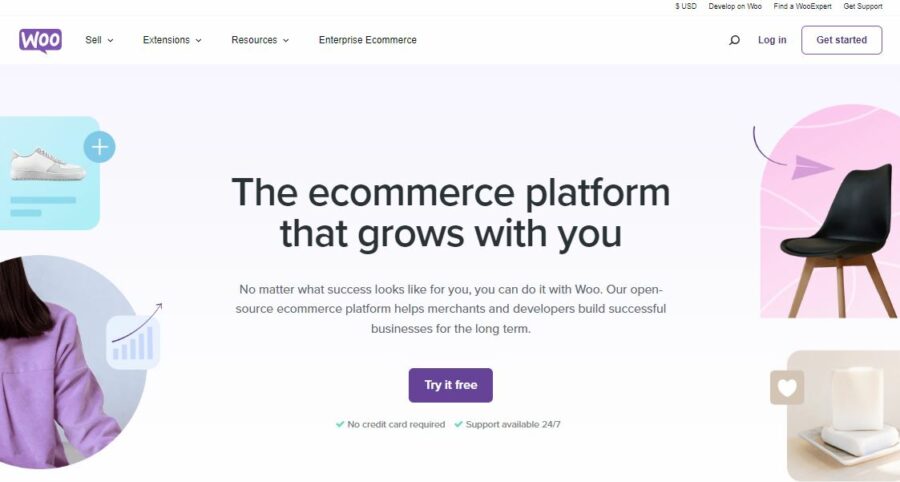
WooCommerce, an open-source plugin for WordPress, offers exceptional flexibility and customization potential. Its seamless integration with WordPress allows you to leverage the platform’s extensive ecosystem of themes and plugins, tailoring your online store to your precise vision.
If you’re already familiar with WordPress, WooCommerce provides a comfortable and familiar environment for building your eCommerce presence.
Squarespace
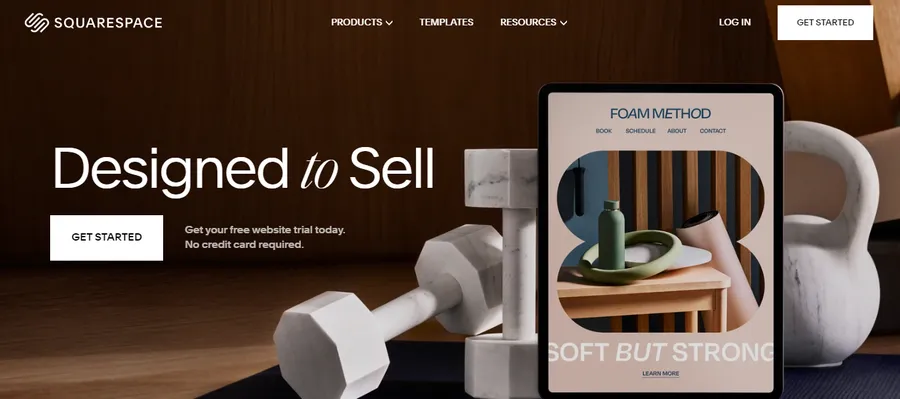
Squarespace shines with its elegant and visually stunning templates, perfect for showcasing products in an aesthetically pleasing manner. While its eCommerce features may not be as extensive as dedicated platforms like Shopify or BigCommerce, Squarespace excels in simplicity and ease of use. If you prioritize design and a straightforward setup process, Squarespace is a compelling choice.
Final Thoughts
So there you have it – everything you need to know about canceling your Shopify subscription. Whether you’re outgrowing the platform, feeling the sting of transaction fees, or simply seeking a fresh start, we’ve got you covered. Remember, weigh your options carefully, explore alternatives, and follow the step-by-step cancellation guide for a seamless experience.
And if you’re ready for a clean break, don’t hesitate to bid your Shopify store farewell. Here’s to finding the perfect e-commerce platform for your business and continued success in your online selling journey!
Read More: 11+ Best Gmail Alternatives to Consider
Contact US | ThimPress:
Website: https://thimpress.com/
Fanpage: https://www.facebook.com/ThimPress
YouTube: https://www.youtube.com/c/ThimPressDesign
Twitter (X): https://twitter.com/thimpress