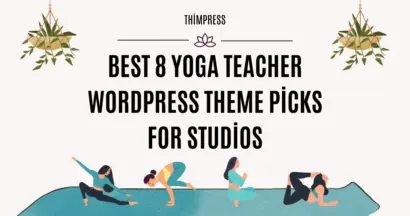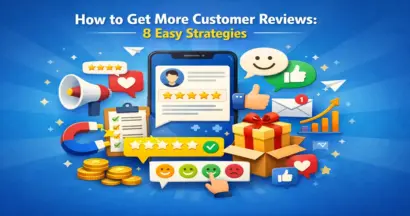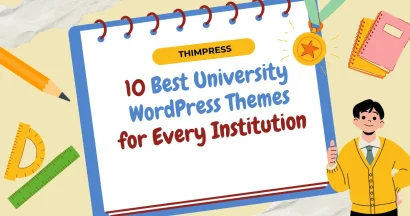Is your WordPress site marked as “Not Secure” by Google? That is a massive red signal for visitors and a significant missed opportunity for you.
Not only does an SSL certificate encrypt sensitive data and protect against hackers, but it’s also essential for building trust with your audience.
In this blog, we’ll guide you on how to get and install a free SSL certificate on your WordPress website.
Coaching – Life And Business Coach WordPress Theme
We provide an amazing WordPress theme with fast and responsive designs. Let’s find out!
What Is SSL?
Secure Sockets Layer (SSL) is a security technology that safeguards data transmitted between your web browser and a website.
When you browse the internet, you constantly exchange information with websites, including sensitive data like payment details, credit card numbers, and login credentials.
When a website has an SSL certificate, the browser address bar displays a padlock icon and “HTTPS” instead of “HTTP.”
This signifies that the connection is encrypted, making it difficult for hackers to access the transmitted data. Using SSL, websites offer their users a higher level of security and privacy, fostering trust and confidence in online transactions and communication.
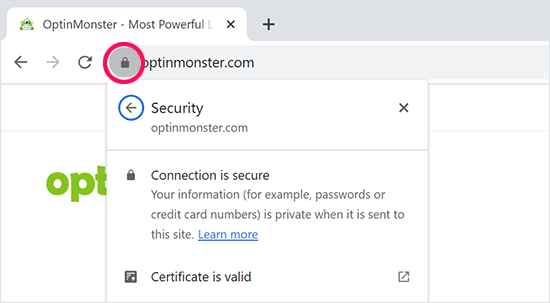
Why Your WordPress Website Needs an SSL Certificate
Of course, an SSL certificate is required for your WordPress website. It’s recommended for all websites, especially those collecting sensitive user information like login credentials and payment details.
If you have an e-commerce store, membership site, or any user login, you need one. Most online payment services require SSL/HTTPS.
Besides security, SSL certificates build trust with users. Google recommends SSL, and studies suggest SSL-enabled websites may rank slightly higher in search results. If you don’t have an SSL certificate, Google Chrome will label your site as “Not Secure,” negatively impacting your brand and user trust.
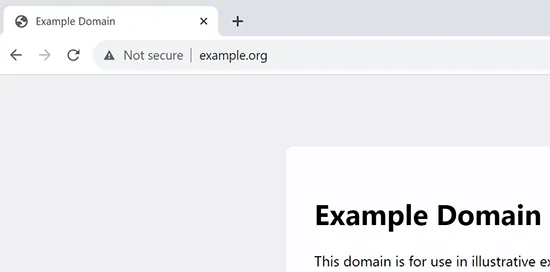
How Does SSL Certificate Work?
An SSL certificate works by securing the exchange of information between a user’s browser and a website. When a user visits a website secured with SSL (indicated by HTTPS in the address bar), their browser checks the validity of the website’s SSL certificate.
If the certificate is valid, the browser uses the website’s public key to encrypt the data being transmitted. This encrypted data is then sent to the website’s server, where it’s decrypted using the corresponding private key. This process ensures that the data remains secure and unreadable to anyone who might intercept it during transmission.
In essence, SSL certificates create a secure, encrypted tunnel for data to travel through, protecting it from unauthorized access and maintaining the confidentiality of sensitive information.
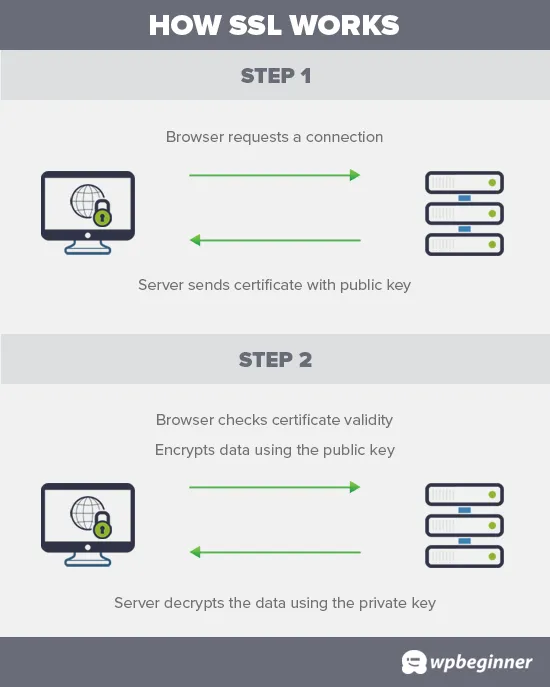
How Much Do SSL Certificates Cost?
SSL certificate costs vary widely, typically ranging from free to over $200 per year, depending on the provider, features, and level of validation. Some providers offer basic plans for under $50 annually, while others may charge more for additional features or extended validation.
Domain.com, for example, offers plans starting at $33 per year with a $10,000 warranty and a TrustLogo site seal. Many hosting providers also include free SSL certificates with their plans. It’s worth shopping around and comparing features and prices to find the best fit for your needs.
How To Get an SSL Certificate for Free?
Many website owners have hesitated to adopt SSL certificates due to the added cost, leaving smaller websites vulnerable to data theft and information breaches. Recognizing this issue, Let’s Encrypt, a non-profit project, stepped in to establish a free certificate authority.
Let’s Encrypt’s mission is to make it easier for website owners to obtain free SSL certificates, ultimately making the internet a safer place as more websites utilize SSL. The project’s importance quickly gained support from major companies like Google, Facebook, Shopify, WordPress.com, and others.
However, installing a free SSL certificate from Let’s Encrypt can be tricky for beginners, requiring coding knowledge and server system expertise. Fortunately, the leading WordPress hosting companies now offer free SSL certificates with their hosting plans, often utilizing Let’s Encrypt.
Choosing one of these providers eliminates the hassle of installing the certificate yourself. Here are some top WordPress hosting companies that offer free SSL certificates with their plans:
If you’re already using one of these companies, you can typically enable your free SSL certificate from your hosting dashboard.
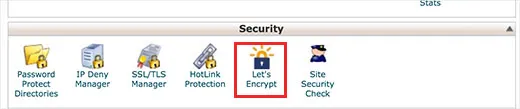
- Log in to your hosting account’s cPanel dashboard.
- Scroll down to the ‘Security‘ section.
- Enable the free SSL certificate.
Bluehost users will find the free SSL option slightly differently:
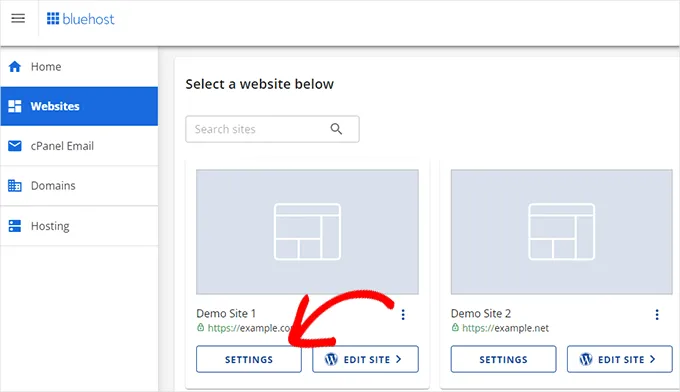
- Go to the ‘Websites‘ section.
- Click on the ‘Settings‘ button below your site.
- Switch to the ‘Security‘ tab.
- Turn on the free SSL certificate for your website.
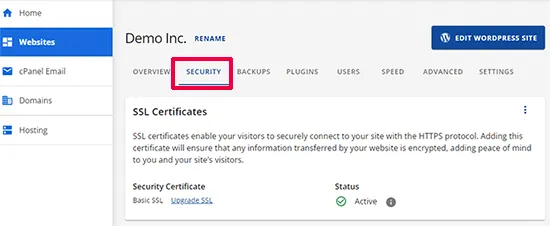
In most cases, Bluehost will have this option automatically enabled for your website.
Note that your web hosting control panel might look different depending on your hosting company. If you’re having trouble finding the free SSL option, don’t hesitate to ask your hosting provider to enable it for you.
If your current web hosting company doesn’t offer free SSL, consider switching to one of the providers mentioned above. There are guides available online to help you seamlessly transfer your sites to a new host.
How To Install a Free SSL Certificate and Set up WordPress
Once you’ve activated your free SSL certificate, you can set WordPress to utilize HTTPS instead of HTTP.
A convenient way to accomplish this is by installing and activating the Really Simple SSL plugin. If you need assistance, consult our detailed guide on installing WordPress plugins.
After activation, the plugin will automatically verify the status of your SSL certificate and enable HTTP to HTTPS redirection. It will also adjust your website settings to utilize SSL/HTTPS.
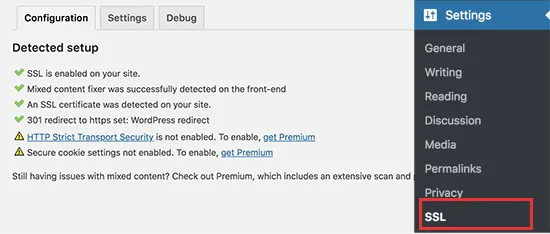
For comprehensive website security, ensure that all your website URLs are loaded using the HTTPS protocol. The Really Simple SSL plugin automatically corrects URLs during page loading.
If even a single URL continues to load using the insecure HTTP protocol, browsers will flag your entire website as not fully secure.
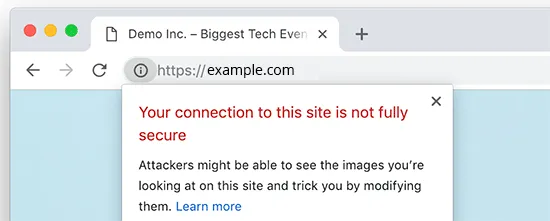
To address any remaining insecure URLs, you can use your browser’s inspect tool to identify them and then manually replace them with the correct HTTPS URLs.
While the Really Simple SSL plugin simplifies the setup of free SSL certificates, it does introduce a slight increase in page load time due to its URL correction process. Advanced users prioritizing WordPress speed might prefer the manual method for SSL certificate setup.
In Conclusion
We hope this guide has helped obtain a free SSL certificate for your WordPress site. You may also find our guides on creating a free business email address and selecting the best business phone services for your WordPress site valuable.
Read More: What is an SSL Certificate? (A Beginner’s Guide)
Contact US | ThimPress:
Website: https://thimpress.com/
Fanpage: https://www.facebook.com/ThimPress
YouTube: https://www.youtube.com/c/ThimPressDesign
Twitter (X): https://twitter.com/thimpress