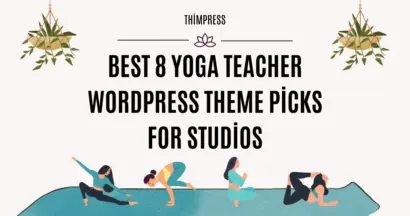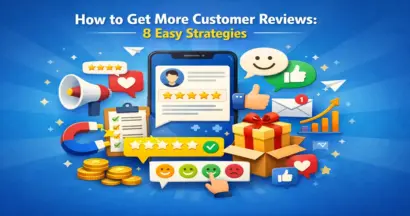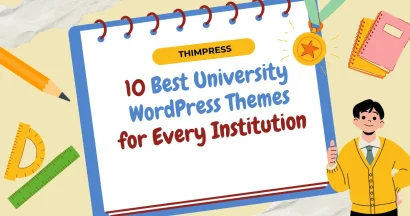Are you frustrated with your website’s slow performance?
You’re not alone! Many users face this issue, but the reasons behind it can vary significantly.
Website speed isn’t just a technical detail—it directly impacts your bottom line. Studies show that:
- 53% of mobile users abandon a site if it takes more than 3 seconds to load.
- A 1-second delay in load time can result in a 7% reduction in conversions.
- Faster-loading websites rank higher on search engines like Google, driving more organic traffic.
This article aims to demystify why some WordPress sites run smoothly while others lag and provides actionable tips to help you enhance your site’s speed and user experience.
Why Website Speed Tests Can Be Misleading
Website speed is a critical factor for user experience and SEO. Yet, one of the most common mistakes people make is assuming they can evaluate their website speed by simply visiting it from their computer. Unfortunately, this method won’t provide accurate results.
You might then turn to tools like GTMetrix or Pingdom, which are among the most popular and trusted website speed testing platforms. However, even these tools can give misleading results if you don’t configure them correctly. Here’s why:
Misinterpreting Speed Test Results: A Common Pitfall
One of the key issues we observe with our clients is concern over poor speed scores from GTMetrix. For instance, a website may show a load time of 19 seconds with an overall grade of F. This can cause panic, but the reality often lies in the test configuration.
By default, GTMetrix runs speed tests from Vancouver, Canada, regardless of where your server or audience is located. If your hosting provider is based in the USA (e.g., Bluehost, A2 Hosting, GoDaddy) or Europe, testing from Canada may not reflect the true user experience.
Why Location Matters in Speed Testing
Let’s consider a real-world example:
- A test conducted in Canada shows a website loading in 19 seconds.
- When the test location is switched to Dallas, USA, the load time drops to just 4 seconds.
- Testing from San Jose, California, further improves the load time to 3.25 seconds.
This difference occurs because the physical distance between the testing location and your server impacts latency.
Another case involves Bostjan Gartner, a site owner based in Europe, whose website tested at 3.5 seconds in GTMetrix’s default Canadian location. However, his audience is in Sweden. Running a test via Pingdom from a Sweden-based server revealed a speed of just 600 milliseconds!
Lesson: Always test your site speed from the location closest to your primary audience to get accurate results.
What About Global Audiences?
If your website serves a global audience, the solution isn’t to rely on a single server with ultra-high performance. Instead, you should use a Content Delivery Network (CDN).
A CDN works by caching your website’s content across multiple servers worldwide. When a user visits your site, the CDN delivers content from the server closest to their location, reducing latency and improving speed.
For instance:
- Without a CDN, a user in Australia accessing a server in the USA might experience delays.
- With a CDN like Cloudflare, the same user would load the site from a server in Sydney, ensuring faster load times.
How to Improve Website Speed?
To improve your website speed, try the below methods:
Optimize Your Code
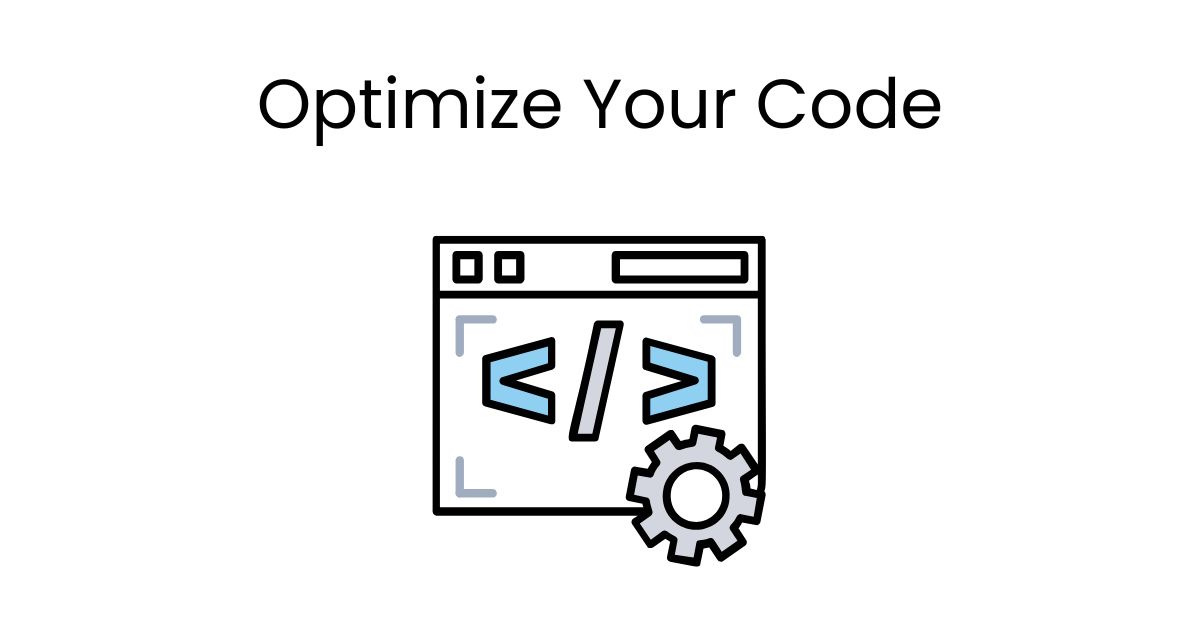
Website speed is crucial to user experience and search engine rankings, and code optimization plays a vital role in achieving it. While modern servers are robust, inefficient coding can still create significant bottlenecks.
For example, a website running 10,000+ lines of code with hundreds of nested loops per request will inevitably lag behind a streamlined website with under 1,000 lines of well-organized code and minimal loops, even if the latter uses a moderately powered server.
Your site’s source code might contain:
- Redundant HTML, JavaScript, and CSS
- Excessive Inline CSS
- Unnecessary whitespaces and comments
These inefficiencies can slow down your website and impact performance metrics.
The simplest way to tackle these issues is by using Autoptimize, a highly effective plugin designed to:
- Minify and compress HTML, CSS, and JavaScript.
- Aggregate and cache scripts to reduce server requests.
- Optimize inline styles for cleaner code.
We use Autoptimize across all our websites and demos, and the results are outstanding.
Our premium WordPress themes on ThemeForest are crafted with optimization in mind. Key highlights:
- Grade A ratings on Pingdom and GTMetrix for most themes.
- Page load times of under 1 second on optimized servers.
- Code is thoroughly cleaned, and unnecessary files are removed for peak performance.
Using our themes ensures you start with a highly optimized foundation. Pair this with tools like Autoptimize, and you’ll enjoy blazing-fast website speeds and enhanced user experience.
Pro Tip: Regular Updates Matter. Don’t forget to update your themes and plugins to the latest versions regularly. New updates often include performance improvements and bug fixes that contribute to faster, more secure websites.
Image Optimization
Did you know that 90% of websites face issues with unoptimized images? Many site owners upload images without resizing or compressing them to fit the required dimensions. This oversight significantly impacts website speed and performance.
Imagine uploading a 5MB portrait photo for an avatar that only needs a 90×90 px image with a maximum size of 200kB. That’s a 4.8MB waste for just one avatar! Multiply that by all the images on your website, and the unnecessary load quickly adds up. Heavy media content slows down page load times, leading to a poor user experience and potential SEO penalties.
The Solution:
Resize and Compress Images Before Uploading
Always resize images to match their intended use. For instance:
- Avatars: Resize to 90×90 px or the required dimensions.
- Thumbnails: Adjust to the display size.
You can use tools like Photoshop: Go to File > Export > Save for Web (Legacy) to optimize the image dimensions and colors for reduced file size.
Use WordPress Plugins for Automation
- WP Smush: Automatically compresses images upon upload, reducing file sizes without losing quality. WP Smush is among the most popular image optimization plugins, trusted by millions of websites.
- Regenerate Thumbnails: This plugin creates multiple size versions of an uploaded image. For example, a 5MB image can be resized into smaller versions (e.g., 90×90 px for avatars) without manually editing each file.
Implement Lazy Loading
If your website uses a lot of images, enable Lazy Load. This technique prioritizes loading the website’s structure and text first. Images are only loaded when users scroll to them, breaking the loading process into manageable phases. This significantly improves page load speed and reduces initial resource consumption.
Key Benefits of Image Optimization:
- Improved SEO: Faster websites rank higher on Google and other search engines.
- Faster Loading Times: Enhanced user experience and higher search engine rankings.
- Reduced Server Load: Saves bandwidth, especially on mobile devices or slower networks.
Use Caching Plugins
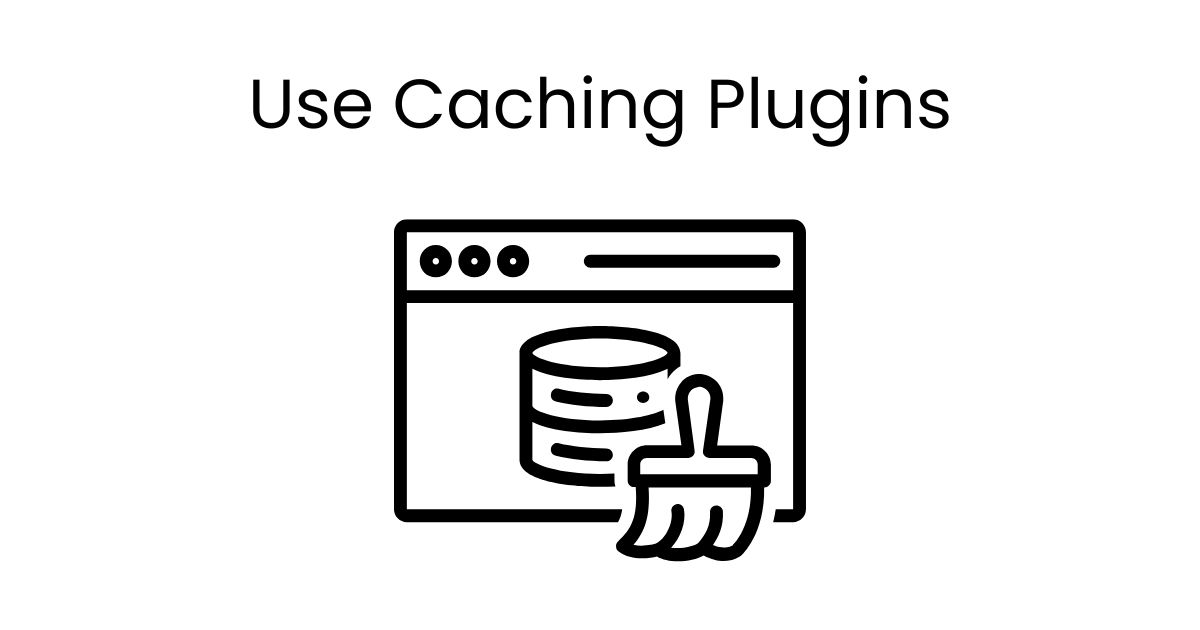
Using caching plugins is one of the most effective ways to enhance your website’s speed and performance. These plugins save static versions of your website’s content, such as CSS, JavaScript, and images, so that visitors only load resources that haven’t already been cached. This drastically reduces load times and server requests, improving the overall user experience.
Top Caching Plugins to Consider:
W3 Total Cache
W3 Total Cache is a popular, free caching plugin trusted by millions of WordPress users. It offers extensive configuration options and supports features like database caching, object caching, and browser caching. One user, Bostjan, shared that using W3 Total Cache helped reduce his website’s load time to under 1 second, demonstrating the plugin’s remarkable performance capabilities.
WP Super Cache
WP Super Cache is free plugin, developed by Automattic (the creators of WordPress), offers straightforward caching solutions. It’s ideal for those seeking a no-fuss way to improve their site speed with minimal setup.
WP Rocket
WP Rocket is a premium caching plugin that stands out for its user-friendly interface and powerful optimization features. Here’s a breakdown of its pricing plans:
- Single Site: $59 per year
- Plus (up to 3 websites): $119 per year
- Infinite (unlimited websites): $299 per year
WP Rocket doesn’t offer a free version or trial, but it does provide a 14-day money-back guarantee, allowing users to try it risk-free.ite blazing fast, but any beginner could sit down and understand most of the settings involved.
WP Rocket is highly regarded for its simplicity and efficiency. Unlike many other plugins, WP Rocket requires minimal configuration and delivers out-of-the-box improvements, including:
- Page caching
- Browser caching
- Lazy loading for images
- Minification of HTML, CSS, and JavaScript
The plugin also includes advanced features like database optimization, mobile caching, and integration with Content Delivery Networks, making it a complete solution for improving website speed and performance.
Removing Unused Plugins
Regularly auditing your WordPress site and deactivating unused plugins is a smart move. On average, WordPress users install 20–30 plugins, but many of these remain unused, consuming valuable server space and resources.
Even when inactive, these plugins can slow down your website. The WordPress core engine processes all plugins—active or not—when responding to visitor requests. This results in wasted server resources that could be redirected to improve loading speed and overall performance.
Pro Tip: Deactivating and removing unnecessary plugins can reduce server response times by up to 25%, significantly boosting your site’s speed and user experience.
Server Optimization
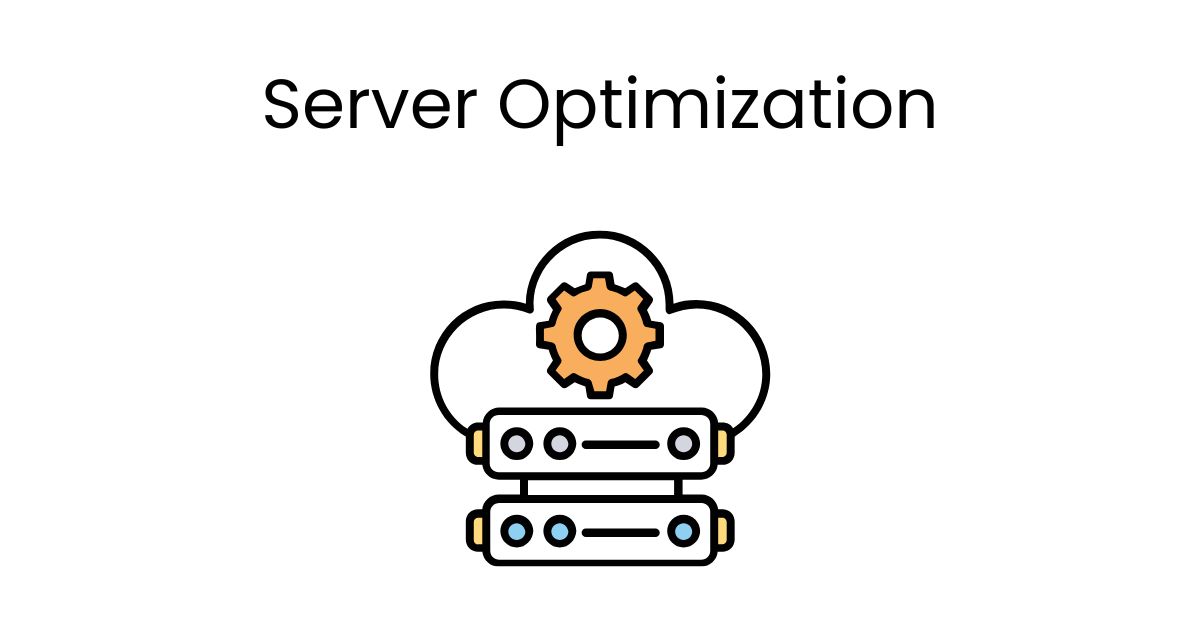
Server optimization is a critical aspect of WordPress website speed, especially if you’re using a Virtual Private Server (VPS) rather than shared hosting. Managing your own server can introduce challenges, such as misconfigurations, but optimizing your server can significantly enhance your website’s performance.
If you’re running a VPS, here are some effective server optimization strategies:
Use EasyEngine
EasyEngine is a powerful tool for managing WordPress on Nginx servers. It simplifies server management and includes built-in support for:
- Caching: Optimizes load times with advanced caching options.
- HHVM (HipHop Virtual Machine): Enhances PHP execution speed for dynamic websites.
- Performance Boosts: Ensures compatibility with modern server technologies.
Optimize Nginx Configuration
Nginx is renowned for its efficiency, but proper configuration is key to unlocking its full potential. Optimization involves tweaking settings like worker processes, gzip compression, and caching directives.
Here are some detailed guides from reputable sources to help you fine-tune Nginx for optimal performance:
- How To Optimize Nginx Configuration
- How to Configure Nginx for Optimized Performance
- NGINX: making your servers fly
- NGINX Tuning For Best Performance
- Tuning NGINX for Performance
Conclusion
Improving your site speed is not just a technical improvement, but also an important investment in user experience, SEO, and business growth. By addressing key areas like image optimization, caching, code cleanup, and server configuration, you can dramatically reduce load times, improve search rankings, and increase conversion rates.
Remember, every second counts: A fast site not only keeps visitors engaged, it builds trust and drives results. Start implementing these tips today and see the difference a well-optimized WordPress site can make!
Contact US | ThimPress:
Website: https://thimpress.com/
Fanpage: https://www.facebook.com/ThimPress
YouTube: https://www.youtube.com/c/ThimPressDesign
Twitter (X): https://twitter.com/thimpress