A “Broken theme and/or stylesheets missing” error message can be frustrating, especially for those new to WordPress. The good news is that this error usually doesn’t mean your theme is truly broken. It often means the wrong file was uploaded during installation.
Why Does This Error Happen?
There are two main reasons for this error:
-
Incorrect File Upload: WordPress themes are typically packaged in ZIP files. These files often contain additional documentation and demo content. You must extract the correct theme folder (usually named after the theme) from the ZIP file and upload only that folder.
-
Theme Folder Structure: Inside your theme folder, there should be a file named “style.css.” This file is essential for the theme to function. If it’s missing or in the wrong location, WordPress won’t recognize the theme.
How to Fix “Broken Theme and/or Stylesheets Missing” Error in WordPress
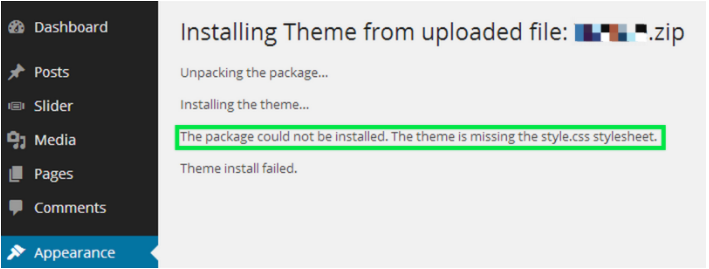
-
Re-download the Theme: Go back to the source where you purchased or downloaded the theme. Make sure you download the correct file type (usually a ZIP file).
-
Extract the Theme Folder: Use a program like 7-Zip or WinRAR to unzip the downloaded file. Locate the theme folder within the extracted files.
-
Upload via FTP: While you can sometimes use the WordPress dashboard uploader, it’s recommended to use an FTP client (like FileZilla) for more reliable theme installation. Connect to your website’s server and navigate to the “wp-content/themes” directory. Upload the extracted theme folder directly into this directory.
-
Activate the Theme: Log into your WordPress dashboard. Go to “Appearance” -> “Themes” and activate your newly uploaded theme.
Read more here.
Learn More from ThimPress Knowledge Base Articles:
- One-Click Installation: Launch A WordPress Site in Minutes
- How to Extend Support for ThimPress Product on ThemeForest
- ThimPress’s Documentation Portal
- Outdated Template in WordPress Themes: How to Fix It?
- How to Add LearnPress Instructor to a Course: Step-by-Step
- Custom CSS Support for LearnPress Websites
- How to Import Eduma Landing Page for Your Website?
- Remove Shipping Information on WooCommerce Add-on
- Live Stream Your Lesson with LearnPress
- Set Courses Archive Page Layout in List as Default
Contact US | ThimPress:
Website: https://thimpress.com/
Fanpage: https://www.facebook.com/ThimPress
YouTube: https://www.youtube.com/c/ThimPressDesign
Twitter (X): https://twitter.com/thimpress