Have a WordPress issue that needs professional attention? Thimpress Support is here to help! We offer two secure ways to share your WordPress website access, ensuring your sensitive information stays confidential. Of course, the information will be kept in private and only seen by Thimpress Supporter, KeyMaster, and you.
Here is a step-by-step to Share WordPress site access with Thimpress Support securely:
1. Using the Access Info tab
This is a private field and the best solution is to send everything that relates to important information.
Please do not let the “Basic Information” tab & “Advanced Information” tab empty. Just type any text you want before inputting your info in the Access Info tab otherwise you cannot input the text for the “Access Info” tab.
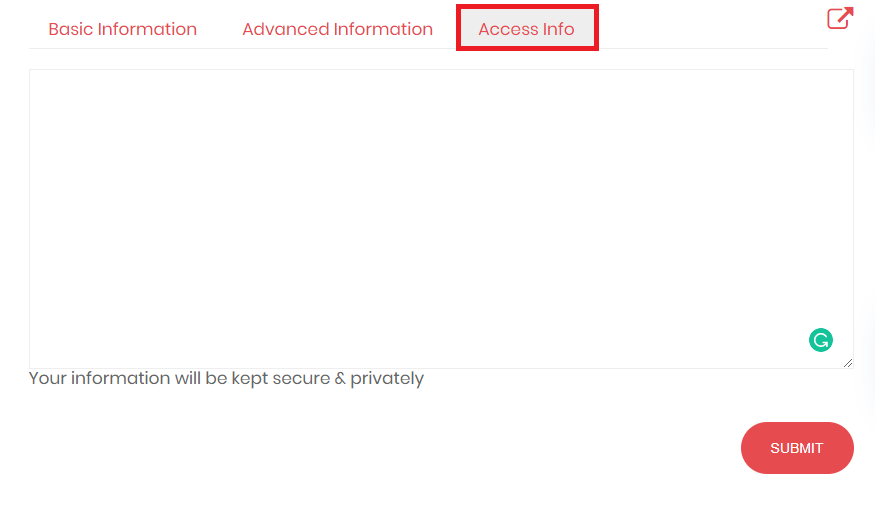
2. Using Private Reply
Please find the “Set as private reply” checkbox over the Topic Reply Form and make sure it has been checked.
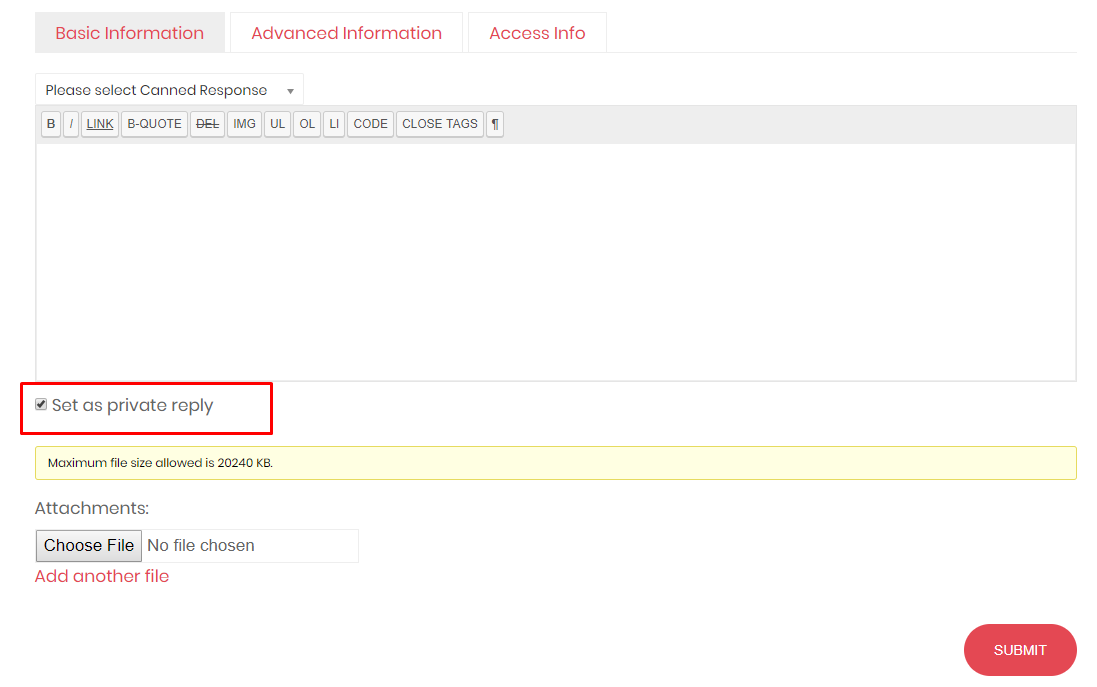
Both methods prioritize the security of your site information. We’re committed to providing efficient support while safeguarding your data. If you have any questions, don’t hesitate to reach out!
Learn More from ThimPress Knowledge Base Articles:
- How To Troubleshoot ActionScheduler Errors: Step-by-Step Guide
- How to Update WordPress Theme Safely: A Step-by-Step Guide
- How to Update Your PHP Version (and Why It’s Crucial)
- Loco Translate Guide: How to Translate Your WordPress Theme
- How to Fix “Broken Theme and/or Stylesheets Missing” Error in WordPress
- One-Click Installation: Launch A WordPress Site in Minutes
- How to Extend Support for ThimPress Product on ThemeForest
- ThimPress’s Documentation Portal
- Outdated Template in WordPress Themes: How to Fix It?
- How to Add LearnPress Instructor to a Course: Step-by-Step
Contact US | ThimPress:
Website: https://thimpress.com/
Fanpage: https://www.facebook.com/ThimPress
YouTube: https://www.youtube.com/c/ThimPressDesign
Twitter (X): https://twitter.com/thimpress