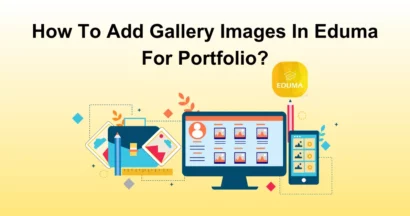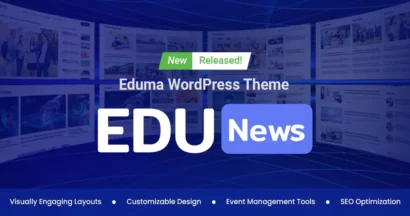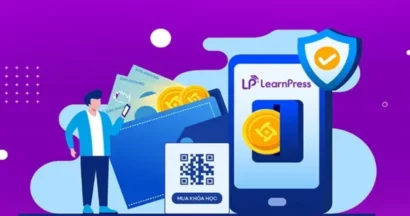Sometimes, you want to integrate Zoom with Learnpress but you do not know how to do it. Absolutely, This is the article for you.
Step 1: Choose Zoom App
First of all, you must connect to this website: marketplace.zoom.us to create A keycode of API and secret.
Then you click the Develop button, and select the section “Build App”.
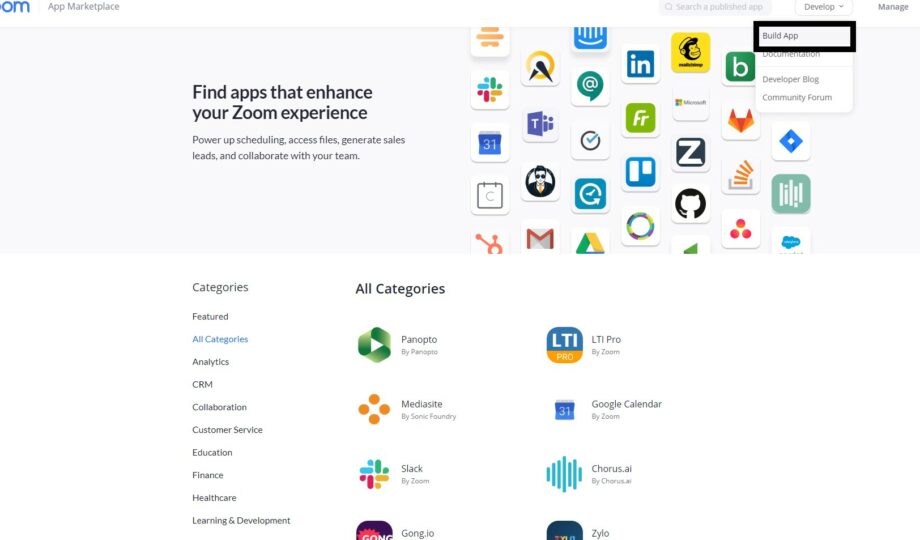
Click JWT and “Create”.
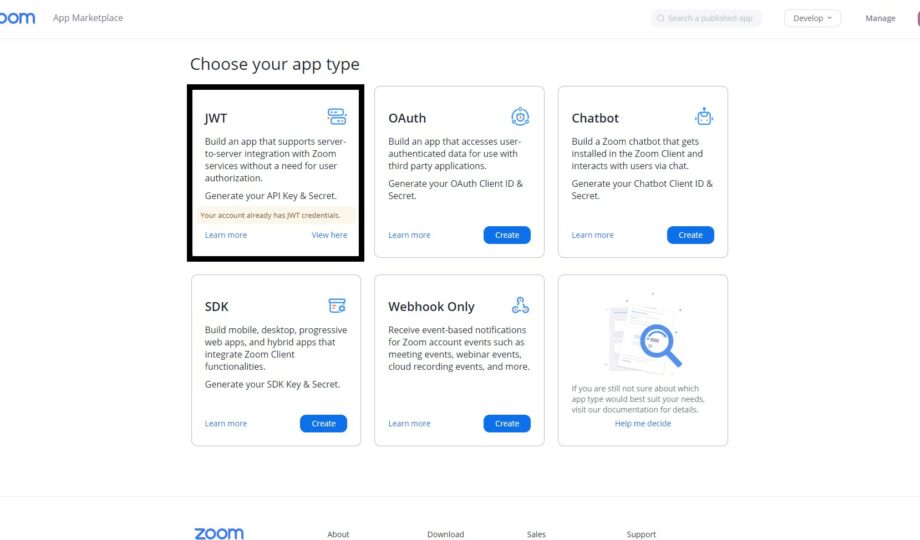
Step 2: Get Zoom Keys
On the next screen, you should see the Information, App Credentials, Feature, and Activation menus.
Fill in your basic information about the App.
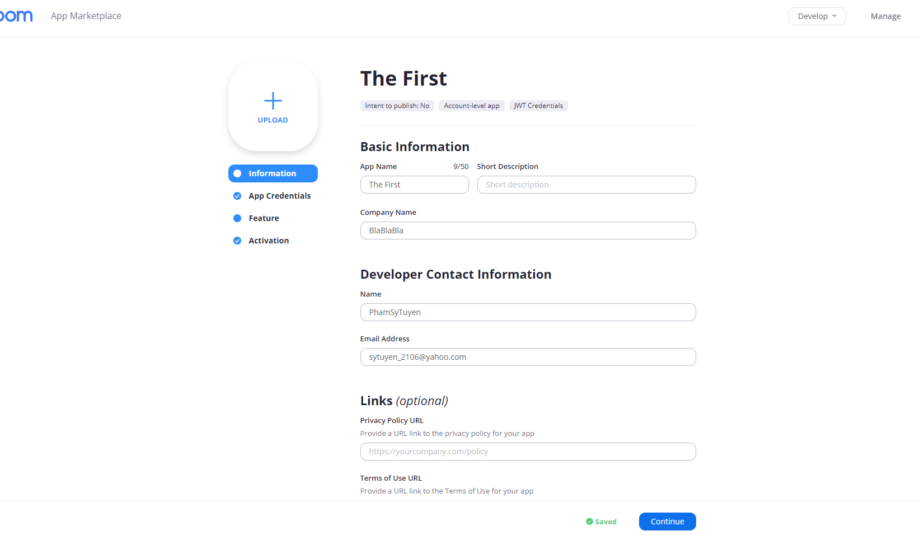
On the Credentials Page. Copy both the API key and API Secret after you have filled in all the details on the information page.
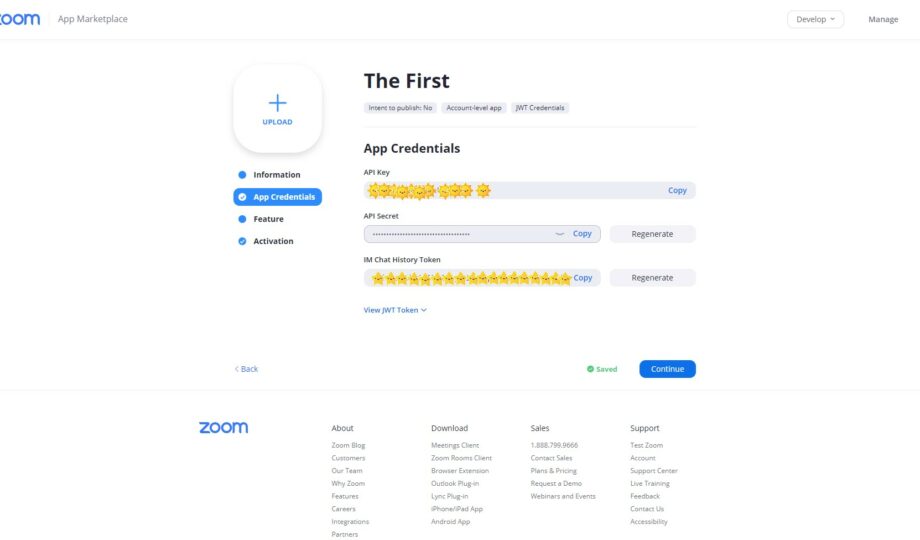
Step 3: Install Plugin Video Conferencing With Zoom
You go to Plugins in “Add New” of “Plugins” search and install “Video Conferencing with Zoom“.
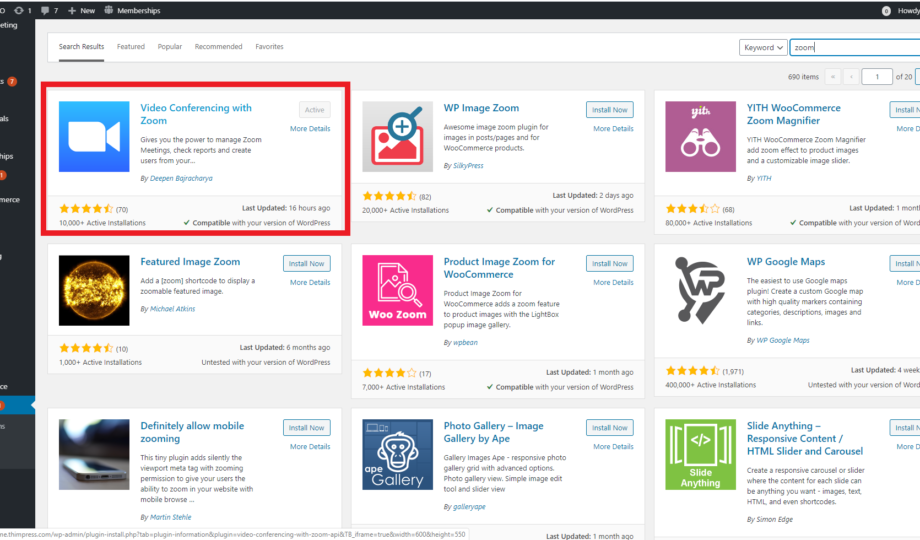
After Installing and active the plugin Zoom, copy these API key and API Secret and go to the WordPress Zoom Meetings settings page.
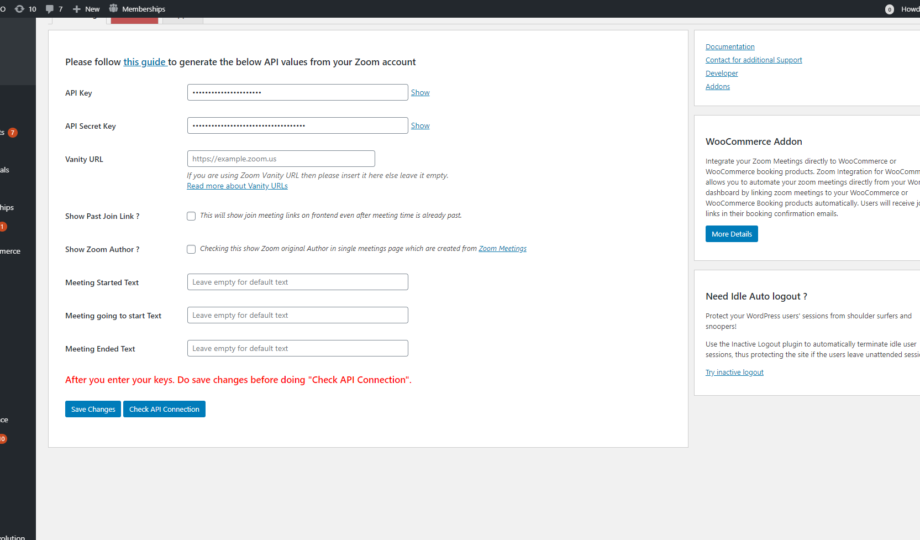
Step 4: Add New Meeting in LearnPress
Fill in the blanks as required.
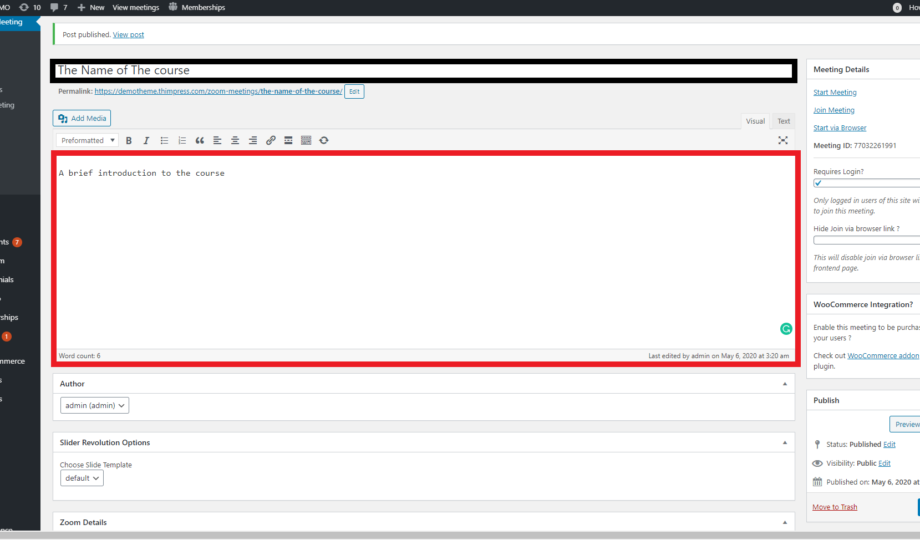
You can set a password if you like.
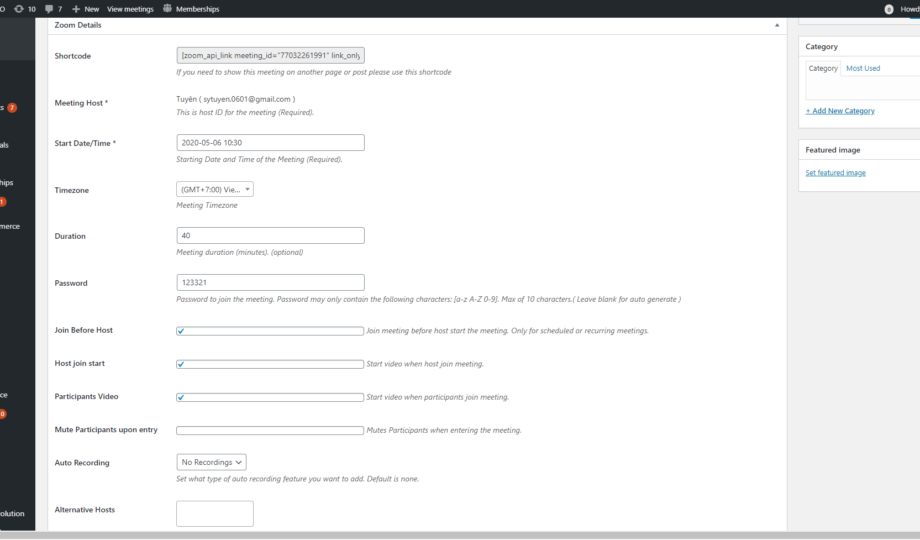
After that, click the “Update” button to Save.
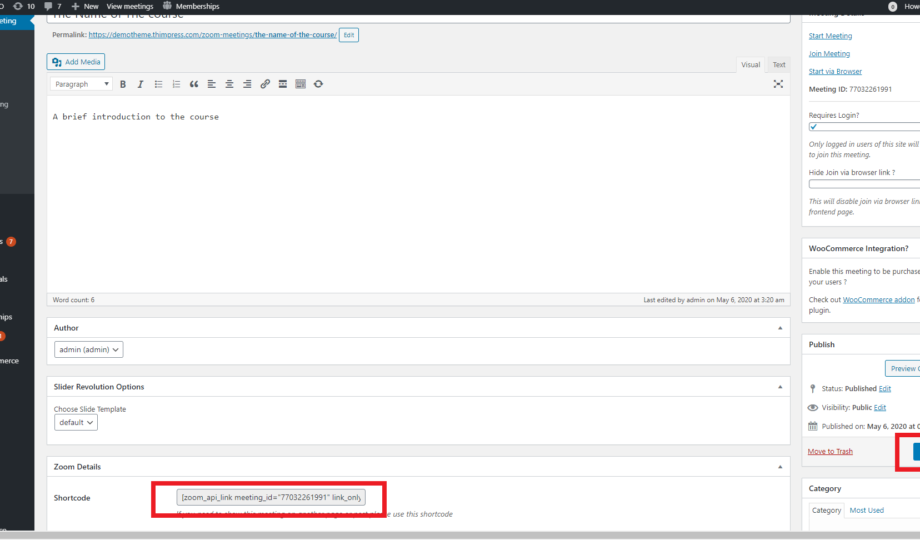
To share the Zoom meeting with others You need to copy the code above, then paste it into the Edit Lesson section of the Course Edit.
Choose Learnpress —> Courses —> choose 1 course —> in the curriculum click to edit Lesson.
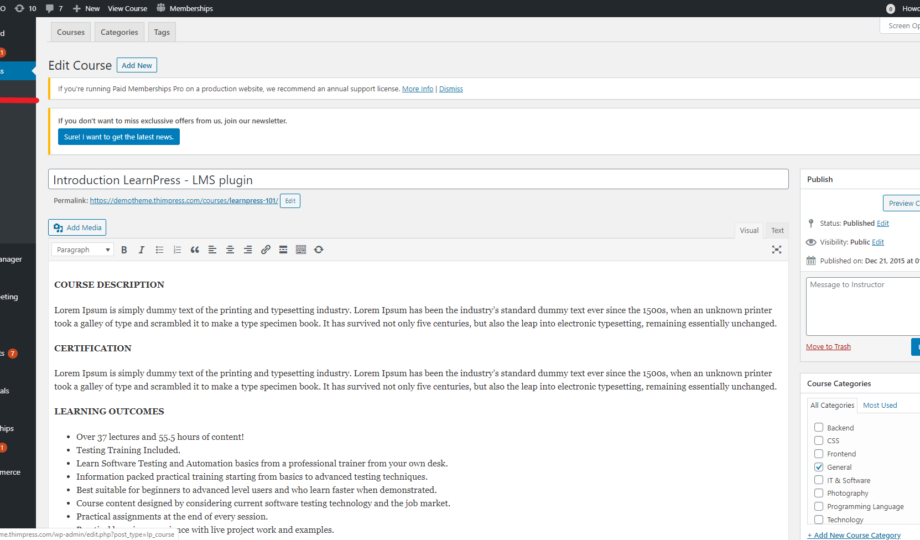
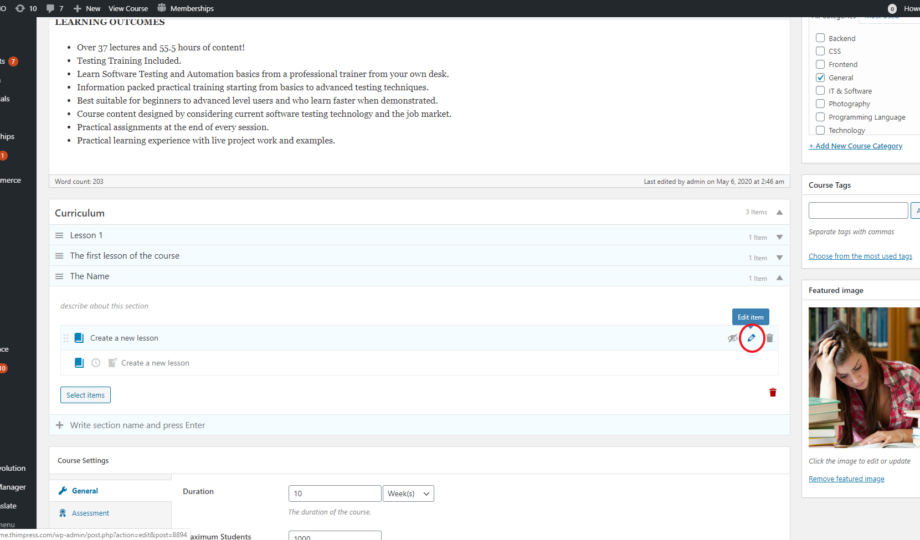
Step 5: Final Step
Paste the Shortcode into the blank:
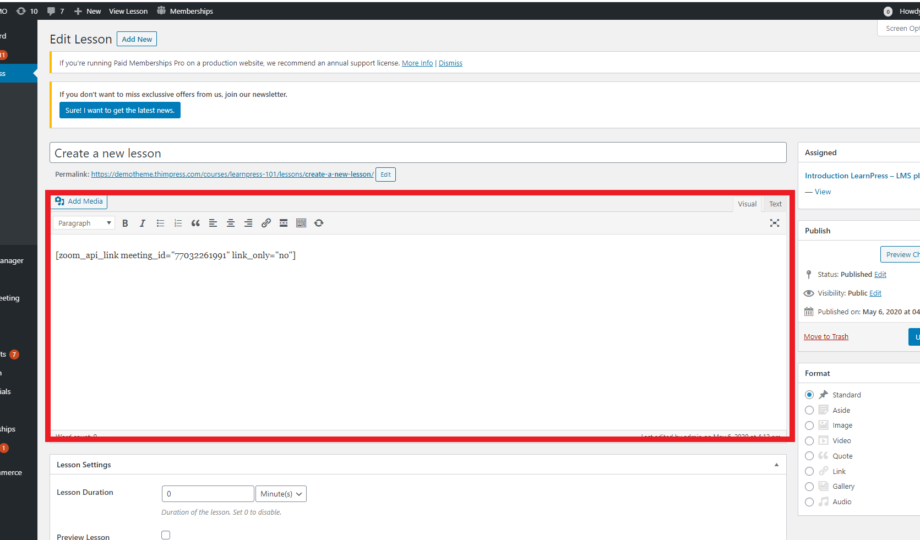
Click on “Update” to save it.
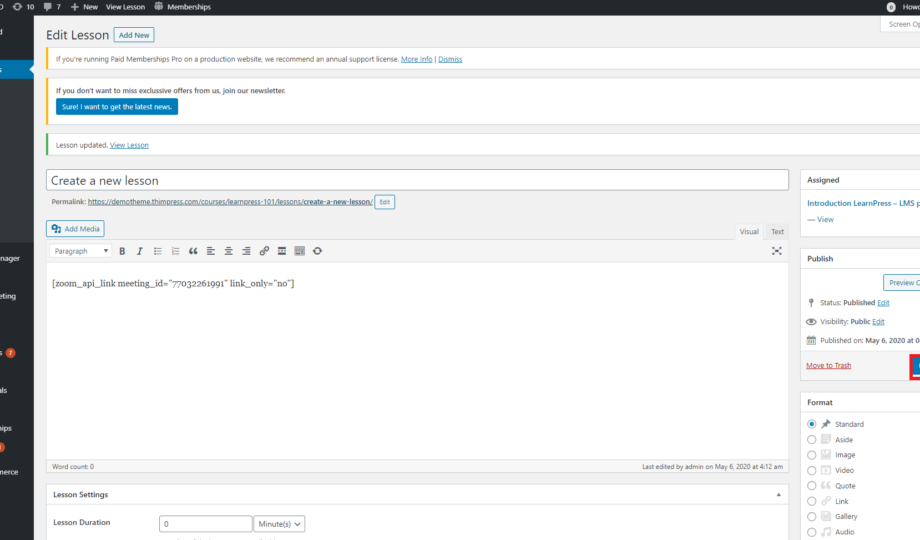
This is the waiting screen for students who have already signed up for the course.
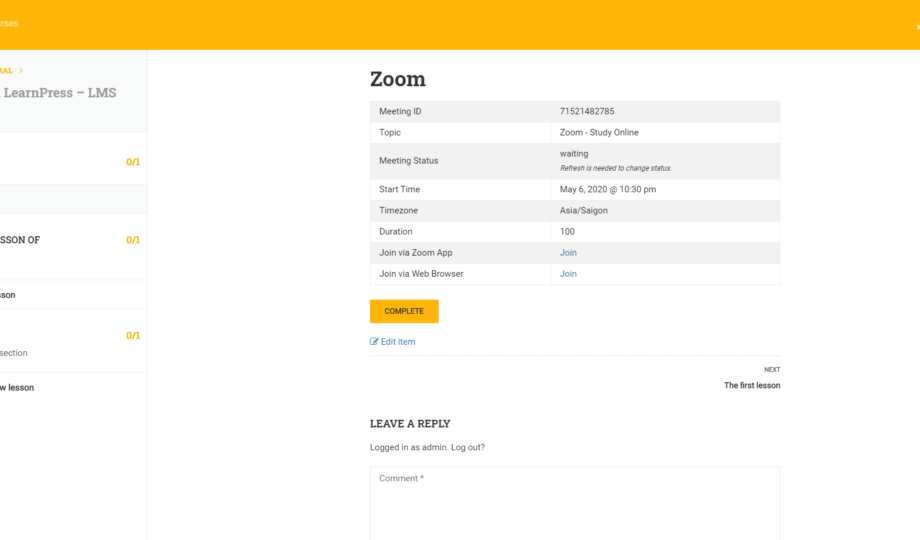
When it is time to start the course, the Host will Start a Meeting so that the students will join.
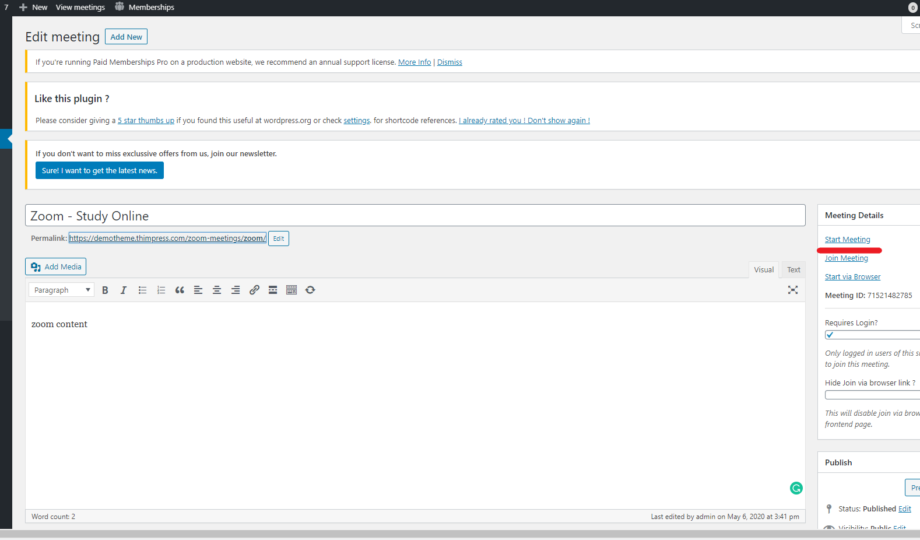
This is the interface in a Zoom Meeting room.
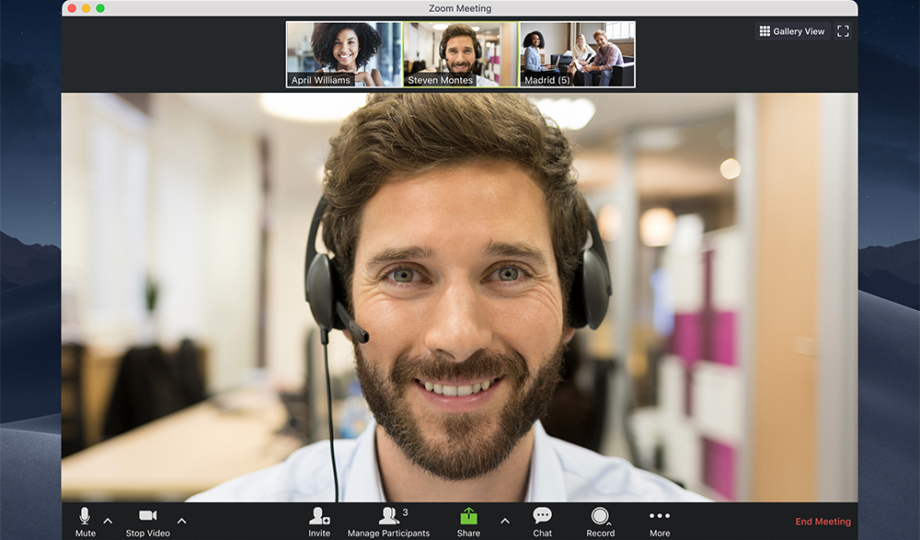
Note: We recommend using the Zoom App. In some cases because of the integration problem of Zoom with Browser “Start via browser” will not work as expected.
Conclusion
We hope that all the instructions above help you know how to integrate Zoom with LearnPress.
Contact US | ThimPress:
Website: https://thimpress.com/
Fanpage: https://www.facebook.com/ThimPress
YouTube: https://www.youtube.com/c/ThimPressDesign
Twitter (X): https://twitter.com/thimpress