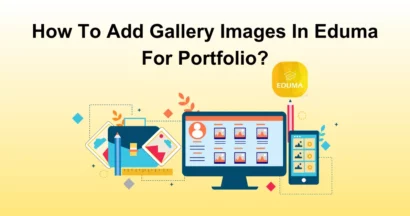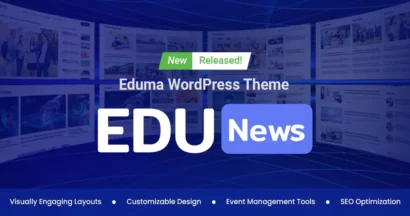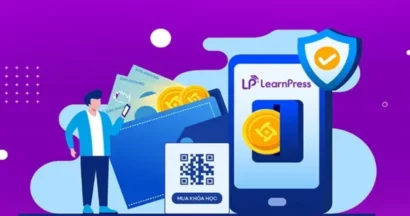In this article, we will learn how the Instructor feature works in LearnPress, and what Instructors can do. Also, how to assign a course to an instructor, how to assign someone to an instructor, and also all about instructors?
Becoming an Instructor on LearnPress
To become an instructor, the only requirement is to have an account on your website. Here’s how an instructor can get set up:
Manual Account Creation (Admin): You can easily create an account for your instructor by going to WordPress Admin > Users > Add New.
Self-Registration: Allow instructors to create their own accounts directly on your site.
- Single Site: Navigate to Menu Settings/General/Memberships and select “Anyone can register (wp default).”
- Multisite: Go to your Network Admin > Settings. Under Registration Settings, check the box for “Allow new registrations” in the field “User accounts may be registered”
Social Login (Recommended): For the fastest and easiest registration process, set up a social login using MiniOrange. This allows instructors to sign up seamlessly using their existing social media accounts.
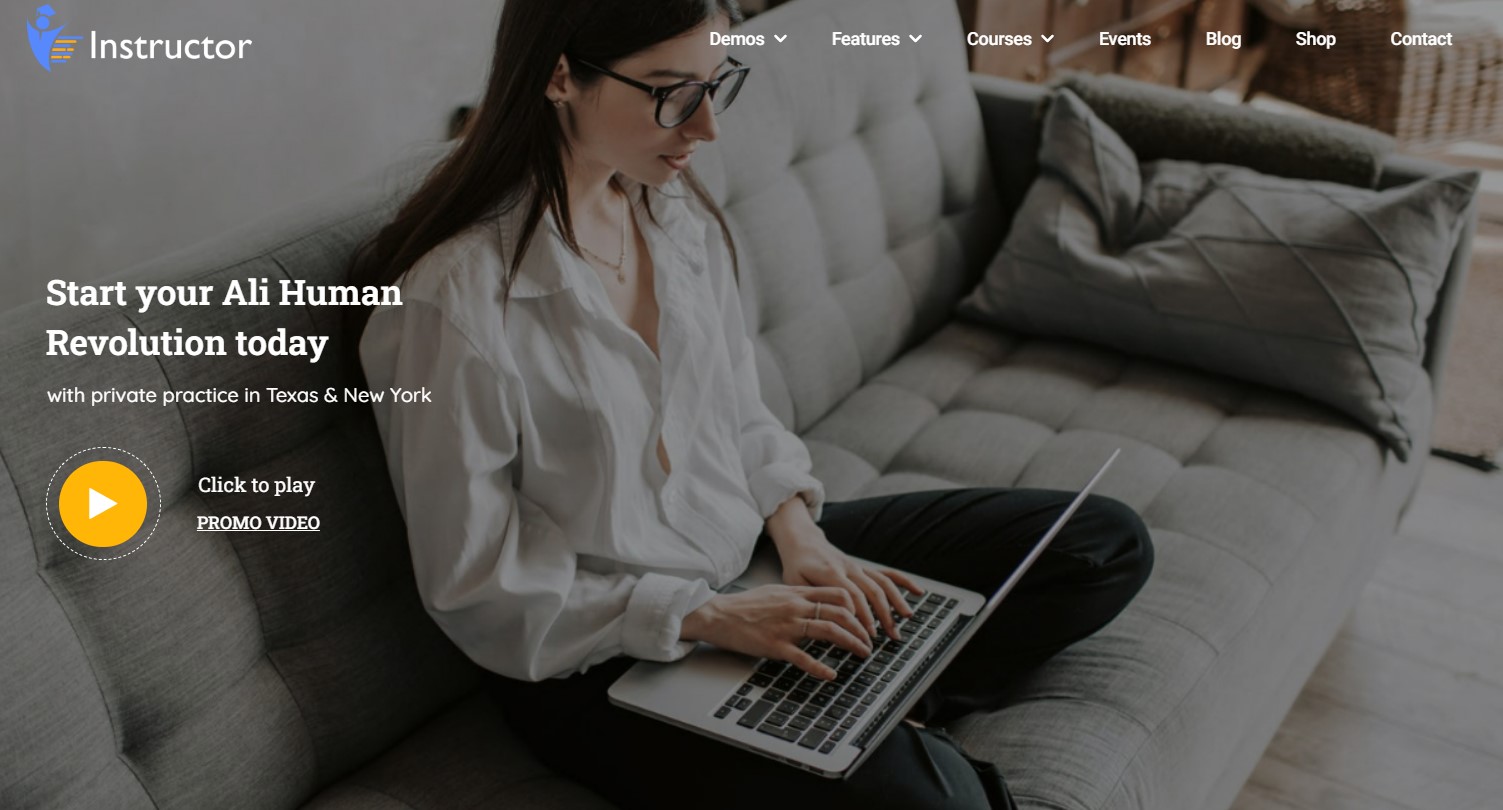
How to Assign A User to Be An Instructor?
There are many ways you can promote other people to be instructors. You can manually set any user to be an instructor, you can let your users register as instructors and you will approve, or you can even let everybody register as an instructor from the beginning.
Method 1. Manually Set A User to Be An Instructor
To manually change a user’s role to Instructor, follow these steps:
- Log into your WordPress Admin Dashboard.
- Navigate to the “Users” section and search for the desired user.
- Click “Edit” to open the user’s profile.
- Locate the “Role” dropdown menu and select “Instructor”
- Click “Save” to apply the changes.
The user will now have the Instructor role and can start adding courses.
Method 2: User Registration with Admin Approval
Enable a registration page where users can apply to become instructors. Upon submission, you’ll receive an email notification with a direct link to approve or deny their request.
Approved users will instantly gain instructor status and access the LearnPress course creation tools.
By default, the registration page is located at [yourdomain.com/become-a-teacher]
(replace ‘[yourdomain.com/become-a-teacher]’ with your actual domain).
You can customize this URL in your WordPress admin panel:
- Go to WordPress Admin.
- Navigate to LearnPress > Settings > Pages.
- Modify the ‘Become a teacher’ URL as needed.
Method 3: Enabling Instructor Registration Upon Signup
By enabling this method, anyone can become an instructor upon registration, similar to how Udemy operates. The process is as follows:
- During registration, users will see a checkbox asking if they want to register as an instructor.
- If the user selects this option, they will automatically become an instructor upon completing registration.
To enable this functionality, follow these steps:
- Log in to your WordPress admin dashboard.
- Navigate to LearnPress > Settings > General.
- Enable the “Allow Instructors Registration” option.
FAQs About Instructor Feature in LearnPress
Here is a list of FAQs about the Instructor feature in LearnPress:
Can Instructors join other people’s courses?
In LearnPress, Instructors can participate in other Instructors’ courses in different ways depending on the setup:
- Co-Instructor.
- Enrolling as a Student.
- Default Behavior.
Can Instructors take or access their own courses?
Yes, instructors can absolutely take or access their own courses in LearnPress. This allows them to review their content, experience the course from a student’s perspective, and make improvements as needed.
How can Instructors edit a course?
Just log in to their accounts, go to WordPress Admin > LearnPress, and they will see their courses.
Instructors can also go to their Profiles to see their courses. After that, instructors can edit each lesson by clicking on the lesson and clicking Edit
Will Instructors be able to add courses without having to wait for reviews?
By default, admins must review all courses created by instructors before they are published. You can allow courses to be published immediately by going to LearnPress > Settings > Courses and unchecking the “Review course before publish” option.
There is also an option to enable editing of published courses, allowing instructors to modify courses without further admin review.
However, if you disable this option, any changes made by the instructor will revert the course status to “Pending Review.”
How can I give other users permission to manage the courses I created?
To add co-instructors to a course, you’ll need the Co-Instructors add-on. This is included automatically if you’re using our education WordPress theme, otherwise, you can buy the Co-Instructors add-on for LearnPress from our website – ThimPress.
Once installed, you’ll find a “Co-Instructors” field within the course’s General Settings. Simply enter the username of the person you want to add as a co-instructor, save your changes, and they’ll be able to manage the course alongside you.
Should you encounter any issues during installation or while using LearnPress, please feel free to reach out to us or consult the comprehensive LearnPress Tutorial & Guide articles provided by ThimPress.
Read More: WordPress Plugins: LearnPress add-ons for eLearning Websites
Contact US | ThimPress:
Website: https://thimpress.com/
Fanpage: https://www.facebook.com/ThimPress
YouTube: https://www.youtube.com/c/ThimPressDesign
Twitter (X): https://twitter.com/thimpress