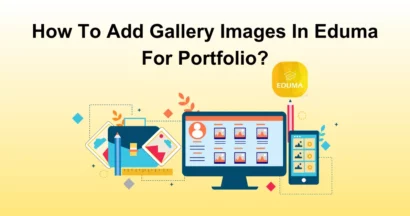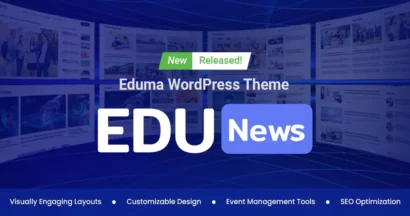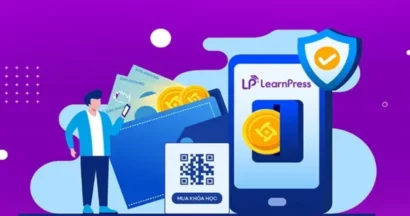Are you looking for a proper way to Create a Course in LearnPress? With the WordPress LMS plugin – LearnPress, people will use it to create and sell courses. However, what if you are new to LearnPress and need help?
Well, we assume that making landing pages and others will consume your time & effort, therefore, we will lend you a hand in creating a course in LearnPress. Let’s go!
Create a Course in LearnPress Backend
Of course, you will need to access your site’s WordPress admin panel and have LearnPress activated on your website. In case you are new to that, please follow our guide to install LearnPress on your site.
Note: LearnPress is free to download. LearnPress plugin is where you can get it, alongside free & paid LearnPress add-ons.
Whether you’re using the basic LearnPress plugin or our education WordPress themes, the best way to create a course is through the LearnPress backend:
- Go to your WordPress admin dashboard.
- Navigate to LearnPress.
- Choose Courses from the LearnPress dropdown.
- Click the “Add New” button.
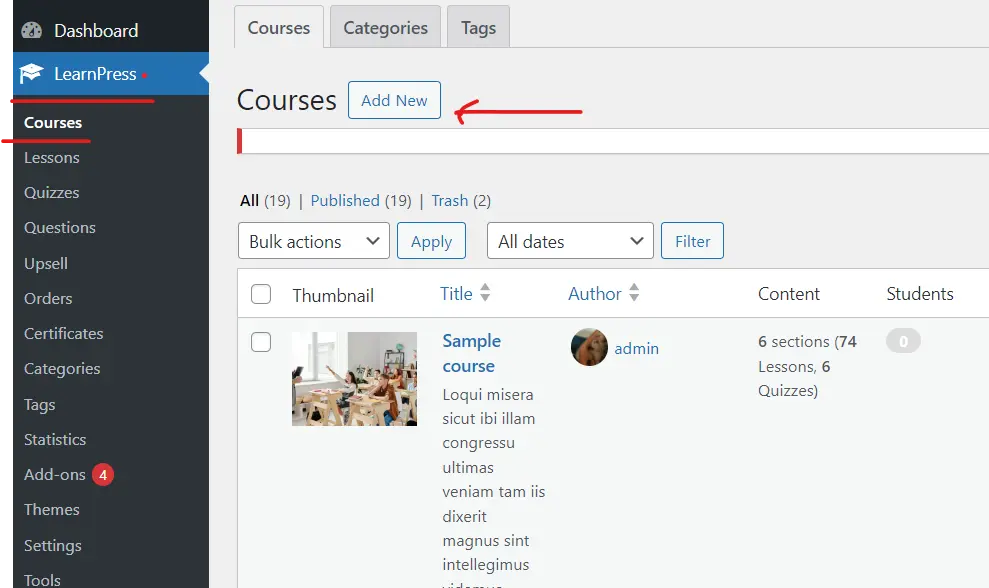
On the course editor page, you will see many things to do. However, they are not as complicated as you might think. The most basic information that will be needed are:
- Course name: The name of the course, you should make a unique name for each course so users can identify them better
- Add Media: You can add media to a course, including images, videos, files, GIFs, and more. Media content will make your course more lively and easier to consume, not just plain text.
- Description: This is the description of a course that will contain text, images, videos, or anything that you use to describe & illustrate your course.
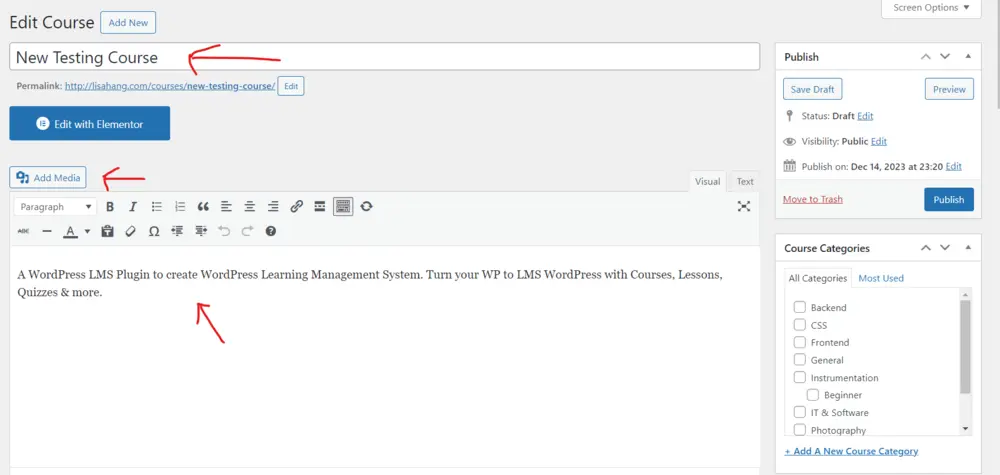
Of course, you can choose how each part of your content will display like alignments, styles, lists, text colors, special characters, & indent.
You can also edit the description by text (not by visual) to open more possibilities like embedding content from other platforms. Below is the Curriculum where you can add course items: lessons, quizzes, questions, or sections.
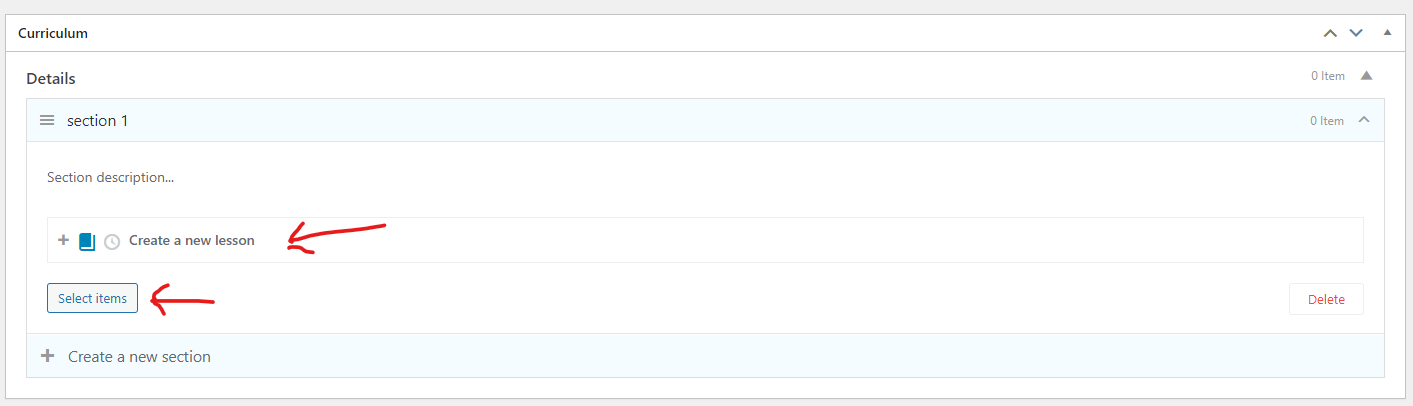
Below is the course settings section where you will find options to edit your site.
The basic plan of LearnPress will have:
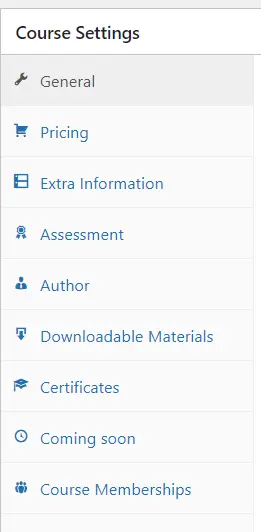
- General: All possible options including duration, content blocking, levels, repurchase allowance, student limit number, links, etc.
- Pricing: Regular price, sale price, and the option “No enrollment requirement”.
- Extra information: Requirements, target audience, key features, and FAQs.
- Assessment: Passing grade & evaluation options.
- Author: Account selection for author.
- Downloadable Materials: Course materials for users to download.
Next, you will see the 2 parts: Excerpt & Discussion. The Excerpt section will show the summary of your content, while the Discussion section lets you enable/disable comments & trackbacks.
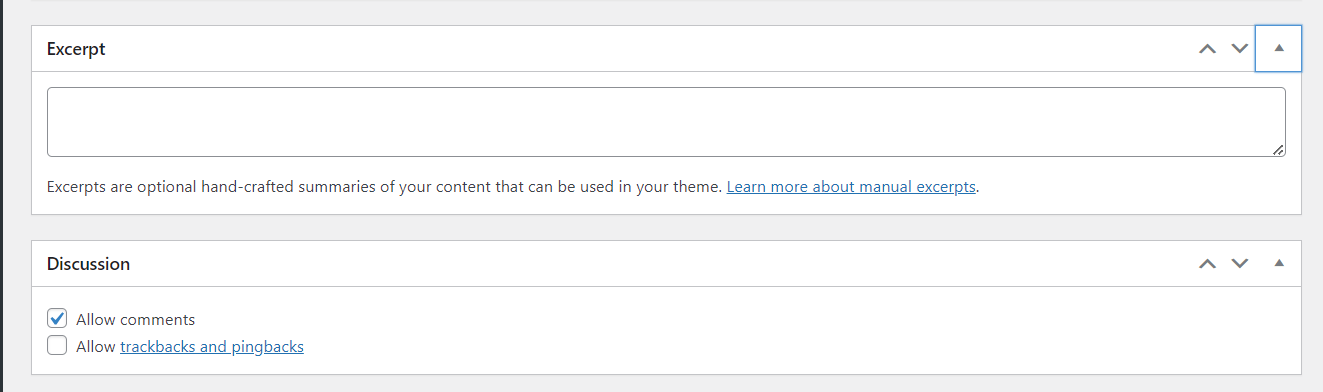
At the bottom, you will see the display settings part which is divided into 4 sections:
- Featured Title Area: Unless you enable the option “Custom Title and Subtitle”, the below options won’t appear. You can customize the title + color schemes, subtitle + color schemes, hide breadcrumbs, and choose background image + color + color opacity.
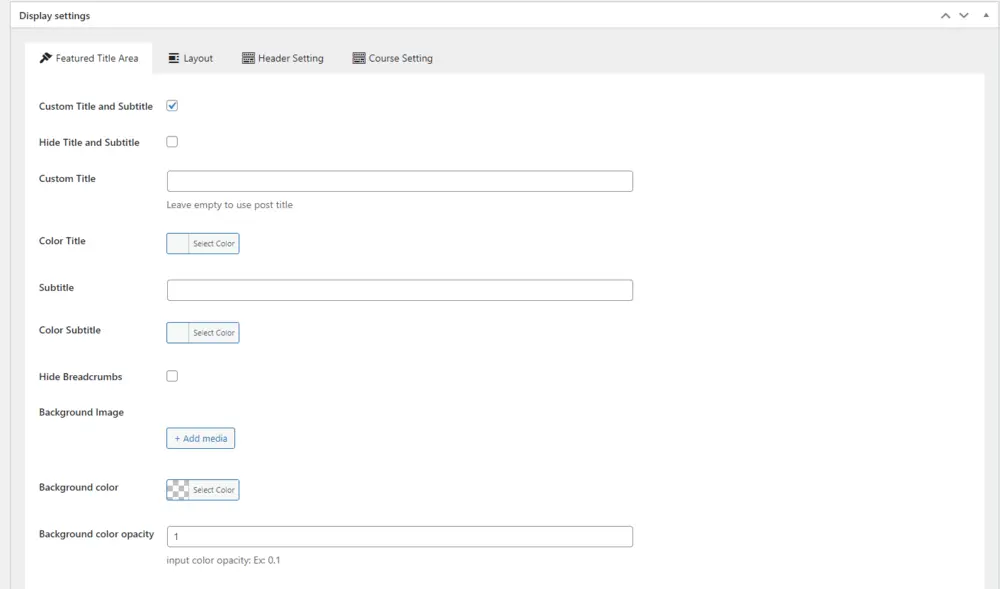
Besides, you can choose to use the custom layout or disable padding content.
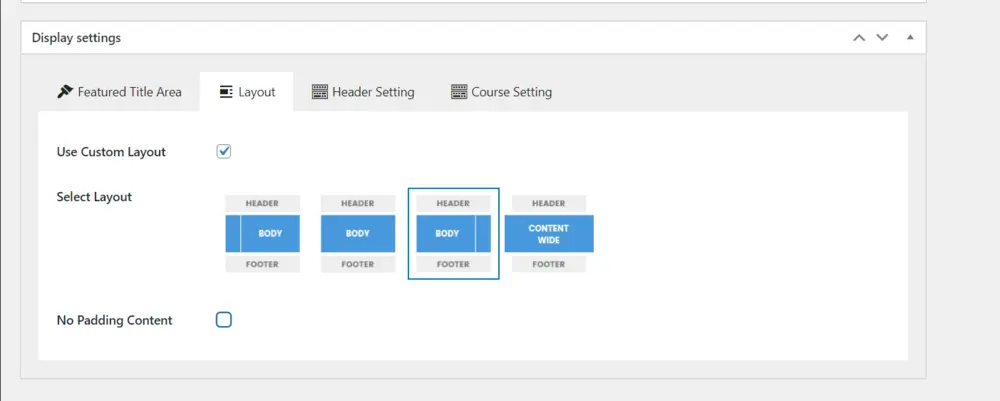
Next is the Header setting section for logo, position, background color, & text customizations.

On the right side of the page, you will see a lot of sections for publication:
- Publish: Options for publication status of the course.
- Course categories: Add categories to find the course easier.
- Course tags: Separate tags for your course.
- Featured image: Set a featured image for your course.
Here you are! If you are here, you may have all the knowledge to create a course in LearnPress backend. Although it sounds complicated, it’s not, only requires a little time to make use of!
Create a Course in LearnPress Frontend
In LearnPress, you can create a course in LearnPress frontend using our Frontend Editor add-on for LearnPress.
If you are tired of accessing the backend, you can find instructions on how to create a course in LearnPress frontend here:
- LearnPress Frontend Editor Integration: A Comprehensive Guide
- Edit Your Course With LearnPress Frontend Editor Add-on
Through the article, we hope you will find your way to create a course in LearnPress.
Read more: Change Language in WordPress: Frontend & Backend
Contact US | ThimPress:
Website: https://thimpress.com/
Fanpage: https://www.facebook.com/ThimPress
YouTube: https://www.youtube.com/c/ThimPressDesign
Twitter (X): https://twitter.com/thimpress