How To Reset Graphics Driver is an unusual question, but sometimes it is a big problem if you don’t know the answer.
Your computer or laptop’s graphics drivers are an essential component that makes sure the graphics you want to see when playing games or doing other work are displayed. However, you frequently run into graphics-related problems.
Your screen may occasionally freeze in the middle of a game or begin to flicker. Some users have also reported poor-quality graphics while gaming, while others have reported the game abruptly crashing.
Typically, your PC’s graphics driver is equipped to troubleshoot such issues. It first displays an error message, then restarts the graphics driver to resolve the issue and returns to the original graphics.
If your computer does not automatically reset the graphics drivers, you must perform a manual resetting procedure. You will find a detailed procedure guide here.
Table of Contents
What Is A Graphics Driver?
The Graphics Driver is a software program that manages the entire graphics setup, including the monitor, the software that displays graphics, and so on.
In other words, the graphics driver allows your computer to convert binary codes into graphics, which are then displayed on your monitor. That is, the graphics driver instructs the graphics card on how to complete its tasks correctly. It is sometimes necessary to display imagesReset Graphics Driver, videos, and even animated icons!
Why Reset Graphics Driver?
If your Graphics Driver has crashed or is not working properly, it is time to reset it. Resetting the GPU will restore it to its original state. During the reset, you delete the current GPU and reinstall it with a cleaner and more updated version that is free of bugs.
In other words, resetting allows you to troubleshoot problems caused by a faulty GPU.
The GPU may occasionally begin to malfunction as a result of a corrupted cache. It could be caused by the high load that your device places on the GPU during extended gaming sessions. In such cases, resetting allows you to obtain a clean and up-to-date graphics driver that can function properly. It is time to have an answer for how to reset graphics driver.
How to Reset Graphics Driver?
1. How to Reset Graphics Driver From Keyboard Shortcut
To reset the graphics driver, press the Windows key, Ctrl, Shift, and B keys simultaneously. After a few seconds, your computer screen will begin to flicker and may briefly go black before returning to normal. This is the easiest way how to reset graphics driver.
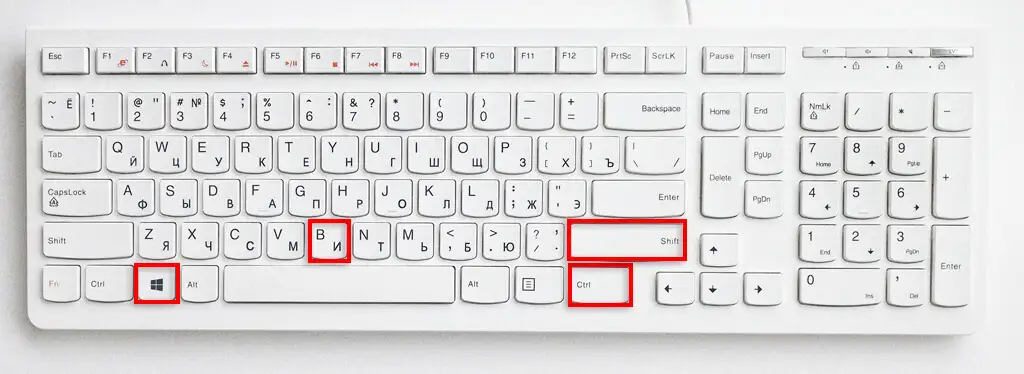
2. How to Reset Graphics Driver From Task Manager
- To begin, press the Shift, Ctrl, and Esc keys to launch the Task Manager.
- In the new window, under the File menu, select the “Process” tab.
- Now, in the next window, on the left panel, under the heading “Apps” click on “Background Processes“.
- Try looking for files with the names “AMD” or “NVIDIA” or the brand’s graphics card on your computer in the new window.
- Click on “End Task” which appears on the right side of the file, next to the file. Rep for all graphics card-related files (or files containing the words Nvidia or AMD). It will wipe your drivers clean. Wait until your computer screen starts to flicker. The task is finished once all of the files have been deleted.
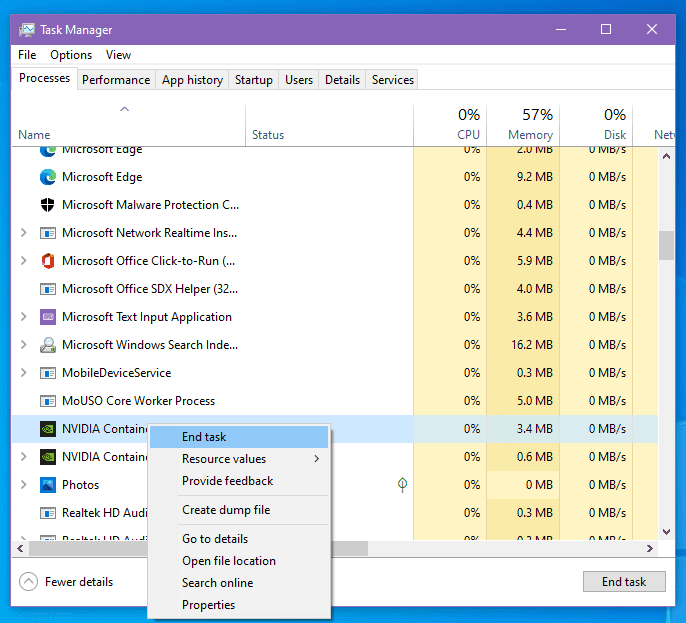
3. How to Reset Graphics Driver From Device Manager
There is another method for resetting the graphics driver. You must disable the GPU and then re-enable it via Device Manager.
- To begin, press the Windows and X keys simultaneously to bring up a pop-up menu.
- Then, from that menu, choose Device Manager.
- Select “Display Adapters” in the new window that appears. Wait until the graphics drivers appear on the screen.
- Right-click on the Graphics Driver to bring up a menu.
- To disable the GPU, select “Disable Driver” from the menu.
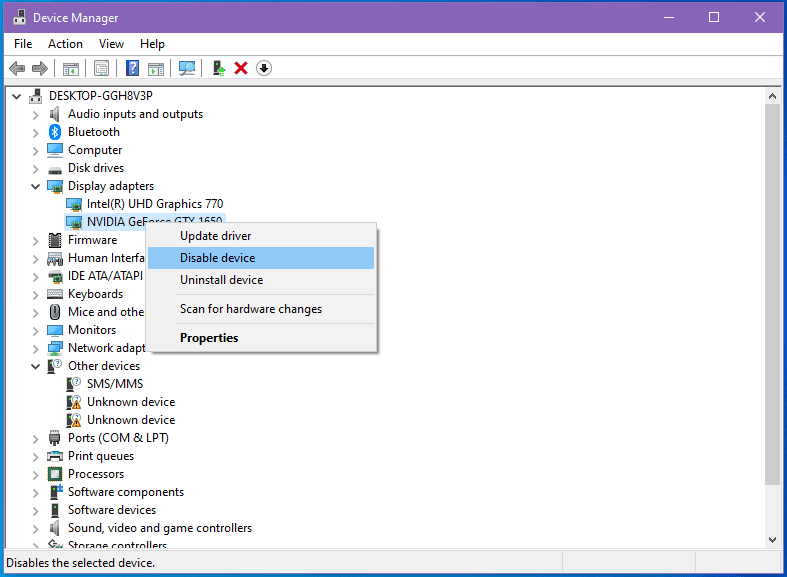
- If your computer has more than one Graphics Driver, repeat the process for each driver file to disable each one.
- Now, restart your device to finish the disabling process.
- To open Device Manager, press the Windows and X keys together once more.
- Then, click “Display Adapters” once more to see the disabled GPU files.
- To enable it, right-click on a GPU file and select “Enable Driver” from the pop-up menu. If your computer has multiple Graphics Drivers, repeat the process.
- Restart your computer to finish the reset process.
4. How to Reset Graphics Driver by Uninstalling and Reinstalling The Driver
Uninstalling and reinstalling the Graphics Drivers is another effective method of resetting them. If the usual trick does not produce the desired results, you can try the following method:
- To begin, press the Windows and X keys simultaneously to launch the Device Manager.
- Expand the new window by clicking on “Display Adapters” Find each graphics driver file in this directory.
- To open a pop-up menu, right-click on a graphics driver.
- Now, select “Uninstall Device“
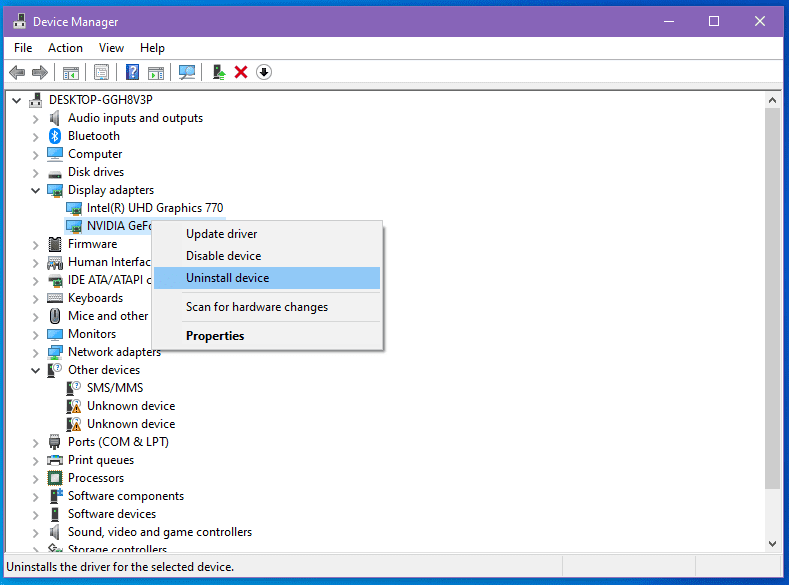
- If a pop-up box appears, check the box next to “Delete the driver software for this device” and then click “Uninstall“.
- Uninstall each driver file using the same procedure.
- Restart your computer. If you have Windows 10 or 11, your device will reinstall the drivers automatically.
- Alternatively, from your device, go to the website of the graphics card manufacturer. Download the graphics card driver software now (applicable to your computer OS and model number).
- Following the download, follow the instructions to update the graphics driver.
Restore the Graphics Driver to its original state.
You can also reset the GPU by restoring it to its factory or default settings. Here’s how to reset the graphics driver:
1. How to Reset Graphics Driver For NVIDIA Graphics Card
- To open the pop-up menu, right-click anywhere on your desktop screen.
- Expand the menu by selecting “NVIDIA Control Panel“.
- In the new tab. Select “Manage 3D Settings“.
- Navigate to the lower right section of the next window and click on “”
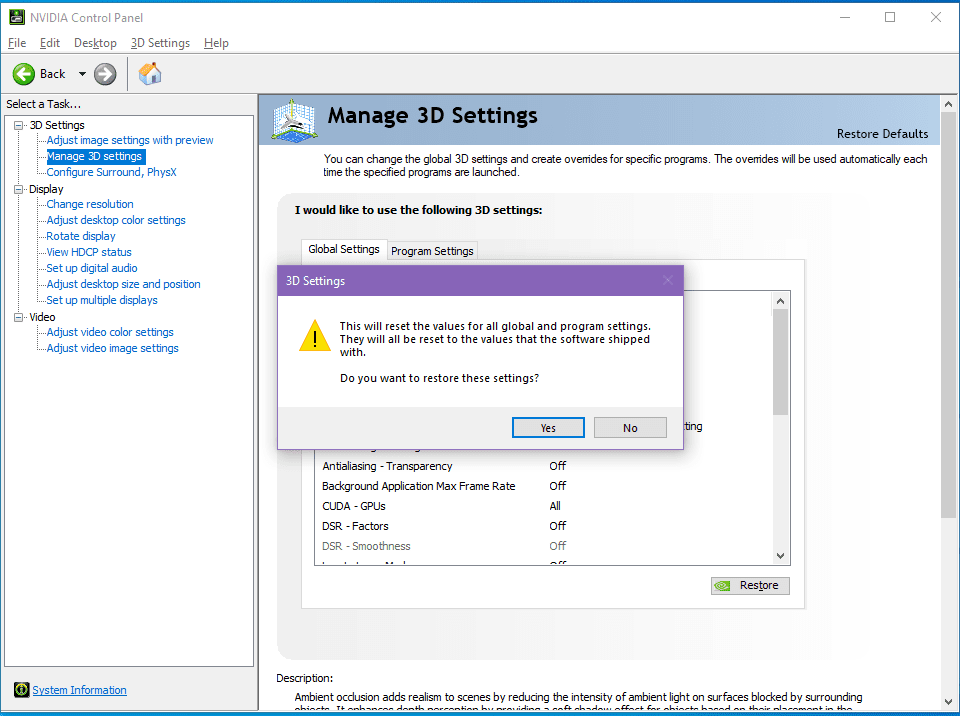
2. How to Reset Graphics Driver For AMD Graphics Card
- To open the pop-up menu, first right-click on any empty space on the screen.
- It’s from the menu. Select “AMD Radeon Settings“.
- Click on “Preferences” at the bottom of the new window.
- In the new window, click “Restore Factory Settings” to restore the driver.
3. How to Reset Graphics Driver For Intel Graphics
- If your device already has the Intel Graphics Driver installed, right-click on the screen to open the pop-up menu.
- Now select “Graphics Properties“.
- In the new window, click on “3D” which has a 3D cube icon.
- In the next window, at the bottom, click “Restore Defaults“.
- To get the best results, restart your device after restoring the driver to its default version.
What Should You Keep in Mind Before Resetting Your Graphics Card?
It is not difficult to reset the Graphics Driver. However, you must take a few precautions:
- When resetting the GPU, never leave any unfinished work on the device, such as an unsaved open doc file or any other unfinished work. You may lose all unsaved data if you reset the GPU. As a result, before you begin the procedure, close all other windows and apps and save any open files.
- The keyboard shortcut method is very simple. However, it is not recommended that you use that shortcut repeatedly or frequently. Such frequent use can result in a clogged system. As a result, try other methods as well.
- You may discover that other drivers have frozen after resetting the GPU. In this case, you may need to disable or enable those frozen drivers in order for the device to function normally again. Here’s how to reset graphics driver:
- To open the Run dialog box, press the Windows and R keys simultaneously.
- Enter “msc” in the dialogue box now.
- Press Enter key.
- Wait for the operating system to search for and locate the frozen drivers.
- To unfreeze it, disable and re-enable that driver.
Conclusion
If your computer has a frozen screen or poor-quality graphics, the Graphics Driver is most likely not working properly. In such cases, resetting the driver can be beneficial. This article can help you solve the problem and get the best PC experience with optimal graphics.
Contact us, ThimPress:
Website: https://thimpress.com/
Fanpage: https://www.facebook.com/ThimPress
Youtube: https://www.youtube.com/c/ThimPressDesign
Twitter: https://twitter.com/thimpress