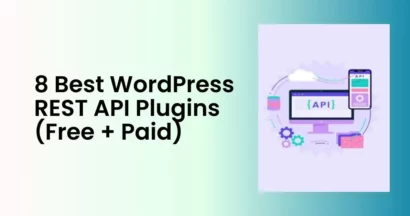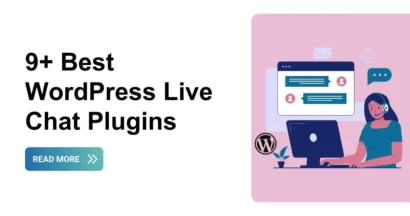Meeting some troubles when making a real estate website? Then, the RealPress plugin will come up as a solution for you!
What is the RealPress Plugin?
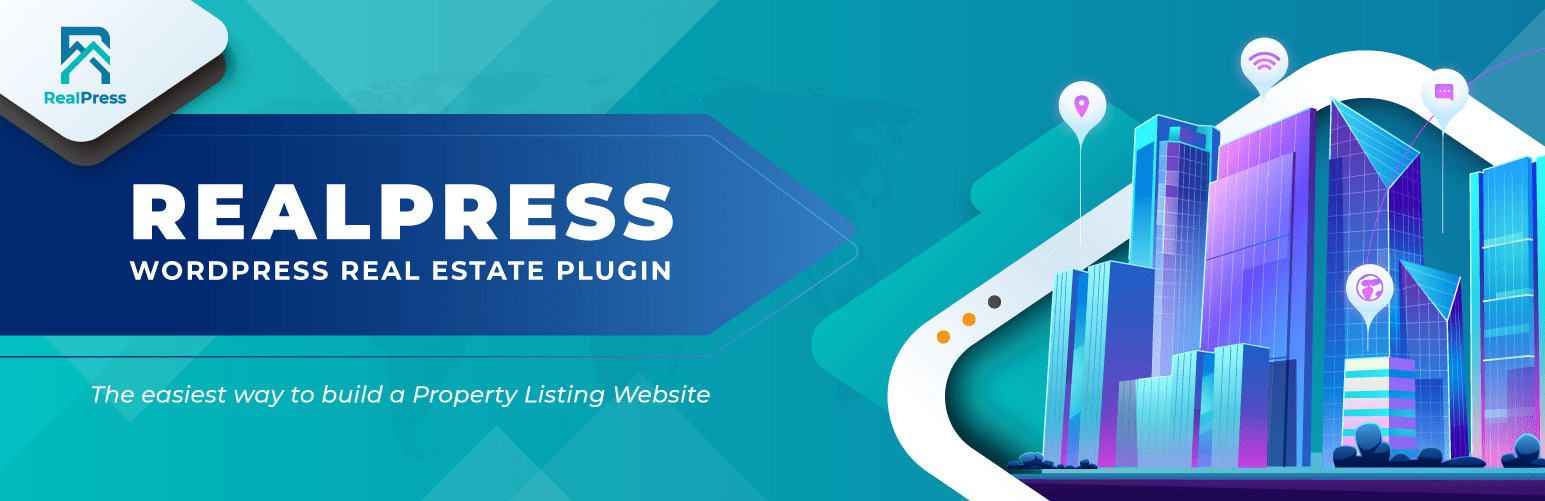
The RealPress Plugin is a WordPress Real Estate Plugin that will lend you a hand with your web-building stuff. Certainly, it will offer you all the essential functions to create a property – a real estate site just in minutes. Designed for houses, apartments, offices, buildings, villas, etc. – this plugin will suit real estate agents/agencies/brokers, architects, construction companies, design companies/designers, and many more.
For more information, you can access to:
Best Features
Some significant features of RealPress:
- Fully compatible with any version of WordPress.
- List view and grid view.
- Flexible to change URLs slug, SEO friendly.
- Advanced search.
- Gallery, Video, 360 Virtual Tour.
- Email notification.
- Nearby places.
- Agent management.
- Become an agent.
- Taxonomy management for the property.
- Compatible with OpenStreetMap.
- Add custom fields for taxonomy.
- Fully responsive.
- Compatible with Contact Form 7.
- Import property demo data.
- Quick installation via WinRAR setup.
How to install the RealPress Plugin?
Here, you can install the plugin RealPress in 3 methods: WordPress Search, Admin Upload Plugin, and FTP.
Via WordPress Search
First of all, you can download and install our plugin RealPress from the WordPress Plugin Search feature in the system. Should you follow these steps, installing RealPress will be super easy like eating a piece of cake.
Step 1: In the Dashboard, select Plugins > Add New
Step 2: On the search bar, type in “RealPress”, “Realpress”, or any form you like – just be the word “realpress”
Step 3: Look for “RealPress – Real Estate Plugin” and select “Install Now”
Step 4: Activate the plugin
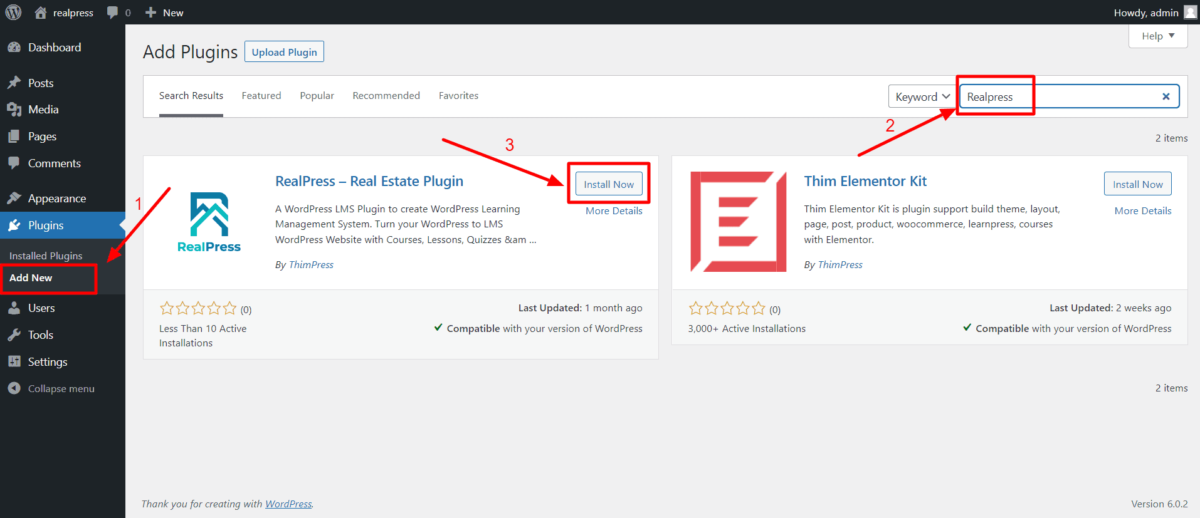
Via Admin Plugin Upload
Second, installing RealPress by uploading a .zip file in the admin area is also possible. Here are the steps:
Step 1: Download the plugin RealPress here. The file’s format should be a .zip file
Step 2: In the Dashboard, select Plugins > Add New > Upload Plugin
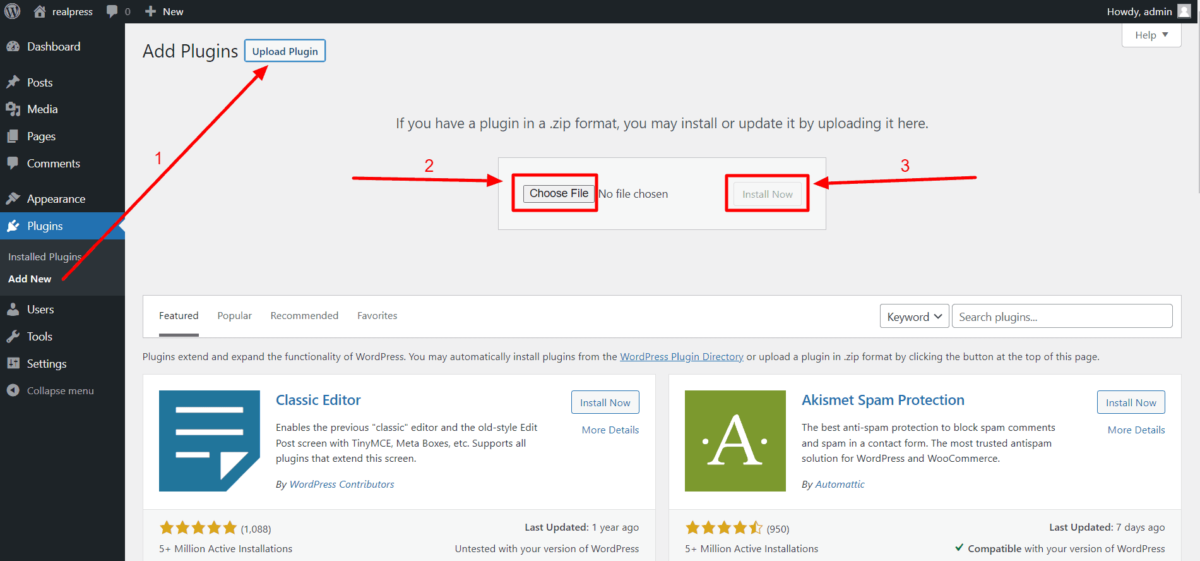
Step 3: Click Choose Files and choose the realpress.zip file on your PC. Then, click Install Now.
Step 4: Click Activate Plugin
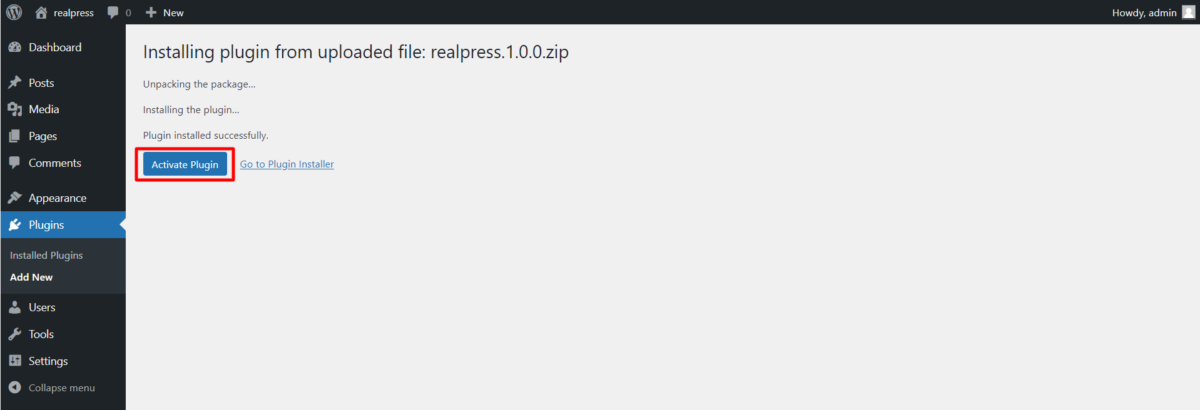
Via FTP
Hence, you can use FTP to install the RealPress plugin. Make sure you download a .zip file as you do in the Admin Plugin Upload way. Then, you will follow these:
Step 1. Login to your FTP account via FTP software to access your host web server
Step 2. Extract the file realpress.zip downloaded before
Step 3. Upload the extracted folder “realpress” to the folder wp-content/plugins
Step 4. Activate the RealPress plugin in Dashboard > Installed Plugins
Quick Setup
After successfully installing/activating the RealPress plugin, you will have to configure some basic info before publishing your site. In RealPress, choose “Quick Setup” to start setting up.
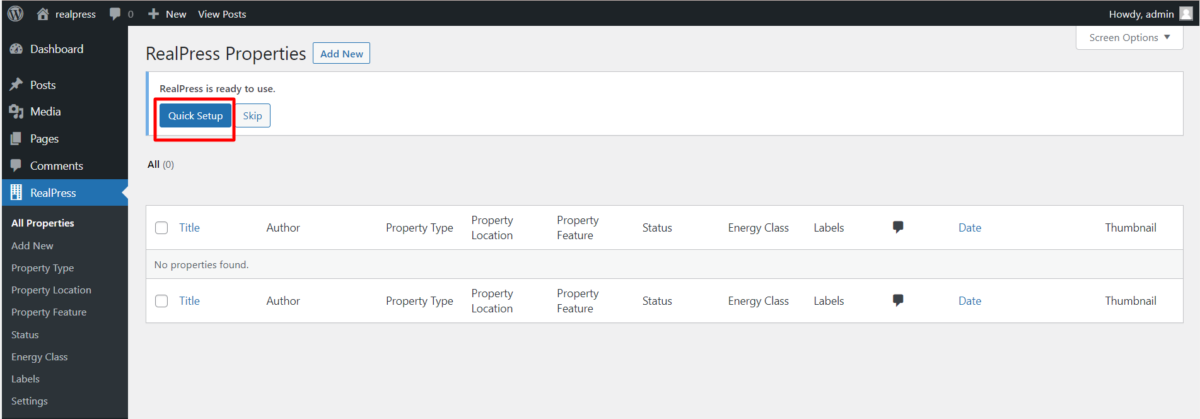
You will see a list of setup options for RealPress:
- Currency: You can change the default currency setting if you want.
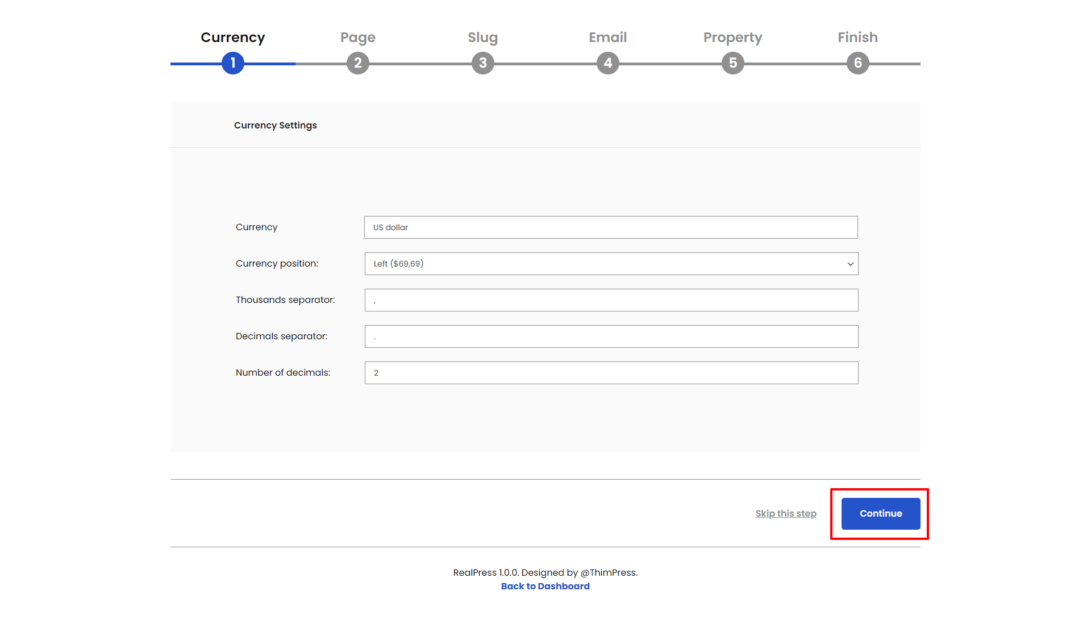
- Static page: In need of new pages, you can manually create them or choose “Create all static pages” for automatic page creation.
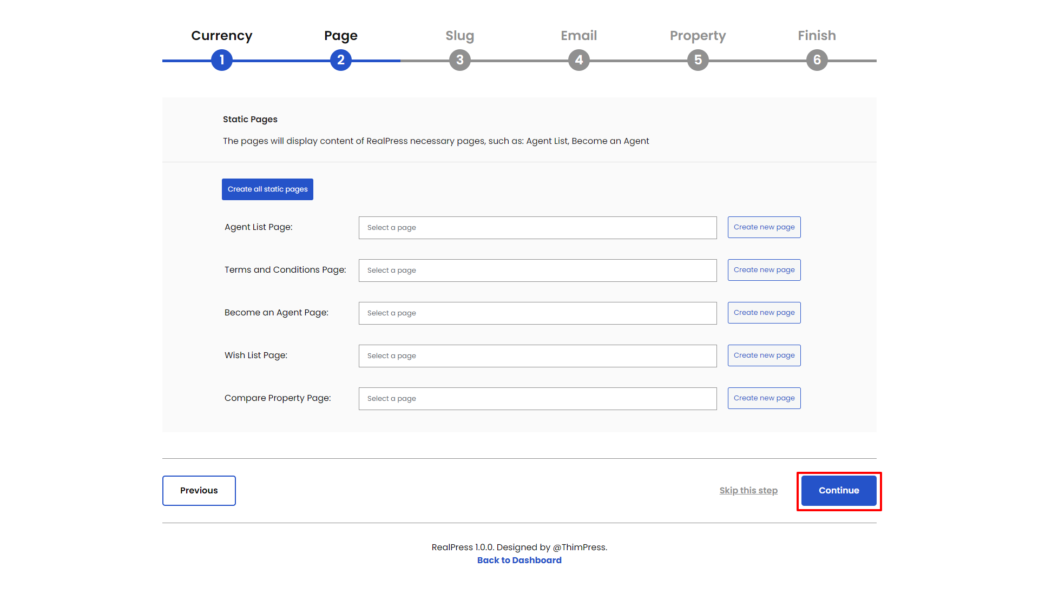
- Slug settings: Here, you can change the default slugs.

- Email settings: From the beginning, the email settings are disabled by default and you can enable to allow email sending function.
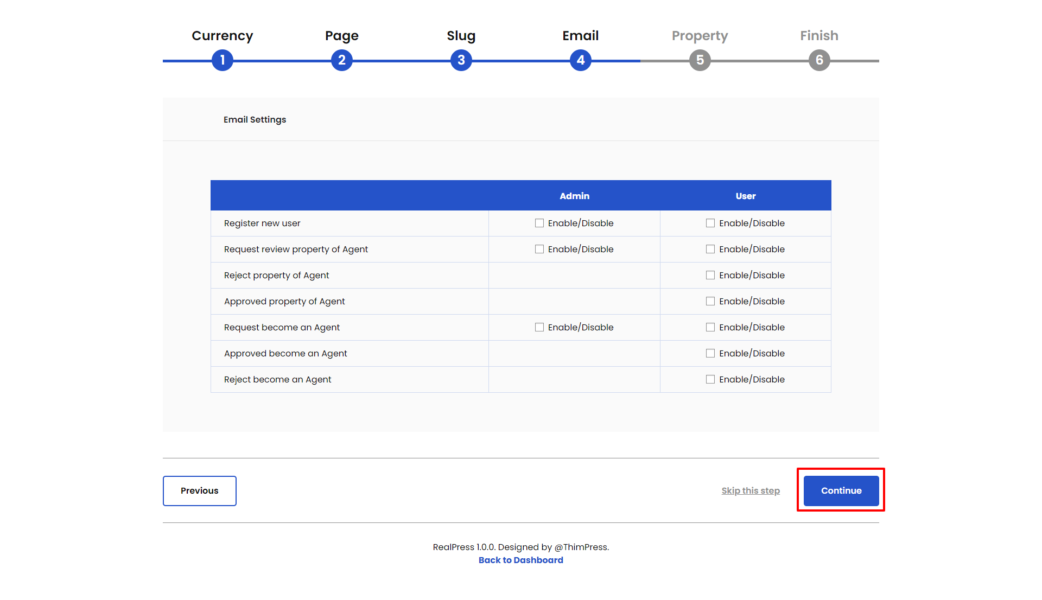
- Property settings: You can change them based on your need.
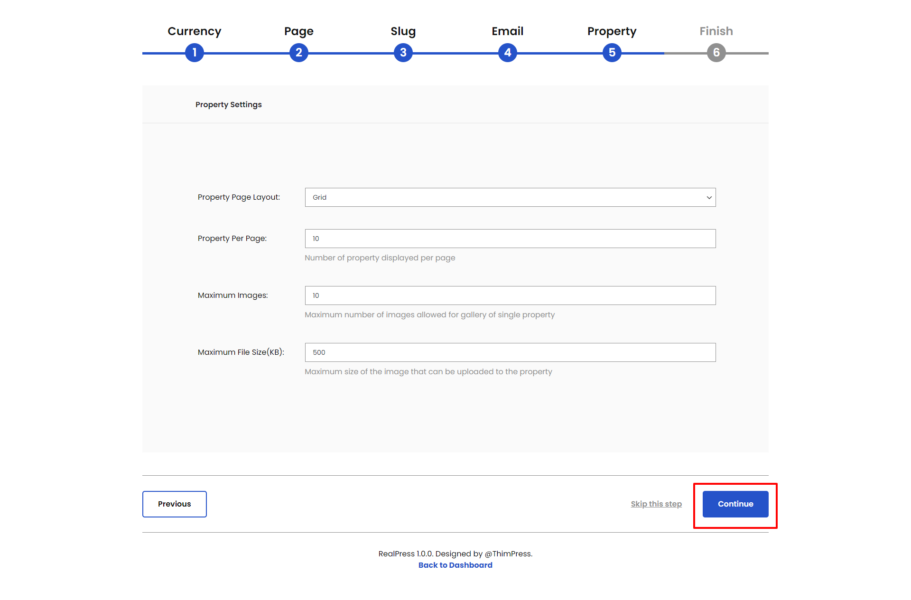
- Finish: you can modify “More settings”, “Add a new property”, “Archive property”, or choose “Import Demo”.
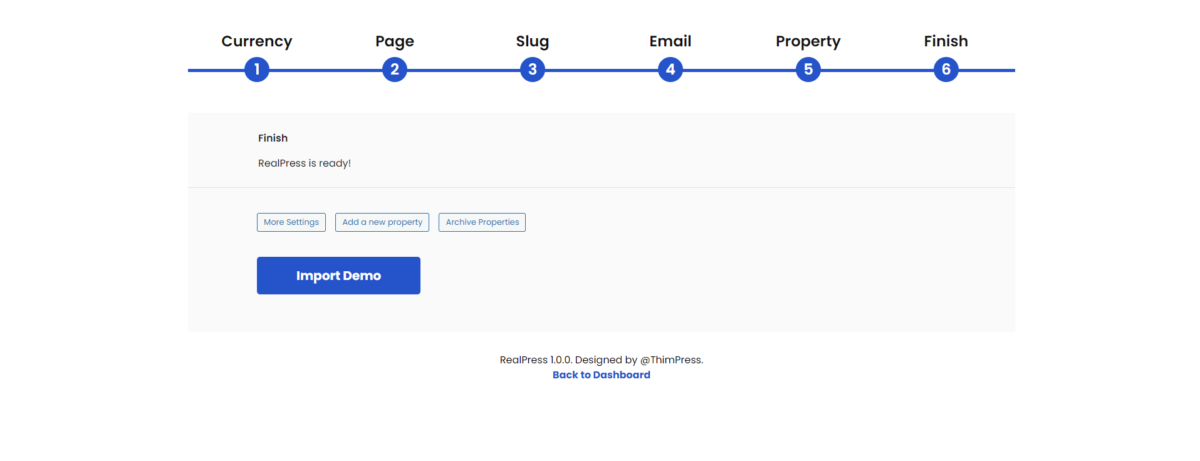
When you import the demo, it will take time to load. You may have a cup of coffee while waiting!
After finishing setting up, you will receive a notification “Congratulations! The demo has been imported successfully! View All Properties”.
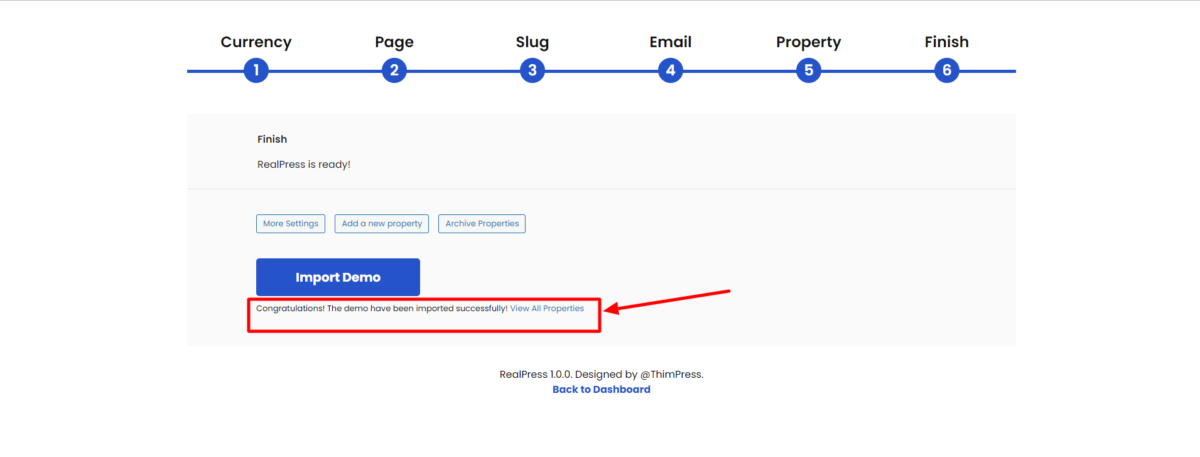
Wrapping Up
That should be a short description of the RealPress plugin and how to download/activate this WordPress real estate plugin for your site. The rest is up to you: making the most outstanding WordPress estate website!
Read more: How to Market Shopify Store: Best Christmas Marketing Ideas
Contact US | ThimPress:
Website: https://thimpress.com/
Fanpage: https://www.facebook.com/ThimPress
YouTube: https://www.youtube.com/c/ThimPressDesign
Twitter (X): https://twitter.com/thimpress