The fear of becoming obsolete is deeply ingrained in us. We often believe that anything outdated is destined for irrelevance, becoming rusty, malfunctioning, and ultimately disappearing.
Occasionally, you may encounter a notice about an “Outdated Template” in your LMS theme, which might seem alarming. However, there’s no need for excessive concern.
This type of “Outdated” notification is not as detrimental as others, and you have absolutely no reason to be afraid.
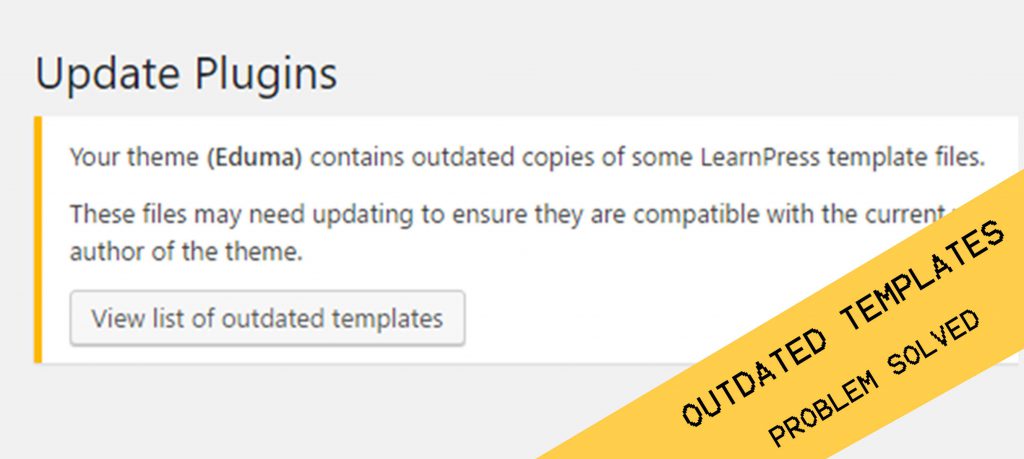
Here’s why this “Outdated Template” notice shouldn’t cause alarm
Our premium WordPress themes are designed to enhance your website’s appearance and user experience. They do this by overriding the default templates of popular plugins like WooCommerce and LearnPress. This results in a more cohesive and modern design that complements the overall style of your chosen theme.
Occasionally, the developers of these plugins release updates to fix bugs, add features, or improve the user interface. When this happens, your WordPress system detects the new version and compares it to the latest compatible version of your theme. If there’s a discrepancy, you’ll receive a notice about outdated templates.
This notice is simply the system informing you of a potential interaction between a plugin update and your theme. It’s not a cause for concern, and your website will continue to function normally even if you choose not to update the theme immediately. Rest assured, this notice is purely informational and won’t negatively impact your site’s performance.
How to Fix Outdated Template in WordPress Themes?
The best solution is to do nothing as it’s not a bug nor an error.
We will automatically publish a new theme update just a few hours after the plugin update. If you have enabled automatic updates in ThimCore, the process will be automated and you won’t have to think of it anymore.
Otherwise, there’ll be a new email informing the new theme update and you just need to log in to your website and update the theme. The notice will then be solved and disappear. If you are using a child theme, the automatic update won’t work and you will have to update the theme yourself.
You can also fix it before we publish a new theme update. You can try and take a look at how to do that in WooCommerce’s documentation here. However, it’s not recommended.
Learn More from ThimPress Knowledge Base Articles:
- How to Add LearnPress Instructor to a Course: Step-by-Step
- Custom CSS Support for LearnPress Websites
- How to Import Eduma Landing Page for Your Website?
- Remove Shipping Information on WooCommerce Add-on
- Live Stream Your Lesson with LearnPress
- Set Courses Archive Page Layout in List as Default
- Setup WooCommerce for Online Courses
- General Custom CSS for ThimPress Themes
- Hide WordPress Toolbar From Users Except For Instructor
- Set Up Redirect when clicking the Check Availability button
Contact US | ThimPress:
Website: https://thimpress.com/
Fanpage: https://www.facebook.com/ThimPress
YouTube: https://www.youtube.com/c/ThimPressDesign
Twitter (X): https://twitter.com/thimpress