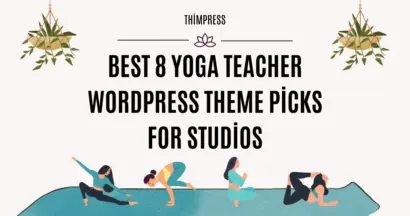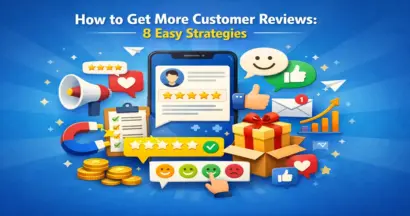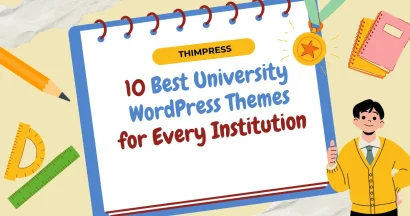Like the title: What should you do when ThimPress Products conflict with other themes or plugins?
WordPress is an open-sourced CMS that lets you create websites with plugins & themes easily. However, you know, things won’t go easy like that. There will be many cases such as the theme you are using conflicts with 1 or more plugins that are activated, or a plugin conflicts with another plugin. Of course, ThimPress products including themes & plugins can’t stand out of the whirlwind.
Therefore, in this post, we will answer this question for you.
What Are Plugin & Theme Conflicts?
These conflicts happen when 2 or more WordPress plugins clash & crumble with each other. Besides, a conflict could also happen between 1 of your plugins and your current theme, or sometimes even your WordPress version.
Specifically, the more complex or important the conflict happens, the more implications that might have on your site. If 1 of your main plugins or your current theme clashes in a massive conflict, the consequence will be functionally or visually chaotic.

Why Do ThimPress Products Conflict With The Other?
There are many reasons leading to this but these are the main ones:
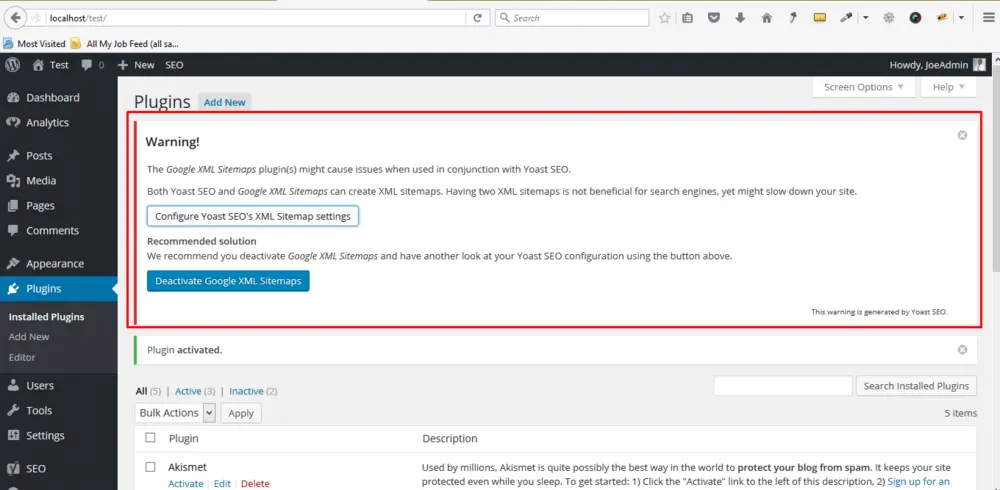
- Given that there are extreme code complexities, two main plugins may have a resource conflict.
- 1 or more poorly written codes behind one or more plugins may have forbidden the other & brought everything down. You know, 1 is enough.
- After updating, the latest version of a plugin can become incompatible with your theme or vice versa.
- A batch auto-update may have triggered a functionality war between two (or more) plugins, with both attempting to execute conflicting commands affecting the same working area of your live website!
- And more, of course!
However, you can list them into 2 main outcomes:
- The error happens on the live site but you can still access WordPress admin.
- Your site will go through White Screen of Dead error and you can’t access WordPress admin.
Please keep in mind that other WordPress errors can also lead to this. If anything gets broken on your site and basic troubleshooting is not effective, you can be assured that a conflict has happened.
Fix Conflicts With ThimPress Products: Accessible Admin Panel
If you can access the WordPress admin, then it is hell easier than it looks!
There are many things you can do to troubleshoot the conflict but here is a short summary of what you need to do with both ThimPress products & others:
- Clear the cache of your browser
- Update plugins to the latest versions
- After ruling out any conflicts with WordPress versions or themes, locate whether the issue is actually with the plugin (a staging site is suggested for this)
- Find the plugins(s) that cause(s) the conflict by using your browser console or manually deactivating + reactivating them one by one.
- Replace one or all of the plugins and report the bug to the developers.
Fix Conflicts With ThimPress Products: Unaccessible Admin Panel
Yeah, sometimes this thing happens and it’s frustrating but you don’t have to worry about that.
You can try clearing your browser’s Cache & Cookies, and then reloading your browser. A detailed guide can be found here.
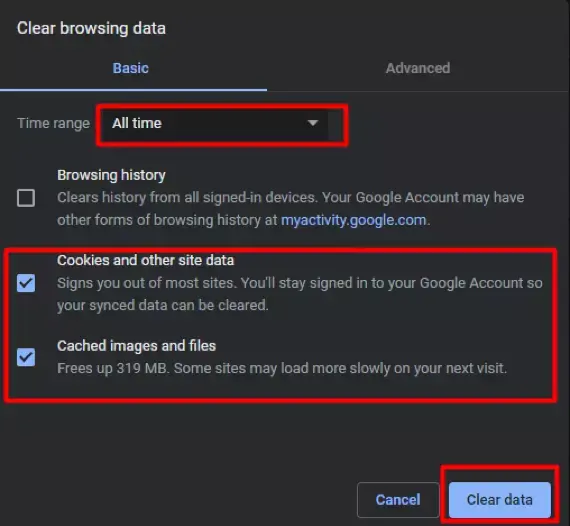
Disable Plugins Manually
If that doesn’t work, you will have to do it manually. First, log in to your hosting account and navigate to cPanel -> File Manager -> open file public_html -> open file wp-content. Then, look for the file plugins and rename it plugins_disable.
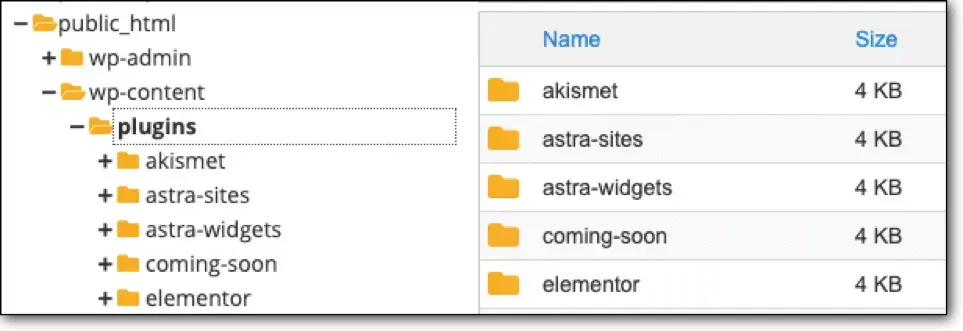
Now, you can check if you can access your WordPress admin. If you can, then 1 of those activated plugins is causing conflict on your site – what to do now is to manually activate each plugin & check which one is the black goat here.
Our Support Team’s Priority to Check & Fix Conflict
When it comes to our support team’s work, we will rely on our user’s active ThimPress products. You can reach our support team on our Support Forum for technical help.
If you are using our themes, we will check the conflict and fix it for you. In case the error lies in the 3rd-party plugins, our team will let you know so you can contact the plugin’s developer team for bug fixing.
If you are using our plugins, we will also check and fix the bugs for you. If the error affects the main logic of both plugins including ThimPress products, you will have to contact the other plugin’s developer team for a further check, too. In the worst case, you will have to choose ThimPress products or others – which is a very sad outcome but is inevitable.
Conclusion
Through the article, we hope you may find a way when our ThimPress products conflict with your site’s themes or plugins.
Read more: How to Renew Customer Support License on ThimPress
Contact US | ThimPress:
Website: https://thimpress.com/
Fanpage: https://www.facebook.com/ThimPress
YouTube: https://www.youtube.com/c/ThimPressDesign
Twitter (X): https://twitter.com/thimpress