What is a Category? In WordPress, a Category is a way to organize your blog posts into different groups.
You can help visitors understand your website and find their way around by sorting content into specific categories like “Blog,” “Design,” “News,” and “Glossary.”
When you create a new WordPress site, the default category is called “Uncategorized.” If you don’t assign a category to a post, it will automatically be placed in the default category. Only a WordPress Administrator can change the default category from the Settings > Writing screen.
How to Add New Category in WordPress?
When you’re updating a post in WordPress, check the box next to the category name to assign it to your blog post. If you want to create a new category, just click on the “Add New Category” option.
To add a category, go to the Posts > Categories screen and give it a name and a slug. If you don’t provide a slug, WordPress will create one for you based on the category name.
The slug is a URL-friendly version of the category name and creates a link to the category page on your blog, where all articles in that category are listed.
Adding a new category while publishing is easy, as shown in the illustration below:
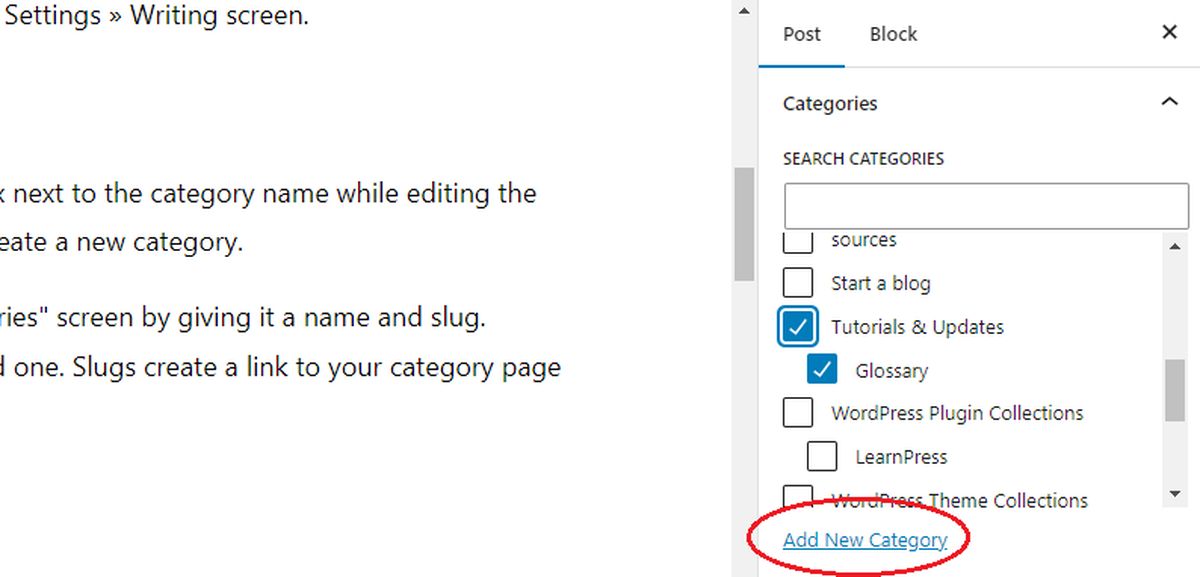
How to Create a Child Category in WordPress?
In WordPress, you can make subcategories called “child categories” under a main category.
To create a child category, go to the Posts > Categories screen. Choose a main category from the drop-down menu, enter the name for your sub-category, and add any extra details like a description or slug. Click the “Add New Category” button to create your child category.
You can also create a child category while editing a post by selecting a parent category for it:
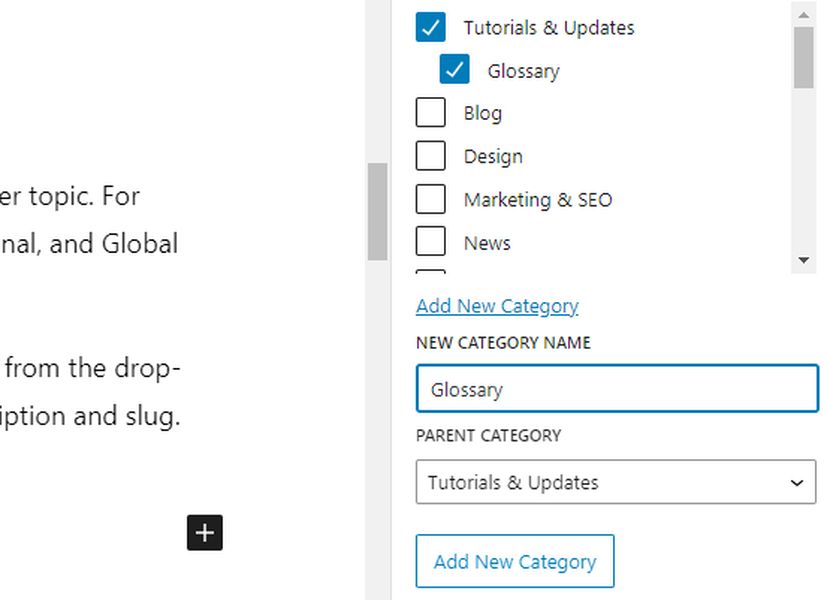
How to Edit a Category in WordPress?
From the WordPress Dashboard screen, select Posts > Categories. From there, select the category you wish to change, and then click the Edit link. From there, you may modify the information by modifying the name, slug, or description, as well as by adding or removing parent or child categories.

From the same panel, you can remove a category if you wish. Your posts won’t be deleted if you delete a category, but if you don’t assign a category to a post, it will be placed in the “uncategorized” category by default.
The default category can only be removed by an administrator, and they must first make a new default category or add it to an already-existing one.
Related: Check out our post about What Is A User Role? to learn more about the role in WordPress
How to Display a Category in WordPress?
Do you want to make it simpler for visitors to browse the categories of your blog posts? Displaying a list of your categories in your sidebar is one approach to achieving this.
You can use the categories widget to show your categories in the sidebar. Simply drag the categories widget to your sidebar by going to Appearance > Widgets. Except for the categories with no posts, all of your categories will be shown.
You can opt to show the number of posts in each category when using the categories widget, which also allows you to display your categories as a drop-down menu or a list. The Show hierarchy option will display child categories with an indent before their names. If not, each category will have the same appearance.
The navigation menu of your website might also include categories. Select the categories you want to include by clicking on Categories under Appearance > Menus, then click Add to Menu.
What is The Difference between Categories vs Tags
Categories and Tags are two ways to organize content in WordPress. Tags are used to highlight specific details about your posts, while categories are meant to group your site’s content into broader topics.
- Tags. Think of tags as the index of a book, providing specific keywords or topics related to individual posts.
- Categories. On the other hand, categories function like the table of contents, offering a broader overview of the main subjects covered on your website.
When creating a post, you need to choose a category, but tags are optional. Unlike categories, tags don’t have a hierarchical structure, and a post can have multiple tags. Categories, on the other hand, can be organized hierarchically with parent and child relationships.
How to Convert Categories to Tags
Use the Categories and Tags Converter function in WordPress to change your categories and tags. First, select Categories and Tags Converter from the Tools > Import menu. When prompted, install the importer by clicking the Run Importer button.
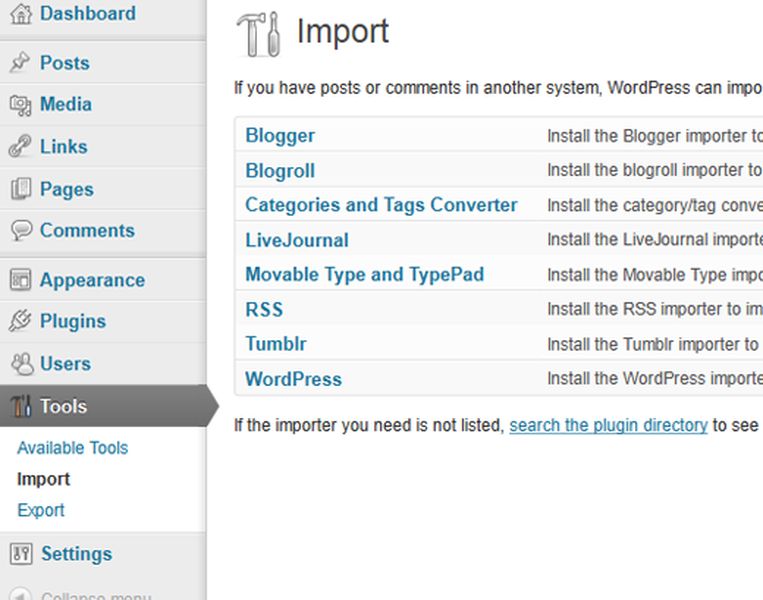
After installation, select the desired conversion option by clicking on Activate Plugin and Run Importer. Click the Convert button after choosing the categories or tags you want to convert.
Now You Know “What is a Category in WordPress?”
In conclusion, WordPress’s Categories feature is a helpful tool for organizing your blog entries into different categories and improving the usability of your website for visitors.
You can communicate the core idea of your website and make it simpler for people to access pertinent content by categorizing postings. You can change existing categories and their children, add new ones, and display them in the navigation menu or sidebar.
Read More: Video Downloader for Mac: 10 Most Popular
Contact US | ThimPress:
Website: https://thimpress.com/
Fanpage: https://www.facebook.com/ThimPress
YouTube: https://www.youtube.com/c/ThimPressDesign
Twitter (X): https://twitter.com/thimpress