What is Administrator?
An administrator is the maestro of a complex system, the conductor wielding the baton to ensure the smooth and efficient operation of an organization, group, or even a computer network. From the bustling world of corporations to the serene halls of academia, administrators play a vital role in keeping the wheels of society turning.
The administrator’s role takes on myriad forms depending on the context. In the corporate realm, system administrators keep the digital arteries of information flowing, while network administrators ensure seamless communication across the organization. In the halls of learning, school administrators nurture young minds and foster a vibrant academic environment. And in the heart of communities, community administrators act as bridges, connecting residents and addressing their needs.
While titles like “system administrator,” “network administrator,” “database administrator,” “school administrator,” or “community administrator” may vary, the core responsibilities of an administrator remain remarkably consistent. They are the decision-makers, the rule-enforcers, the resource allocators, and the team leaders, all working in concert to ensure the harmonious functioning of their respective systems.
Depending on their domain, an administrator’s tasks can range from the technical intricacies of network maintenance to the delicate dance of human resource management. They may juggle budgets, implement policies, troubleshoot technical glitches, and mediate conflicts, all while keeping a laser focus on the organization’s overarching goals.
What is Administrator in WordPress?
An Administrator user account in WordPress is a special type of user account that has the most power and can do anything in the site’s control panel.
People who are in charge of the site or are very trusted usually get this role. It’s important to understand the different user roles in WordPress so you can control who can do what as your site gets bigger. With the Administrator status, you can do any action on the website.
You can add or remove users who have the same role as you. But be careful when giving this power to others because administrators can delete content from the website. Users with the administrator role can make big changes to the website, like updating the blog, changing WordPress themes, adjusting WordPress plugins, and editing core files.
What is Super Administrator in WordPress?
If you’re the Administrator of a regular WordPress website (not a multisite), you have full control over everything. However, in a multisite setup, the Super Administrator gets some of those powers.
The Super Administrator can access and control every site in the network. This means they can change themes, add new users, and install plugins across all the websites in the network.
In a multisite installation, the regular Administrator has some limitations. They can’t update the core files of WordPress, change themes or plugins, or add/remove users. Only the Super Administrator has the rights to do these things in a multisite setup.
How to Access the WordPress Admin Area?
To access the WordPress Admin Area, follow these steps:
- Go to the end of your WordPress site’s URL (web address), and add “/wp-admin.” For example, if your site is “ilovecat.com,” your admin URL would be “ilovecat.com/wp-admin.”
- This takes you to the Admin Dashboard, where you can manage various aspects of your site.

To improve security and customize your site further, it’s recommended to change the login URL. Here’s how you can do it:
- Install the “WPS Hide Login” plugin on your WordPress site.
- Use the plugin to set a custom login URL of your choice.
- After setting the custom login URL, use it to log in to your site instead of the default “/wp-admin” URL.
By doing this, you add an extra layer of security to your website and make it more difficult for unauthorized users to access your admin area. Or if you want to look for ways to better secure your website, you can check out our post: 6 Best Security Plugins for WordPress Compared.
How to Add a new WordPress Administrator?
Only someone with the same job or a higher position (equal to or greater than the super administrator) has the authority to add a new Administrator to your website. Therefore, it’s crucial to understand the importance of admin rights before giving them to anyone.
To add a new WordPress administrator, follow these steps:
- Access the User section from the admin dashboard.
- Click on “Add New,” enter the user’s details, select the Administrator role.
- Click “Add New User.”
You can also modify user roles by going to “All Users” and changing their roles as needed. This allows you to manage the level of access and responsibilities for each user on your WordPress site.
How to Delete a WordPress Administrator?
WordPress administrators have the ability to remove other administrators as well. Go to your WordPress admin panel and select Users before selecting All Users to accomplish this. Hover your cursor over the username of the user you wish to delete to find them. Click on the Delete option that will show up.
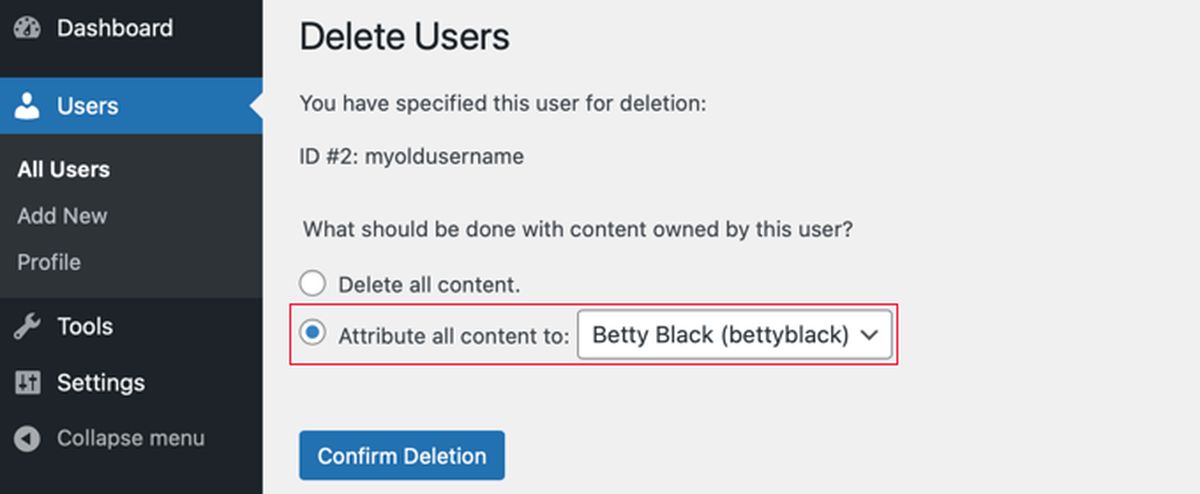
Before confirming the deletion, you’ll need to determine what to do with their posts. Remember that their posts will also be removed if you don’t assign them to someone else. After making your choice, click Confirm Deletion.
How to Change WordPress Admin Username?
Previously, “admin” was the default username for the WordPress admin account. Because they simply needed to determine the username, hackers found it simple to try to guess the password. To make it more difficult for hackers to gain access, you must now generate a special login when installing WordPress.
To be safe, it’s vital to change the default login of “admin” because several installation options still utilize it. To protect your WordPress account, we advise replacing it as soon as you can and following our list of recommendations.
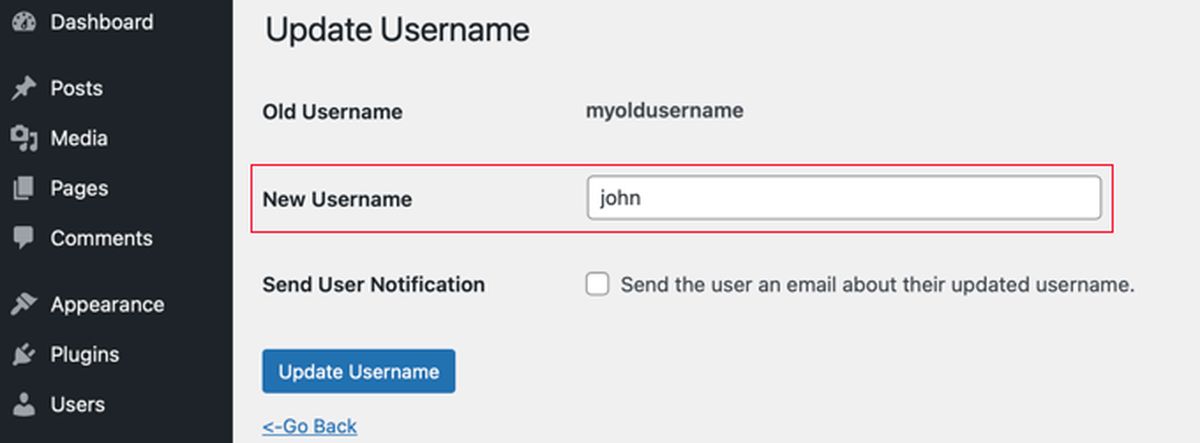
The simplest method for changing your username is to make a new admin account with your new username and then remove the old one. However, if you’d like, you can also alter your WordPress database directly or utilize a plugin.
Who Should Be Given the Role of WordPress Administrator?
It’s important to limit the number of people who have Administrator access to your site, regardless of the type of WordPress installation you have. Here are some tips to help you manage your WordPress site:
- If you have a WordPress site with multiple partners, it’s best to create legal documents to avoid conflicts or disagreements over control and administrator responsibilities.
- If you’re a Small business owner with a WordPress site, you need to manage it carefully as an extension of your business. Don’t give too many people administrator access – only the person responsible for updating WordPress and its components should have this role.
- If a plugin developer needs to fix bugs on your WordPress site, it might be necessary to give them admin access, but do so with caution. If you are hiring them to fix the plugin then remove their role once they have finished their work.
- If you manage sites for clients, it’s best to be the only administrator. Assign the client another user role, such as editor or author, or create a custom role to restrict their access and prevent them from making changes to important settings.
Now You Know “What is Administrator in WordPress?”
In conclusion, the user role having the most access to a website’s backend in WordPress is called Administrator. To avoid potential disputes, misunderstandings, and issues, it’s crucial to restrict the number of administrators on a website.
You can make sure that your WordPress website is secure, reliable, and successful by managing it smartly and carefully delegating roles.
Read More: What Is The Frontend In WordPress?
Contact US | ThimPress:
Website: https://thimpress.com/
Fanpage: https://www.facebook.com/ThimPress
YouTube: https://www.youtube.com/c/ThimPressDesign
Twitter (X): https://twitter.com/thimpress