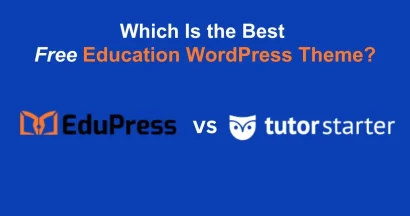The Eduma education WordPress theme, powered by the LearnPress, is a leading choice for creating online education websites.
If your target audience is in India, integrating a local payment gateway is essential.
Instamojo is one of India’s most popular payment solutions, and integrating it allows you to easily accept payments for your courses.
This guide will walk you through the entire process, from installation to configuration, to help you set up Instamojo in Eduma.
Eduma – Education WordPress Theme
We provide an amazing WordPress theme with fast and responsive designs. Let’s find out!
What is Instamojo?
Instamojo is a comprehensive payment gateway designed for businesses in India. It simplifies the process of collecting payments online. By integrating it with your Eduma website, you provide a seamless and trusted checkout experience for your Indian students, allowing them to pay in their local currency, Indian Rupees (INR).
Step-by-Step Guide to Integrating Instamojo in Eduma
Follow this process to install, activate, and configure the payment gateway.
Step 1: Install and Activate the LearnPress Instamojo Add-on
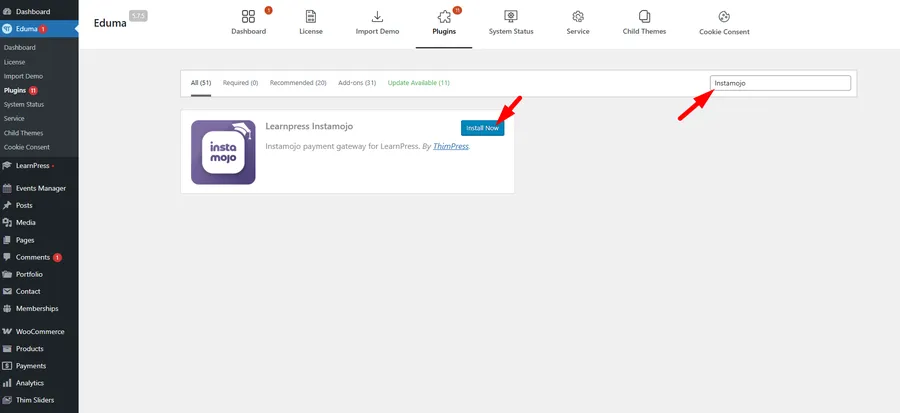
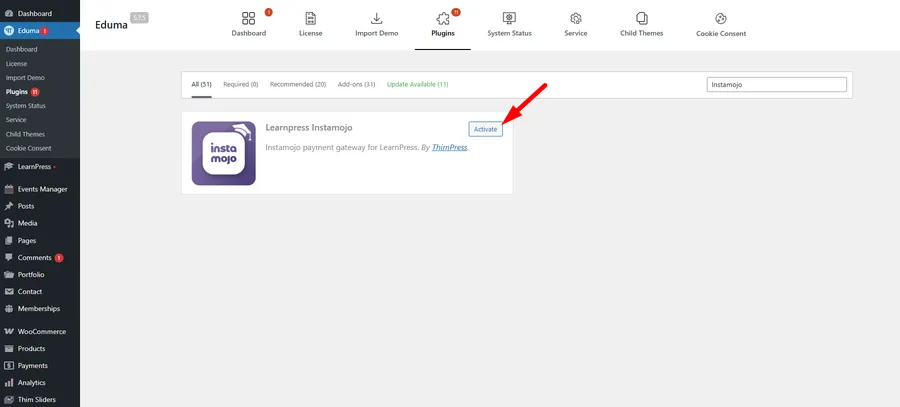
The Instamojo add-on is bundled with the Eduma theme, making installation straightforward.
- Navigate to your WordPress Dashboard.
- Go to Eduma → Plugins.
- In the plugin search bar, type “Instamojo”.
- You will see the ‘LearnPress Instamojo’ add-on. Click the ‘Install Now’ button.
- After the installation is complete, click the ‘Activate’ button.
You can confirm the activation by visiting the main ‘Plugins’ page in your WordPress dashboard. You should see ‘LearnPress – Instamojo Payment’ listed as active.
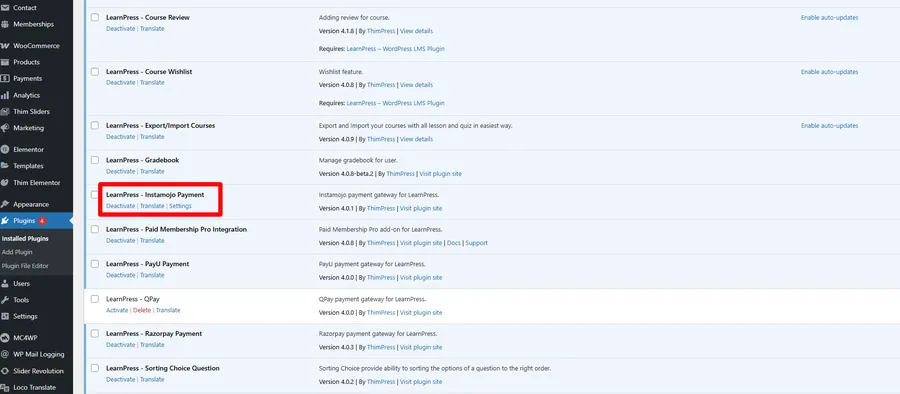
Step 2: Set Your Currency to Indian Rupee (INR)
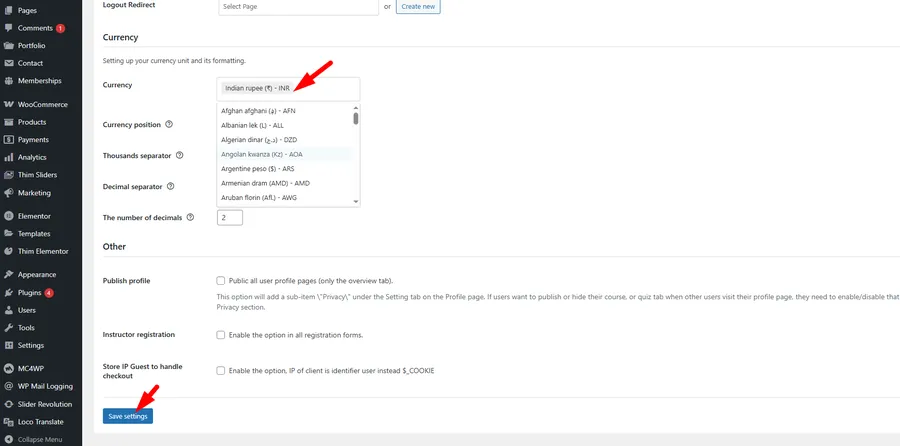
This is a critical step. The LearnPress Instamojo payment gateway only functions with the Indian Rupee (INR).
- From your WordPress Dashboard, navigate to LearnPress → Settings.
- Click on the ‘General’ tab.
- Find the ‘Currency’ option.
- Select ‘Indian rupee (₹) – INR’ from the dropdown menu.
- Click ‘Save settings’ at the bottom of the page.
Step 3: Enable Instamojo as a Payment Method
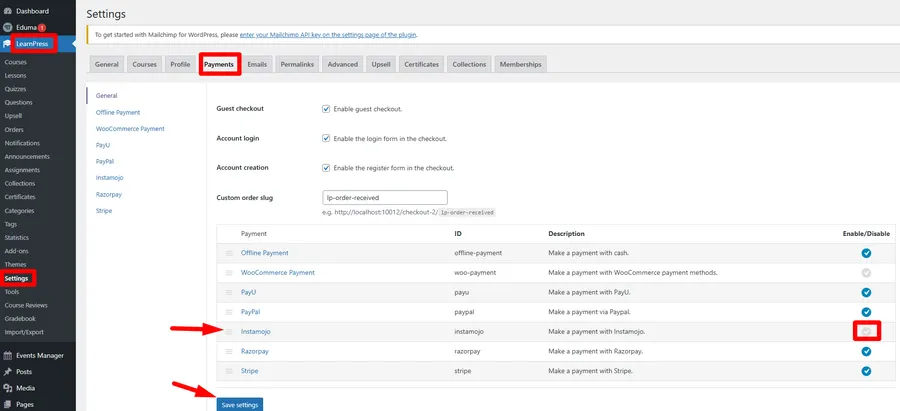
Now that the plugin is active, you must enable it in the LearnPress payment settings.
- Go to LearnPress → Settings.
- Click on the ‘Payments’ tab.
- You will see a list of available payment gateways. Find ‘Instamojo’ in the list.
- Check the box in the ‘Enable/Disable’ column to enable it.
- Click the ‘Save settings’ button.
Step 4: Add Your Instamojo API Keys
The final step is to connect your Instamojo account to your website using API keys.
- First, log in to your account at Instamojo to find your Client ID and Client Secret. These are typically found in the API & Plugins section of your Instamojo dashboard.
- Back in your WordPress dashboard, go to LearnPress → Settings → Payments.
- Click on the ‘Instamojo’ sub-tab at the top of the payment list.
- Enter the ‘Client ID’ and ‘Client Secret’ you retrieved from your Instamojo account.
- Click the ‘Save settings’ button.
Your Instamojo for LearnPress integration is now complete and ready to process payments.
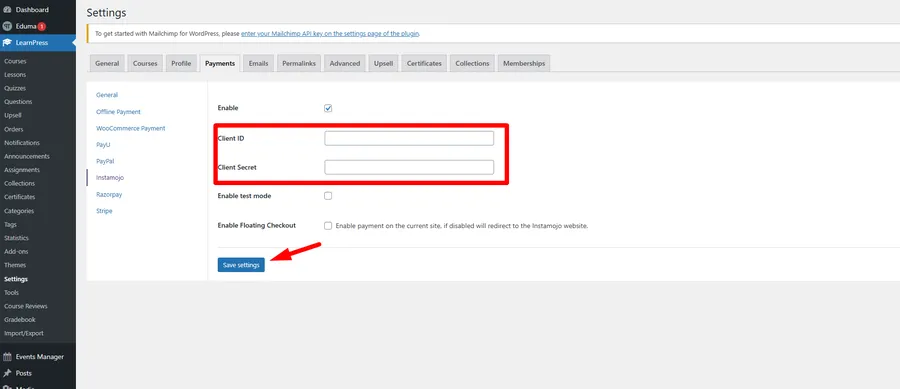
Important Considerations
- Currency Support: This plugin exclusively supports the Indian Rupee (INR). It will not work with other currencies like USD, EUR, etc.
- Regional Availability: Instamojo is an Indian payment gateway. This payment method is intended for use by businesses and customers primarily based in India.
FAQs About Using Instamojo in Eduma
Q1: Where do I find my Instamojo Client ID and Client Secret?
You can find your API keys by logging into your Instamojo account dashboard. They are usually located in a section named “API & Plugins” or “Developers.”
Q2: Why is the Instamojo option not visible on my checkout page?
Ensure you have completed all steps:
The plugin is installed and activated.
The currency in LearnPress General settings is set to Indian Rupee (INR).
The Instamojo gateway is “Enabled” in the LearnPress → Settings → Payments tab.
Q3: Can I use Instamojo in Eduma for customers outside India?
No. This specific gateway integration is designed to process payments in INR and serves the Indian market. You will need to use other payment gateways, like PayPal or Stripe, for international transactions.
Conclusion
Integrating Instamojo in Eduma is a simple process that unlocks a vital payment method for your Indian student base. By correctly installing the add-on, setting the currency to INR, and configuring your API keys, you create a seamless and trustworthy checkout experience. This small setup is essential for maximizing course sales in one of the world’s largest e-learning markets.
Read more:
Contact US | ThimPress:
Website: https://thimpress.com/
Fanpage: https://www.facebook.com/ThimPress
YouTube: https://www.youtube.com/c/ThimPressDesign
Twitter (X): https://twitter.com/thimpress