Hello everyone, LearnPress is 100% translatable. After finding and testing, we can claim that the easiest way for LearnPress translation is using the Loco Translate plugin. It works perfectly.
Please follow the guide below.
1. Install Loco Translate
Loco Translate, a free WordPress plugin, simplifies the translation process. Download and install it directly from your WordPress dashboard. Get Loco Translate [here] and LearnPress, also free, [here].
After activating the plugin, a new “Loco Translate” menu item is created. In your site’s WordPress admin, navigate to the right menu > Loco Translate > Plugins > LearnPress.
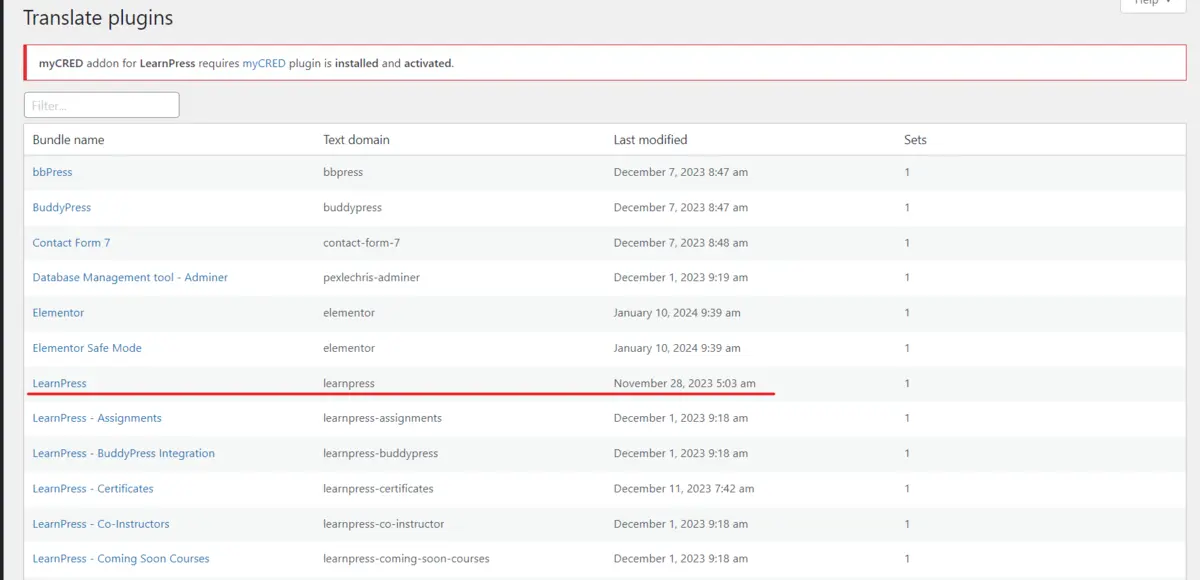
2. Setup Loco Translate
Now, LearnPress can support many languages in Loco Translate, including English, Chinese, Indian, and more.
There are 2 options for you:
- Translating the whole thing from scratch.
- Continuing the existing translation.
2.1. Translating the whole thing from scratch
Visit Loco Translate > Plugins > LearnPress > click New Languages.
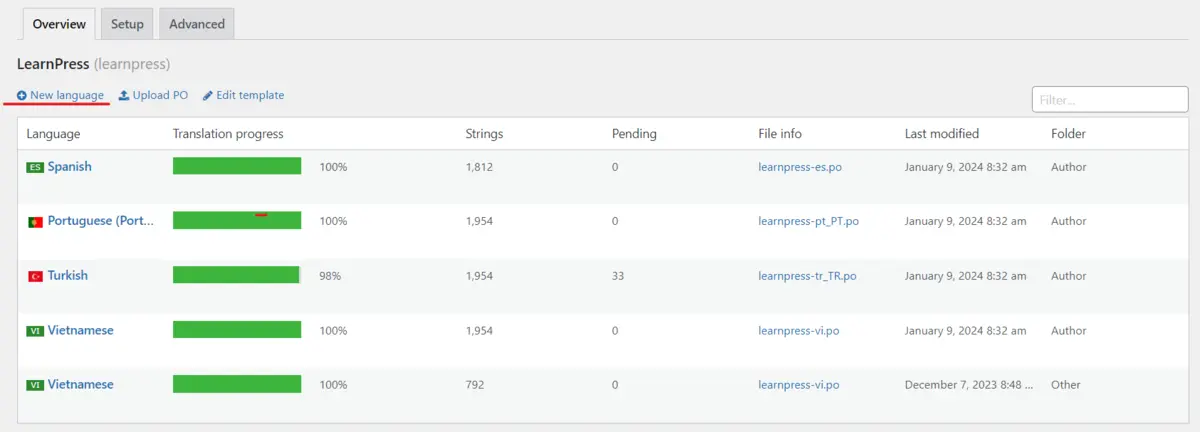
2.2. Continuing the existing translation
Visit Loco Translate > Plugins > LearnPress > choose your site language > click Edit.

3. Start Translating
After getting in, you will find a page where you will translate the text. First is the function menu where you find what you should do with the text.

In the search box, you can type in the text you want to translate & search for the right text. The text will show up in the Source text section, what you need to do is alternate it with the version of it in another language in the Translation section. Lastly, click Save to save changes.
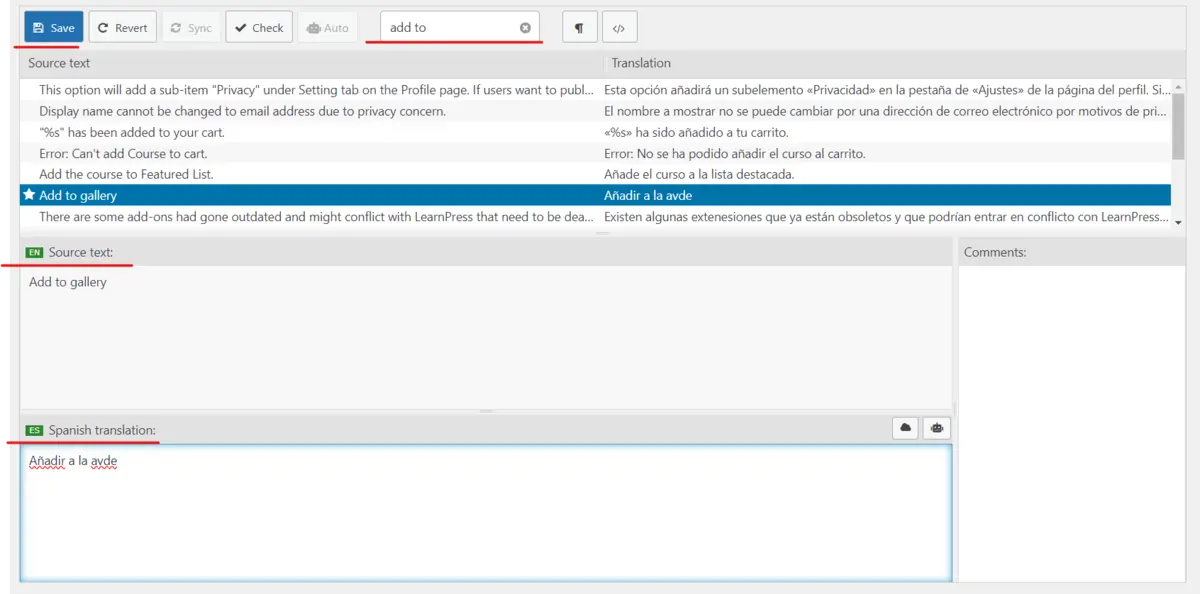
Some Tips For LearnPress Translation With Loco Translate
There are some tips you can use to simplify your Loco Translate LearnPress Translation:
You should detect and choose the current site language in your website by accessing Settings > General > Site Language.
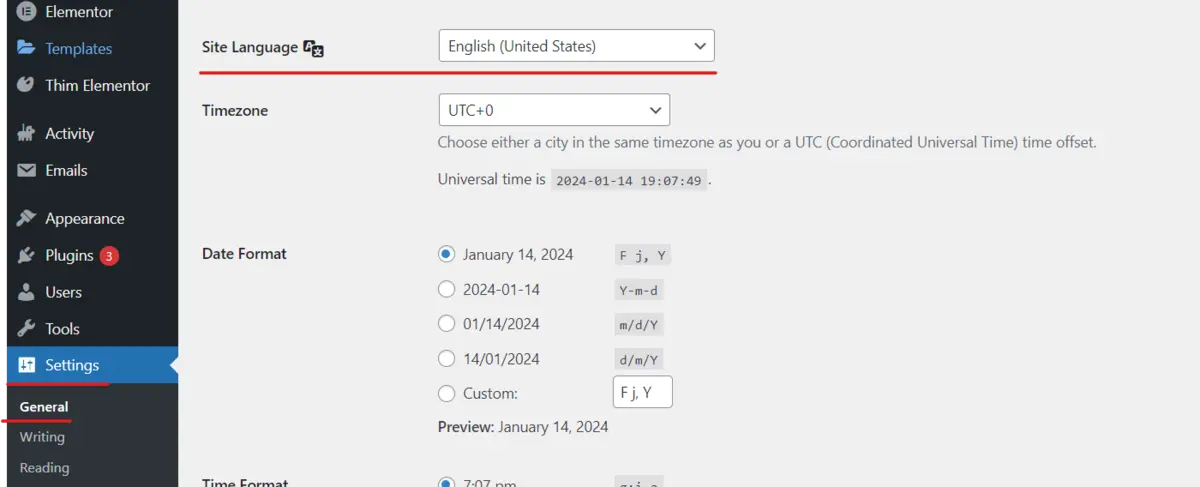
There is a button named Sync where you can sync to bring in the translatable source texts that are currently available and update the files accordingly.

You may use this plugin to change the text into whatever you like, not just translate it to another language.
Conclusion
There are still many tips & tricks for using Loco Translate but here is a simple guide for LearnPress Translation. We hope you will have a great time translating LearnPress with Loco Translate.
ThimPress Development Team
Learn More from ThimPress Knowledge Base Articles:
- LearnPress: List of Some Issues and Best Ways to Fix Them
- Schedule Your Auto Posting Pipes with Cron Job
- WP Pipes System Requirements
- How to Use Custom CSS in Your Online Course
- Create a Child Theme in Resca: A Step-by-Step Guide
- One-Click Resca Theme Installation Guide (Video)
- Step-by-Step Video Tutorial: Installing Resca Theme
- Create A Child Theme in Squareroot: Step-by-step Guide
- ADOT Theme Installation: A Step-by-Step Video Tutorial
- Install and Set up the FundPress plugin
Contact US | ThimPress:
Website: https://thimpress.com/
Fanpage: https://www.facebook.com/ThimPress
YouTube: https://www.youtube.com/c/ThimPressDesign
Twitter (X): https://twitter.com/thimpress