Download Add – On
. To download the Certificate add-on for LearnPress, visit ‘My Account’ on thimpress.com
. Click ‘Download‘ or ‘Select version‘ to download
110107 active users
Price: $39
= 4.1.2 (2024-06-15) =
~ Tweak: feature assign certificate.
~ Tweak: get_link_cert_bg_by_course, use site_url for get link file upload.
~ Fixed: missing library wp-color-picker.
~ Fixed: size images svg.
= 4.1.1 (2024-06-03) =
~ Fixed: error can't assign Certificate.
= 4.1.0 (2024-05-14) =
~ Fixed: link background certificate.
= 4.0.9 (2024-04-11) =
~ Added: load more list Certificates on Edit Course.
~ Fixed: barcode not show on Certificate.
= 4.0.8 (2024-01-09) =
~ Fixed: error wrong link certificate on Profile Page when Admin view User's Profile.
~ Added: defer js.
~ Fixed: minor bug.
= 4.0.7 (2023-08-10) =
~ Fixed: no load direct font Google via Url of Google.
~ Fixed: format date on certificate.
= 4.0.6 (2023-04-11) =
~ Fixed: error wp_media not doing when editing the certificate.
~ Fixed: error Admin can't view certificate of another User on Profile Page.
= 4.0.5 (2023-03-25) =
~ Optimize: rewrite rules with LP v4.2.2.3.
~ Added: load list certificate with ajax via API(type load more).
~ Fixed: case with new user(has just create account), and get certificate will be 404.
~ Fixed: style certificates on Profile Page.
= 4.0.4 (2023-01-17) =
~ Load no limit certificate.
~ Modified: call template.
~ Modified: styles.
= 4.0.3 =
~ Fixed: error show certificates on the "Profile" page.
= 4.0.2 =
~ Fixed: text set on certificate very long.
~ Fixed: error with LP 4.1.5 reset process course when bought Certificate.
~ Modified: rewrite buy certificate.
~ Fixed: download PDF certificate with small file size.
= 4.0.1 =
~ Fixed: Certificate title when permalink Certificate empty.
= 4.0.0 =
~ Fix compatible LP4
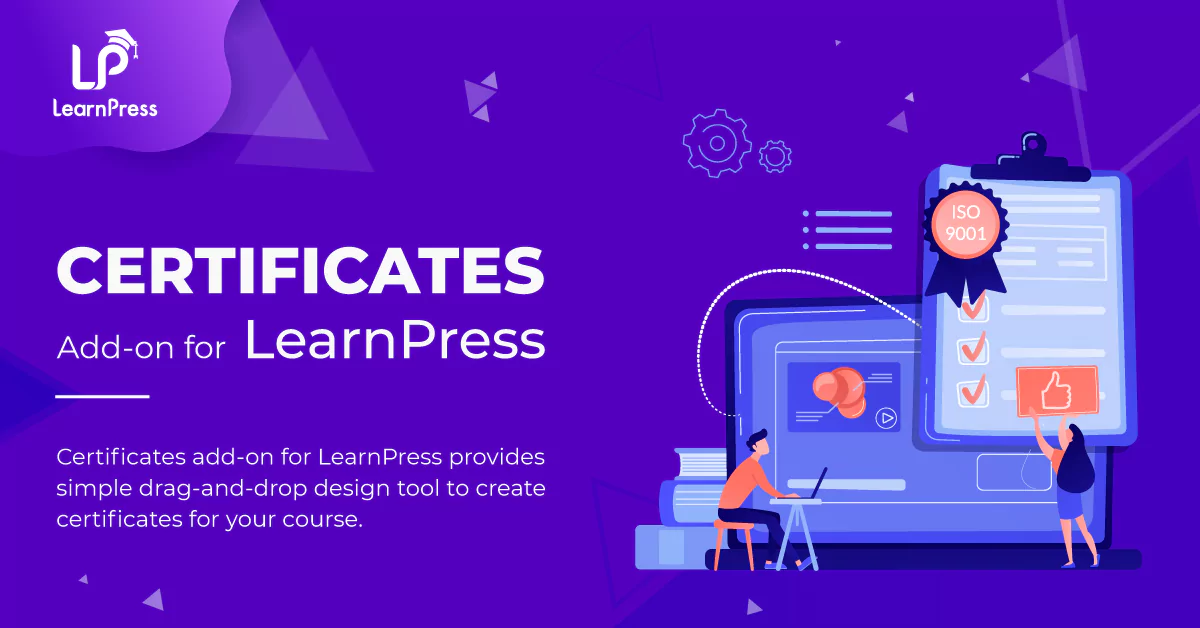
Key features of Certificate Add-On for LearnPress

Our team can do anything related to WordPress
Step by step tutorial how to use WooCommerce Add-On for LearnPress
. To download the Certificate add-on for LearnPress, visit ‘My Account’ on thimpress.com
. Click ‘Download‘ or ‘Select version‘ to download
. Click ‘Upload Plugin‘ and choose the plugin zip files that you just downloaded. Click ‘Install Now‘ to start the installation process
. After plugin installed successfully, click ‘Activate Plugin‘ and you will be notified that the plugin is activated
. Visit ‘LearnPress > Certificates’
. Click ‘Add New’ or choose any existed certificates that you want to customize
. Choose the fields you want to add and drag-and-drop anywhere on the template
Accept all major debit & credit cards
Customer’s satisfaction is our happiness and motivation to do better
You have questions.
We have answers.
Go to our Forum and explore more than 2000 support topics
Feel free to contact us for support anytime
Not a member yet? Sign up now
university bac (verified owner) –
When i try to assign certificat to cours, I click on assign > update. but after that its seems nothing happen, and i should assing over again.
I have template “Gostudy”.
I follow the video as guide, it was simple but assigning not applying.
ThimPress –
Hi university bac,
We apologize for the inconvenience you’re experiencing with our product. We’ll be contacting you via email to help you resolve the issue. Please keep an eye on your inbox.
Thanks,
LearnPress Support Team.
navigatecare (verified owner) –
I have not been able to get this to work- I am trying to create a ticket but when I select the program “Leanrpress” or “Learnpress premium addons” it goes to broken links! Please help…
ThimPress –
Hi navigatecare,
Thanks for reaching out! I apologize that you’re having trouble creating a ticket and encountering broken links when selecting LearnPress or LearnPress Premium Addons.
We will contact you via email. Please check your mail. We will help you to resolve the issue.
Thanks,
LearnPress Support Team.
hussain007 (verified owner) –
I am waiting for 4 days but still didnot got any support.
ThimPress –
Hi hussain007,
I am sorry for your inconvenience. I have announced this to the support team. Please follow your support ticket in the forum.
Thanks.