Keeping your WordPress website updated is crucial for security and performance. However, it’s easy to miss updates if you rely solely on in-dashboard notifications. To ensure you’re always on top of the latest updates, setting up email alerts is a game-changer.
In this blog, you’ll learn how to easily set up email notifications for WordPress updates, as well as updates for your themes and plugins. With these timely alerts, you’ll never miss an update again, keeping your website secure and functioning smoothly.
Benefits of WordPress Updates Email Notifications for WordPress Updates
When you set up email notifications for WordPress updates, it keeps your website secure, fast, and up-to-date by:
- Informing you of updates: You can review and choose to install new updates that fix bugs, add features, or improve performance.
- Preventing missed updates: You won’t miss crucial updates that address security issues, performance problems, or user feedback.
- Automating updates and notifications: Save time by letting WordPress update automatically and sending confirmation emails.
How to Set Up Email Notifications for WordPress Updates
There are several ways to set up email notifications for WordPress updates, but we’ll focus on using the popular “WP Updates Notifier” plugin for its user-friendly interface and comprehensive features.
Step 1: Installation and Activation
Please note that: If it’s your first time doing it, refer to our guide on how to install WordPress plugins
- Go to Plugins > Add New in your WordPress dashboard.
- Search for “WP Updates Notifier” and install the plugin.
- Activate the plugin.
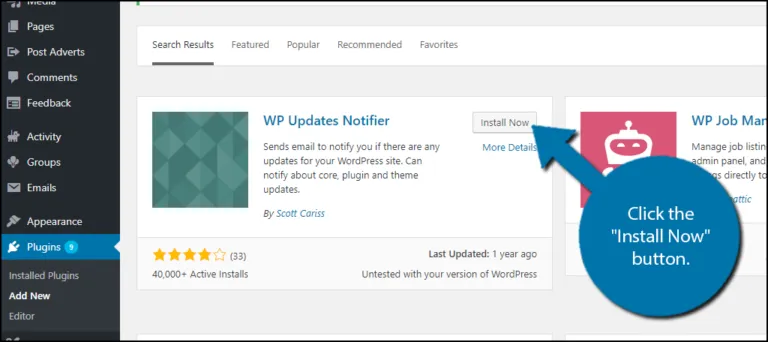
Step 2: Configure the Update Notifier Settings
- Go to Settings > Updates Notifier in your WordPress dashboard.
- Set the update check frequency (default hourly; options include daily, twice daily, weekly, and monthly).
- Choose whether to receive theme and plugin update emails.
- Choose whether to receive notifications for active WordPress themes and WordPress plugins only.
- Tick the checkbox to receive core update notifications to the admin email.
- [Optional] Hide core update notifications for non-admin users.
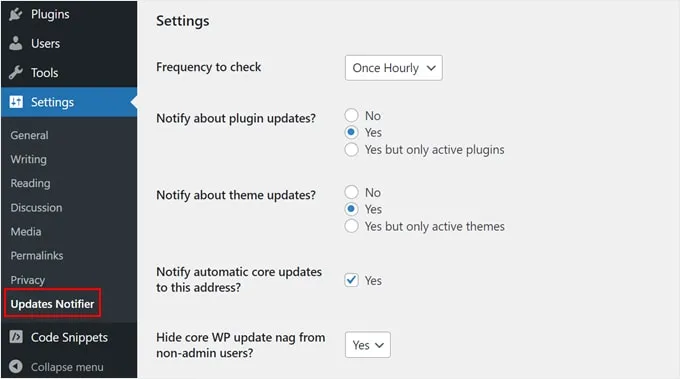
Step 3: Set Email Addresses for Notifications
- Move down to the section “Email Notifications.”
- Specify the email addresses you want to send and receive notifications from.
- Separate multiple email addresses with commas.
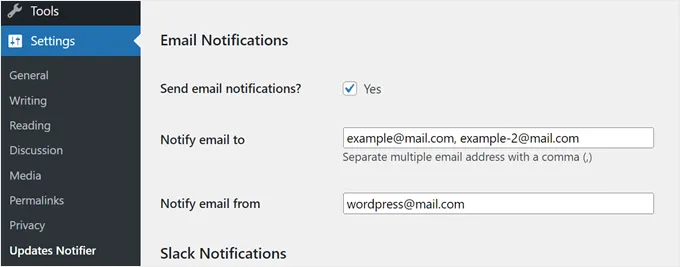
Step 4: Set Slack Notifications (Optional)
- You need to learn the Slack API to complete this step.
- Click Save settings or Save settings with test email.
- You can see the notification email’s appearance by sending a test email.
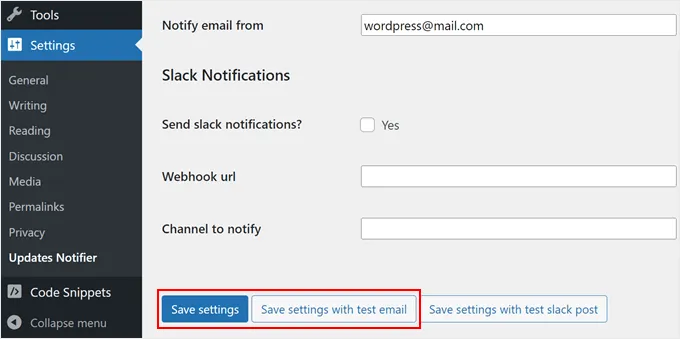
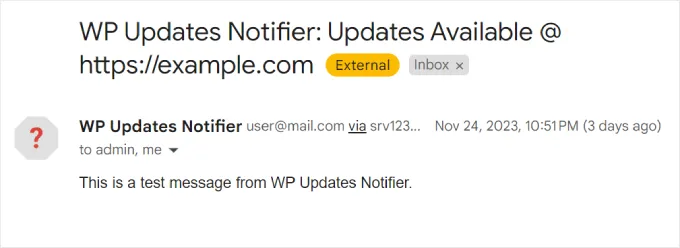
With these simple steps, you’ve successfully set up email notifications for WordPress updates! Now, you can rest assured that you’ll be notified promptly whenever new updates are available, allowing you to maintain a secure, optimized, and up-to-date WordPress website.
Additional Plugin: Better Notifications For WordPress
While WP Updates Notifier is a popular plugin for setting up email notifications for WordPress updates, Better Notifications for WP emerges as a powerful alternative with a broader range of features and customization options. Here’s a comparison table highlighting the key differences:
| Feature | Better Notifications for WordPress | WP Updates Notifier |
| Notifications | Core, theme, plugin, translation, content, user, form, custom | Core, theme, plugin |
| Customization | Extensive (templates, shortcodes, HTML, conditional logic) | Limited |
| Recipients | Specific users and user roles | Admin email address |
| Schedule | Immediate, specific times, recurring | Hourly, daily, weekly, and monthly |
| Branding | Yes | No |
| Reminders | Yes | No |
| Preview | Yes | No |
| Integrations | Yes | No |
| Multisite | Yes | No |
| Complexity | More complex | More straightforward |
| Price | Freemium (Pro version with additional features) | Free |
Final Thoughts
You’ve taken a significant step towards maintaining a secure, optimized, and up-to-date website when you set up notifications for WordPress updates. With timely updates, you can avoid security vulnerabilities, improve performance, and take advantage of the latest features and bug fixes.
Whether you choose the simple WP Updates Notifier or the powerful and customizable Better Notifications for WordPress, you’re empowered to stay in control of your website’s updates. Remember, staying updated is crucial for a successful website, so let email notifications be your trusted companion in this journey.
Don’t forget to try Eduma, the WordPress theme that will transform your online learning experience. With its powerful features and intuitive design, Eduma is the perfect platform for creating an engaging and effective online learning environment.
Wait! You might find these articles helpful too:
- How to Update Theme Without Losing Customizations
- How to Update PHP in your WordPress Site
- Best WordPress Backup Plugins to Secure Your Site
Read More: Top Free WordPress Redirect Plugins
Contact US | ThimPress:
Website: https://thimpress.com/
Fanpage: https://www.facebook.com/ThimPress
YouTube: https://www.youtube.com/c/ThimPressDesign
Twitter (X): https://twitter.com/thimpress