In WordPress, User roles are crucial because they define what each user is permitted to do and is not permitted to do on a website. An individual’s level of access is determined by the user role they are assigned when they log in. Five different user roles with various levels of permission are available in WordPress.
You may manage who can access what is on the website by using user roles. Visitors and clients only have limited access, whereas managers and administrators have complete access and staff only have access to their own departments. For website owners to maintain their websites structured and secure, understanding user roles is essential.
In WordPress, What does the term “User Role” mean?
You can build and administer your own website using the WordPress content management system (CMS). Users that have registered on your website and created their own login are referred to as registered users.
You already have access to everything as the site’s owner, but you can also provide other users access by registering them as users. This is useful if you need someone to update your website or write a blog article. Additionally, you can designate an area of your website only for members.
It’s crucial to control user access so that not every user has access to everything. You must understand how to control user roles and grant the proper individuals access. User roles are a feature of WordPress that let you manage this. Each of the five different user roles has varying levels of access.
This maintains the security of your website and stops visitors from viewing content they shouldn’t. For particular requirements, you can even design custom user roles.
The default User Roles in WordPress
When you build a website with WordPress, you are given Administrator access by default, giving you complete control over who can access your site and what they can do.
By selecting one of the five basic User roles—administrator, editor, author, contributor, and subscriber—you can grant different levels of access to other users. Here is a summary of each default WordPress user role to help you understand the default user roles:
Administrator Role
On a typical WordPress website, the Administrator User role is the most potent. The website’s administrators have complete control over it, including the power to add and remove users as well as modify user profiles, including passwords.
Editor Role
The website’s content areas are entirely under the editors’ authority. Editors, however, are unable to make changes to your website’s settings, add new users, or set up plugins and themes.
Author Role
While authors are able to write, edit, and publish their own entries, they are unable to change content posted by other users. They don’t have access to plugins, themes, or site settings either.
Contributor Role
Contributors are only able to edit their own posts and add new ones; they cannot publish any entries. They are unable to upload files, hence they are unable to include photographs in their posts. They don’t have access to plugins, themes, or site settings either.
Subscriber Role
Logged-in subscribers can make changes to their profiles and carts on your WordPress site. They are unable to perform any other operations inside your WordPress Admin area. If your website allows users to register and log in, such as a membership site, an online store, or another website, this user role can be especially helpful.
Modifying User Roles in WordPress
WordPress offers a wide variety of User roles with various functionalities to accommodate most websites and blogs. But occasionally, you might wish to adjust such responsibilities to suit your requirements. You might want to restrict an author’s access to just their posts, for instance. These roles can be modified to fit your needs and stop issues in their tracks.
for WordPress roles to be changed. Simply select the role you wish to change in the Users area, edit their skills, then save your changes. To make even more specific adjustments, you can also install a plugin like a ‘User Role Editor’ or ‘Members’. These technologies give staff members the right access to carry out their duties while assisting in ensuring the security of your website.
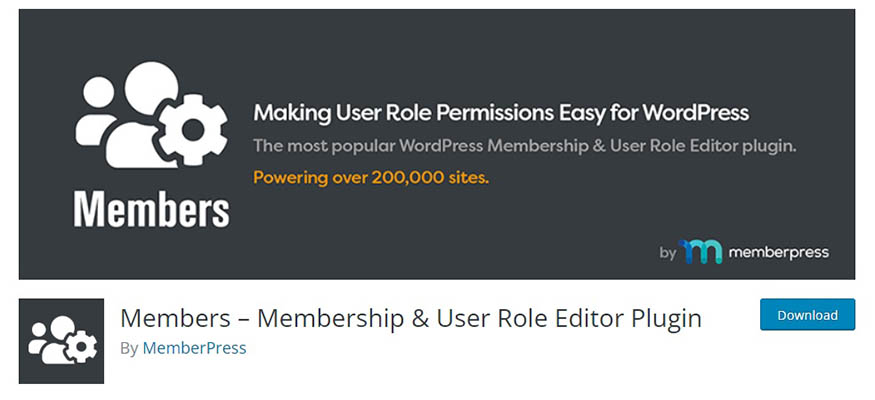
How to Limit Access Based on User Role in WordPress
To restrict access to material, you must first install a plugin. There are numerous plugins that can assist you in restricting user roles’ access in WordPress. ‘Members’ is one of the most used plugins.
The steps to install and set up this plugin are as follows:
- Step 1: Go to the WordPress dashboard and click on “Plugins”
- Step 2: Click on “Add New” and search for “Members”
- Step 3: Click on “Install Now” and then “Activate”
Here’s how to set access restrictions in the Members plugin:
- Step 1: Go to the WordPress dashboard and click on “Posts” or “Pages” in the menu.
- Step 2: Find the post or page that you want to limit access to and click on “Edit”
- Step 3: Scroll down to the “Members” section and click on the “Enable” checkbox.
- Step 4: You can now select which user roles can access the content.
- Step 5: Save the changes to the post or page.
Conclusion
What a user may and cannot do is determined by the pre-defined User roles that are included with WordPress. However, you can also create your own roles and set visibility restrictions based on those positions. Basically, maintaining a successful WordPress site requires understanding user role management.
Read More: What Is Backend In WordPress?
Contact US | ThimPress:
Website: https://thimpress.com/
Fanpage: https://www.facebook.com/ThimPress
YouTube: https://www.youtube.com/c/ThimPressDesign
Twitter (X): https://twitter.com/thimpress