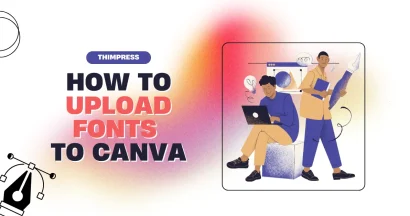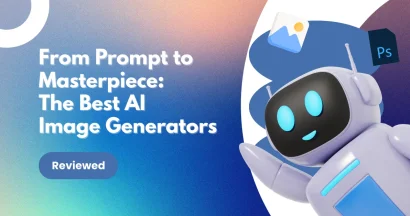Have you ever wondered if you could build a professional-looking website without needing coding knowledge? This is a common thought, especially when you want to establish an online presence. Thankfully, tools like Canva have made this far more accessible. In fact, as of 2023, Canva has over 170 million monthly active users worldwide.
In this long-form guide, we’ll walk you through everything you need to know about how to create a website with Canva — from choosing templates to customizing designs, adding buttons, and publishing your site online. We’ll also compare Canva with WordPress, highlight its strengths and limitations, and answer the most common questions beginners ask.
Let us begin.
Eduma – Education WordPress Theme
We provide an amazing WordPress theme with fast and responsive designs. Let’s find out!
Why Create a Website with Canva?
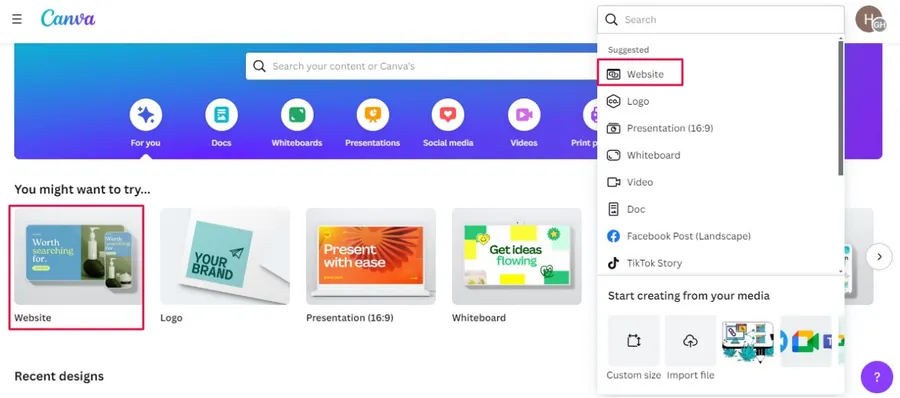
Building a website used to mean hiring a developer or learning HTML and CSS. Canva changes that by offering a no-code, beginner-friendly website builder. Here are the top reasons to try it:
Ease of Use & Drag-and-Drop Website Builder
Canva is designed for beginners. You don’t need any technical skills — simply drag, drop, and edit elements like text, images, and shapes to create your design.
Canva Website Templates & Customization
Canva provides hundreds of website templates for portfolios, blogs, resumes, and business sites. These templates are fully customizable with colors, fonts, and layouts that match your brand identity.
Cost-Effective for Small Businesses
Compared to hiring a WordPress developer or subscribing to premium builders, Canva is budget-friendly. A free account lets you publish a basic site, while Canva Pro unlocks premium templates and branding tools.
Mobile-Friendly and Responsive by Default
All Canva websites are responsive, ensuring your site looks great on desktop, tablet, and mobile devices without extra effort.
Integration with Canva Ecosystem
If you already design graphics, social posts, or presentations on Canva, building a site with the same platform keeps your branding consistent.
How to Create a Website with Canva?
Creating a website on Canva is a simple, no-coding process. Canva offers a variety of pre-designed templates and customization features, as well as hosting solutions that can enable you to launch a website in a short amount of time with a professional look. The following is a step-by-step guide that will help you to create a website with Canva:
Step 1: Choose a Canva website template
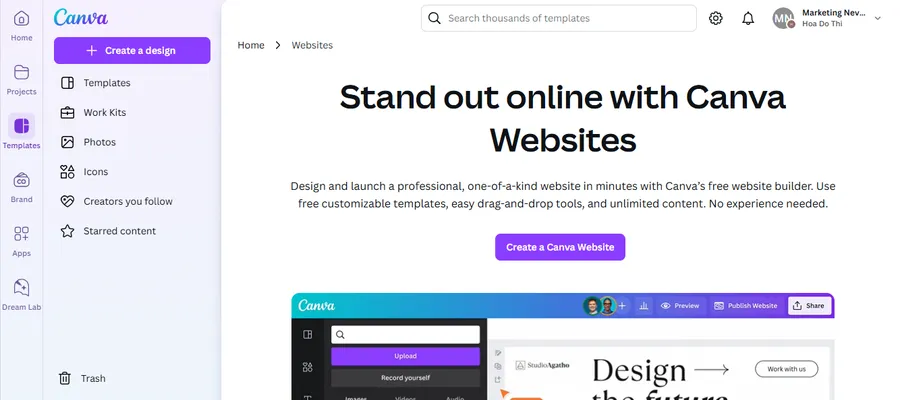
To begin, you have to:
- You should access Canva’s official website to choose a website template. In case you do not have an account, you can register free at Canva.com.
- To begin a website template search, go to the Canva home page and enter ‘website’ in the search field. Optionally, you can add qualifiers like “portfolio,” “blog,” or “business” to find more relevant templates.
- For users with a Canva Pro subscription, a crown icon signifies that you have access to pro templates. In contrast, users with free plans can only have non-crowned templates.
- Please select a design you have in mind. The template will be opened in a new window, from which you can start making changes.
Step 2: Customize The Website’s Design Template
After choosing a Canva website template you like, you should customize it by:
- Modify Text and Images: To rewrite text, just click on a text box. To swap images, click on those that are currently in position and select ‘Change’ to upload your images or select from Canva’s media collection.
- Adjust Colors and Fonts: Canva Pro users can apply their Brand Kit for consistent branding. Free users can navigate to the ‘Styles’ tab and choose from available color palettes. Click on a color palette and keep clicking to shuffle color combinations until you find the right look.
- Use Website Mockups: Utilize mockups to visualize and refine your website’s design. Test different layouts to see what works best for your content.
- Add Graphics and Media: Use Canva’s vast free collection of images, illustrations, and design elements to enhance the quality of your website.
Step 3: Add Hyperlinks and Buttons
To guide visitors effectively on your website, you should add hyperlinks and buttons:
- A Call To Action (CTA) is a request that prompts users to take a definite course of action, e.g. ‘Shop Now,’ ‘Sign Up,’ or ‘Get in Contact.’
- Add a rectangle shape from the ‘Elements’ tab. Insert a text box inside the rectangle and type your CTA. Adjust the button’s size, color, and font to match your website’s theme.
- Click on the text or button you want to hyperlink. Select the chain icon in the top right corner. Enter the URL of the desired destination. You can also link pages within your website for easy navigation.
Step 4: Test on a Wide Range of Devices
To guarantee that your website is looking great on all devices:
- Preview: Please select the ‘Preview’ icon located in the top right-hand side of your Canva workspace.
- Assessing Responsiveness: Canva pages are mobile-friendly and dynamically respond to a range of screen sizes. Previews on desktop, tablet, and phone are a good idea.
- Verify All Links: Ensure that all links work. Ensure that buttons take users to corresponding pages.
- Optimize for Mobile: Design your website with a’mobile-first’ approach, as most visitors will access it from a phone. Adjust text sizes and image placements to ensure readability.
Step 5: Collaborate with Your Team
Before finalizing your website, you should collaborate with your team:
- Share Your Draft: Share a link from your Canva website design from the Canva dashboard that allows you to collaborate with your team in real time.
- Request for comments: Use this feature to request comments from clients or co-workers before publication.
Step 6: Finalize and launch the website
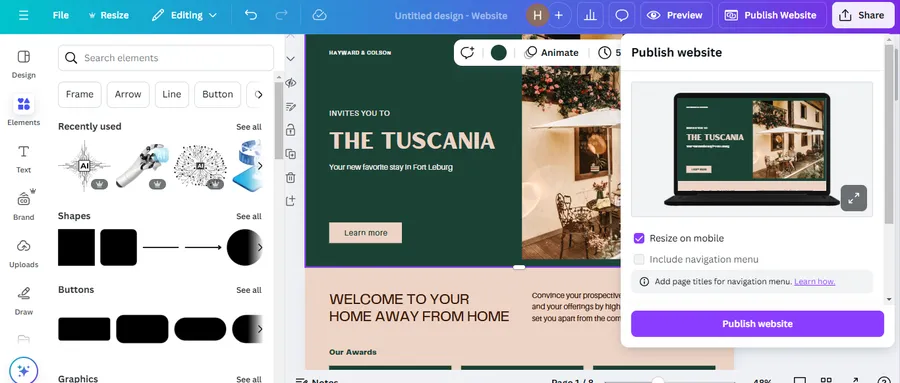
To commence the launch on your website:
- Select a domain: Use Canva’s domain name search feature either to choose a free domain or to link a pre-purchased domain. Personalize your URL to give it a more unique identity.
- Write a Site Description: Describe your website in 160 characters or less, including relevant keywords for SEO.
- Publish Your Website: Click the big purple “Publish” button to make your website live. You can also hide it from search engines or restrict access with a password if needed.
- Share Your Website: Share your website link with your audience via social media, emails, or other platforms.
Canva Free vs Canva Pro for Websites
- Canva Free: Basic templates, free hosting on a Canva subdomain, responsive design.
- Canva Pro: Access to premium templates, Brand Kit (fonts/colors), custom domain connection, and more storage.
If you want a simple online presence, the free plan is enough. For professional branding and domain control, Canva Pro is worth considering.
Canva Website vs WordPress: Which Should You Choose?
While Canva is great for simplicity, it has limitations compared to WordPress.
| Feature | Canva Website Builder | WordPress CMS (with Theme) |
|---|---|---|
| Ease of Use | Beginner-friendly, drag-and-drop | Moderate learning curve |
| Templates & Design | Hundreds of templates | Thousands of themes/plugins |
| SEO Capabilities | Basic (title, description) | Advanced (plugins, schema, sitemap) |
| Custom Domain | Pro only | Available on all plans |
| Scalability | Limited | Unlimited (eCommerce, LMS, etc.) |
| Best For | Portfolios, landing pages, small sites | Businesses, blogs, eLearning |
👉 If you need advanced SEO or features like LMS, eCommerce, or booking systems, WordPress is the better choice. Explore ThimPress WordPress themes for scalable solutions.
FAQs
Q1. Can I build a professional website with Canva?
Yes. Canva allows you to create visually appealing websites without coding. It’s best for portfolios, landing pages, and small business sites.
Q2. Is a Canva website free?
Yes. Canva lets you publish for free on a Canva subdomain. Canva Pro allows you to connect your own domain.
Q3. Are Canva websites mobile-friendly?
Yes. All Canva templates are responsive and optimized for desktops, tablets, and smartphones.
Q4. Can I use my own domain with Canva websites?
Yes. With Canva Pro, you can connect a custom domain or buy one directly through Canva.
Q5. Is Canva good for SEO?
Canva websites support basic SEO settings (titles, meta descriptions). However, for advanced SEO strategies, WordPress offers greater flexibility.
Read more:
Canva vs Photoshop: Which is Better?
Canva Transparent Background: Free Trick or Pro Feature?
What is Canva for Nonprofits? Requirements & How to Apply?
Contact US | ThimPress:
Website: https://thimpress.com/
Fanpage: https://www.facebook.com/ThimPress
YouTube: https://www.youtube.com/c/ThimPressDesign
Twitter (X): https://twitter.com/thimpress