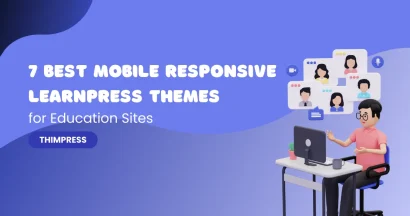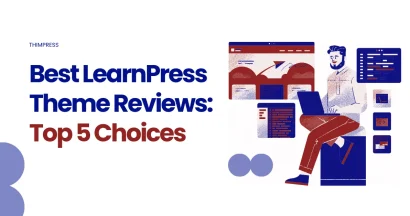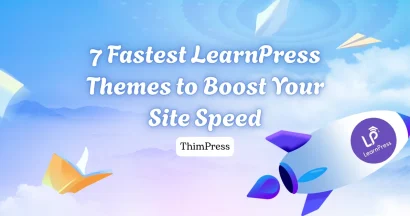In this video, I will teach you how to create orders and assign orders to a user so that we can manually enroll students in a specified course in LearnPress LMS.
Manually Enroll A Student In A Course: Step-by-Step
To manually enroll a student in a course using LearnPress, you can follow these steps:
Navigate to Orders
Go to LearnPress > Orders in the WordPress dashboard.
Create a New Order
- Click Add New to create a new order.
- Set Order Status to Completed to mark the order as processed.
- In the Customer field, select the user you want to enroll (you can choose from existing users or assign multiple users).
Add Course to the Order
- In Order Items, click Add Item and select the course you want to enroll the student in.
- Once you’ve added the course, click Add to confirm.
Trigger Order Action
- In Order Actions, choose Trigger action of current order status to ensure the system processes this order as completed.
Save the Order
- Click Update to save the order. This will enroll the student in the selected course.
This manual process should successfully enroll the selected student(s) in the course(s).
Let me know if you’d like additional tips about LearnPress.
Additionally, you can refer to our video tutorial:
LearnPress LMS: Video Tutorial
We hope that this video brings beneficial things to you.
If you try to demo LearnPress, Check ThimPress which provides many of the best WordPress Themes.
Should you encounter any issues during installation or while using LearnPress, please feel free to reach out to us or consult the comprehensive LearnPress Tutorial & Guide articles provided by ThimPress.
Contact US | ThimPress:
Website: https://thimpress.com/
Fanpage: https://www.facebook.com/ThimPress
YouTube: https://www.youtube.com/c/ThimPressDesign
Twitter (X): https://twitter.com/thimpress