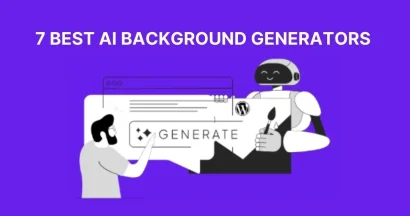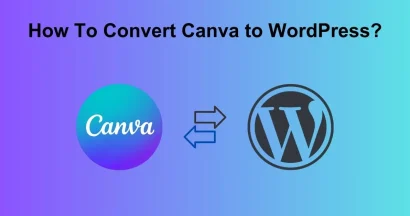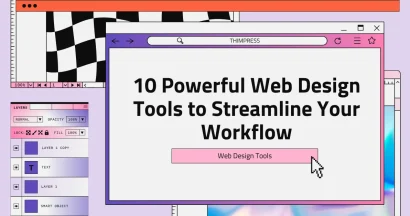Have you ever wondered how the Canva Website Builder can simplify the process of creating a stunning website without requiring any coding skills?
If you’re a small business owner, a content creator, or simply someone looking to showcase your brand, you definitely need an online presence. Canva’s intuitive drag-and-drop interface makes it easier than ever to design and publish a professional-looking website in just a few simple steps.
In this blog, we will explore what the Canva Website Builder is, its advantages and disadvantages, and provide a step-by-step guide on how to create your website using this powerful tool. Whether you’re a beginner or someone with basic design knowledge, Canva offers a user-friendly platform that can help you bring your vision to life.
Get ready to find your creativity and establish your online presence with ease!
Eduma – Education WordPress Theme
We provide an amazing WordPress theme with fast and responsive designs. Let’s find out!
What is Canva Website Builder?
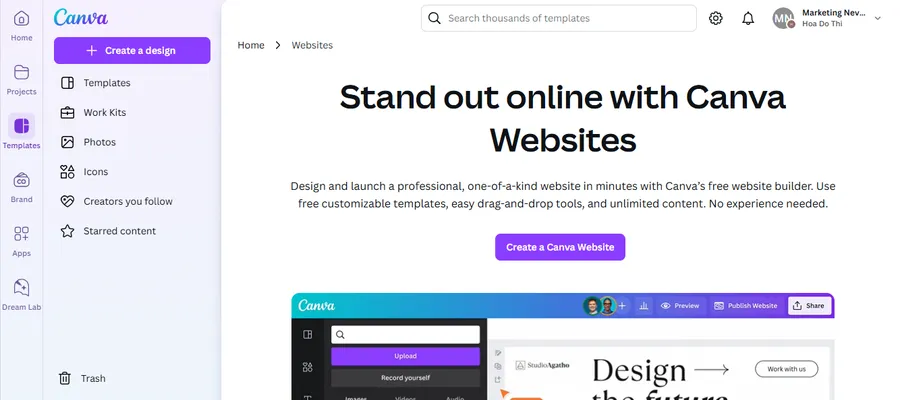
Canva Website Builder is a drag-and-drop website creation tool that allows users to design and publish websites without any coding knowledge. It leverages Canva’s intuitive design interface and a vast library of templates, graphics, and fonts to make website creation accessible to everyone.
Pros of Canva Website Builder:
- Ease of Use: The drag-and-drop interface and user-friendly design make it incredibly easy to create a website, even for beginners.
- Free Plan: The basic plan is free, making it an affordable option for individuals and small businesses.
- Wide Range of Templates: Canva offers a vast library of professionally designed templates for various purposes, providing a great starting point for your website.
- No Coding Required: You don’t need any coding skills to use Canva Website Builder, making it accessible to everyone.
- Integrated Design Tools: Canva’s website builder seamlessly integrates with its other graphic design tools, allowing you to create all your website’s content and graphics in one place.
Cons of Canva Website Builder:
- Limited Customization: While Canva offers a good range of customization options, it may not be as flexible as other website builders for those who need more control over their website’s design.
- Limited Features: The free plan has limitations, such as storage space and the ability to connect a custom domain.
- Not Ideal for Complex Websites: Canva Website Builder is best suited for creating simple one-page websites. It may not be the best option for complex websites with multiple pages and functionalities.
Who Should Use Canva Website Builder?
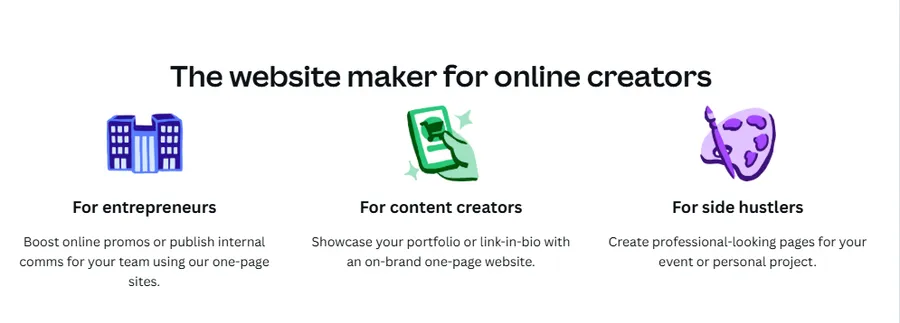
Canva Website Builder is a great option for:
- Individuals and small businesses: Create a simple online presence for your business or personal brand.
- Content creators: Showcase your portfolio or create a link-in-bio page.
- Students and educators: Design websites for school projects or online courses.
- Anyone who needs a basic website: If you need a simple website for personal or professional use, Canva Website Builder can be a quick and easy solution.
Canva Website Builder vs. WordPress: Which Should You Choose?
This is the most important question for anyone building a serious website. While both can get you online, they are fundamentally different tools for different purposes.
| Feature | Canva Website Builder | WordPress |
| Ease of Use | Winner. Incredibly simple for beginners. | Steeper learning curve, but powerful. |
| Design Flexibility | Limited to Canva’s tools and templates. | Winner. Unlimited design control with themes and page builders. |
| SEO Capabilities | Very basic. Not suitable for ranking. | Winner. Industry-standard SEO control with powerful plugins. |
| Blogging | Not a real blog platform. | Winner. The best blogging platform in the world. |
| Functionality | Limited to visual elements. | Winner. Add any feature imaginable via 50,000+ plugins. |
| Ownership | You are building on Canva’s platform. | Winner. You own your site and all its data with self-hosting. |
| Cost | Free plan available. Pro needed for a custom domain ($12.99/mo). | Free software. Requires hosting & domain (starts ~$3/mo). |
The Bottom Line:
- Choose Canva for simple, one-page sites where visual appeal is everything and SEO/functionality isn’t a concern. Think digital business cards, event invitations, or a simple portfolio link-in-bio page.
- Choose WordPress for any project you want to grow. Whether it’s a blog, a business website, an online store, or an educational platform, WordPress provides the power, flexibility, and ownership you need for long-term success.
How to Create a Website With Canva?
Here’s how to build your website using Canva Website Builder:
Step 1: Find the Canva Website Builder:
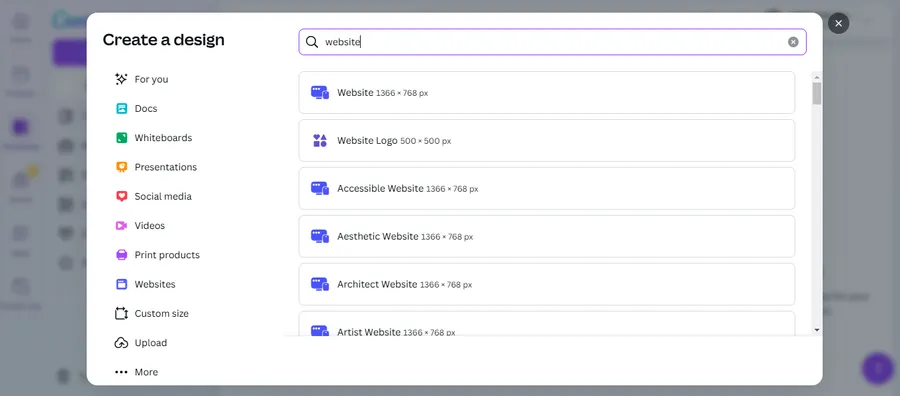
Begin by searching for “website” within the Canva platform. This will direct you to the Canva Website Builder, where you’ll find a selection of professionally designed templates to choose from. Alternatively, you can opt to start from scratch and build your website entirely from the ground up.
Step 2: Customize Your Canva Website Template:
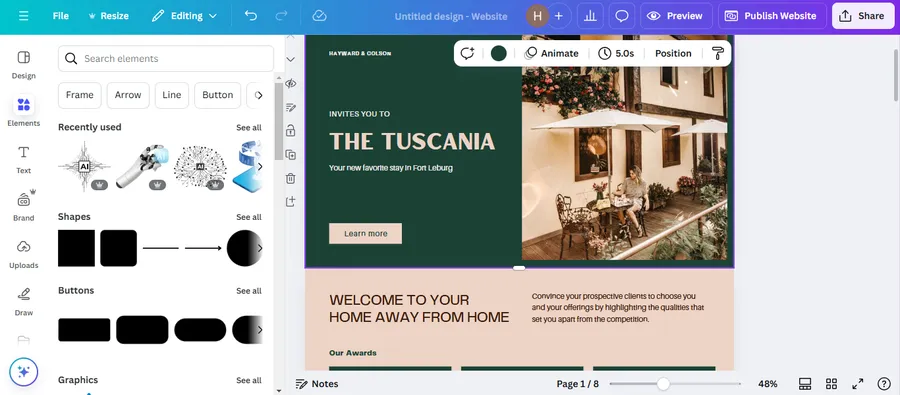
Once you’ve selected a template or begun from scratch, it’s time to customize your website to reflect your unique brand and style. Add your graphics, charts, videos, and other relevant content. Canva offers a vast library of free illustrations, images, and other design elements that can be easily added to your layout using the intuitive drag-and-drop interface.
Step 3: Collaborate with Your Team on Your Canva Website Design:
Seamlessly collaborate with your team by sharing a link to your website draft directly from the Canva dashboard. This allows for real-time feedback and ensures everyone is on the same page throughout the design process.
Step 4: Finalize and Preview Your Canva Design:
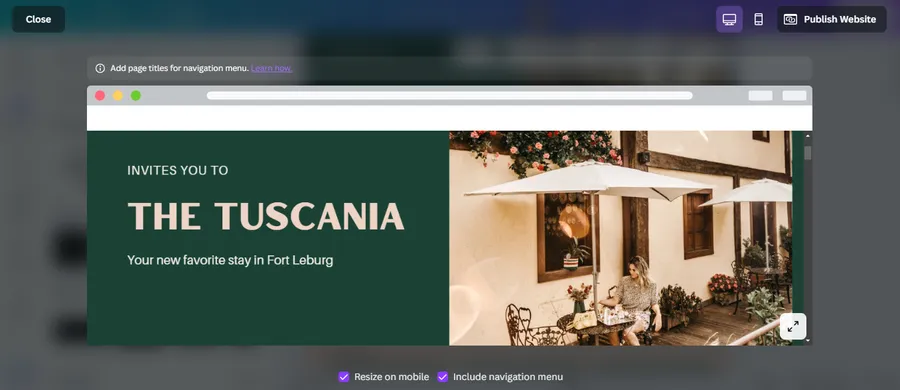
Before publishing your website, preview how it will appear across different mobile, desktop, and tablet devices. This step is crucial to ensuring your website is responsive and provides an optimal user experience on all platforms.
Step 5: Publish Your Canva Website:
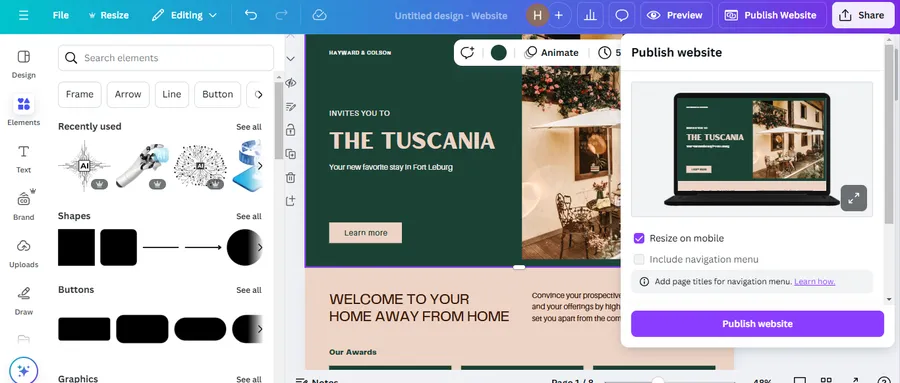
Once satisfied with your website design, choose a domain name, optimize your website for search engines (SEO), and click “Publish as Website.” This will launch your website live online, making it accessible to your target audience.
FAQs
Q1: Is the Canva Website Builder really free?
Yes, you can design and publish a website using a free Canva domain (.my.canva.site) at no cost. However, to connect a custom domain (yourdomain.com), you need a Canva Pro subscription.
Q2: Can you do e-commerce on a Canva website?
Canva does not offer native e-commerce features like a shopping cart or inventory management. You can, however, embed payment links from services like Stripe, PayPal, or Gumroad. This is only suitable for selling a very small number of products or services.
Q3: Is a Canva website good for SEO?
No. Canva websites have extremely limited SEO capabilities. You can set a browser tab title and a meta description, but you lack the technical SEO controls necessary to rank competitively in search engines. If search traffic is a goal, you should use WordPress.
Q4: Can I move my Canva website to another platform later?
No. You cannot export your Canva website's code or content to another platform like WordPress. You are locked into the Canva ecosystem. This is a major reason why owning your platform with a self-hosted WordPress site is crucial for long-term projects.
The Verdict: Is the Canva Website Builder Right for You?
The Canva Website Builder is a brilliant tool for what it is: a fast, beautiful, and simple way to create a single-page online presence.
You should use the Canva Website Builder if:
- You need a “link-in-bio” page for your social media.
- You are creating a simple online resume or portfolio.
- You need a quick landing page for a single event or announcement.
- You have absolutely zero budget and zero technical skills.
You should choose WordPress (and avoid Canva) if:
- You plan to blog or publish content regularly.
- You want your website to rank on Google and get organic traffic (SEO).
- You need to add specific features like a store, booking system, or membership area.
- You want full ownership and control over your website for long-term growth.
Ultimately, Canva builds beautiful online brochures. WordPress builds powerful, dynamic websites. Choose the tool that matches your ambition.
Have you tried building a website with Canva? What was your experience? Share your thoughts in the comments below!
Read more: 7+ Best AI Design Generators
Contact US | ThimPress:
Website: https://thimpress.com/
Fanpage: https://www.facebook.com/ThimPress
YouTube: https://www.youtube.com/c/ThimPressDesign
Twitter (X): https://twitter.com/thimpress