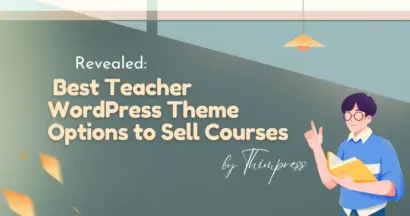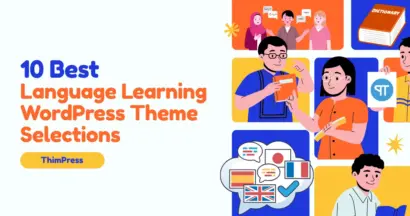TikTok has quickly become very popular and the most important place to find short-form video content. Smart website owners and content creators are tapping into TikTok’s viral potential by embedding these captivating videos directly into their WordPress sites.
Why? Because it’s a fantastic way to increase engagement, attract a wider audience, and keep your content fresh and exciting. But how exactly do you embed TikTok videos in WordPress?
In this guide, we’ll break down three simple methods to seamlessly integrate TikTok into your WordPress website, both with and without plugins, so you can choose the one that best suits your needs.
Eduma – Education WordPress Theme
We provide an amazing WordPress theme with fast and responsive designs. Let’s find out!
Why Embed TikTok Videos?
Before we dive into the how-to, let’s quickly address the “why.” TikTok videos offer a unique blend of short-form entertainment and information, making them incredibly engaging. By embedding them in your WordPress posts or pages, you can:
- Increase Time on Site: Users are more likely to stick around if they’re entertained.
- Showcase Social Proof: Demonstrate your finger on the pulse of trending content.
- Drive Traffic: Attract new visitors from TikTok itself.
- Add Fresh Content: Keep your site updated with a dynamic feed of engaging videos.
Ready to get started? Let’s explore the easiest methods!
Method 1: The Simple TikTok Block Embed (Easiest Way)
WordPress offers a straightforward way to display TikTok videos on your site, regardless of your theme. This involves pasting the video’s URL directly into your page or post editor. WordPress cleverly does the rest, automatically fetching and embedding the video.
Here’s how to do it:
- Begin by visiting the specific TikTok video you want to feature. Copy its URL from your browser’s address bar.
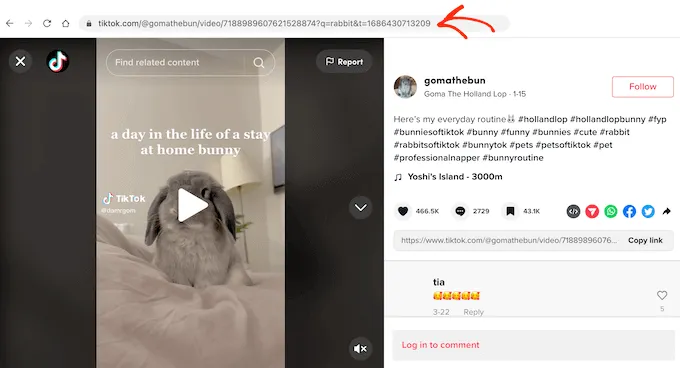
- Navigate to the WordPress page or post where you’d like to showcase the TikTok. Simply paste the copied URL into the editor.
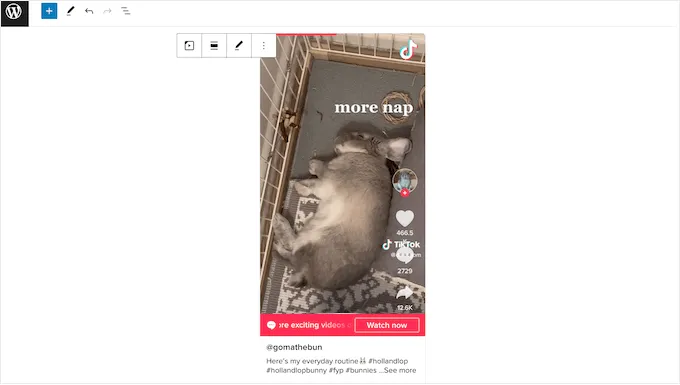
- WordPress will recognize the URL as a TikTok video and seamlessly insert a dedicated TikTok block, complete with the embedded video.
- By default, WordPress thoughtfully adjusts the video size for smaller screens. If you prefer a fixed size across all devices, you can disable this feature in the block settings.
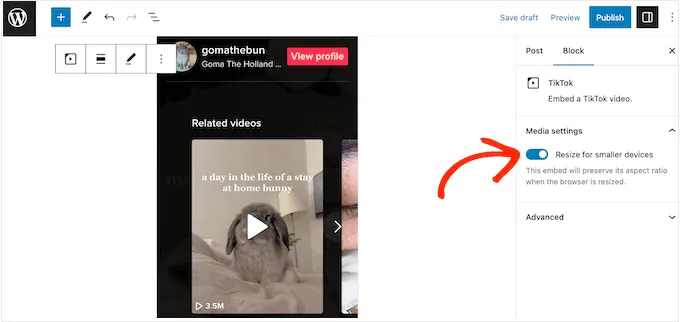
- You can also add a TikTok block to your page without a specific URL. This is helpful if you’re undecided on a video or want to finalize your layout before the video is available.
- To add an empty block, click the ‘+‘ icon and search for ‘TikTok‘.
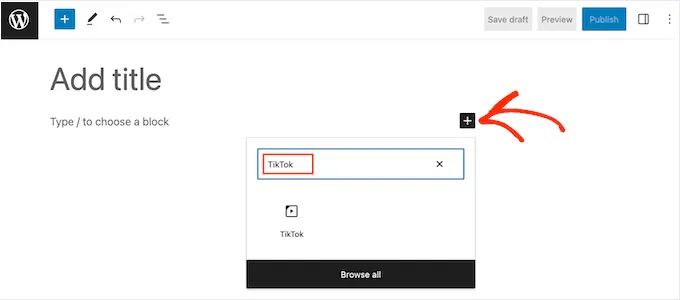
- Paste the URL later and click ‘Embed‘.
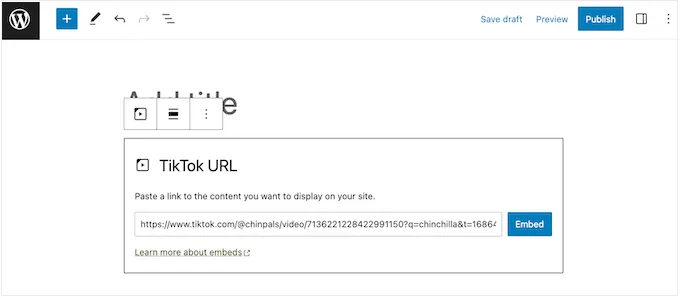
- If you wish to display the same TikTok video across your entire website (e.g., in a sidebar), you can embed it in a widget area. This is done through ‘Appearance » Widgets‘ in your dashboard, locate the desired area, and add the TikTok block there.
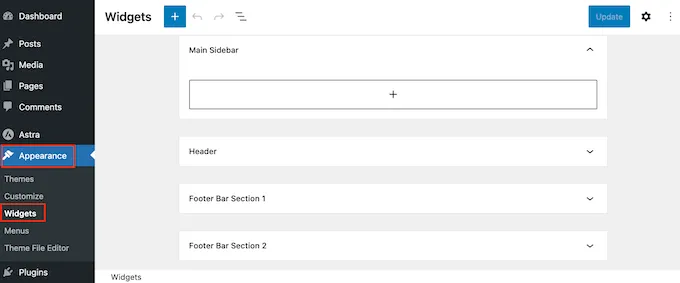
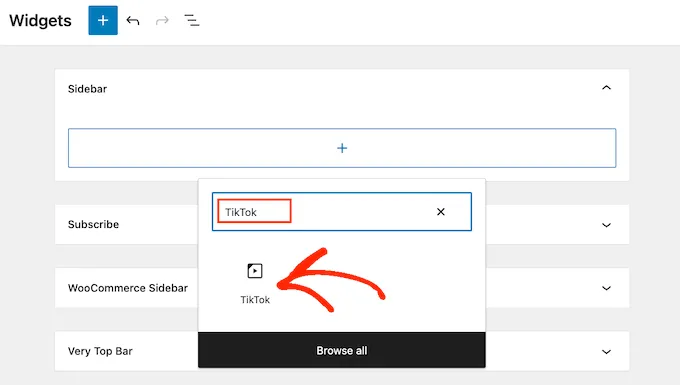
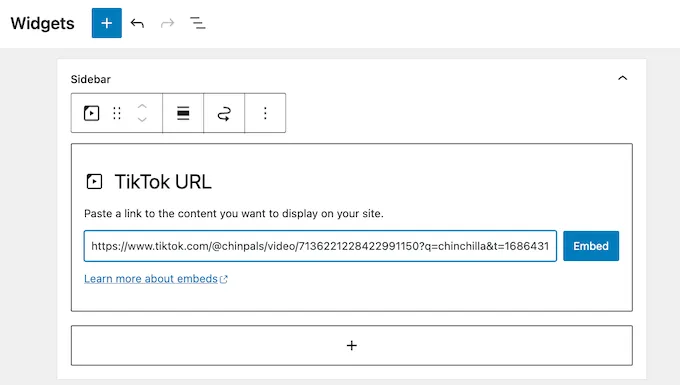
And go to “Update” to see your TikTok video live in WordPress:
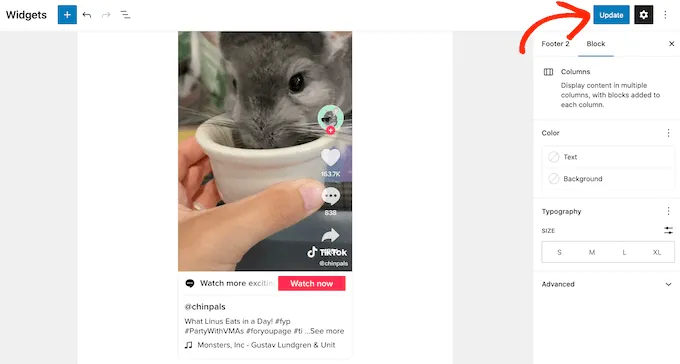
Method 2: Full-Site Editor Embeds (For Block-Based Themes)
If your WordPress theme is built on blocks, you can leverage the full-site editor to seamlessly integrate TikTok videos into various areas, including widget-ready sections and templates.
This method is particularly useful for embedding TikToks on pages not accessible through the regular editor, such as your 404 page.
Here’s how to do it:
- In your WordPress dashboard, navigate to ‘Appearance » Editor’. Typically, the home page template will be displayed by default.

- For this example, we’ll focus on the Archive page template, but the process is similar for any template or page you want to modify. Click on the ‘Templates‘ menu to view all available options.
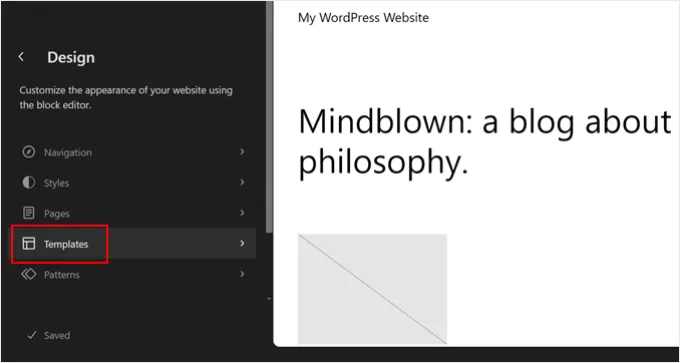
- Identify the template where you intend to embed the TikTok video and click on it. The editor will show a preview.
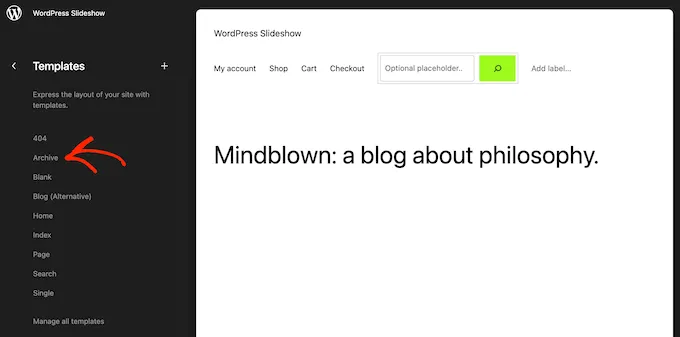
- To begin editing the layout, click on the pencil icon.
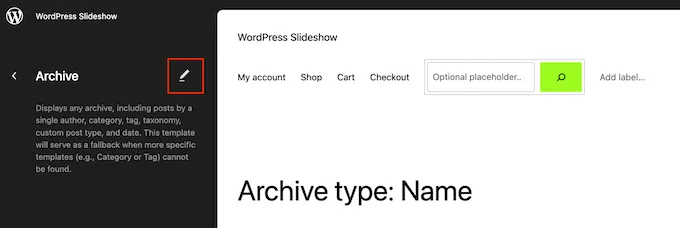
- Click the ‘+’ button located towards the top left corner of the screen. In the search bar, type ‘TikTok‘ and drag the corresponding block into your desired location on the template.
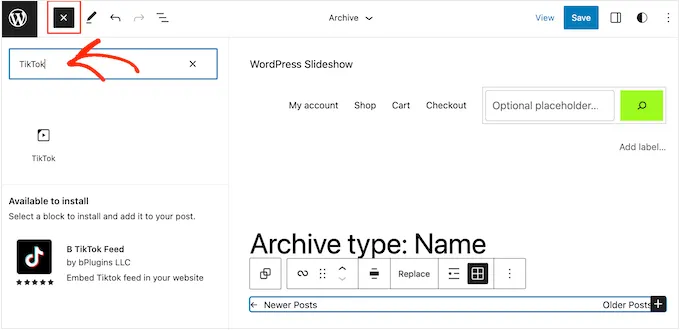
- Paste the TikTok video’s URL into the block and click ‘Embed‘. You can reposition the block as needed to achieve your desired layout.
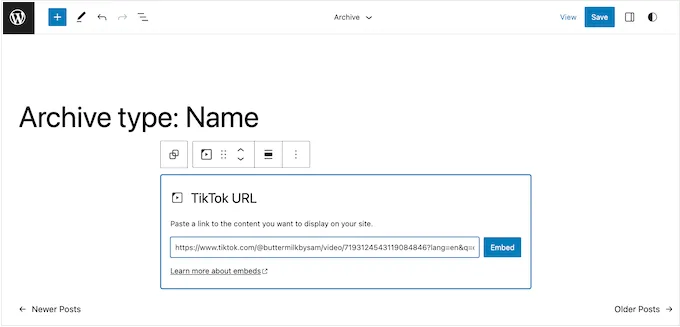
- Once satisfied with the placement and appearance of the video, click the ‘Save‘ button. Visit your website to view the TikTok video live in the chosen template.
Method 3: Showcase Your TikTok Feed with Smash Balloon
If your goal extends beyond embedding a few TikToks and you want to display a dynamic, automatically updated feed of your latest creations, Smash Balloon’s TikTok Feed Pro is your tool.
This displays your whole TikTok profile, keeping your WordPress site updated and exciting.
Here’s how to do it:
- Start by downloading and activating the TikTok Feeds Pro – TikTok plugin for WordPress. The free version provides basic functionality, but the Pro version unlocks advanced capabilities.
- Navigate to ‘TikTok Feeds » All Feeds‘ in your WordPress dashboard and click ‘Add New’.
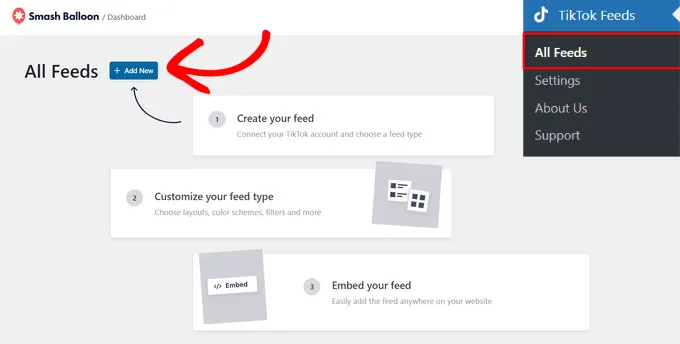
- Select ‘Add Source‘, then ‘Connect with TikTok‘.
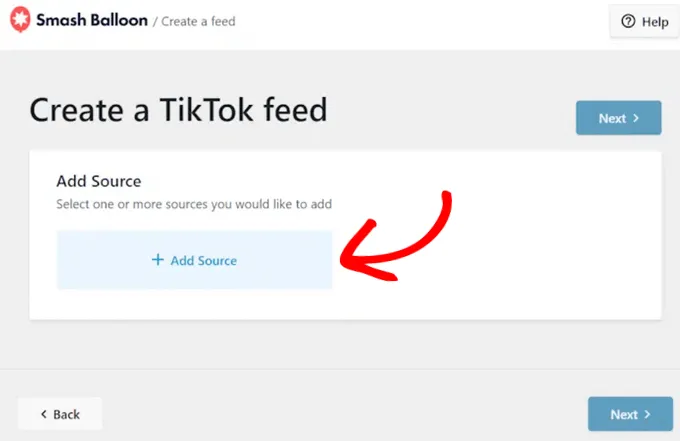
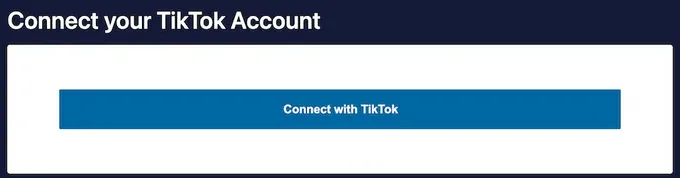
- This takes you to TikTok, where you can authorize Smash Balloon (read-only). Select your TikTok account and click ‘Next‘.
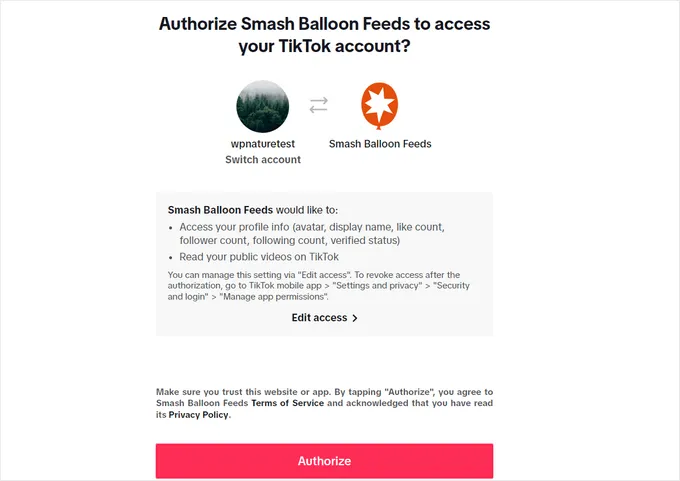
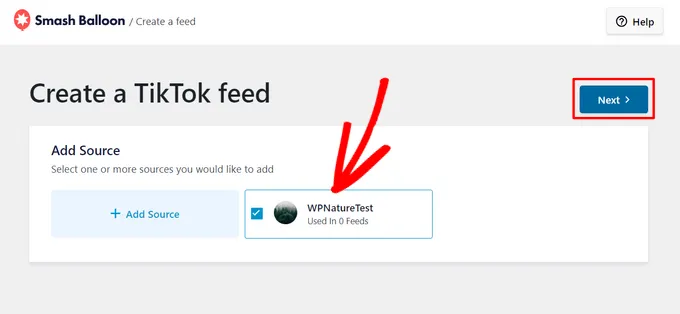
- Select a visually appealing template for your feed (grid, carousel, etc.) and click ‘Next‘.
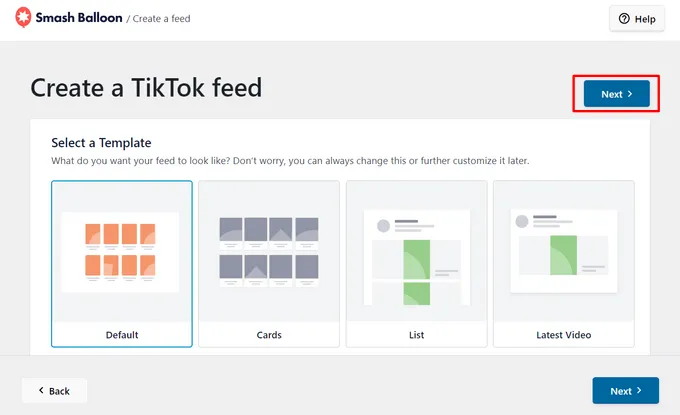
- The visual editor allows you to personalize your feed by going to the “Layout” tab. Adjust the layout, spacing, number of posts, columns, and content length.
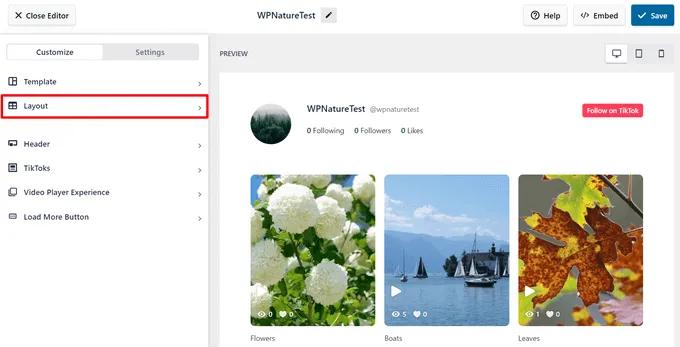
- By default, a header showcasing your TikTok profile is included. Customize this under the ‘Header‘ tab.
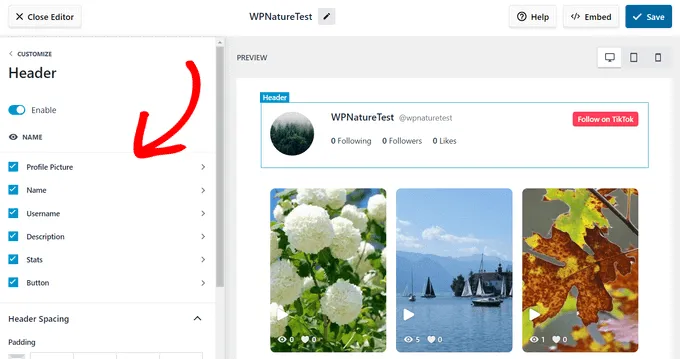
- Once satisfied, click ‘Save‘. Smash Balloon generates a shortcode. Click ‘Embed‘ to copy it.
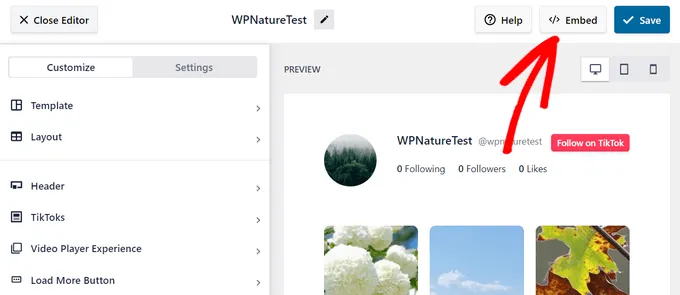
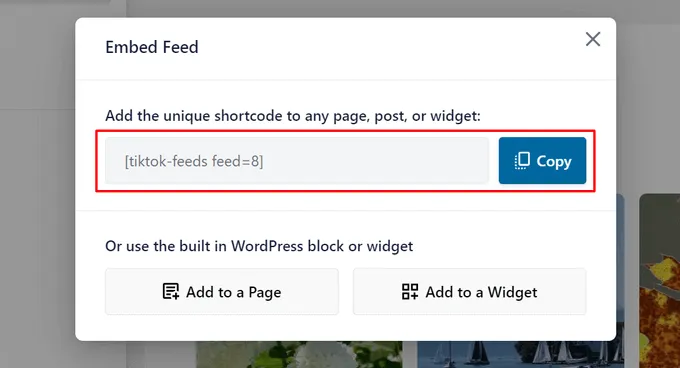
- Paste the shortcode into any page, post, or widget area to display your captivating TikTok feed.
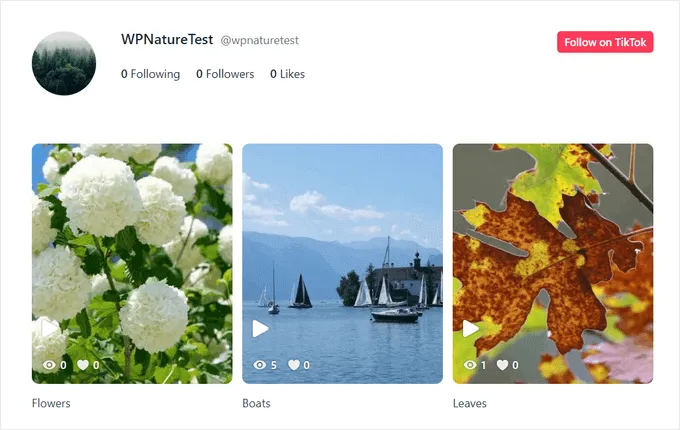
Smash Balloon simplifies the process of embedding a vibrant TikTok feed, enhancing your site’s social media integration and offering visitors a glimpse into your TikTok creativity.
Tips for Optimized TikTok Embeds
TikTok embeds can enhance your website’s appeal and engagement, but optimizing them is crucial for user experience and SEO. Here are some tips:
- Use official embed code: Ensure seamless integration and functionality by utilizing the code provided directly by TikTok.
- Responsive design: Make your embedded videos adaptable to various screen sizes for optimal viewing experiences across devices.
- Captions/subtitles: Enhance accessibility and engagement for viewers who may be watching without sound.
- Thumbnail selection: Choose an eye-catching thumbnail that accurately reflects the video’s content and encourages clicks.
- Placement: Strategically position embedded videos within your content to maximize visibility and complement your overall message.
Troubleshooting Common Issues
If your TikTok videos aren’t displaying correctly, here are a few things to check:
- Private Videos: Make sure the TikTok video you’re trying to embed is public.
- Plugin Conflicts: If you’re using a plugin, deactivate other plugins to see if there’s a conflict.
- Caching Issues: Clear your website’s cache and try again.
Conclusion
Embedding TikTok videos in WordPress opens up a world of possibilities for boosting engagement and adding a trendy touch to your content. Whether you choose the simple block editor method, the embed code option, or a dedicated plugin, the process is straightforward. Now it’s your turn to experiment and discover how TikTok can supercharge your WordPress site!
Read More: 8+ Best Free WordPress Donation Plugins to Boost Your Fundraising
Contact US | ThimPress:
Website: https://thimpress.com/
Fanpage: https://www.facebook.com/ThimPress
YouTube: https://www.youtube.com/c/ThimPressDesign
Twitter (X): https://twitter.com/thimpress