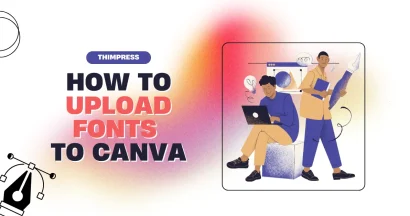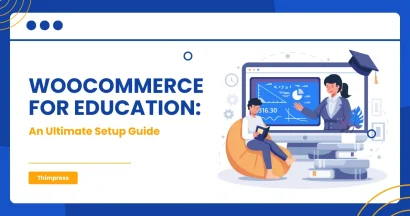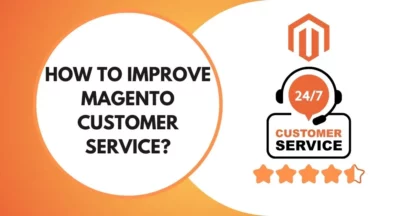Do you want to make your WordPress website become more interesting with WordPress Plugins? If you are a beginner, it is not an easy thing to install WordPress Plugins sometimes. Thus, it takes you time to do it.
From step to step, learning how to install WordPress plugins on your website will be easier, even if you are a beginner. With WordPress plugins, your website may look much better and help you match the users you want. In this article, we will show you how to install WordPress plugins with simple and easy steps.
What is the WordPress Plugin?
The WordPress plugin is a piece of code created to mount (plug) into the original code of the WordPress website. Extensions of a website are the closest way for a beginner to understand plugins. It helps you with adjusting and improving the main functions of that WordPress website.
Using the plugin is more efficient than directly editing the native WordPress code, as this is time-consuming, and requires experience and programming knowledge. This plugin can be easily downloaded as well as removed to handle a large amount of code on your website.
The great thing is that there are thousands of pre-programmed plugins available for you to add to your WordPress website. Using the plugin wisely not only increases the functionality and the website experience but also improves your whole working process, helping you to handle your work more efficiently.
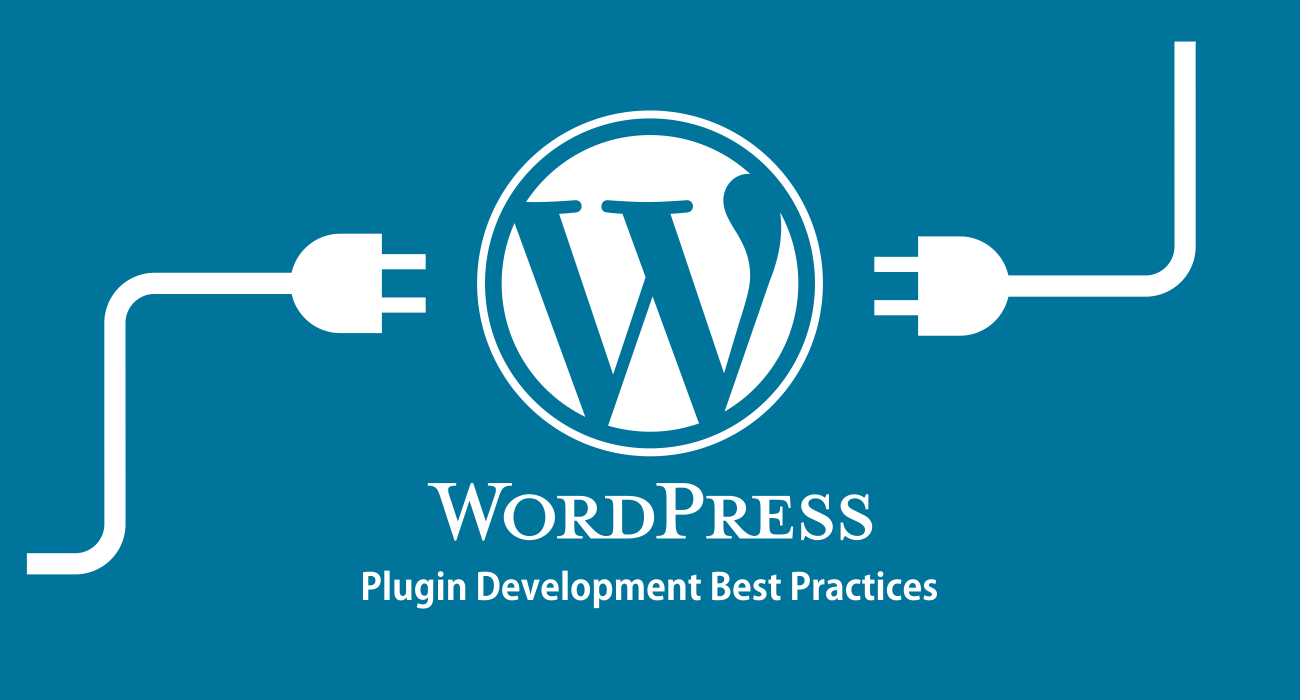
Some Notes about Plugins for WordPress
Plugins turn a simple WordPress blog into any website with all sorts of functionality to think of. In just a few steps, the plugin will turn your site into an online store, a magazine, a portfolio, a school system, etc. Any kind of website!
Before installing WordPress plugins or before installing any most used WordPress plugins, you need to pay attention to the following:
- Firstly, you need to know what the website really needs. Do not go into the WordPress plugin library to do anything if you do not know what plugin to install. Or plan to install all the plugins for the website with lots of features that are not needed. This is inefficient and very time-consuming.
- Secondly, search the internet for recommended plugins. This step is useful when you already know what you need, but don’t know which plugin will be most useful.
- Finally, you need to check the plugin’s compatibility with your WordPress version and theme. Some plugins will not support newer or older WordPress versions. If the theme does not support the plugin, install it, and the website will encounter serious errors.
How to Install a WordPress Plugin?
In this article, we will show you all 3 ways from the simplest to install a WordPress plugin.
Option 1: Install the WordPress plugin directly via Dashboard on WordPress.org
This is the simplest of 3 ways. You first need to access your WordPress admin area and go to Plugins > Add New. Enter the name or plugin keyword you want to find. Then, you will see a list of plugins appear right below.
Select the correct plugin you want to install and then select Install Now. Wait a minute WordPress will download the plugin and install it for you. Once installed, the Install Now button will turn into Active. Click to activate the plugin just installed is successful.
That’s all, you have successfully installed the plugin directly in the Dashboard. Configuring your plugin is the next step you need to do. Each plugin will have a different setup, so we will not mention it here.
Option 2: Install the WordPress plugin by uploading the available .zip file
This way will suit you to buy plugins from third parties like LearnPress. When you buy the product from them will be provided with a .zip file containing the full.
- License GPL
- Installation file
- Tutorial
Depending on the packaging of each manufacturer, that file will contain many different things. Look for the correct installation file, it will be in .zip format. Next, you click Plugins > Add New which you can find in your admin area. Then, the Upload Plugin button is at the top of the page, click this button to upload your downloaded plugins.
You can click Choose File or drag and drop the file into it. After selecting, you need to click on the Install Now button. Once you have installed the plugin, you need to click on the Activate Plugin link to start using the plugin. You will have to set up the settings to suit your needs.
You should especially remember that in order to upload a plugin, the plugin file format must be .zip. If it is in a different .zip file extension, you will not be able to upload and install it.
Option 3: Install a WordPress plugin by using FTP
For some reason, You cannot install a WordPress Plugin because of the restrictions from your WordPress hosting providers. You will have to face this issue when some areas are having security problems
In this case, your only remaining option is to install the plugin manually using FTP. The FTP method of managing FTP is not a very beginner-friendly method.
- First, you will need to download the plugin’s source file (this will have a .zip extension). Next, you need to extract this .zip file on your computer.
- A new folder with the same name will be created. This is the directory that you will upload to your website using an FTP client.
- You will have to access your server via the FTP manager. You need to contact your hosting provider for an FTP account in case you don’t have one.
- Now you can connect to your website using the credentials provided by your web server through an FTP app on your computer. Once connected, you go to /wp-content/plugins/.
- What you need to do next is to upload the extracted folder you have from the .zip file to the /wp-content/plugins/folder on your website.
- After uploading the files, go back to the WordPress admin page and click on the Plugins menu in the admin menu. You should see your plugin installed successfully.
When the installation process is done, you need to click on the Activate Plugin link to start using the plugin.
Final Thoughts on How to Install WordPress Plugins
Above is the plugin overview information and the easiest way to install WordPress plugins. Hopefully, the article will help you manage the website better and increase the efficiency of their attracting users in the online environment. Good luck!
Contact US | ThimPress:
Website: https://thimpress.com/
Fanpage: https://www.facebook.com/ThimPress
YouTube: https://www.youtube.com/c/ThimPressDesign
Twitter (X): https://twitter.com/thimpress