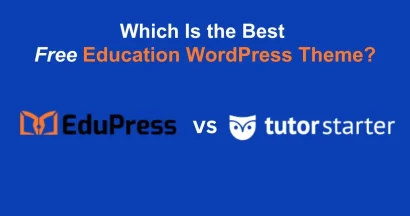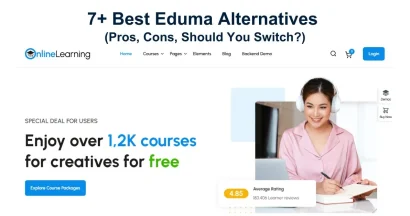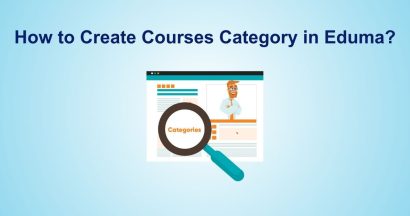Looking for the steps to make gallery in Eduma?
Visual content is essential for engaging your audience. An image gallery is a fantastic way to showcase multiple photos in a clean, organized format. If you’re using the popular Eduma theme for your educational website, you have a built-in feature to create beautiful galleries directly within your posts.
This guide will walk you through the entire process. Follow these simple instructions to make gallery in Eduma Theme and enhance the visual appeal of your content.
Eduma – Education WordPress Theme
We provide an amazing WordPress theme with fast and responsive designs. Let’s find out!
Step-by-Step Guide to Make Gallery in Eduma Theme
Creating a gallery is a straightforward process that involves selecting a specific post format and uploading your images. Let’s begin.
Step 1: Navigate to Your Post
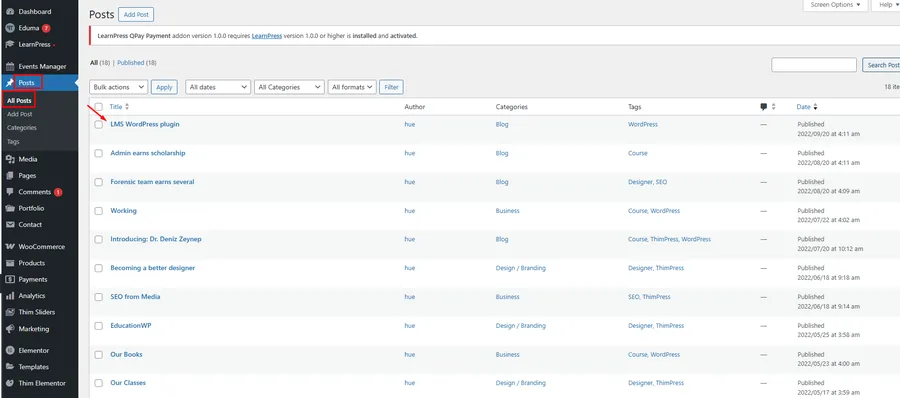
First, you need to either create a new post or edit an existing one where you want the gallery to appear.
- From your WordPress dashboard, go to Posts > All Posts.
- Click on the post you wish to edit, or click Add New to start a new one.
Step 2: Select the ‘Gallery’ Post Format
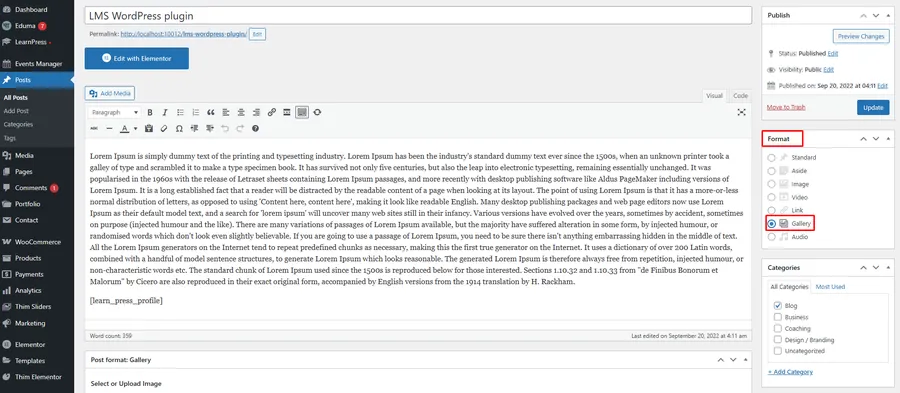
This is the most important step. On the right-hand side of the post editor, you will find a box labeled Format. By default, it is set to ‘Standard’.
- Locate the Format section.
- Select the Gallery radio button.
Step 3: Upload Your Gallery Images
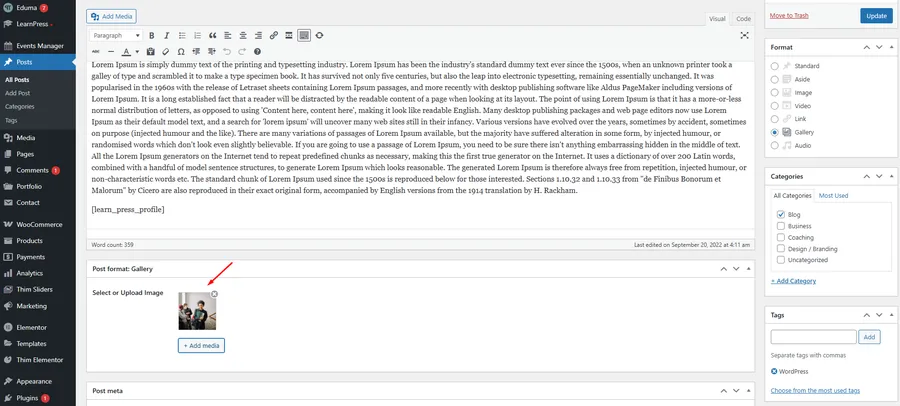
Once you select the ‘Gallery’ format, a new section will appear below the main text editor called Post format: Gallery. This is where you will add all the images that will be part of the clickable gallery.
- Scroll down to the Post format: Gallery section.
- Click the + Add media button.
- You can now select multiple images from your Media Library or upload new ones from your computer. These images will appear inside the gallery when a user clicks on your post.
Step 4: Set a Featured Image
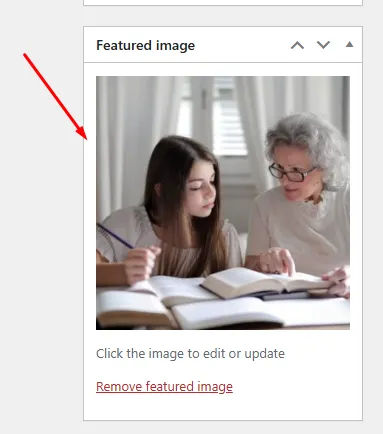
The Featured Image acts as the cover or thumbnail for your gallery post. This is the single image that visitors will see on your main blog or gallery page before they click to see the full collection.
- On the right-hand sidebar, find the Featured image section.
- Click on Set featured image and choose the best photo to represent your gallery.
Step 5: Update and View Your Gallery
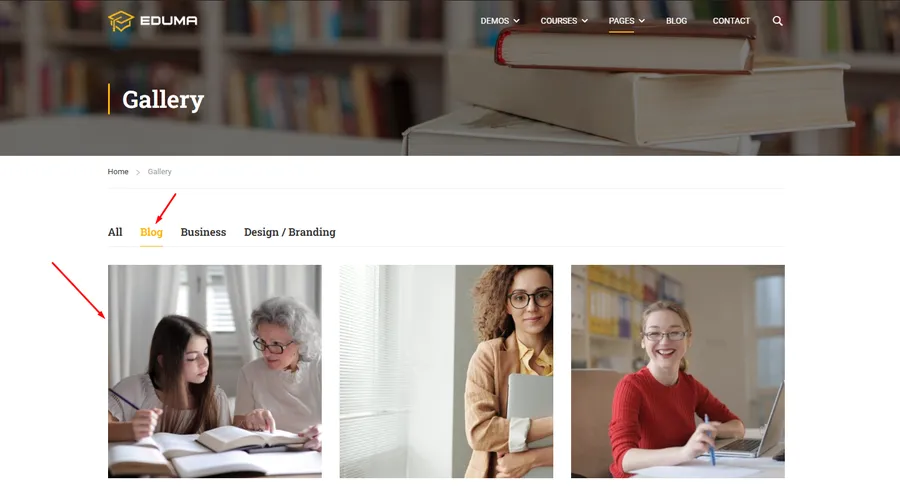
After you have added your gallery images and set a featured image, you are ready to publish.
- Click the blue Update (or Publish) button at the top right of the page.
Now, you can visit your website’s gallery page to see the result. Your post will be displayed with its featured image as the thumbnail.
When a visitor clicks on your gallery post, they will be able to view all the images you uploaded in Step 3 in a beautiful lightbox display.
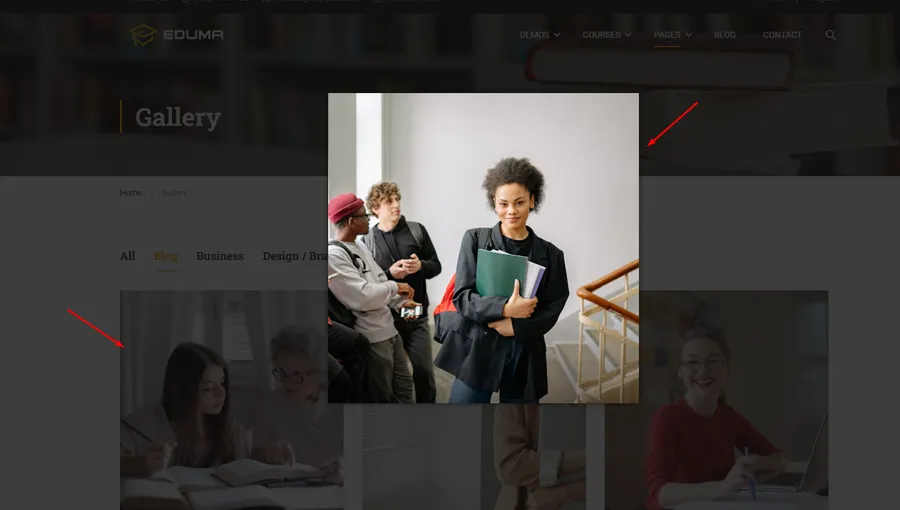
FAQs on How To Make Gallery in Eduma
Q1: What is the difference between the 'Post format: Gallery' images and the 'Featured Image'?
The Featured Image is the single cover photo that appears on your main blog or archive page. It represents the entire gallery. The images you upload to the 'Post format: Gallery' section are the actual collection of photos that users will see inside a lightbox after they click on the post.
Q2: How do the gallery categories like "Blog", "Business", and "Design" work?
Those are standard WordPress post categories. When you create or edit your gallery post, you can assign it to one or more categories in the 'Categories' section on the right sidebar. The Eduma theme then uses these categories to create filterable tabs on the main gallery page.
Q3: Can I reorder the images in my gallery?
Yes. In the 'Post format: Gallery' section, you can typically drag and drop the image thumbnails to change their order before you save the post. The order you set in the backend will be the order they appear in the frontend lightbox.
Conclusion on How To Make Gallery in Eduma
You now have all the information needed to successfully make gallery in Eduma Theme. By using the built-in ‘Gallery’ post format, you can easily create and manage visually rich content for your website, improving user engagement and showcasing your images in a professional manner.
Read more: How To Edit Header Section In Eduma WordPress Theme?
Contact US | ThimPress:
Website: https://thimpress.com/
Fanpage: https://www.facebook.com/ThimPress
YouTube: https://www.youtube.com/c/ThimPressDesign
Twitter (X): https://twitter.com/thimpress