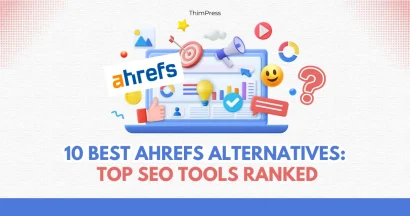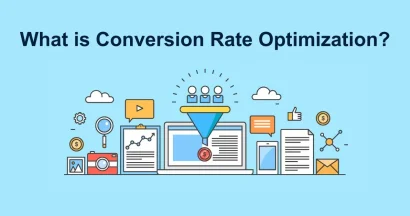Do you know how to remove Powered by Shopify?
Building a strong brand identity is crucial for any Shopify online store. It’s what sets you apart from the competition and makes a lasting impression on your customers. But have you noticed a Powered by Shopify message in your footer that might be undermining your brand efforts?
This badge can be helpful for new stores, but as your business grows, it’s time to consider removing it.
Let’s explore the reasons and how to remove “Powered by Shopify” to easily achieve a more professional look for your online store.
Lusion – Multipurpose eCommerce Shopify Theme
We provide an amazing Shopify theme with fast and responsive designs. Let’s find out!
Why Remove “Powered by Shopify”?
There are several advantages to removing the “Powered by Shopify” badge:
- Increased Brand Recognition: Your store’s footer is prime real estate for branding elements. Removing the badge allows you to showcase your logo or tagline, making your brand more memorable to customers.
- Enhanced Customer Trust: A professional-looking website builds trust with potential buyers. By customizing your footer, you show you’ve invested time and effort in creating a high-quality shopping experience.
- Improved User Experience: A clean and uncluttered footer creates a smoother browsing experience for your customers.
How to Remove Powered by Shopify
You have two options to remove Powered by Shopify in your store’s footer.
You can choose to edit the default theme content (no coding needed) or edit the theme code (for more advanced users).
Method 1: Edit Theme Content (No Coding Required!)
This method is perfect if you’re comfortable with basic Shopify navigation.
Here’s what you need to do:
Head to your Shopify Admin Panel and navigate to Online Store > Themes.
Select the theme you’re currently using and click the three dots (…) next to it.
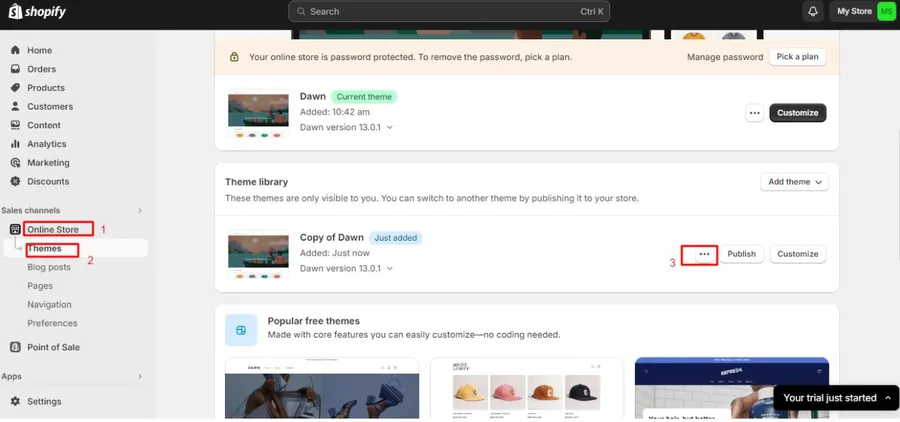
From the menu, choose “Edit default theme content“.
In the search bar labeled “Filter items,” type “powered.”
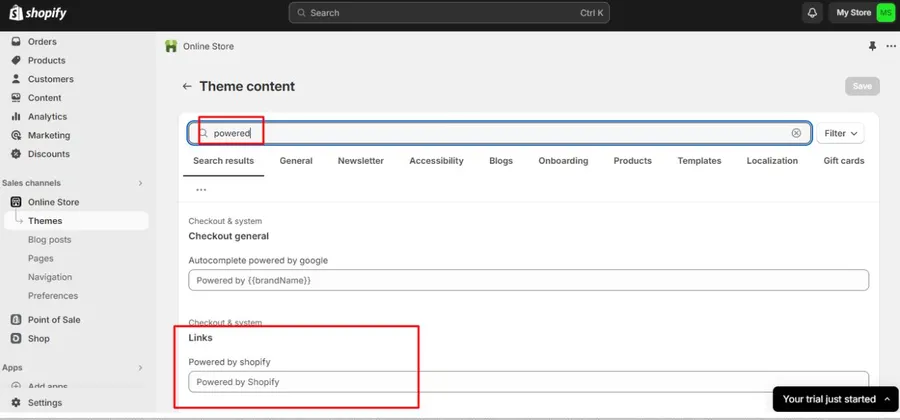
Look for a section called “Powered by Shopify.” Click on it, and then hit the spacebar on your keyboard. This will replace the existing text with a space, effectively removing the badge from your view.
If your store has a password-protected “Opening soon” page, repeat this step for the “Powered by Shopify HTML” section.
Finally, click “Save” to apply the changes.
Method 2: Edit Theme Code (For Advanced Users)
This method involves editing your theme code directly. It’s recommended for users comfortable working with code.
Here’s how to proceed:
Log in to your Shopify admin panel.
Navigate to Online Store > Themes.
Find the theme you’re using. Click the three dots next to it and select “Edit code.”
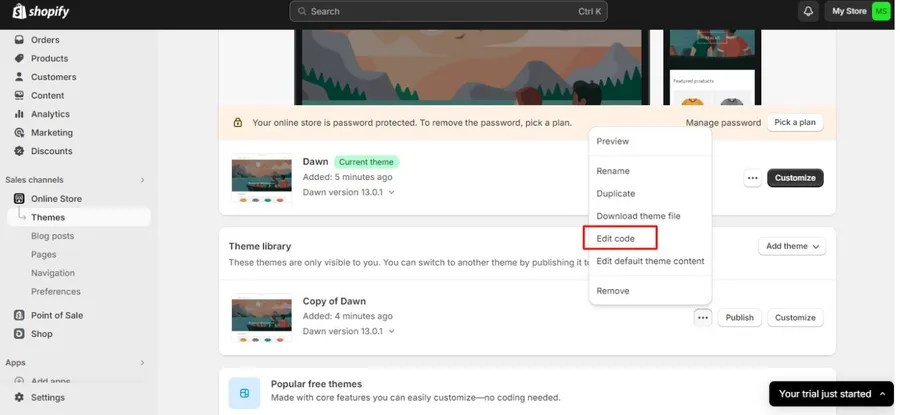
Locate the “footer.liquid” file. This file controls the content displayed in your store’s footer.
You’ll find it within the “Sections” directory.
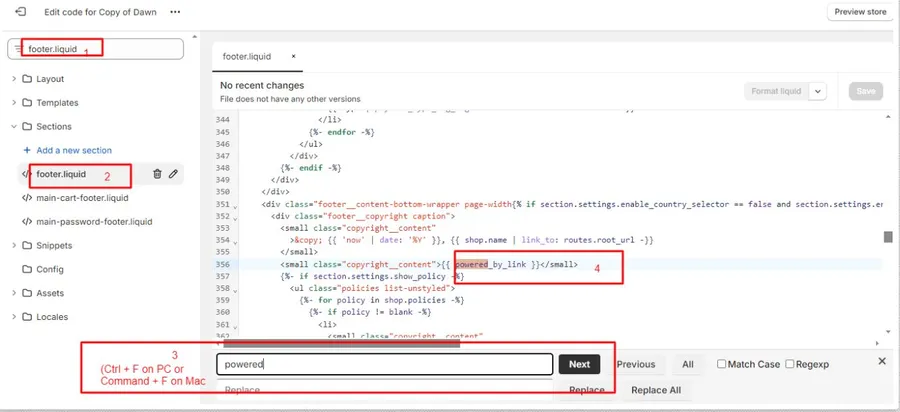
Search for the code “powered_by_link.” Use the keyboard shortcut (Ctrl + F on PC or Command + F on Mac) to find this specific code snippet.
Delete the code “powered_by_link.” Once located, simply highlight and delete the entire code.
Save your changes. Click the “Save” button to apply your edits to the theme code.
Important Tips:
- Always save a copy of your theme before making any code edits. This way, you can revert to the original version if something goes wrong.
- If you’re not comfortable with code, it’s best to stick with editing the theme content. Consider hiring a Shopify expert for help with code editing if needed.
What to Put in Place of Powered by Shopify
Once you’ve removed the credit line, you might want to consider adding something else in its place.
Here are a few options:
- Your company name or logo: This reinforces your brand identity.
- Copyright information: This is especially important if you have unique content on your website.
- A link to your social media pages: Encourage visitors to connect with you on other platforms.
In Conclusion
Removing “Powered by Shopify” is a simple way to personalize your online store and establish a stronger brand identity. By following these steps, you can achieve a more professional and customized storefront that reflects your unique business.
FAQs on How to Remove Powered by Shopify
Here are some FAQs about Powered by Shopify:
1. Will removing “Powered by Shopify” affect my SEO?
No, removing “Powered by Shopify” has no impact on your website’s search engine optimization (SEO).
2. Can I remove “Powered by Shopify” if I’m on a free Shopify plan?
Yes, you can remove “Powered by Shopify” regardless of your Shopify plan.
3. What if I mess up my theme code while editing?
Shopify offers theme backups and support resources to help you troubleshoot any issues. Don’t hesitate to reach out to them if needed.
Read More: 10+ Best Shopify Apps You Must Have To Boost Sales for 2024
Contact US | ThimPress:
Website: https://thimpress.com/
Fanpage: https://www.facebook.com/ThimPress
YouTube: https://www.youtube.com/c/ThimPressDesign
Twitter (X): https://twitter.com/thimpress