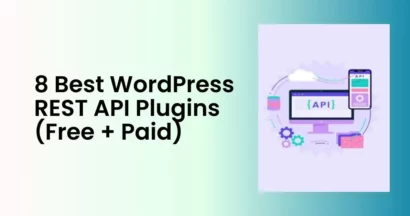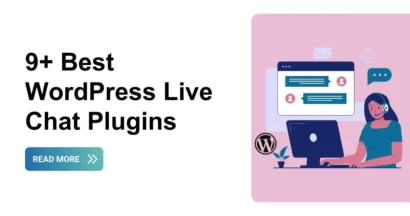LearnPress is an all-in-one and easy-to-use WordPress plugin that lets you create, sell, and manage online courses. Nevertheless, what if you want to spark some curiosity about your new courses before they are released? That’s where the LearnPress Coming Soon Integration comes in.
This add-on enables you to create and display coming soon pages for your courses with a countdown timer, a course brief description, and more. You can also customize the look and feel of your coming soon pages using templates, colors, fonts, and images.
In this guide, let’s explore how to use the LearnPress Coming Soon Integration to create excitement and leads for your upcoming courses.
Step-by-Step Guide to the LearnPress Coming Soon Integration
Watch our tutorial video and discover how to create a unique online learning platform in minutes before exploring the LearnPress Coming Soon Integration.
Now that you’ve successfully created courses with LearnPress, let’s get into the meat of this article:
Step 1: Download The LearnPress Coming Soon Integration
To download the LearnPress Coming Soon Integration:
- Log in to your ThimPress account by clicking on the “Sign In” button and entering your credentials.
- Add LearnPress Coming Soon Integration to the cart and checkout (rest assured, it’s free).
- Navigate to “My Account” from the main menu.
- Locate the Coming Soon Add-on for LearnPress in your list of products.
- Click the “Download” button to get the latest version of the plugin.

Step 2: Install & Activate The LearnPress Coming Soon Integration
To install the WordPress plugin:
- Access the Dashboard: Log in to your WordPress website and go to the WordPress Dashboard.
- Navigate to Plugins: On the left sidebar, click on “Plugins”.
- Add New: Click the “Add New” button.
- Upload: Click “Upload Plugin”, then choose the plugin’s zip file from your computer.
- Install: Click “Install Now” to upload and install the plugin.
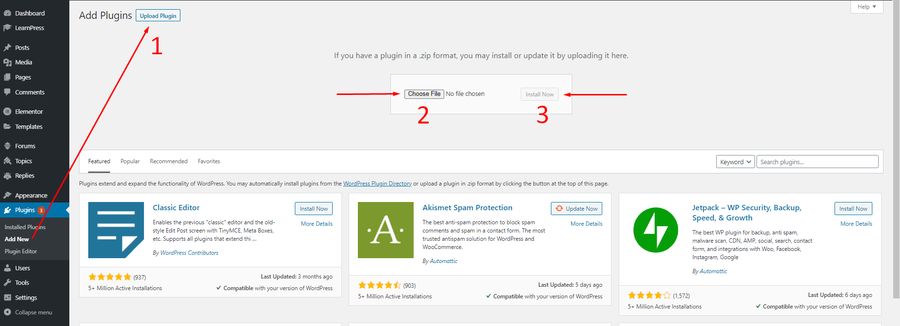
Once the plugin installation is finished, you’ll see a “Plugin installed successfully” message. Click the “Activate Plugin” button to start using it.
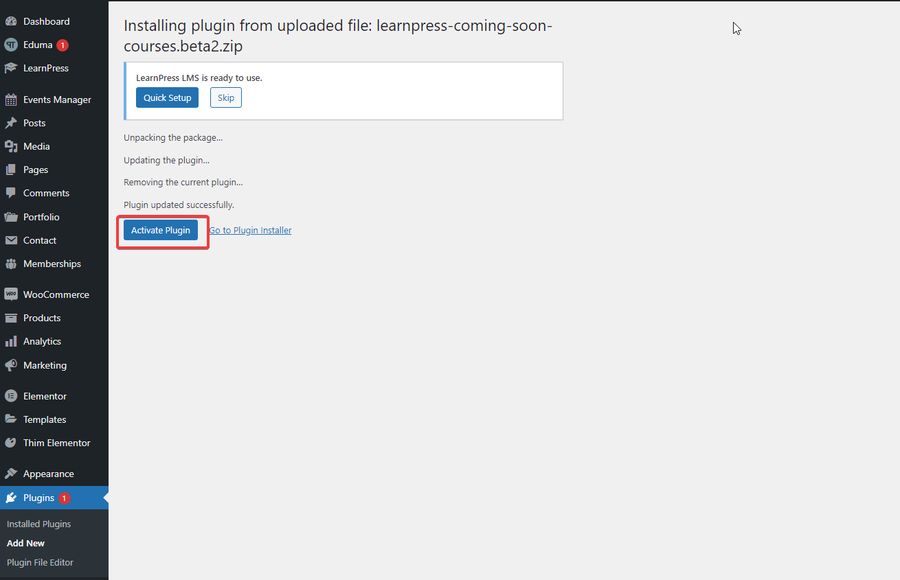
You will see a confirmation message that says Plugin activated, and the plugin will appear in the list of active plugins on your site.
Note: If you have trouble activating LearnPress add-ons, please refer to our tutorial article on Activate LearnPress Add-ons on WordPress.
Step 3: Set Up The LearnPress Coming Soon Integration
Now is the time to set up the LearnPress Coming Soon Integration:
To create some buzz for your upcoming course, open your Dashboard > LearnPress > Courses and choose the course that you want to create “Coming Soon” with.
Click on Edit and look for the Coming Soon tab under Course Settings.
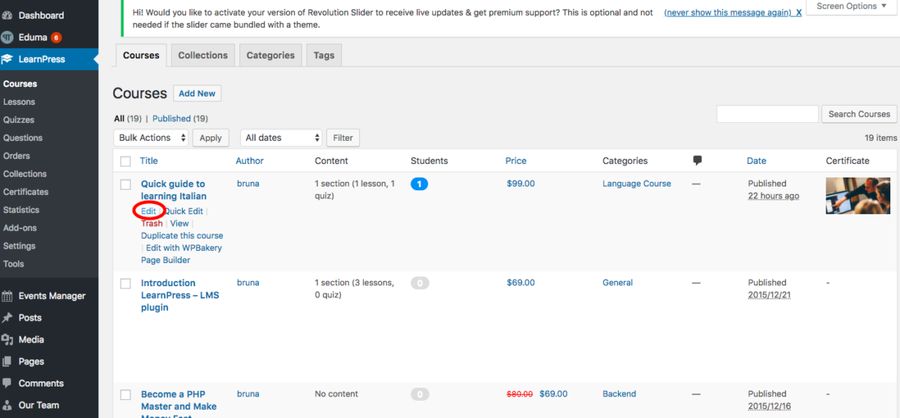
Remember to check the box that says Enable coming soon mode:
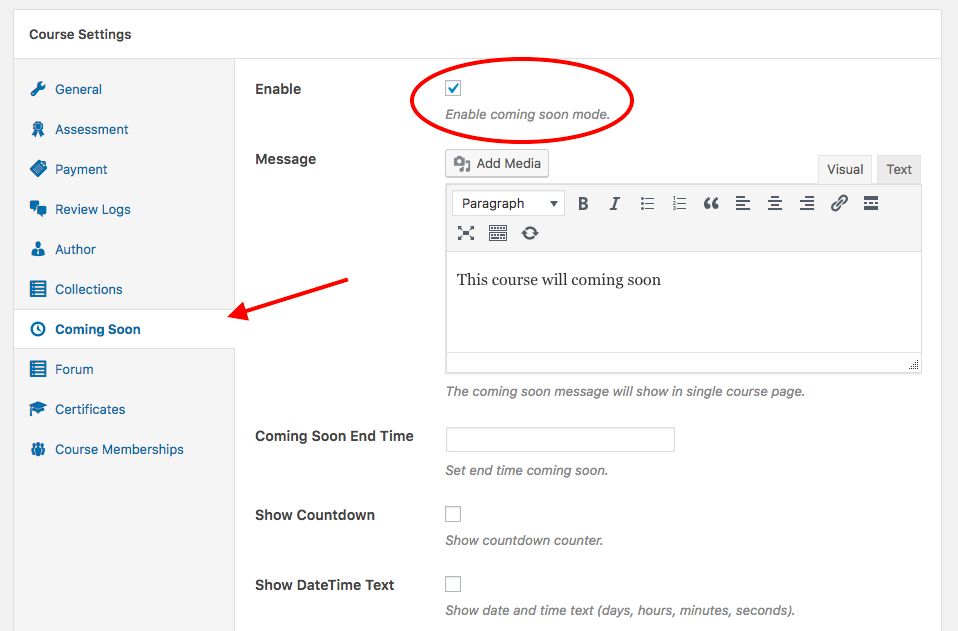
Now it’s time to craft a catchy message that will make your potential learners curious and excited about your course.
You can add some details, like the end time of the announcement, the countdown timer, pictures, and course information. This will help your audience know what to expect from your course and when it will be available.
When you are done, click on Upload.
That’s it! You have successfully created a “Coming Soon” page for your course. Here’s what it should look like:
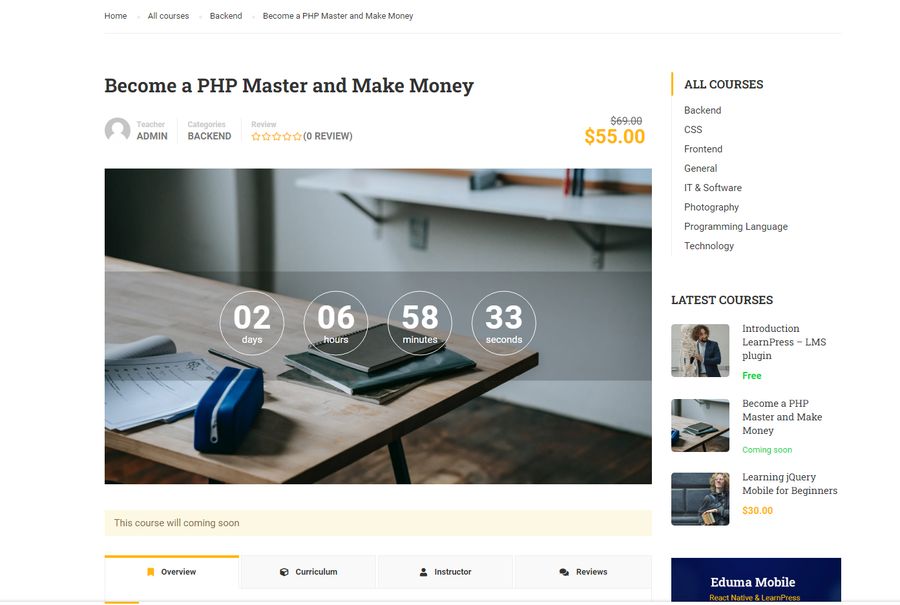
Final Thoughts
The LearnPress Coming Soon Integration guide is a helpful resource for anyone who wants to use the Coming Soon Add-on for LearnPress. It provides clear and detailed instructions to set up and customize a “Coming Soon” page for your online courses. It also shows you the final result and how it will look on your website.
By following this guide, you can easily create a professional and engaging “Coming Soon” page that will impress your potential learners and make them eager to enroll in your courses.
Don’t miss these related articles that will expand your knowledge and skills:
- LearnPress Course Review Integration Guide: Step-by-Step
- LearnPress WPML Integration: A Comprehensive Guide
- LearnPress Mobile Features: Create and Sell Mobile Courses
Contact US | ThimPress:
Website: https://thimpress.com/
Fanpage: https://www.facebook.com/ThimPress
YouTube: https://www.youtube.com/c/ThimPressDesign
Twitter (X): https://twitter.com/thimpress