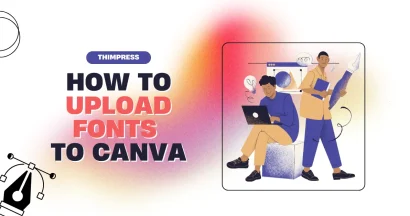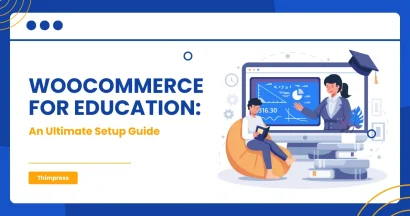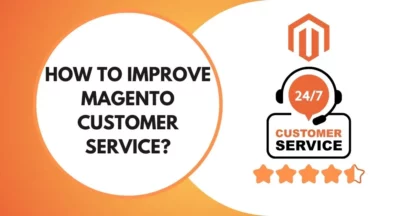What should you do if you accidentally Use License on Wrong Site?
To activate a WordPress product, it will usually require a license code or purchase code to verify and activate your website’s current theme or plugin. However, there are a lot of cases where you want to reverse your decision to activate the license on a domain.
Therefore, we will help you with what to do when you use license on wrong site.
When and Why Do You Use License on Wrong Site?
Many cases can be considered “Wrong activation” but here is the shortened list for ThimPress users:
- You use the purchase code on the wrong domain name. For instance, you use it on the domain name “dukeistheworst.com” but the right one is “dukeisthebest.com”.
- You use the purchase code on the right domain name but on its subdomain, not the main domain. For example: you are supposed to activate it on the main domain “dukeisthebest.com” but you accidentally activate it on the subdomain “lisa.dukeisthebest.com”.
- You have not activated the code on the ThimPress page My Account.
- Some other technical errors – they are rare but they do happen.
How to Handle Them & Do It The Right Way?
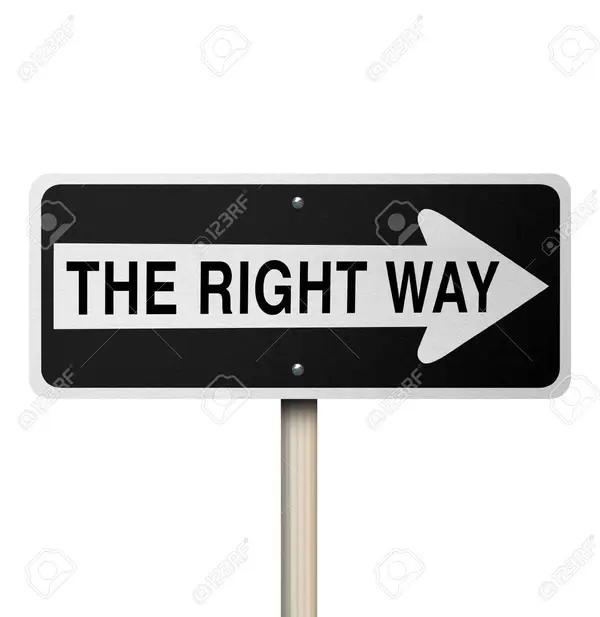
If you haven’t activated the purchase code or tried but not succeeded, please follow the guide here.
If you have, here are the ways to deactivate the purchase code of a theme or plugin from ThimPress.
How to Fix It In A WordPress Theme
This is the easier one to remove licenses. After accessing your site’s WordPress admin dashboard, you will hover your mouse to the theme section -> Theme License. For example. if you use our theme RealPress, navigate to RealPress -> Theme License -> Click on the red button “Deactivate” -> click “Update”.
This is simple and you can do it yourself whenever you use the license on the wrong site or you want to change the domain but keep the theme.
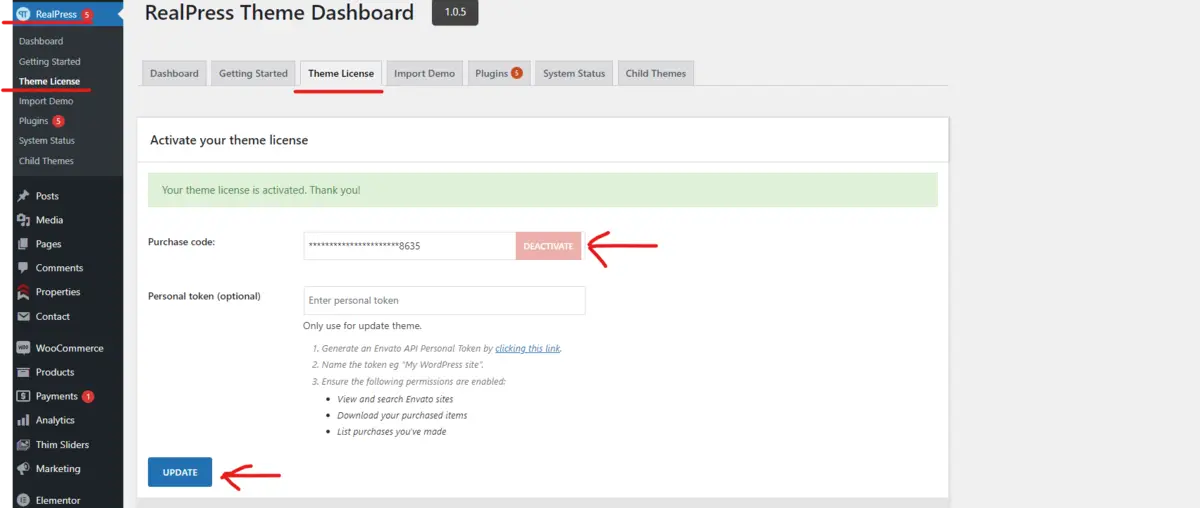
If you can’t access your site admin dashboard at that moment, please message us with your purchase code and we will deactivate/deregister the code for you.
How to Fix It In A LearnPress Add-on
This is a little more tricky but it is not complicated to proceed. First of all, in your WordPress admin dashboard, access LearnPress -> Add-ons, look for the 3-dot button of the tab “Frontend Editor Add-On for LearnPress”, and click it.
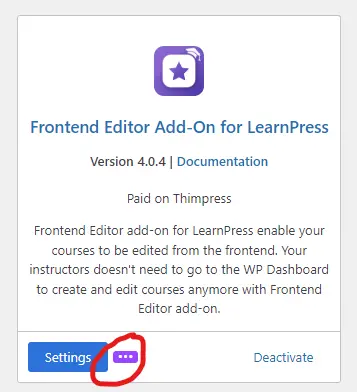
You will see a box with the purchase code of the add-on alongside 2 buttons: Update & Cancel. The process will be: delete the purchase code in that box, click Update, then click Cancel.
Then, on the ThimPress My Account page, look for that product’s row and delete the current domain name in the box Site URL. Remember to click “Save”, too.
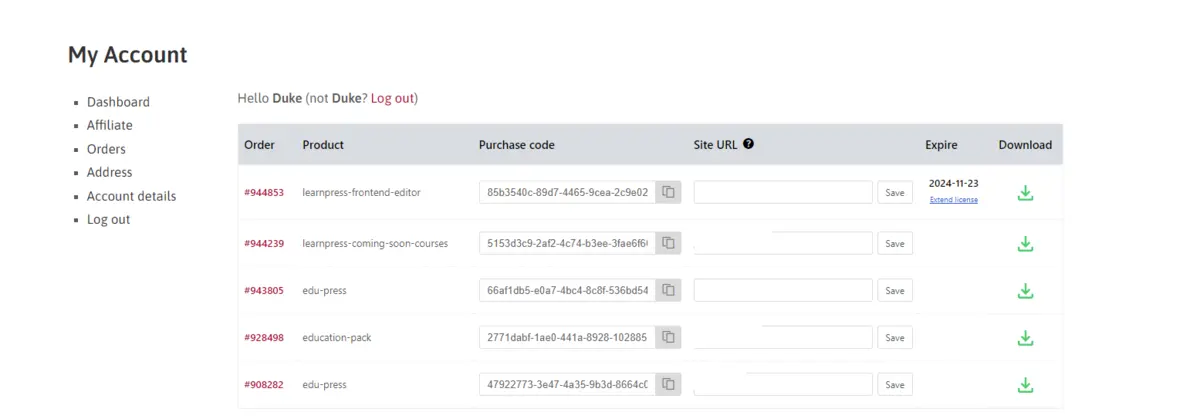
Now, to use the add-on license on another domain name, you will download the add-on file and repeat the activation process.
Conclusion
Through the article, we hope that you will find your way when you use a ThimPress products license on the wrong site.
Read more: What If ThimPress Products Aren’t Compatible With Your Site?
Contact US | ThimPress:
Website: https://thimpress.com/
Fanpage: https://www.facebook.com/ThimPress
YouTube: https://www.youtube.com/c/ThimPressDesign
Twitter (X): https://twitter.com/thimpress