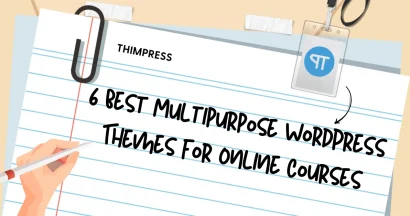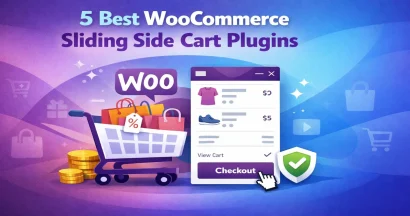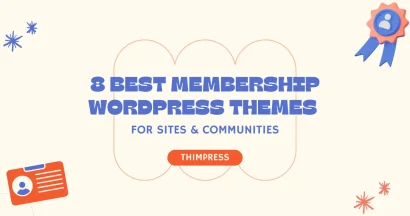WordPress blocks offer a modern and intuitive approach to website customization. With a diverse selection of over 90 default blocks, users can easily add and arrange various content elements, such as text, images, and widgets.
The Gutenberg block editor enhances the experience with its drag-and-drop functionality and improved visual previews. This user-friendly editor surpasses the classic editor in both ease of use and customization options.
For users seeking additional functionality, WordPress block plugins can be installed to further expand the available content blocks.
This guide will provide a comprehensive overview of WordPress blocks and their usage within the new block editor. Additionally, we will recommend 5 plugins that can enrich your block collection and unlock even greater customization potential.
Eduma – Education WordPress Theme
We provide an amazing WordPress theme with fast and responsive designs. Let’s find out!
Let’s get started!
What Are WordPress Blocks?
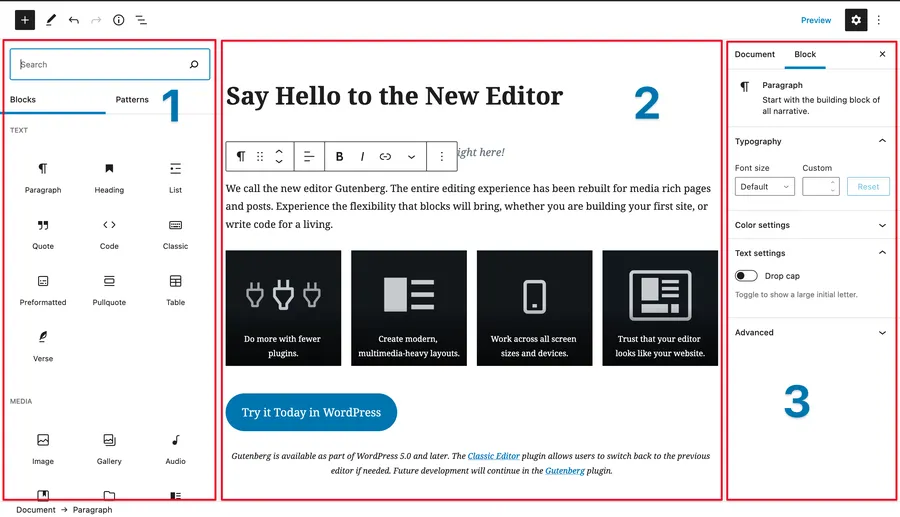
WordPress blocks are the fundamental building blocks for creating and customizing content within the WordPress editor.
They offer a modular approach, where each block represents a specific element like text paragraphs, images, videos, galleries, or even more complex layouts.
The wide variety of available blocks empowers users to easily construct and arrange content, giving them greater flexibility and control over the appearance and functionality of their WordPress posts and pages.
Advantages of the WordPress Block Editor Over The Classic Editor
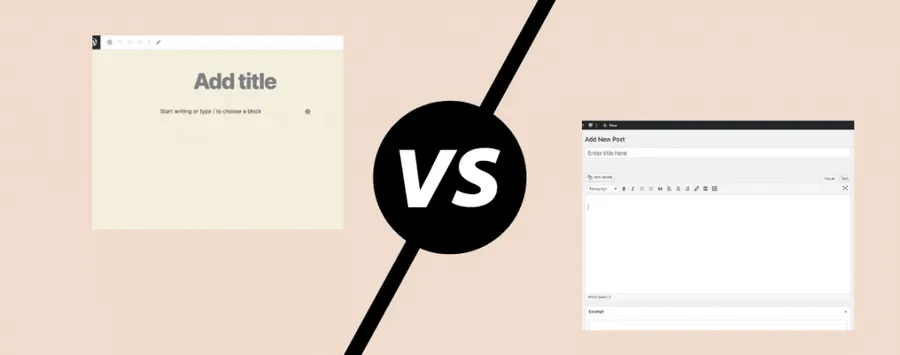
The WordPress block editor is a significant improvement over the classic editor, providing a more visually appealing, customizable, and user-friendly experience for content creation and editing.
Here are some key advantages of WordPress blocks:
- Visual editing: Offers visual elements for a page or post preview, unlike the classic editor’s text editor-like interface.
- Content blocks: Enables altering page layouts and seamless insertion of visual and interactive elements, which was not possible in the classic editor.
- Improved ease of use: Simplifies tasks like embedding external media (e.g., YouTube videos) by simply adding a specific block and pasting the URL, eliminating the need for extra HTML code.
- Synced block patterns: Allows saving pre-customized blocks for future use, avoiding the need to recreate content.
- Regular/unsynced block patterns: Provides pre-built block layouts for various purposes, simplifying content creation.
- Block-based themes: The block editor, along with its global styles interface, streamlines the process of template personalization, simplifying the modification of templates and site structures through the flexible arrangement of content blocks.
- Enhanced user experience: Offers a more intuitive and user-friendly platform for both new and experienced users.
Different Types of Content in WordPress Block Editor
Over 90 blocks are available in the WordPress block editor, organized into text, design, media, theme, widgets, and embeds:
- Text blocks enable adding headings, paragraphs, lists, quotes, and code snippets.
- Media blocks allow embedding images, galleries, audio, video, and files.
- Design blocks help customize the content layout with buttons, columns, groups, and spacers.
- Widget blocks offer archives, calendars, categories, and social icons for dynamic content.
- Theme blocks display site elements like navigation, logo, title, and post information.
- Embed blocks simplify embedding content from platforms like YouTube, Twitter, and Spotify.
Simple Ways To Use WordPress Blocks
WordPress’s default post and page creation tool is the Gutenberg block editor. It can also be used for editing entire websites when combined with a block theme.
The editor automatically starts with a paragraph block, allowing immediate writing. Pressing Enter creates another paragraph block, ensuring a smooth writing process.
New blocks can be added in two ways:
Click the + button within the content area for a quick selection of recently used blocks.
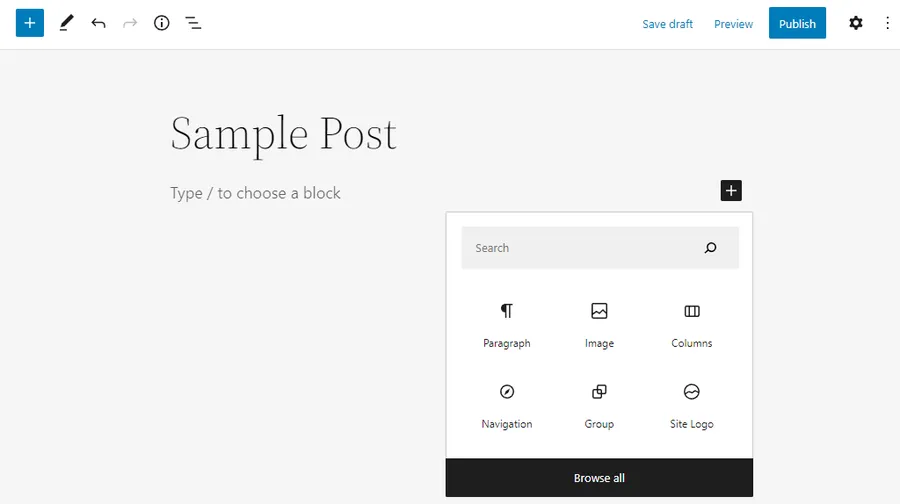
Click the + button in the top-left corner to access all available blocks.
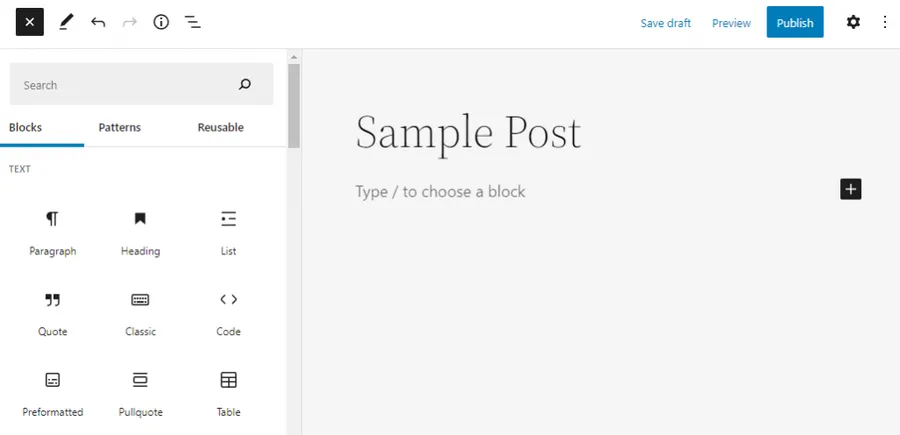
Blocks can be rearranged by dragging and dropping them or using the up and down arrows.
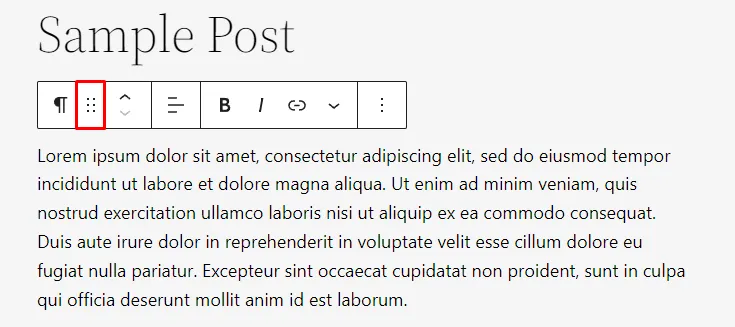
Each block has specific settings that can be adjusted by selecting the block and clicking the Settings button in the upper-right corner.
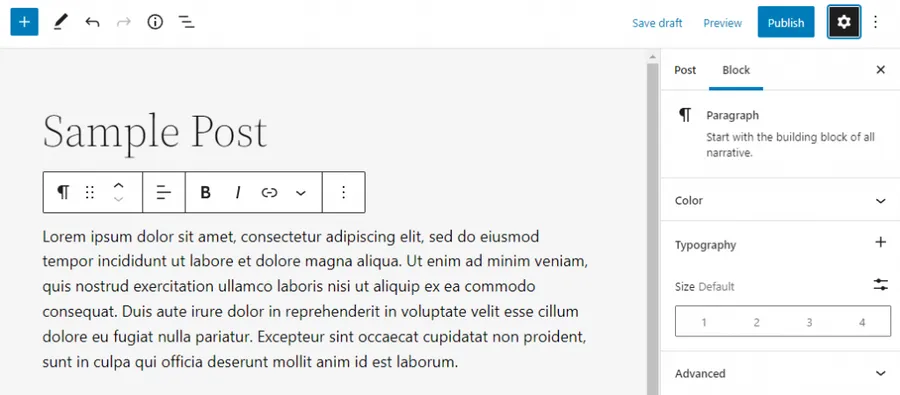
5+ Top WordPress Block Plugins
Stackable
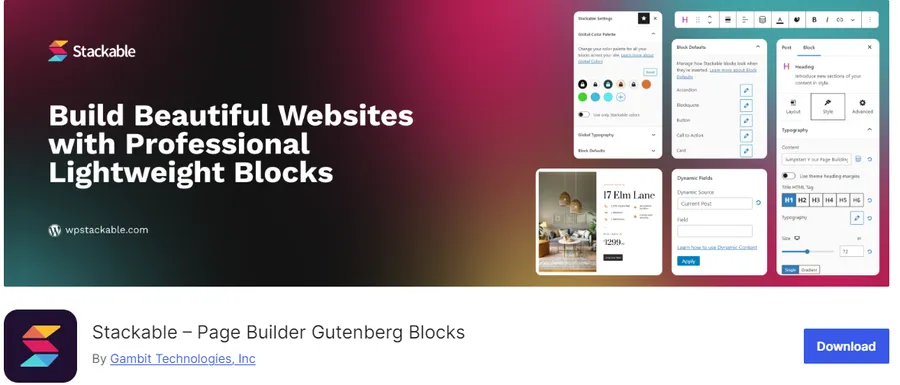
Stackable provides a vast collection of beautifully designed and highly customizable blocks that cater to various needs.
From eye-catching headers and image galleries to advanced layouts and call-to-action buttons, Stackable empowers you to create visually stunning pages effortlessly.
Key Features:
- Diverse Block Library: Offers many blocks for different content types.
- Customizable Designs: Easily tailor the appearance of blocks to match your website’s aesthetic.
- Pre-designed Layouts: Jumpstart your design process with ready-made layouts.
- Responsive Design: Ensures your content looks great on all devices.
Essential Blocks
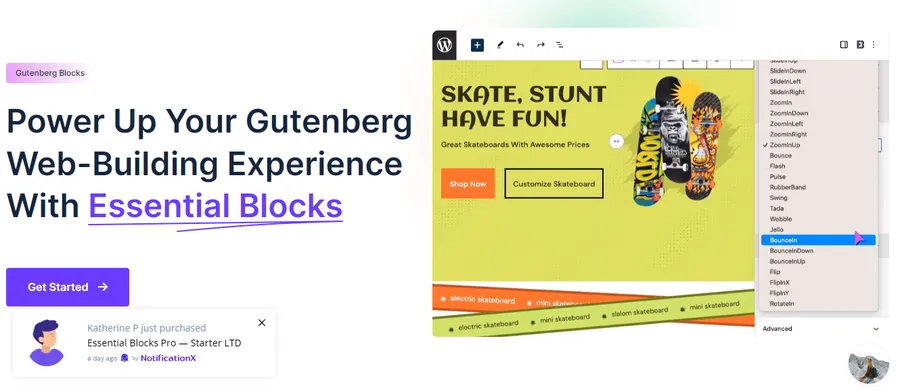
Essential Blocks focuses on providing essential building blocks that are often missing from the default Gutenberg editor.
With blocks like accordions, testimonials, pricing tables, and post grids, this plugin enhances your content presentation and improves user engagement.
Key Features:
- Essential Blocks: Fills the gaps in the default Gutenberg block library.
- User-friendly Interface: Easy to use and customize.
- Lightweight: Doesn’t bog down your website’s performance.
Kadence Blocks
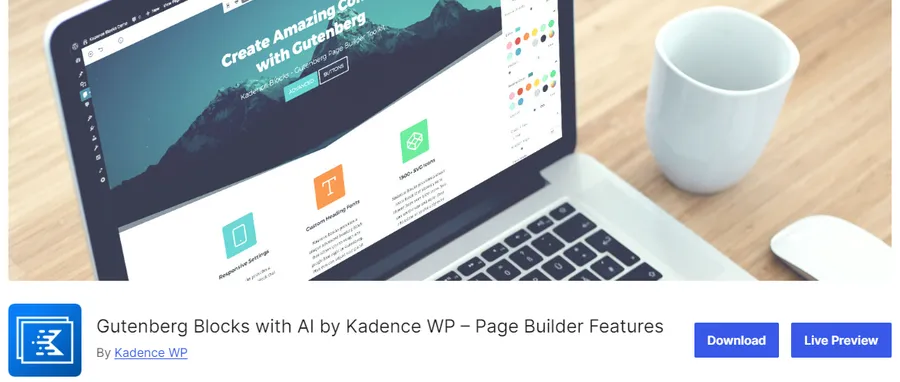
Kadence Blocks is a powerhouse plugin known for its flexibility and advanced customization options. It offers a comprehensive set of blocks, including row layouts, tabs, icon lists, form styling, and more. With Kadence Blocks, you have complete control over the structure and design of your pages.
Key Features:
- Advanced Customization: Fine-tune every aspect of your blocks.
- Extensive Design Options: Control colors, typography, spacing, and more.
- Row Layout: Create complex layouts with ease.
- Developer-friendly: Offers hooks and filters for further customization.
Spectra
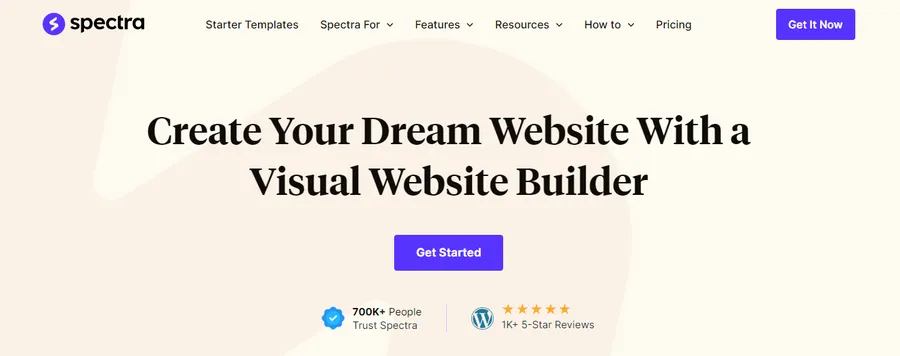
Spectra is a versatile Gutenberg block plugin known for its focus on design flexibility and user-friendliness. It’s a great choice for both beginners and experienced WordPress users.
Key Features:
- Diverse Block Library: Offers a wide range of blocks for content, layouts, media, and more.
- Wireframe Mode: Let you quickly design page structures without distractions.
- Global Style Settings: Easily apply consistent styles across your entire site.
- Responsive Design Controls: Ensure your content looks great on all devices.
- Dynamic Content: Display content from posts, custom fields, and external sources.
- Template Library: Get a head start with pre-designed page templates
Genesis Blocks
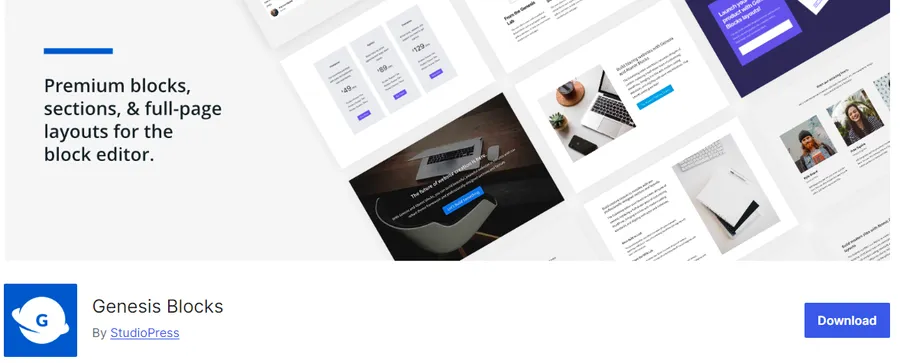
Genesis Blocks is a powerful block collection that integrates seamlessly with the Genesis Framework, a popular theme framework for WordPress.
It’s particularly well-suited for bloggers and content creators.
Key Features:
- Content-Focused Blocks: Includes blocks for headlines, sections, quotes, buttons, and more.
- Layout Flexibility: Easily create complex layouts with columns and sections.
- Genesis Framework Integration: If you use the Genesis Framework, this plugin enhances its capabilities.
- SEO Optimization: Built-in features to help improve your content’s visibility.
- Customizable Styles: Tailor the appearance of blocks to match your site’s design.
In Conclusion
WordPress blocks are now the foundation for full site editing and an enhanced user experience, thanks to the integration of new features and block-based themes.
By enabling the creation of visually appealing layouts and designs without coding or plugins, WordPress blocks have simplified content customization.
Compared to the old editor, there are significant advantages, such as block patterns that streamline page and post creation, and the convenient drag-and-drop functionality for effortless content rearrangement.
Although the over 90 default WordPress blocks, organized into six categories, are adequate for basic sites, WordPress block plugins offer an expanded library and additional customization tools to cater to specific design preferences.
Read More: 6+ Best AI Voice Generators: AI Text-To-Speech
Contact US | ThimPress:
Website: https://thimpress.com/
Fanpage: https://www.facebook.com/ThimPress
YouTube: https://www.youtube.com/c/ThimPressDesign
Twitter (X): https://twitter.com/thimpress